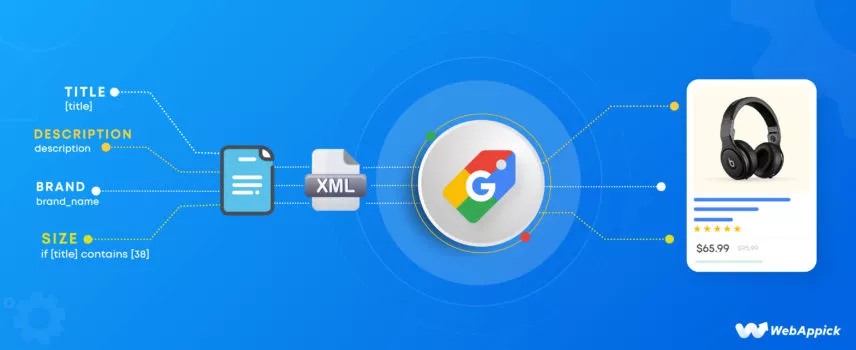
Guide to Google Shopping Feed Management for WooCommerce Store – Tips and Tricks
As part of WebAppick’s dedicated team of eCommerce researchers, I can assure you on behalf of my team that, according to our extensive research, Google Shopping is by far the most potent and effective advertisement channel for any eCommerce/WooCommerce store.
Well, it’s not just us. The following statistics themselves speak volumes about the efficiency of this platform.
- 49% of shoppers say they use Google to discover new products.
- Google product listings account for 36% of all discovery online.
- Google Shopping receives an astounding 1.2 billion monthly searches.
- 76% of search ad spend for the eCommerce industry is on Shopping ads.
- Google Shopping Ads drive 85% of all clicks on Google Ads and Google Shopping campaigns.
- Google Shopping Ads delivers a 600% increase in click-through rates compared to standard text ads.
- The average conversion rate for Google Shopping Ads is 1.91%.
- Google listings have a 30% higher conversion rate than text ads.
And we can go on. However, to be successful on Google Shopping, you will need a well-optimized WooCommerce product feed.
A well-optimized product feed for your WooCommerce Google Shopping campaign is like the North Star for a sailor. It guides your products through the vast ocean of online shoppers, ensuring they’re on the right course and visible on the horizon.
Without a well-structured product feed, your campaign might wander. But with one, it sails confidently towards success, helping your products reach the right audience.
In this article, we will explore what a Google shopping feed is and provide practical techniques for proper Google Shopping feed management. We will also discuss the CTX Feed best Google feed manager plugin.
Let’s dive in.

What is a Google Shopping product feed?
A product feed, in general, is a data file that contains eCommerce/WooCommerce store products in textual and numeric format. If you are familiar with tools like Google Sheets or Excel, then you are already familiar with a spreadsheet.
A product feed is most commonly created in a spreadsheet format. Here’s an example –
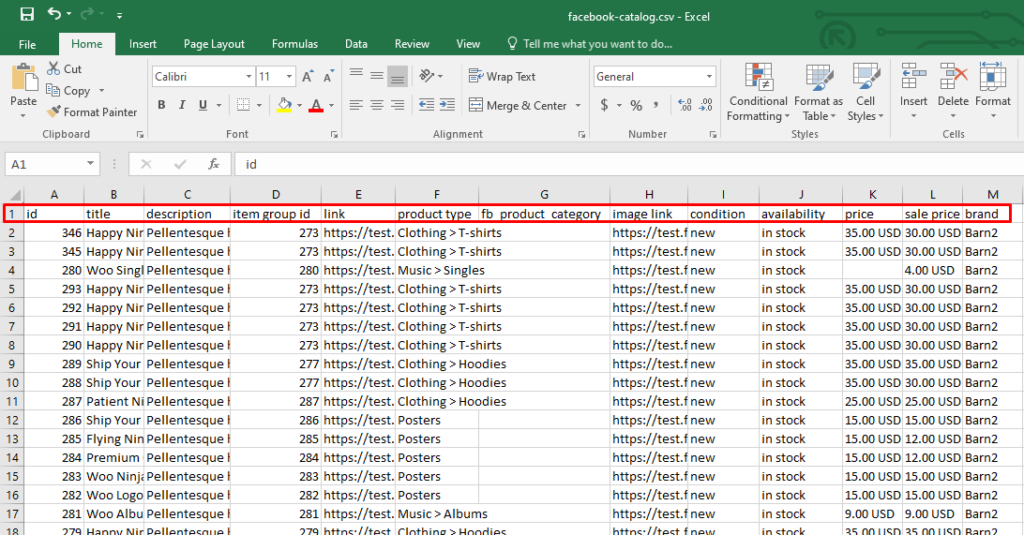
The column headers (red marked) have different product characteristics such as prices, IDs, titles, product descriptions, etc. These are called attributes in a product feed.
Underneath the attributes, you need to place your product information. There are a large number of platforms online that supports these product feed file to upload and list your products on their platforms quickly.
Marketplaces like Amazon, Target, Walmart, eBay, price comparison engines like Google Shopping, Bing Shopping, PriceRunner, etc., social media sites like Snapchat, Instagram, Facebook, and affiliate marketing sites allow you to display your products through a product feed.
Therefore, you should create a Google Shopping product feed for your WooCommerce store to export all your products at once to Google Shopping. We also must mention that Google Shopping works similarly to Google’s search engine and is a comparison search engine for products only.
When you list your products for Google Shopping, it displays them on all its network and partner sites. That’s why the platform lacks a dedicated Google Shopping feed management panel.
However, it does have an associate platform called Google Merchant Center, which does all the Google Shopping data feed management work.
In addition to those channels, you must submit a product feed to run product ads on channels like Google Shopping. Google Shopping ads can only be created through a product feed and cannot be generated using traditional manual text ad methods.
What is Google Shopping Feed Management?
Google Shopping feed management refers to creating, submitting, optimizing, and updating your product data to Google Merchant Center. By product data, we mean product feed, which powers your product listings in Google Shopping search results and shopping ads.
A well-managed product feed can significantly impact your success on Google Shopping. By providing accurate, complete, and optimized product information, you can improve your product visibility, click-through rates (CTRs), conversion rates, and sales.
Key aspects of Google Shopping feed management
Data collection and preparation: Gathering and organizing product information
Effective Google Shopping feed management begins with gathering and organizing accurate and comprehensive product data. This data can come from various sources, including your eCommerce platform, product databases, supplier catalogs, or internal spreadsheets.
The first step is to identify all the relevant product attributes required by Google Merchant Center. These attributes include product title, description, price, product category, product image URLs, and more.
Once you have identified the required attributes, you need to gather the corresponding data from your WooCommerce site. This may involve extracting data from your site, manually entering data, or using data integration tools to automate the process.
Data formatting and validation: Ensuring adherence to Google’s Merchant Center data specifications
After collecting the product data, it’s crucial to ensure it adheres to Google’s Merchant Center data specifications. This includes formatting the data correctly, using the appropriate attribute names, and complying with Google’s formatting guidelines for images and other multimedia elements.
Google provides detailed documentation and data validation tools to help you check your feed against their requirements. Ensuring data compliance is essential for avoiding feed errors, product disapprovals, and potential suspension of your Google Merchant Center account.
Feed optimization: Enhancing product titles, descriptions, and attributes for search relevance and rankings
Optimizing your product feed goes beyond simply providing accurate data. It involves enhancing product titles, descriptions, and attributes to make them more relevant to search queries and improve search rankings.
Effective feed optimization includes:
- Keyword research: Identifying relevant keywords that potential customers might use to search for your products.
- Title optimization: Crafting compelling and informative product titles that incorporate target keywords naturally.
- Description optimization: Writing engaging product descriptions that highlight key features, benefits, and unique selling points.
- Attribute optimization: Using relevant attributes to categorize products accurately and provide additional information that can influence search rankings.
Feed submission and monitoring: Submitting, monitoring, and troubleshooting feed performance
Once your product feed is complete and optimized, you need to submit it to Google Merchant Center. Google will review your feed and notify you of any errors or disapprovals.
Regularly monitor your feed performance using Google Merchant Center’s reporting tools. Analyze metrics such as impressions, clicks, conversion rates, and average cost per click (CPC) to identify areas for improvement.
If you encounter feed errors or disapprovals, promptly address them to ensure your products continue to appear in Google Shopping search results and shopping ads.
Feed automation: Utilizing Google Shopping feed manager tools or APIs for efficiency and error reduction
Managing Google Shopping feeds manually can be time-consuming and error-prone. Consider using feed management tools or APIs to streamline the process and reduce the risk of errors.
Feed management tools provide a user-friendly interface for creating, optimizing, and submitting feeds. They can automate many tasks, such as data extraction, formatting, validation, and optimization.
APIs (Application Programming Interfaces) allow you to integrate feed management directly into your eCommerce platform or other business systems. This can further automate feed creation and updates, ensuring your feed stays up-to-date with your product inventory and pricing changes.
Feed compliance: Ensuring adherence to Google’s policies and guidelines for account health
Google has established policies and guidelines for product listings and merchant behavior. It’s crucial to ensure your product feed and overall merchant account comply with these guidelines to avoid potential suspensions or restrictions.
Familiarize yourself with Google’s Merchant Center policies, including prohibited products and attributes, content guidelines, and advertising policies. Regularly review your feed and merchant account settings to ensure compliance.
Feed optimization for specific channels: Tailoring product information for different Google shopping channels
Google Shopping encompasses various channels, including Google Search, Google Images, and partner websites. Each channel may have unique requirements or preferences for product information presentation.
Tailor your product feed to the specific requirements of each channel. For instance, you may need to provide additional image URLs for Google Images or adjust product titles and descriptions for specific partner websites.
Feed performance analysis: Identifying areas for improvement through data-driven insights
Regularly analyze your feed performance metrics using Google Merchant Center’s reporting tools. Identify areas where your feed can be improved to enhance product visibility, click-through rates, conversion rates, and overall sales performance.
Look for trends and patterns in your data to identify areas for improvement. For example, if certain product categories perform poorly, investigate whether their titles, descriptions, or attributes could be optimized.
Feed rule creation: Automating product categorization, attribute mapping, and other data transformations
Feed rules are a powerful tool for automating data transformations and manipulations within your Google Shopping product feed. They allow you to apply specific conditions and actions to modify product data based on various criteria, such as product attributes, categories, or other factors.
By using feed rules, you can automate tasks such as product categorization, attribute mapping, and other data transformations. This can save you time and reduce the risk of errors, especially for large or complex feeds.
For example, you can create feed rules to automatically categorize products based on specific attributes, such as brand, color, or size. You can also use feed rules to map attributes between different sources or formats, such as converting attribute names or values.
Feed quality assurance: Implementing checks to ensure data accuracy and consistency
Regularly implement quality assurance checks to ensure your product feed data’s accuracy, completeness, and consistency. This helps identify and correct errors or discrepancies before they impact your feed performance.
Utilize data validation tools and manual reviews to identify common issues such as missing or incorrect product information, typos, and inconsistent formatting. Maintaining data quality is essential for maintaining a high-quality product feed that attracts shoppers and drives sales.
By carefully considering and implementing these key aspects of Google Shopping feed management, you can effectively optimize your product data and maximize your visibility and success on Google Shopping.
How to create and manage a Google Shopping product feed in WooCommerce
To create a product feed, you first need to learn the necessary attributes of a channel. Google Shopping supports a wide range of attributes, and it has divided them into 10 categories.
Google Shopping attribute categories
- Basic Product Info (9 attributes): Product titles, descriptions, prices, and images are part of this group.
- Detailed Product Description (4 attributes): This includes extra details like dimensions, weight, and materials.
- Product Category (11 attributes): Specifies the product’s category in Google’s system.
- Price and Availability (8 attributes): Covers info about the price, stock, and shipping choices.
- Product Identifiers (5 attributes): Unique product codes like GTIN or MPN are vital in this category.
- Destinations (2 attributes): Where the product can be shipped.
- Shipping (4 attributes): Details on shipping costs for the product.
- Tax (2 attributes): Information about the product’s tax status.
- Marketplaces (3 attributes): Indicates where the product can be purchased.
- Shopping Campaigns (7 attributes): Information on how the product is advertised within Google Shopping campaigns.
These are the key attributes that a Google Shopping feed should contain:
- Product ID
- Title
- Regular Price
- Description
- Product URL
- Category
- GTIN/MPN
- Product Condition
- Brand
- Image URL
- Stock Availability
Creating a Google Shopping product feed manually
One can collect the attributes and create a feed using tools like Google Sheets. You just need to set the attributes as column headers and paste your product data underneath them.
However, this method is not suitable for a busy WooCommerce store like yours. The Google Shopping feed management aspects we talked about above cannot be achieved through manual feed generation.
Even if you try, it will be a nightmare for you to manage all the Google Shopping product feed management processes. From data collection to creating the feed following Google’s guidelines and formations, every task would be pretty daunting if you do it manually.
Also, there’s no way to automate any of the feed management Google shopping processes. The manual way to manage Google shopping feed is prone to errors, and Google can reject your product feed.
Don’t take our word for it. Here are some important statistics that shed light on the difficulties of managing manual product feeds:
- In 2022, approximately 7% of Google Shopping feeds were rejected due to significant data errors.
- Google can reject product listings if accurate GTIN values are not provided, impacting around 5.53% of products with submitted GTINs in 2022.
- Shipping-related issues are the leading cause of product feed rejections, accounting for approximately 23.49% of all rejections.
These figures clearly state the challenges of manual Google Shopping feed management. What you need is a Google Shopping feed management plugin.
A feed manager Google shopping plugin can automate feed generation and perform all the feed management tasks we have discussed.
But which plugin to choose? There are a number of WooCommerce product feed plugins available in the market, and choosing the right one can be difficult.
Let us save you the hurdle and suggest the best one in the market – CTX Feed – Woocommerce Product Feed Plugin.
Why CTX Feed is the best plugin for Google Shopping feed management
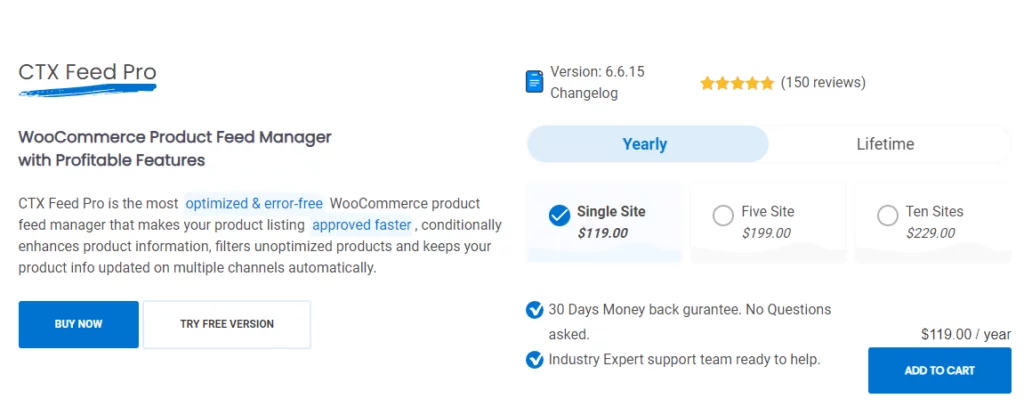
CTX Feed is the ultimate solution for hassle-free Google Shopping feed management. This comprehensive plugin automates and simplifies Google Shopping feed management, saving you time and effort while ensuring accuracy and compliance with Google’s requirements.
Here are some compelling reasons why you should consider using CTX Feed:

Easy feed creation
CTX Feed comes with over 130 pre-configured templates. These templates are integrated with the channel’s guidelines and attributes.
Therefore, you don’t need to scour the internet or Google’s guidelines to figure out the necessary fields. CTX Feed offers a Google Shopping product feed template that includes all the essential attributes.
Automatic updates
This is one of the most useful and best features of this plugin for Google Shopping feed management. You can set automatic update intervals on this feed manager Google Shopping plugin, and it will automatically update all your feed files at that set interval.
A busy WooCommerce requires constant changes/updates and the addition of products. Therefore, you also need to keep your feed files updated to ensure all your marketing channels display the same and accurate information.
CTX Feed automatically collects your changes at your set interval and updates the feed files for you.
Automatic recognition
CTX Feed automatically identifies the required values for all the attribute fields. This means you don’t have to set up everything manually. It’s like a plug-and-play approach where you select the feed’s output value, and CTX Feed takes care of identifying and setting the appropriate values automatically.
Comprehensive attribute mapping
CTX Feed ensures that all the necessary Google Shopping attributes are correctly mapped to your WooCommerce product data. This thorough attribute mapping guarantees that your product listings are complete and accurate. It helps prevent errors and disapprovals when submitting your product feed to Google Merchant Center.
URL connection
CTX Feed supports URL/HTTP/SFTP connections. This means instead of downloading and uploading the feed file, you can host the file in your WordPress space and connect it with Google Merchant Center.
Google Merchant Center will fetch all your product data from the connected feed URL. This is the best Google Shopping feed management feature for any Woo store.
Any changes you make to your product pages, CTX Feed will automatically fetch and update them in the feed. And through the URL, Google will automatically collect and update your listings.
Thus, CTX Feed and Google Merchant Center (GMC) can make sure you always display accurate and updated information.
Advanced feed optimization
CTX Feed provides advanced optimization features, such as custom attribute creation, dynamic product categorization, and rule-based data transformations. This allows you to tailor your feed to your specific requirements and enhance your product listings’ visibility.
Google Analytics UTM parameters
You can include Google Analytics UTM parameters in your product URLs. This feature allows you to evaluate your marketing channels’ performance through Google Analytics.
Google dynamic remarketing
CTX Feed lets you add Google dynamic remarketing event snippets across different pages of your website. This collects data about specific product-related searches and creates personalized ads that match your product feed.
Table rate shipping compatibility
For optimized WooCommerce shipping, CTX Feed is compatible with WooCommerce Bolder Element’s Table Rate Shipping and WooCommerce Advanced Shipping plugin by Sormano. It allows you to apply shipping conditions based on classes, delivery time, and more.
Error detection and prevention
CTX Feed continuously monitors your feed for errors and inconsistencies. This ensures that your products remain compliant with Google’s guidelines. It provides detailed error reports and suggestions for corrective actions.
Multilingual support
In a globalized world, language is no longer a barrier. CTX Feed Pro allows you to seamlessly transition from the default language of your original store to other languages for different countries. It even handles Currency changes automatically when submitting feeds to the Google Merchant Center.
Canonical URL handling
Google sometimes faces issues when a product has multiple variant pages. CTX Feed provides a solution with Google Shopping canonical links. This feature helps ensure Google directs users from variant pages to the main landing page, eliminating confusion.
Shipping and tax integration
CTX Feed offers perfect integration of Google Shipping and Tax. It automatically pulls shipping information, such as shipping zone, class, region, and more, from your WooCommerce settings and maps it to your product feed. Any customizations you make in your WooCommerce settings are automatically reflected in the feed.
Multi-channel support
CTX Feed generates product feeds for multiple marketing channels beyond Google Shopping, including Bing, Pinterest, Facebook, and PriceSpy. This allows you to reach a wider audience and expand your sales potential.
Robust support
CTX Feed provides customer support from a dedicated team of coders and WordPress experts. They are ready to assist you and ensure a smooth experience.
In simple terms, CTX Feed makes managing your Google Shopping product feed easy. It helps display your products to potential customers on different platforms. Its easy-to-use interface, powerful features, and great support make it a valuable tool for online stores aiming to boost their presence and sales through Google Shopping.
How to create a Google Shopping product feed using CTX Feed
If you have purchased the pro version, which we highly recommend, then upload it from your WordPress plugins panel. Otherwise, install the freely available version from the repository.
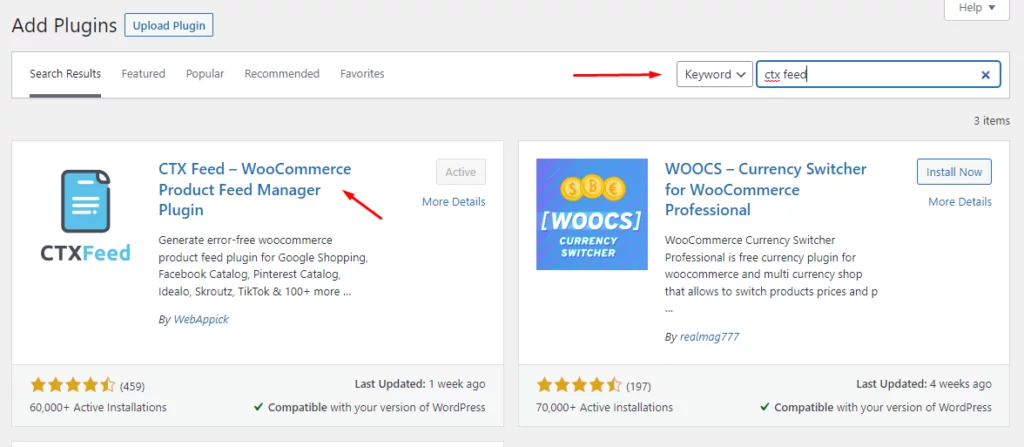
To start creating a feed, click on the Make Feed menu.
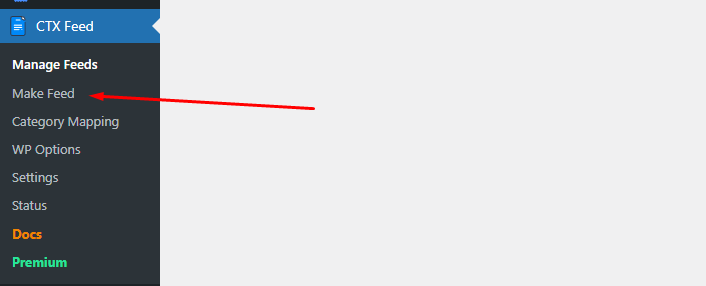
Here’s what a new feed window looks like.
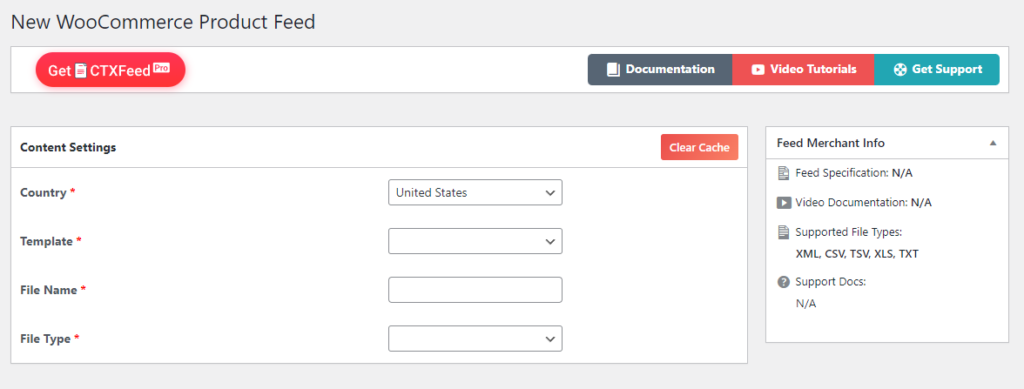
The Templates dropdown is the treasure chest. In this dropdown, you will find the Google Shopping template. Find and select it.
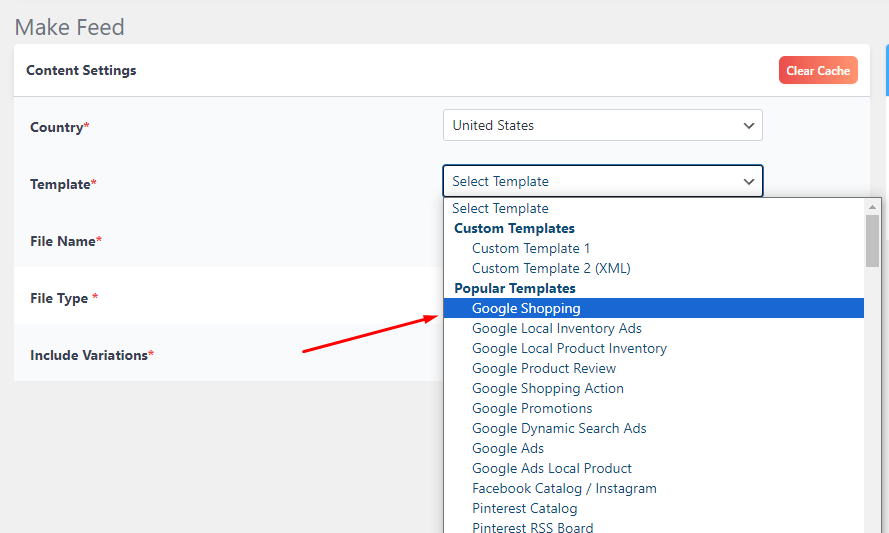
Select your preferred file type.
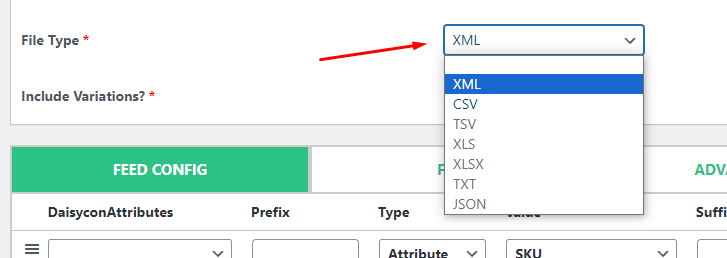
You will see the plugin has automatically generated the necessary attributes below.
Now, you can add or edit attribute fields if you wish to. Otherwise, you can simply click the generate button to create the feed.
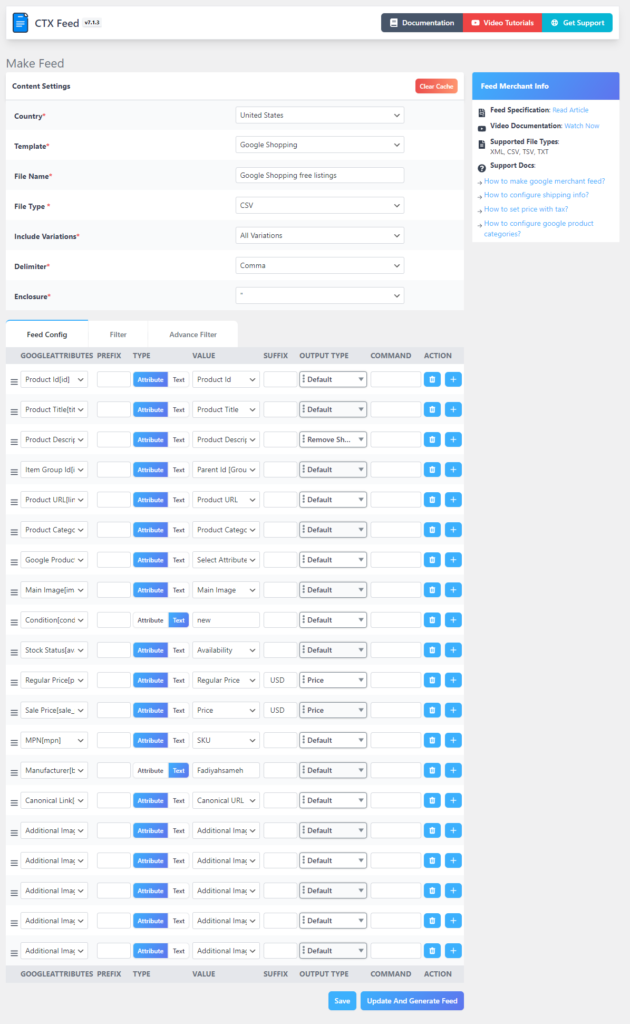
CTX Feed will automatically copy-paste your product information on a feed file according to the attributes.
Adding an attribute manually
Let’s say you want to add some extra attributes to the feed. Here’s how you can do it.
Click the (+) icon beside the attributes. It will create a new blank attribute.
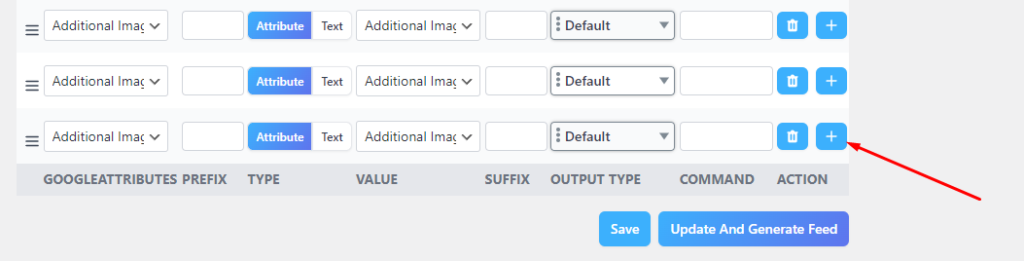
From the first dropdown, you can select your attribute. For example, let’s say you have a Sale campaign going on and want to set the sale expiration date.
If you don’t apply the start and end date, Google Shopping will always display the sale price. When your customers land on your product pages and don’t see the discounted price, they will lose trust in you and probably never return.
Therefore, this attribute is crucial to ensure Google displays the correct prices. From the dropdown, find and select the attribute.
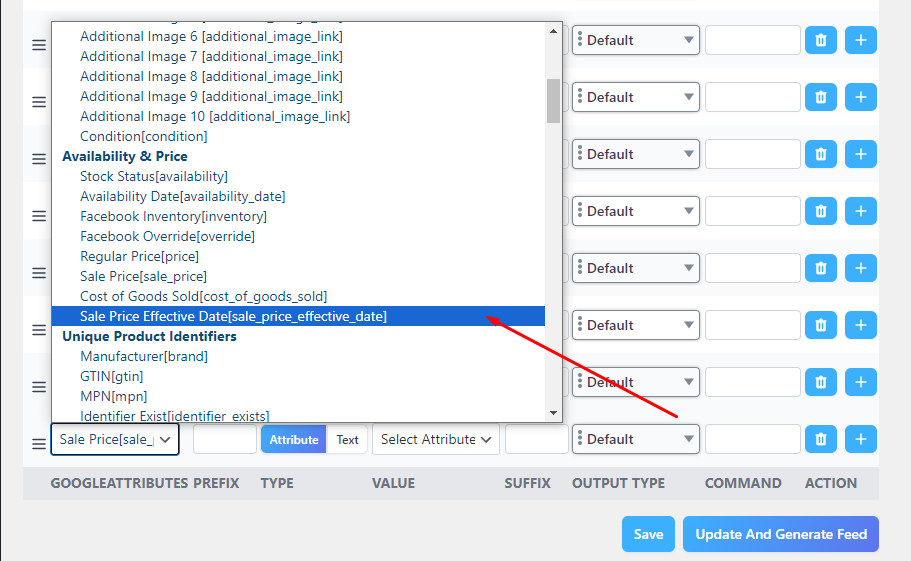
The Value dropdown assigns the existing values you have already set on your product pages. For example, if you have already written product titles, selecting Product Tile from the Value dropdown will ensure that the plugin automatically collects the titles from your product pages.
Search and find the sale price effective date option from the dropdown. If you have already set your discount campaign’s start and end date, the CTX Feed will automatically collect them for selecting this value.
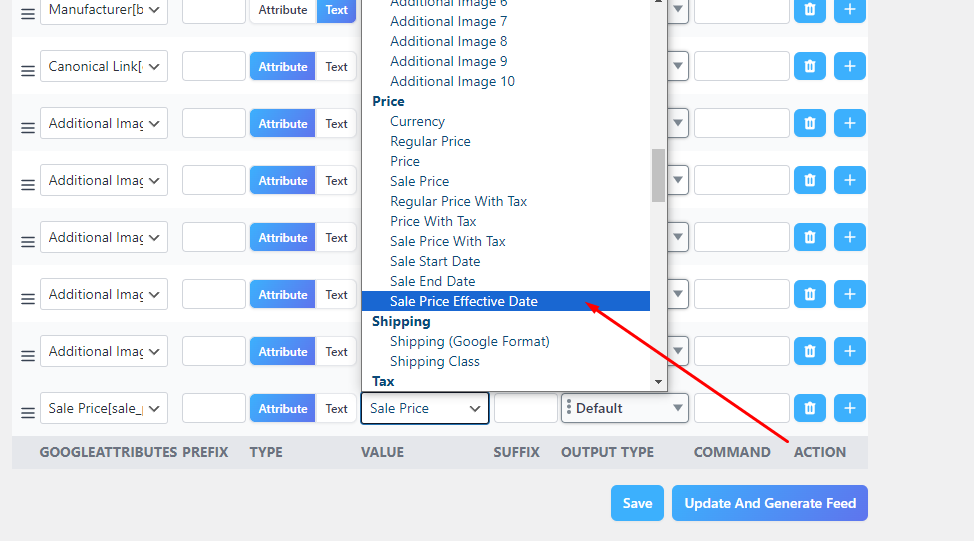
If, in case, you want to set a manual value/date, click on Text and input your value.
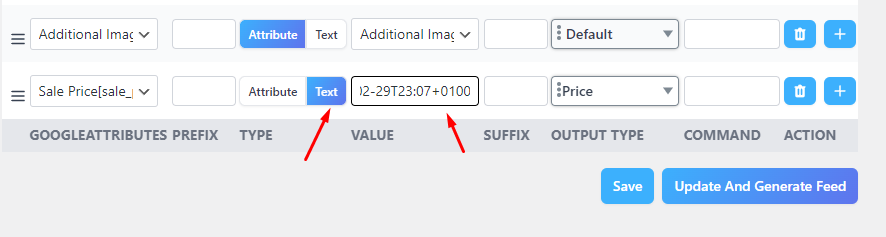
Applying different filters
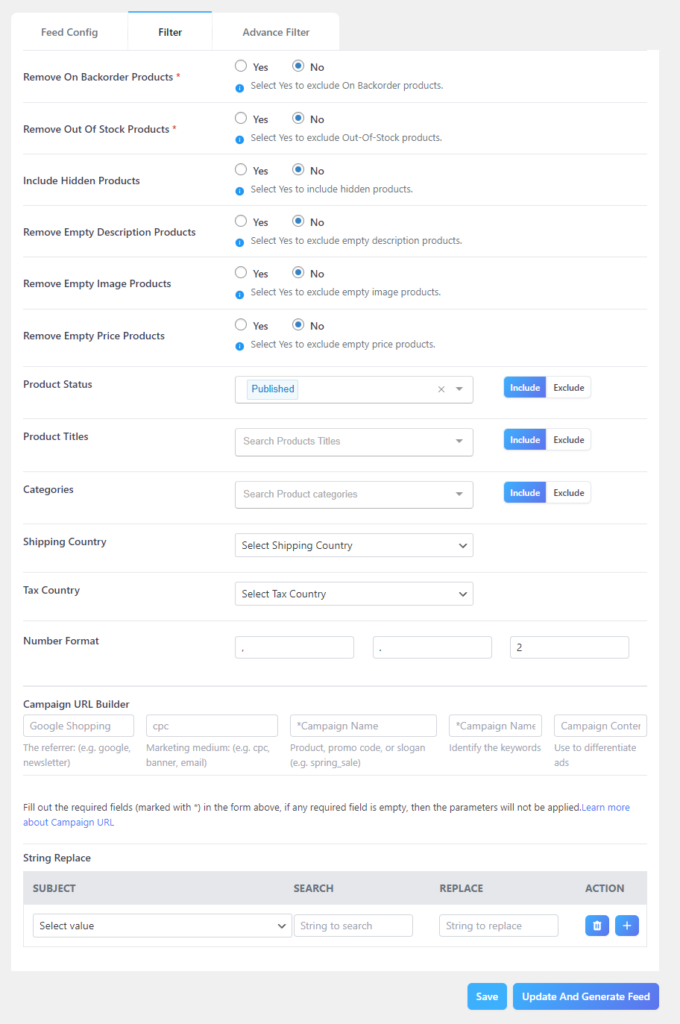
You can also apply different filters to your feed from the feed generation window. For example, you can pick specific products to be included in the feed.
This means you can create a feed for specific products. You can create feed files for specific product categories, status, shipping, and tax countries.
In addition to that, you can exclude all the unnecessary/incomplete products that are either hidden or missing descriptions, images, or prices. You can also remove backorder products.
The most important filter you would need to enable is excluding out-of-stock products. Excluding out-of-stock products from your Google Shopping ads can skyrocket your return on investment by an impressive 181%.
The filter tab also allows you to set campaign URLs with custom parameters.

Mapping Google Shopping categories
Every website and marketplace has its own category structure. Similarly, Google Shopping has its own categories for different niche and industry products.
Here’s an apparel niche Google Shopping category – 212 – Apparel & Accessories > Clothing > Shirts & Tops.
Google also assigns a number to its categories to quickly find and apply them. To make sure your products are placed under the right categories and found on relevant searches, you need to map your categories with Google’s categories.
CTX Feed makes it incredibly easy to do it with minimum effort. Go to CTX Feed >> Category Mapping and start a new category mapping by clicking the appropriate button.
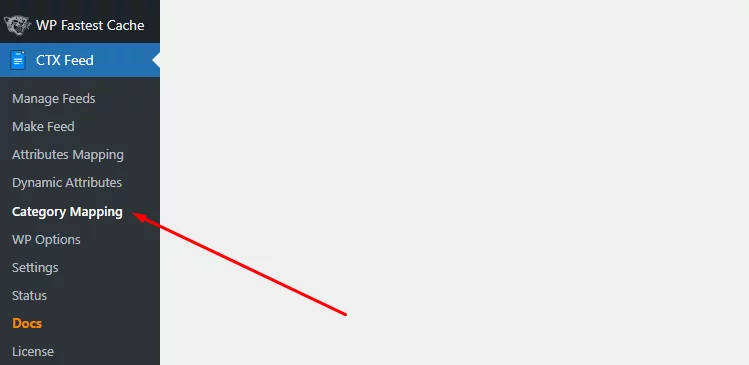
From the Merchant dropdown, select the channel.
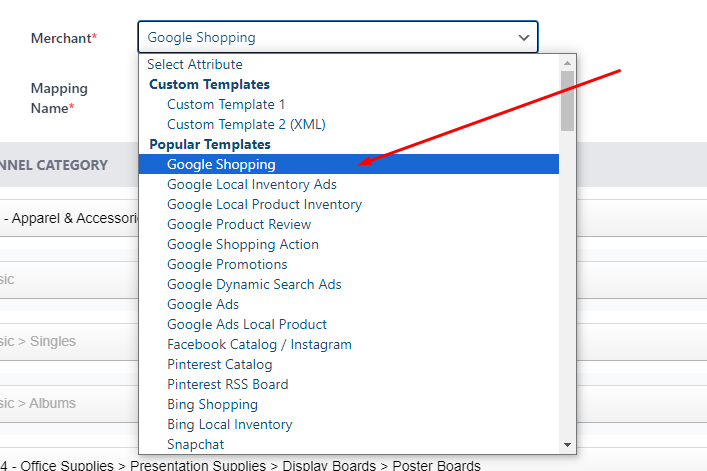
Now, CTX Feed will automatically fetch and display your existing WooCommerce product categories. Along with them, it will give you the option to select Google categories and map them with your own.
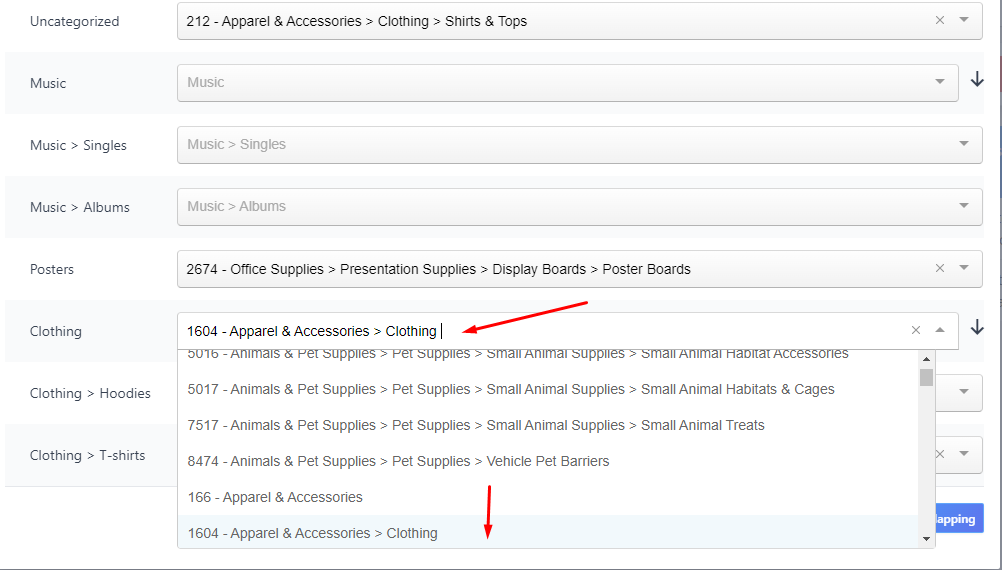
This is how it may look when you are done. Save the mapping attribute.
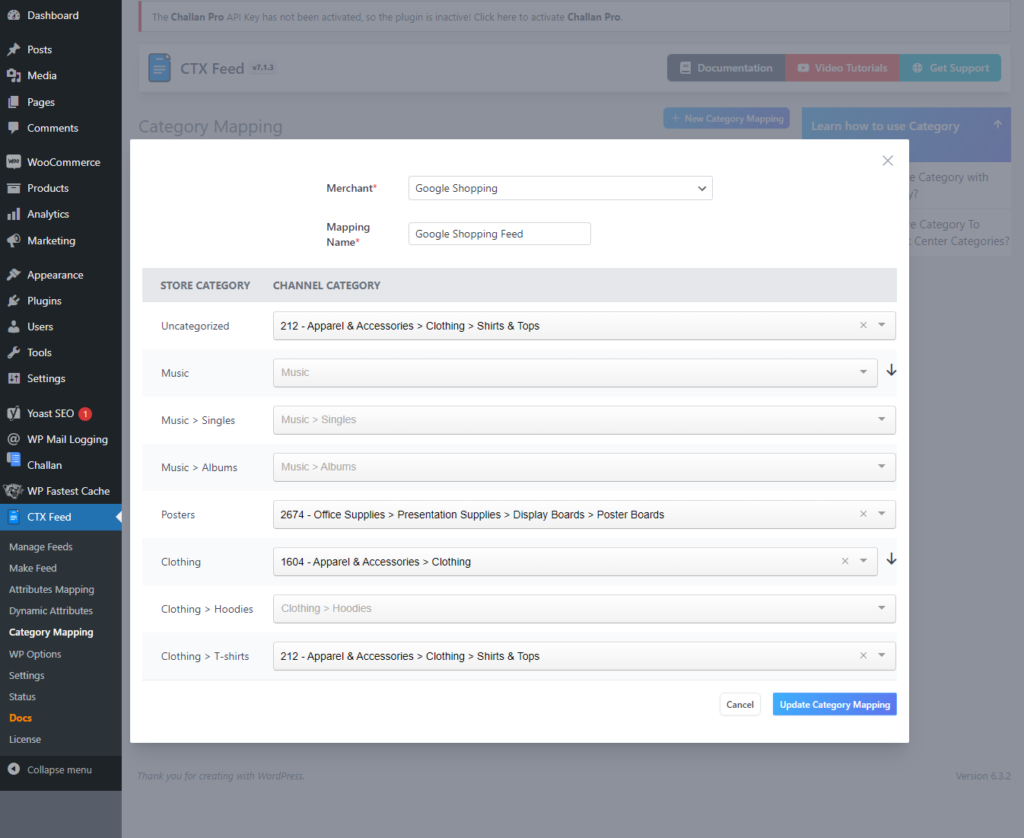
Go back to creating the feed, and from the Google Product Category attribute’s value box, select the new mapping attribute.
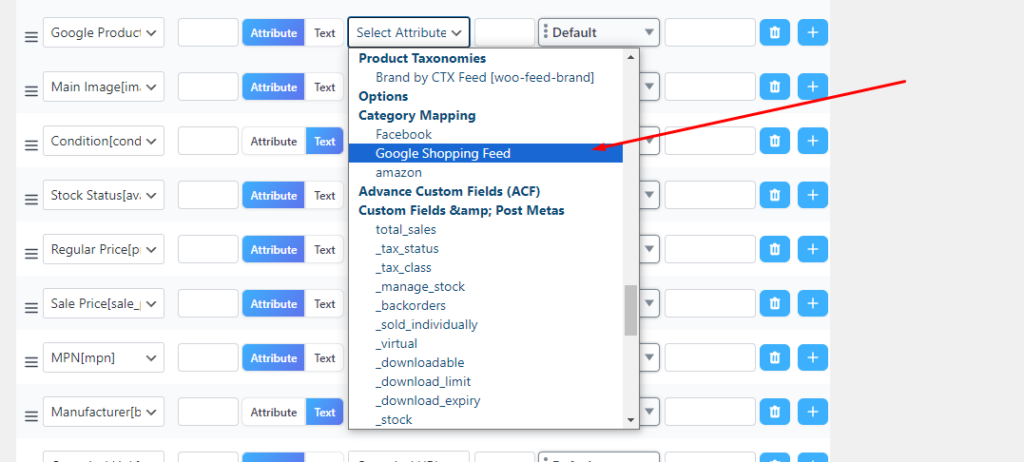
The Google Shopping feed management plugin will include the mapping on the feed, and GMC will read and assign the right categories through the feed.
Adding and assigning custom fields
Many channels, including Google Shopping, require you to add some attributes that you will not find on WooCommerce product pages. Unfortunately, WooCommerce has no built-in fields to enter data for fields like GTIN, MPN, Brand, etc.
You must include these fields in the Google Shopping product feed for successful Google Shopping feed management. Therefore, you must add these fields as custom fields in your product pages.
We all have heard of adding custom fields through plugins like ACS (Advanced Custom Fields). However, using these plugins requires some technical skills.
For many reasons, we claim CTX Feed is the best Google Shopping Feed Management plugin. One reason is that this plugin has already included all possible custom fields different sites may ask, and you can enable them with one tap.
Additionally, you can also add custom fields that are not included in the list. No technical skills are required at all. Isn’t that awesome?
Go to the plugin setting and find the custom fields tab.
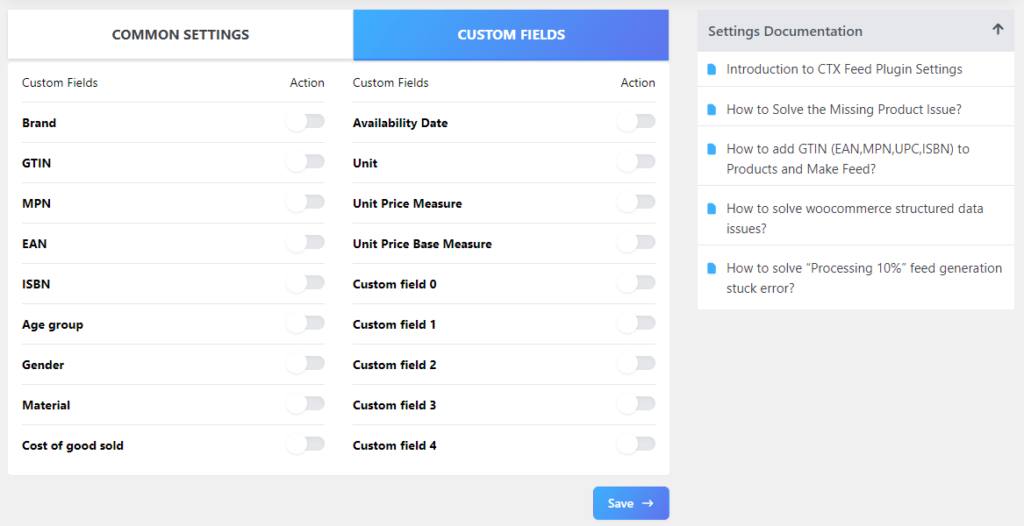
We all know how important it is to include GTIN in a Google Shopping feed. Let’s enable GTIN and Brand.
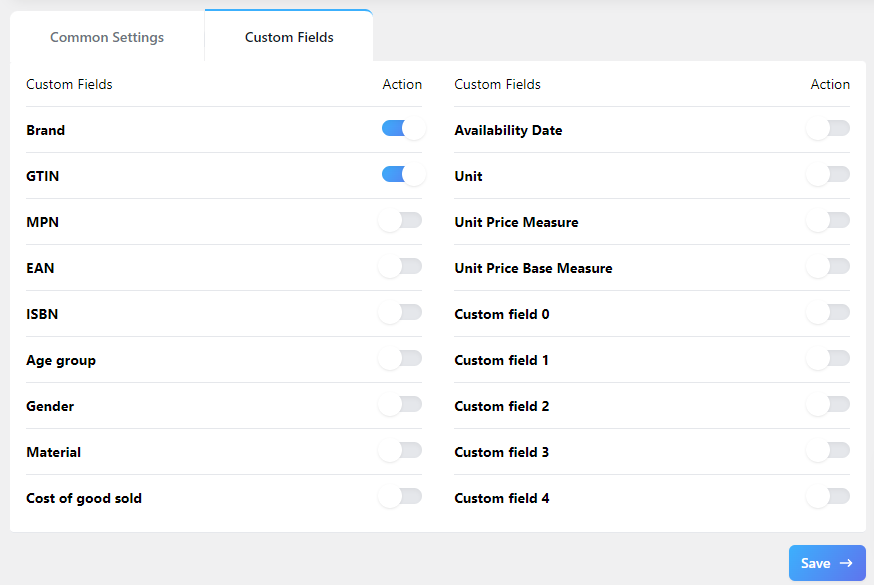
Go to your product pages and scroll down to the Product Data section. Under the Inventory tab, you will find fields to enter your GTIN value.
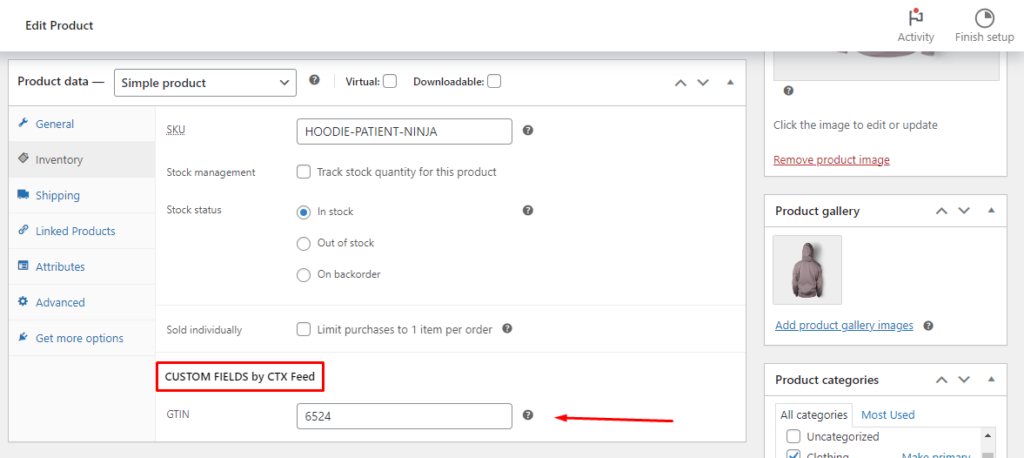
To create brands, the Google Shopping feed management plugin has a dedicated menu under Products >> Brands by CTX Feed.
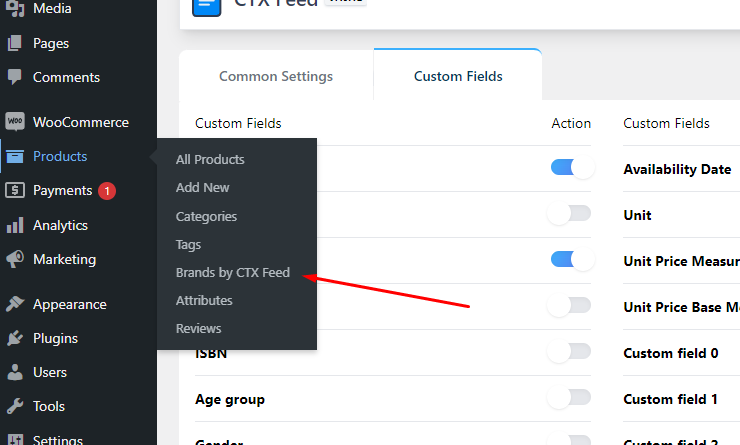
From there, you can create your brand names. CTX Feed will automatically collect and include these values in the feed file.
Google Shopping feed management settings
Go to Manage Feeds; at the top, you will find the auto-update settings. For example, if you set the interval to 15 minutes, CTX Feed will look for changes and update your feed files every 15 minutes.
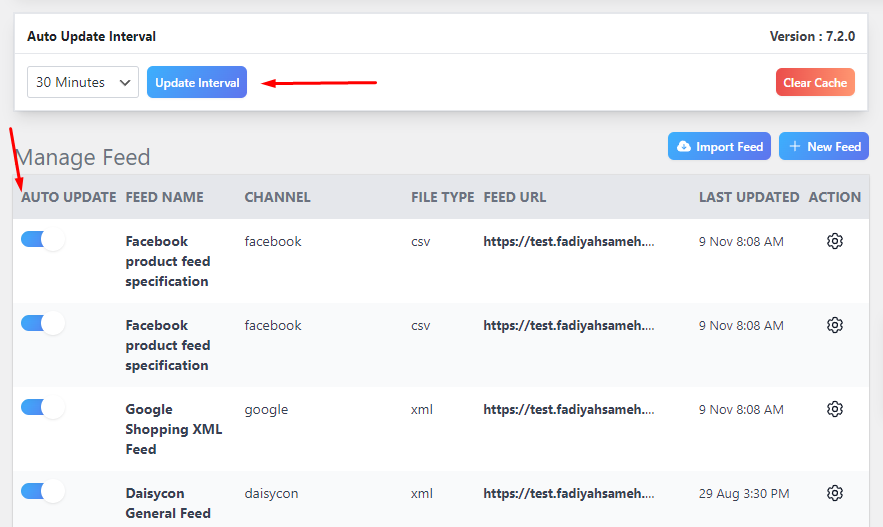
You can edit, delete, duplicate, copy feed URLs, download feed files, or export feed settings from different feed settings.
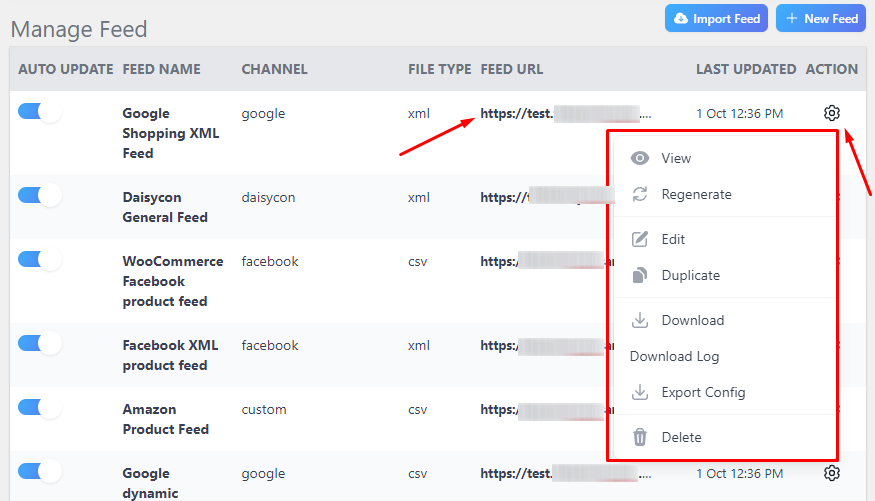
Let’s quickly review how to connect this feed file to Google Merchant Center. You can find the full process here.
To connect your feed URL, you need to select the Scheduled Fetch option.
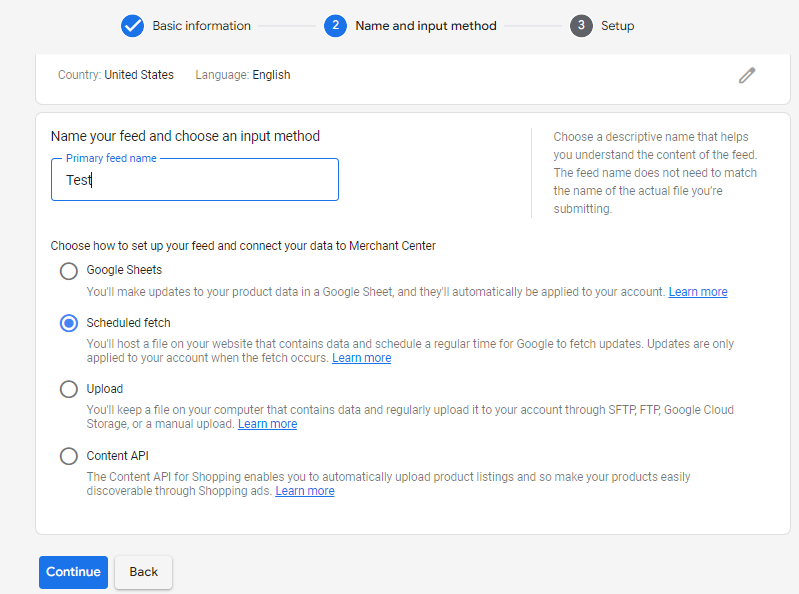
Copy the feed URL from the Google Shopping feed management plugin.
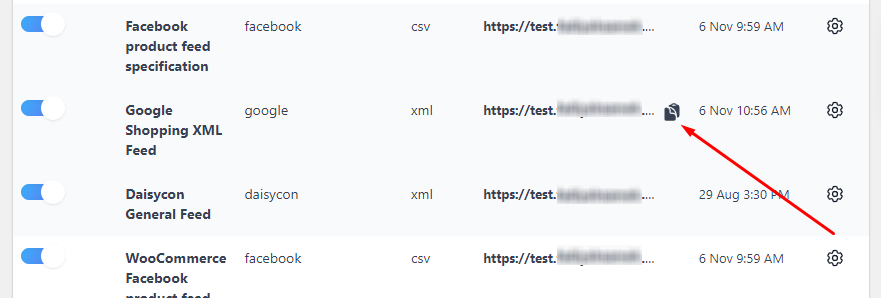
Paste the URL and assign update frequency.
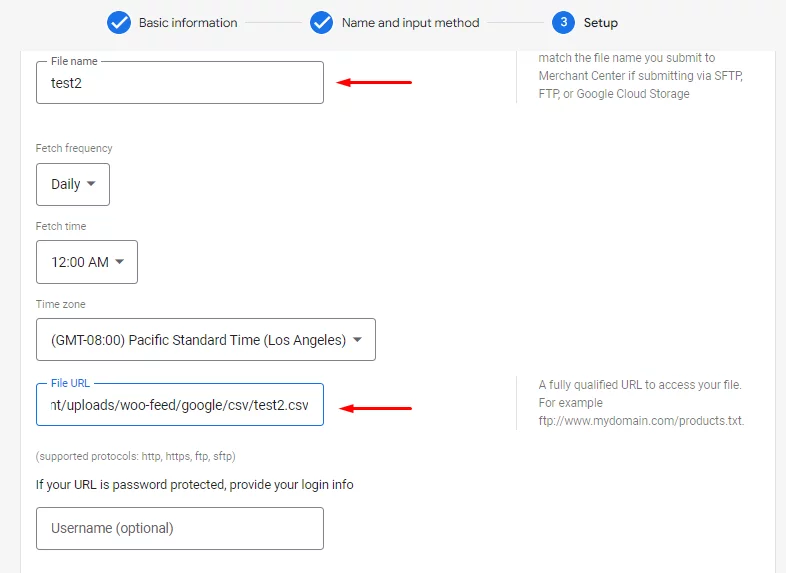
This update frequency means after this time period, GMC will search the feed from the connected URL and look for updates. Let’s say you have set hourly fetch frequency on GMC and 30 30-minute update interval on CTX Feed.
If you make any changes to some of your products, such as changing prices and descriptions or adding new products, CTX Feed will collect those changes within 30 minutes. And within the hourly interval, GMC will fetch those changes and update your listings on Google Shopping.
You can also set closer times between the two Google Shopping feed management tools. Thus, you can always display accurate information across your channels.
Why is Google Shopping Feed Management important?
Google Shopping feed management is crucial for several reasons that can significantly impact the success of your online store. Let’s break down why it’s so important.
Increases visibility
Google Shopping allows your products to be seen by a vast online audience. When you manage your product feed effectively, it ensures that your products are showcased prominently in Google’s search results, reaching potential customers who might not have found your store otherwise.
Better product information
A well-organized product feed provides accurate and detailed information about your products. This helps potential buyers make informed decisions, leading to higher conversion rates and customer satisfaction.
Competitive edge
Proper feed management allows you to stand out from competitors. When your product listings are complete, accurate, and up-to-date, it can make a big difference in a crowded marketplace.
Adherence to Google’s guidelines
Google has specific requirements for product listings, and not following them can result in your products being disapproved. Effective Google Shopping feed management ensures your listings meet Google’s standards, reducing the risk of disapprovals.
Optimized Ad spend
With efficient Google Shopping feed management, you can make sure that you’re advertising the right products to the right audience. This optimization can save you money and increase the return on your advertising investment.
Ease of updates
Managing your feed allows you to update product information quickly. Whether it’s changing prices, adding new items, or marking products as out of stock, feed management streamlines the process and keeps your listings current.
Wider reach
Beyond Google Shopping, a well-managed feed can be used on various marketing channels, such as Facebook, Instagram, and more. This means your products can reach a broader audience across different platforms.
Customer trust
Accurate and complete product information builds trust with potential customers. They are more likely to make a purchase when they feel confident about the product details.
Analytics and insights
Effective Google Shopping feed management can provide valuable data and insights into how your products are performing. You can track which items are popular and what needs improvement and adapt your strategy accordingly.
Time and resource savings
While managing a product feed may seem like a time-consuming task, the time and resources saved in the long run make it worthwhile. Automation tools, like CTX Feed, can simplify the process and help you focus on other aspects of your business.
Wrap up
There’s no doubt Google Shopping is one of the most effective marketing channels for any eCommerce store. However, to effectively promote your products on the platform, you must ensure you have a well-optimized product feed and establish a streamlined Google Shopping feed management system.
Let us know if you need help with your Google Shopping campaign or are having trouble with your product feed. We will try to answer all your questions.

Tu artículo reciente fue justo lo que necesitaba. Gracias por tu dedicación a proporcionar información valiosa.
Hi Saige,
We are Glad to know that you have found our article helpful. Please, keep an eye on our blog to get more exciting and informative articles.
Best regards,