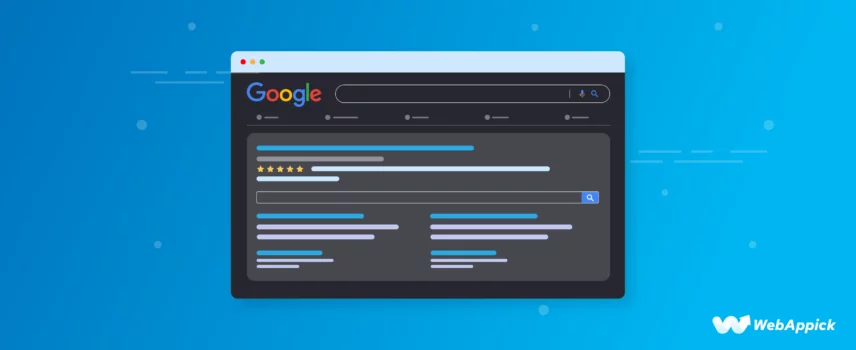
How to Add WooCommerce Product Schema: Easy Setup Guide
Long gone are the days for Google to rely heavily on keywords to understand your web pages and rank you based on your stuffed meta keywords.
Google, the search engine behemoth, got smarter and now focuses on the searcher’s intent, quality, and relevance of your content, backlinks, website performance, and user experience, along with matching keywords.
All of these play pivotal roles in your WooCommerce website SEO. Additionally, there’s one more thing that can boost your SEO: Schema markup. For a WooCommerce store, the term is WooCommerce Product Schema.
Adding product schema markup can dramatically enhance how your products appear in search results. Imagine potential customers seeing rich snippets featuring your product images, ratings, availability, and even pricing directly on the search results page.
This enriched presentation can grab attention, increase click-through rates, and ultimately lead to more sales.
In this article, I will discuss schema markup for WooCommerce products in detail and walk you through step-by-step instructions on how to add schema to WooCommerce products.
But first, let’s start with the basics.
What is Schema Markup?
WordPress and WooCommerce make it exceptionally easy to optimize a page for search engines. Especially WooCommerce SEO plugins such as Yoast and RankMath make on-page SEO a breeze for Woo site owners.
Thanks to the plugins and platform, almost all users are aware of SEO titles, meta descriptions, URL structures, keywords, etc. They play a crucial role in informing search engines about your pages.
But are they enough for search engines?
To be honest, in today’s SEO landscape, they’re not enough.
To truly stand out and enhance your search visibility, you need to provide search engines with a deeper understanding of your site’s content and target audience. That’s where incorporating Schema markup into your WordPress website can make a difference.
Understanding Schema Markup and WooCommerce Product Schema
Schema markup is a form of structured data also known as microdata that you can include on your website to provide search engines with additional information about your products, pages, and other content.
In simple words, through Schema Markup, you can talk to Google in its own language and convey information about your content/product/website/brand more effectively. Schema helps the search engine better understand your pages.
For example, using Schema Markup, you can tell search engines if a page on your site is a blog post, a recipe, an FAQ, a news article, or a product page in your WooCommerce store. This helps search engines display richer results, such as detailed snippets, in their search results.
Rich results aren’t limited to traditional search results; they can also appear in other places, like Google SERP Popular Products. If you have a WooCommerce store, schema markup for products WooCommerce ensures that your product appears with essential details like availability, pricing, and reviews.
These enhanced search listings, known as rich results or rich snippets, can make your site stand out in search results, attracting more clicks and free traffic.
What does Schema or WooCommerce product schema markup look like?
You must be wondering what schema markup or product schema WooCommerce looks like.
Here’s an example –
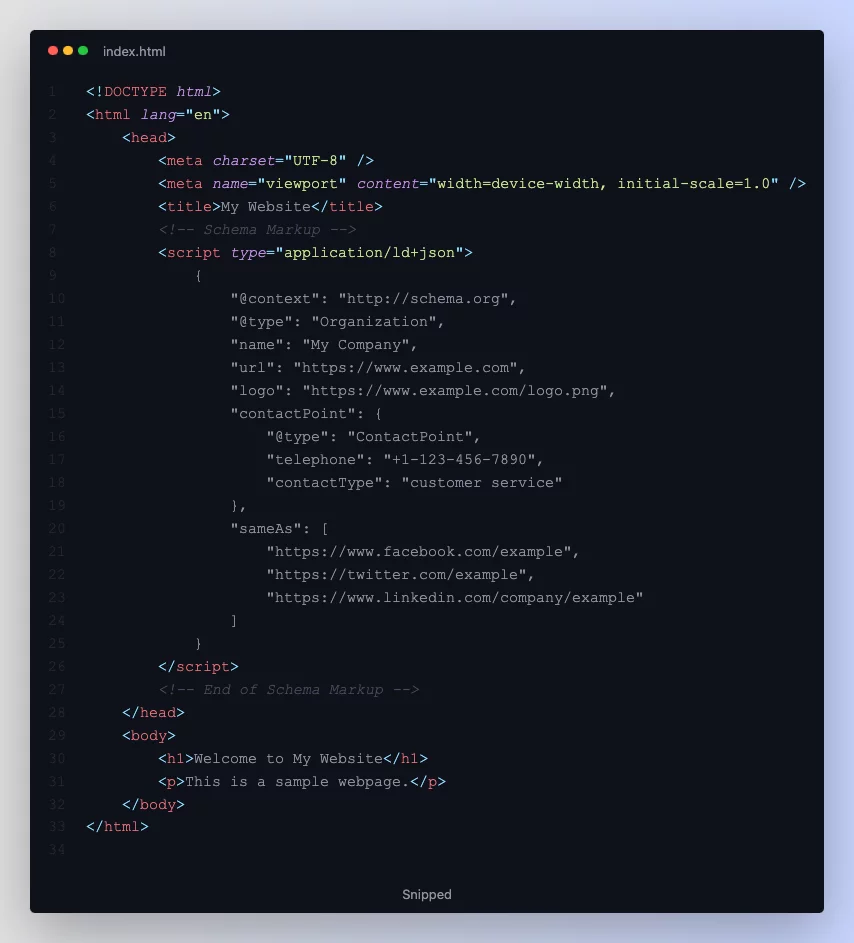
So, is it a code?
Well, it’s not a code in the traditional sense. Think of it more as a special set of tags or a vocabulary that you add to your website’s HTML. These tags give extra context and meaning to search engines like Google, Microsoft Bing, Yahoo, and Yandex.
Schema Markup follows a predefined format set by Schema.org, which is a joint effort by these major search engines.
So, while Schema Markup isn’t a code in the usual sense, it does involve inserting specific snippets of code into your HTML. This helps search engines better understand your website’s content, making it more visible and relevant to users when they search online.
WooCommerce Product Schema Example
For instance, here’s a schema product example WooCommerce:
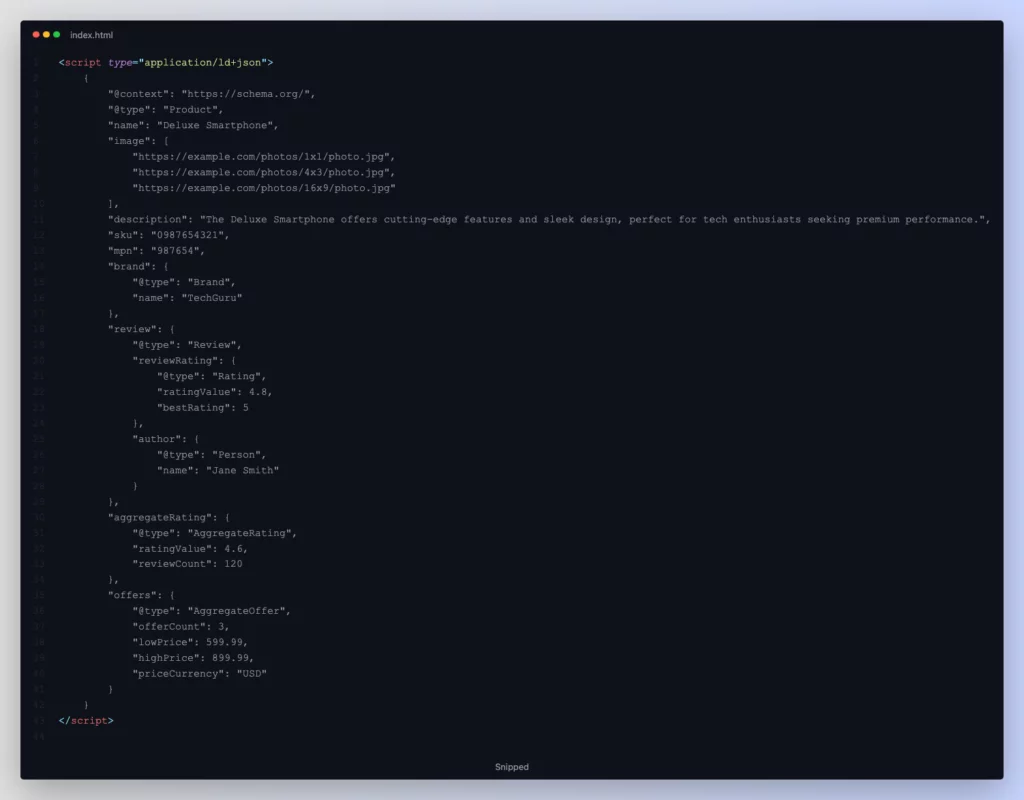
This JSON-LD (JavaScript Object Notation for Linked Data) snippet represents a product schema markup for a product named “Deluxe Smartphone” with name image, description, SKU, MPN, brand, review, rating, and offers.
Let’s test the code in the Rich Results Test.
As you can see, the code has valid snippets. Here’s how it may show on your smartphone browser.
We didn’t link to any valid images, which is why it’s not showing any images.
If you have any WooCommerce product schema error in the code, the tester will detect and show them as well.
Implementing schema markup WooCommerce enhances your store’s visibility in search engine results pages (SERPs) and increases the likelihood of attracting potential customers by providing them with more relevant and engaging information about your products directly in the search results.
What are Rich Snippets and Rich Results?
If you haven’t yet heard of them, you must have seen them on Google SERP (Search Engine Result Pages).
Here’s an example –
A traditional result in Google SERP is called a snippet, and as you know, it contains a title, a link, and a description. A rich snippet, on the other hand, means a richer snippet or rich result.
As you can see in the example above, the results are displaying additional product information such as ratings, shipping and return information, payment method, and title and meta description.
These are called rich snippets. So what is a rich result, then?
According to Google, rich results and rich snippets mean the same thing.
Here are the types of rich snippets Google supports –
- Article
- Breadcrumb
- Carousel
- Course list item
- Course info
- Discussion forum
- Dataset
- Education Q&A
- Employer aggregate rating
- Estimated salary
- Event
- FAQ
- Fact check
- Image metadata
- Job posting
- Learning video
- Local business
- Math solvers
- Movie
- Merchant listings
- Organization
- Paywalled content
- Practice Problems
- Product
- Profile page
- Q&A page
- Recipe
- Review snippet
- Sitelinks search box
- Software app
- Special Announcement
- Subscribed Content
- Vacation rental
- Vehicle listing
- Video
WooCommerce product schema rich snippets are –
Product snippet – Product snippets, as we already saw in the example above in search results, make it easier to see important details like ratings, reviews, price, and availability when looking for products online.
You can also create structure WooCommerce product schema codes for your product variants.
Merchant listings – Merchant listing experiences show even more details, like the price, stock status, variable attributes, etc., right in the search results. However, only pages where users can actually buy the product will show this information.
This means only your product pages from where customers can complete the purchase are eligible for Merchant Listing snippets. Google checks to make sure it’s accurate.
Types of Merchant Listings Experiences
There is more than one Merchant listing experience on Google SERP, and these snippets show a great deal of details to entice visitors to purchase a product. Let’s take a look at the options.
Popular Products
Let’s go back to that “red sneaker” example. If you scroll down, you will find a similar section like this –
In this section, Google organically picks the best items/products for that particular search. This section is known as Popular Products.
This snippet showcases engaging product details such as image and image gallery on hover, sale price, regular price, brand, shipping, and rating & reviews.
Knowledge panel
If you click on any of the popular product listings, it will open the knowledge panel snippet. This panel contains more engaging details.
This panel allows users to zoom in on the images to have a closer look. Users can also select variable attributes such as color, size, etc., and read other customer reviews in detail.
Most importantly, Google displays buttons that redirect users to your WooCommerce site, product details tab, and, even better, directly to your checkout page. This makes it incredibly convenient for potential customers to explore and purchase products from your store directly from the search results page.
Google Images
Google Images also displays WooCommerce product schema rich snippets. The search engine displays a tag or sale icon inside the images.
Clicking on it will display the details where users can learn more about the product or jump to the product page from the visit button.
How to Add Schema to WooCommerce Products
If you’re not tech-savvy, all this information we’ve covered might be making you break a sweat. After all, not everyone is a fan of coding, especially those who choose WordPress WooCommerce for its ease of use.
Fortunately, WordPress and WooCommerce have plugins for just about anything. And guess what? There are a number of plugins for schema and WooCommerce product schema.
Moreover, most SEO plugins include schema features, and some WordPress themes also include them.
If you are using SEO plugins like Yoast or RankMath, you don’t need to do much. These plugins automatically add schema markup to posts and pages for search engines to read.
However, we must mention that SEO plugins don’t provide as many detailed services or options as a dedicated WooCommerce product schema plugin.
Let’s review some of the best add product schema WooCommerce plugins. First, we will review the free plugins I personally tested.
Schema by Hesham
Schema by Hesham is a super-fast, lightweight plugin designed to add schema.org structured data markup to WordPress sites automatically, enhancing their search result presentation. This is one of the most popular free plugins in the WordPress repository.
It supports WooCommerce product schema snippets as well. Here are its key features:
- Easy to use with minimal settings; set it and forget it.
- Supports various schema.org types.
- Enables schema types per post type or category.
- Customizable source data for schema.org properties.
- Outputs JSON-LD format, recommended by Google.
- Validates markup with Google Structured Data Testing Tool.
- Reuses data saved in post meta created by other plugins.
- Extensible functionality via plugins, extensions, or theme’s functions.php file.
Plugin Walkthrough
Let’s install the plugin.
We will review the setup wizard. Let’s get started.
There’s a dedicated option for online shops in the plugin’s business/organization category.
Select the organization and input your name and logo. This information is very important for WooCommerce product schema to tell Google you are a Woo business.
You can add your social profiles. Google features these on an organization’s knowledge panel.
Select your About and Contact page, and set a publisher logo. Additionally, you can enable header footer, breadcrumbs, audio, and video objects for WooCommerce product schema markup.
Finally, now you can set your schema types.
Go to the Schema menu and click on Types. Add a new type.
Name your Schema and choose NewType from the dropdown. From the post types, select Product.
Publish the WooCommerce product schema type. The plugin will automatically add schema markup codes to your product pages.
Additionally, it adds two fields to your product pages.
Let’s test whether the schema is working on your product pages. Go to a product page and right-click>> view page source.
Copy the entire code, go to Google Rich Result Tester, and run the test.
As you can see, schema markup is present and working on your pages. The plugin also has a dedicated paid extension for WooCommerce, which can automatically enhance your product pages’ schema.
Schema & Structured Data for WP & AMP By Magazine3
Schema & Structured Data for WP & AMP is a powerful plugin designed to add Google Rich Snippets markup to your WordPress site according to Schema.org guidelines. This plugin has the most downloads in the WordPress plugin repository.
Here are its key features:
- Supports over 35 schema types including Blog Posting, News Article, Local Business, Recipe, Product, and more.
- Conditional display fields allow you to include or exclude specific posts, pages, post types, taxonomies, and more.
- Recognizes content based on the organization or person via the data type option for a knowledge base support.
- Fully compatible with AMP for WP and AMP by Automattic plugins for AMP pages.
- Advanced settings to customize the output of schema markup, including options like defragment, add in footer, pretty print, and microdata clean-up.
- Migration feature allows importing data from other schema plugins such as SEO Pressor, WP SEO Schema, and Schema Plugin.
- Compatible with plugins like kk Star Ratings, WP-PostRatings, and bbPress for generating schema markup.
- Display your business’s Google reviews and corresponding schema markup on your website.
- Premium features include fetching reviews from 75+ platforms and priority support from a dedicated team.
- Review module enables creation of custom review rating boxes with pros, cons, and corresponding schema markup.
- Schema type blocks available in Gutenberg for creating content with automatic JSON schema markup.
- Unlimited custom post types control the representation of rich snippets data in Google Search Console.
- Easy setup wizard, archive page listing support, breadcrumbs listing support, comments post support, and more.
- Constant development and addition of new features based on user feedback.
With Schema & Structured Data for WP & AMP, you can enhance your site’s search result presentation and improve its visibility in search engines.
Plugin Walkthrough
We will jump to the setup wizard.
Select organization as your data type.
Set up your social profiles.
Select your post and page schema type.
For example, you can select the product option.
You are done with the setup wizard.
The free version of this plugin alone comes with a wide range of features. It supports a large number of review and rating platforms that you can add through one of their paid add-ons.
One feature we want to mention is the custom schema field in the product pages. You can add custom schema codes to specific pages you like.
Yoast SEO
It’s a crime if you are using WordPress and not aware of Yoast SEO — the mother of WordPress SEO and by far the most popular SEO plugin on the internet.
Along with other SEO features, Yoast comes packed with schema features as well. We will directly jump to configuring schema with Yoast.
Go to Yoast settings and click on Site Presentation. This page is dedicated to Schema markup structured data for Google to read.
Select the Organization option and input the necessary details. Input your company name, upload your logo, and add social profile details. In addition, Yoast supports adding extra details such as contact info, tax, VAT IDs, etc.
Next, go to Content Types >> Products. On this page, you can set the default SEO information for your posts and pages.
Set the default post type for your products in the Schema section.
You can also tweak schema settings from individual product pages.
Rank Math SEO
This is the fastest-growing SEO plugin in the WordPress repository. Thanks to its comprehensive feature set, which is available even in the free version, it a formidable competitor in the SEO plugin landscape.
You can configure WooCommerce product schema elements, such as setting organization, while you complete the setup wizard of this plugin.
It also lets you add product schema WooCommerce from the wizard.
The best part of this plugin is that the free version comes integrated with a WooCommerce product schema add-on.
This feature can enhance your WooCommerce site’s visibility in search engine results by incorporating essential metadata and Product Schema markup, ensuring your pages stand out and attract more organic traffic. With optimized metadata and structured data, your products will be presented more prominently in SERPs, improving their visibility and click-through rates.
Visit any of your product pages to find the Rank Math SEO tab. There, you will see that the plugin automatically added a WooCommerce product schema for your product.
WooCommerce product schema premium plugins
There are several paid WooCommerce product schema plugins available in the market that can enhance your product listings on Google.
Here are some of the names –
Yoast WooCommerce SEO: Yoast WooCommerce SEO is a premium tool designed to enhance your online store’s visibility by incorporating a Schema markup similar to what the standard Yoast plugin offers for general websites.
WooCommerce SEO by WordLift: This plugin improves your products’ visibility in Google’s retail listings by adding structured data and extended product markup.
WPSSO Core (Premium): It offers e-commerce markup specifically tailored for WooCommerce stores, with pricing based on the number of WordPress installations you’re operating.
Schema WooCommerce: It is an extension for the Schema plugin, providing relevant Schema markup specifically designed for eCommerce stores built with WooCommerce.
Appearing On Google SERP through Merchant Center Listings
Schema markup empowers your products to appear organically on Google SERP. Organic traffic is often considered the most valuable as it tends to result in higher conversion rates and more profitable outcomes for your business.
While we’ve discussed adding WooCommerce product schema to help search engines understand your products better and display them in rich results, achieving top organic rankings on SERPs can be exceptionally challenging. With fierce competition and giant players dominating the market, standing out requires strategic optimization efforts beyond just schema markup implementation.
There’s one channel that offers a better option for ranking on product searches, showcasing extensive details of your products, and also allows you to run paid product ads. The platform is Google Merchant Center (GMC), and the listings are called Google Shopping free listings and Google Shopping product ads.
You can create a product feed for your WooCommerce products and upload it to GMC. GMC will distribute your products all over the internet, including SERP, Google Shopping, Google – Images, Lens, Maps, Gmail, etc., on relevant searches.
This allows you to reach millions of potential customers and significantly increase conversions and reputation. To integrate WooCommerce into Google Shopping, there’s one plugin that can make life easier for you and help you manage the whole operation effortlessly.
The plugin is called CTX Feed. In addition to Google Shopping, it supports 130+ other channels as well.
Overall, it’s a gateway for your WooCommerce store’s revenue and growth.
Wrap up
Understanding Schema Markup or WooCommerce product schema can be a daunting task if you are not a code-friendly person. However, if you have the right plugin installed, you will never have to worry about it.
But again, learning how schema works will aid you in strategically incorporating these structured data for search engines. We hope this article will help you in achieving that.
