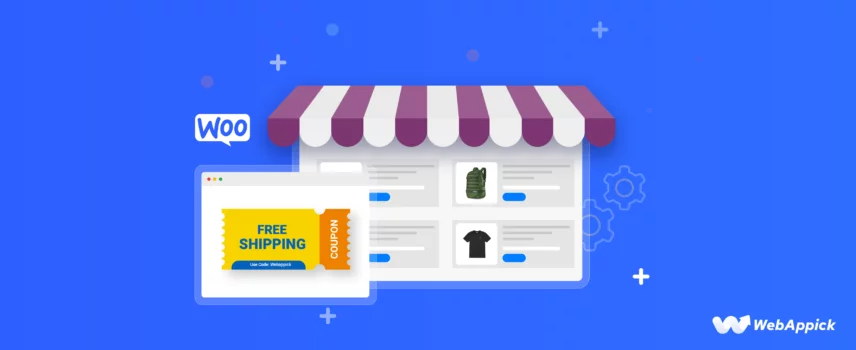
How To Set Up Free Shipping Coupon In WooCommerce (3 Ways)
Did you know, a whopping 70% of shoppers abandon their carts because of unexpected shipping fees?
It’s because not every time people buy a bulk of products at a time, to adjust the shipping cost. Sometimes they just want to buy a single product but find the shipping cost too high for that one.
And when it happens, most people wait to fill their cart with a line of products, and until then, the cart remains abandoned.
Isn’t it frastating for any Woocommerce owner like you?
But, there’s a way to turn that frown upside down!
It’s the free shipping coupons for Woocommerce to recover your abandone cart.
Like other free shipping methods, coupons are not just about sealing your product. They are also for building trust and branding your store, even with random traffic.
In this article, we’ll show you how to set up free shipping coupons in your WooCommerce store to level up your marketing game.
Again, it won’t be just about setting up coupons manually, you can use plugins instead or even use PHP codes with just a little bit of tech knowledge.
So, without any further ado, let’s dive in.
Why do you need to offer a free shipping coupon in WooCommerce?
Imagine you’re browsing online for a new pair of shoes. You find a small boutique selling stylish kicks and wait, they’re offering Woocommerce free shipping if you use a coupon code.
What can be better than this, right?
In fact, when you offer free shipping, it doesn’t just make happier customers, it can actually increase your average order value.
And guess what?
They’re also a fantastic way to get your brand name out there.
It’s because when people see your brand name on a coupon, it grabs their attention. And even after the coupon offer expires, your brand name will still remain on people’s minds. That’s what keeps people coming back to your store.
Plus, with the right marketing strategy, free shipping coupons can elevate your brand’s visibility and attract new customers.
That’s why, offering free shipping in your WooCommerce store is never a lost project; it’s a strategic move that can actually boost your revenue.
Let’s break it down with a simple example:
Suppose your average order value is $50, and you offer free shipping on orders over $75.
Initially, you may think that this free shipping can lose your money. However, let’s see how it plays out mathematically:
Without Free Shipping:
Let’s say you get 100 orders with an average value of $50 each.
Your total revenue would be 100 orders * $50 = $5000.
With Free Shipping:
Now, let’s say you offer free shipping on orders over $75.
Let’s assume the average order value increases to $70 per order with free shipping.
Now, let’s see how many orders you get:
50 orders at 70 each = 50* 70 = 3500
50 orders at 50 each = 50 * 50 = 2500
Your total revenue would be 3500+2500 = $6000.
So, with free shipping, you’ve actually increased your revenue by $1000 compared to without free shipping. Even half of the order is calculated without free shipping.
Now, you might think is this math really works in practical?
Then, let’s talk about the big players in the game, like Amazon or Walmart. Among multiple shipping option, they’ve mastered the art of free shipping coupons and it pays off.
Take Amazon, for example. They didn’t become a retail giant by accident. Amazon has made free shipping a keystone of its business model, especially with its Amazon Prime program. That’s the main reason why most people keep coming back.
Then there’s Walmart. They offer free two-day shipping on orders over a certain amount.
But that’s not all!
They set a minimum amount to spend to get free shipping. This means customer’s just have to add a few goodies to their cart to reach that magic number.
And, it’s no wonder Walmart sees a significant boost in sales.
But it’s not just the big names taking the benefits with free shipping coupons. Smaller businesses, like niche clothing brands or craft shops, can also walk on the trend.
So, whether you’re a retail giant on online shopping or running a mom-and pop shop on WooCommerce, free shipping coupons are always a game-changer. They not only drive sales and revenue but also keep customers coming back for more.
After all, who can say no to free shipping?
How to create free shipping coupon in WooCommerce
Though now the shipping cost can be set based on product weight, sometimes this small shipping cost can matter a lot.
But, when your customers see free shipping, they don’t care about the product’s weight. They add products to the cart until the last penny is spent from their pocket.
That’s how these magical free shipping coupons can sprinkle on your sales.
Create free shipping coupons in 3 different ways in WooCommerce.
- Using the built-in coupon features in Woocommerce
- Using a Free shipping coupon plugin
- Add a coupon code to WooCommerce programmatically
We’ll discuss each method in depth and you’ll also get to know in which condition you can apply that specific method.
Method 1: Using the built-in coupon features in Woocommerce
Woocommerce offers built-in default features to create free shipping coupons. It includes just a few simple steps and you’ll have more control over your free coupons.
The steps are as follows:
First, go to your site’s left panel and click on Marketing. From the drop-down menu, select coupons.
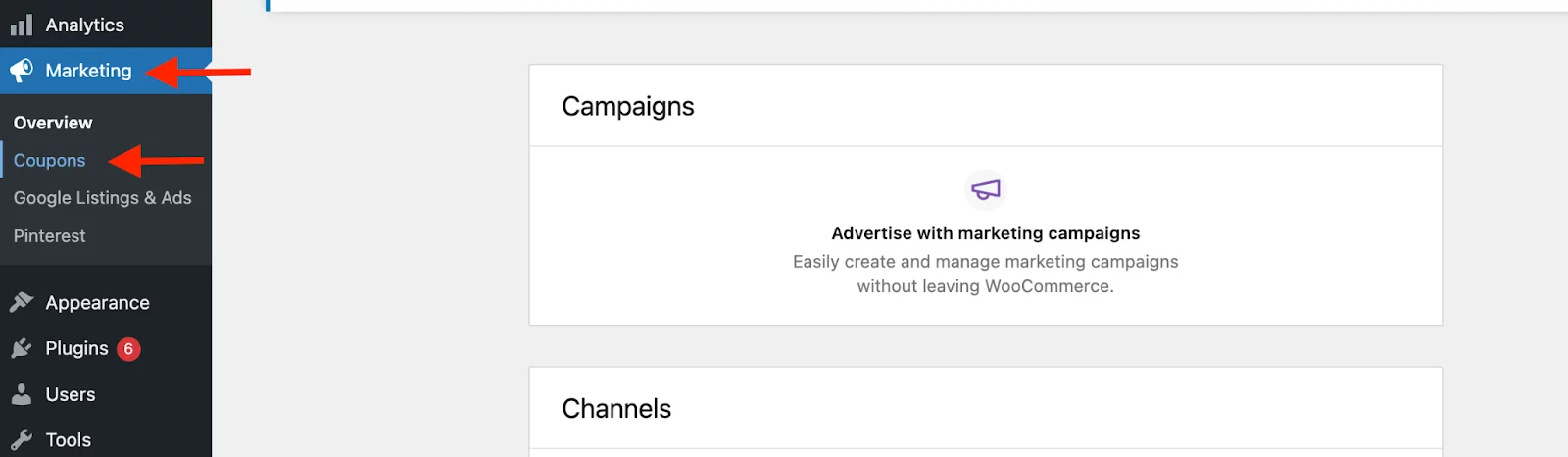
A new screen will appear, like the image below. There, hit on the Add Coupon option.
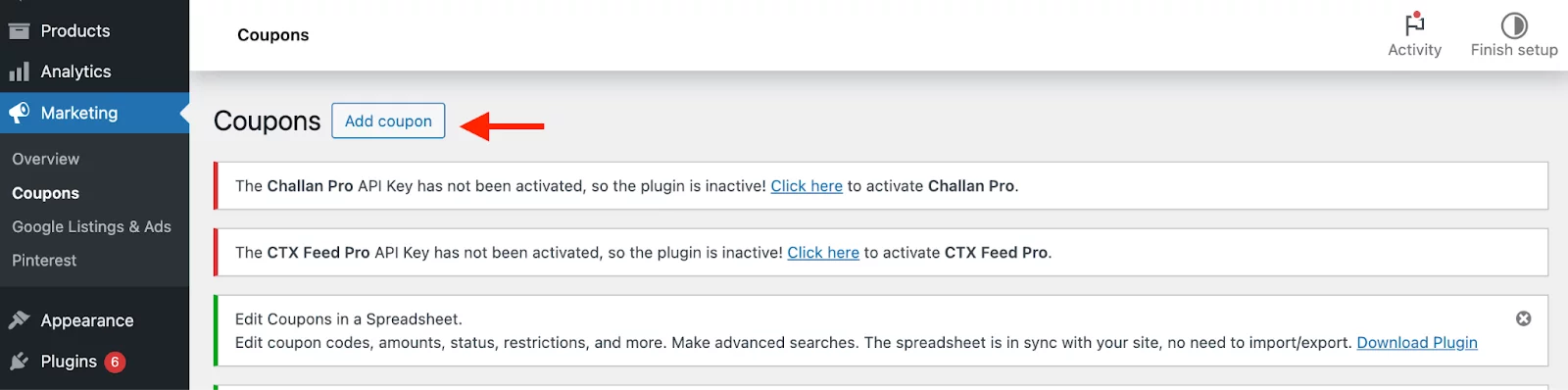
Now, you must add your got-out code in the coupon code section for your customers. They’ll use this code at checkout to get free delivery.
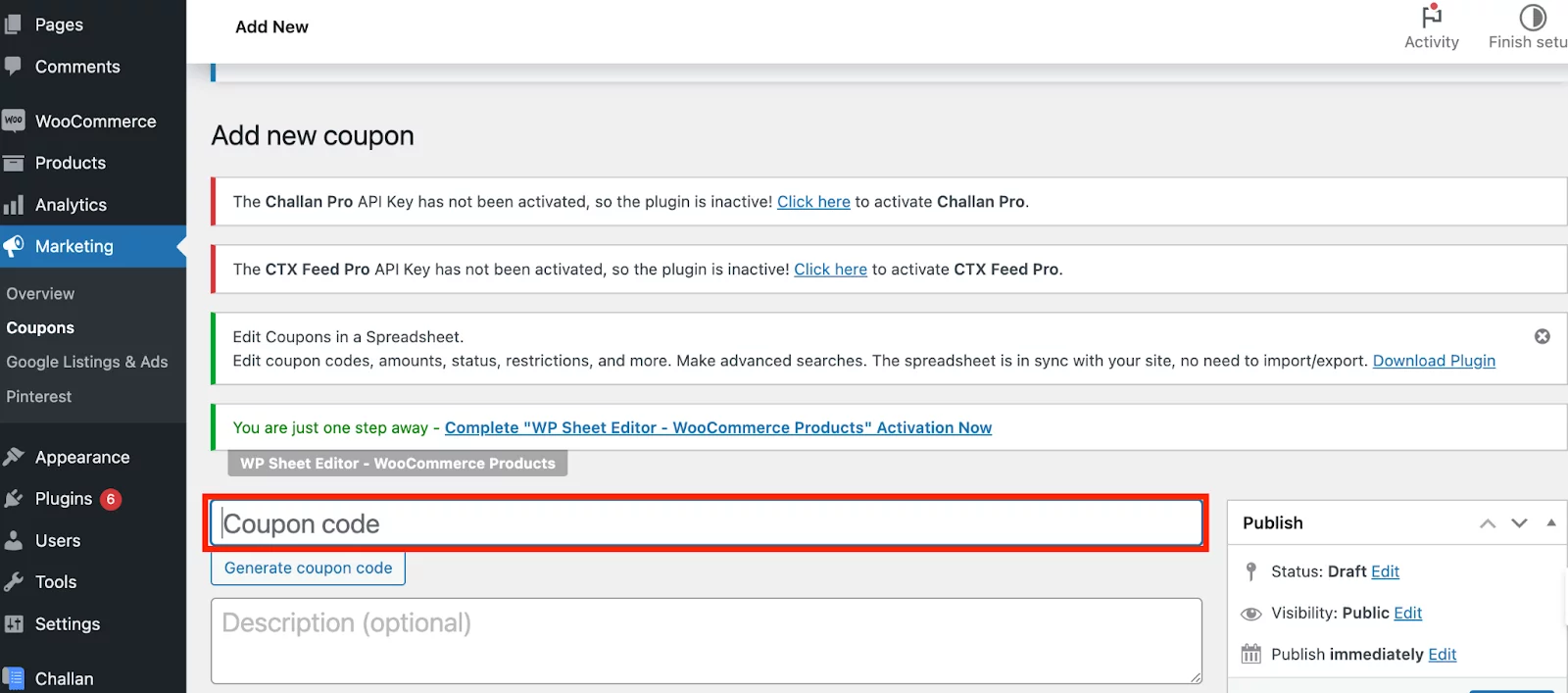
If you don’t add one, WooCommerce might even generate a random coupon code for you.
Bonis Tip:
Try to set the code in a way that customers can easily understand what are you’ve offered. Like instead of using just Free shipping, set the coupon code “Save$100” or “50% off” to grab more attention.
Even better!
Put your brand name on that coupon code and see the difference it makes.
It’s not just about saving money, it’s about getting your brand out there and earning trust.
Suppose your brand name is Amazon. So, you can set the coupon code as Amazon50%Off.
Now, add the description of the code. Here, you’ve to clearly describe what you’re going to offer with the coupon.
It’s optional, but still try to fill up this section to make it better understandable to your customers.
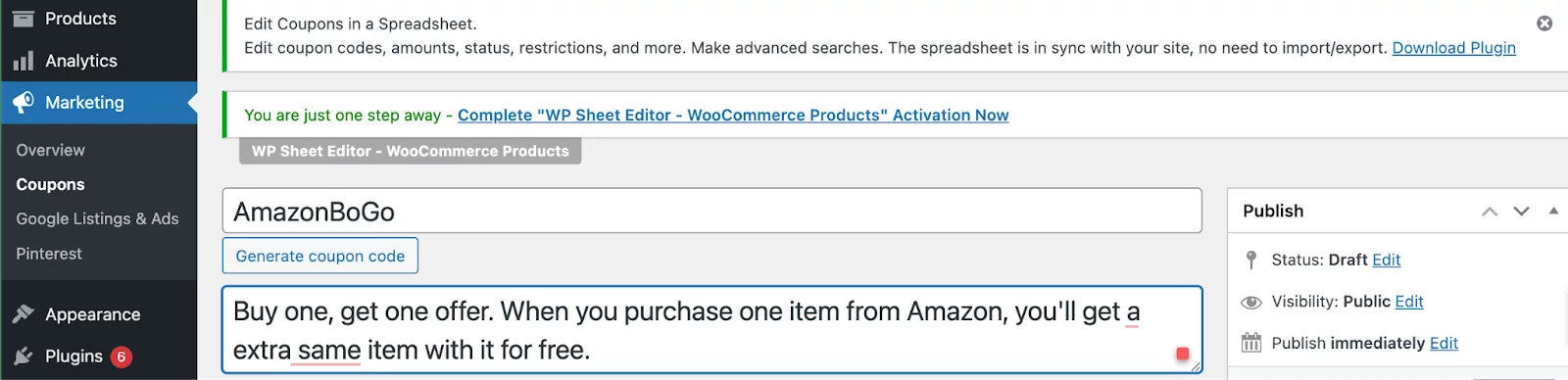
Once you’ve done, scroll to the Coupon Data tab below.
Head over to the General tab to make this voucher is for free shipping.
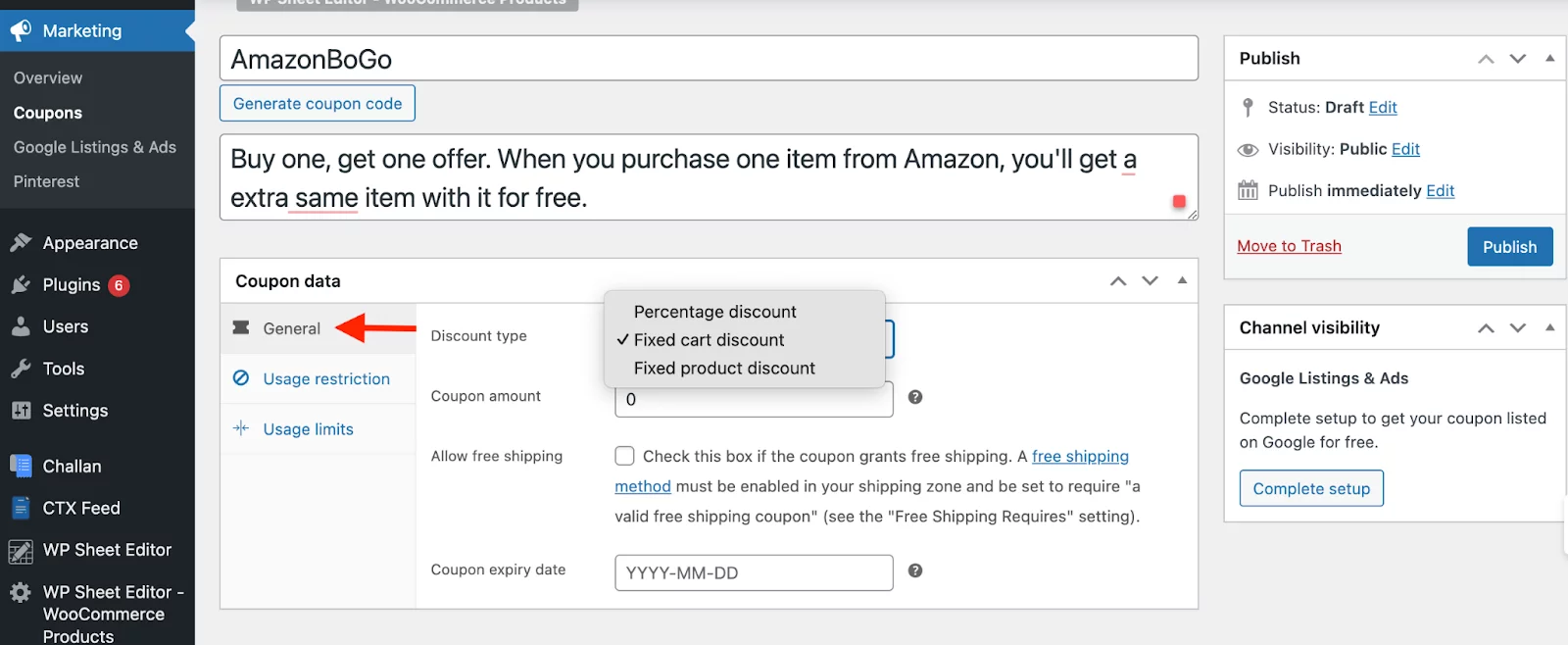
First, set the discount type. There’ll be 3 options for you in the drop-down.
- Percentage discount: Saves a portion (like 10%) off the original price.
- Fixed cart discount: Takes a set amount (like $10) off your entire order.
- Fixed product discount: Lowers the price of specific items by a set amount (like $5 off a shirt).
Simply go to the General tab. Set your preferred discount type and coupon amount.
Then, must specify it as a free shipping voucher, and check the “Allow free shipping” option.
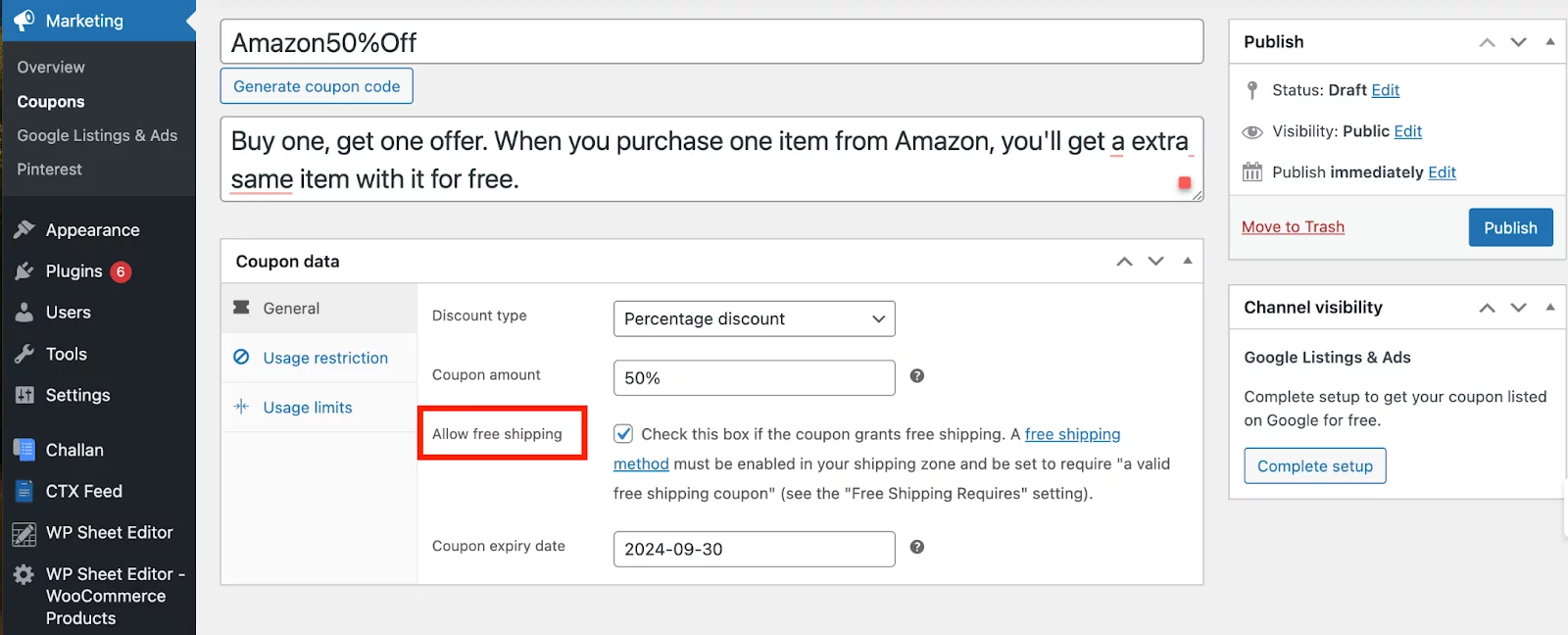
Now, hit the Publish button.
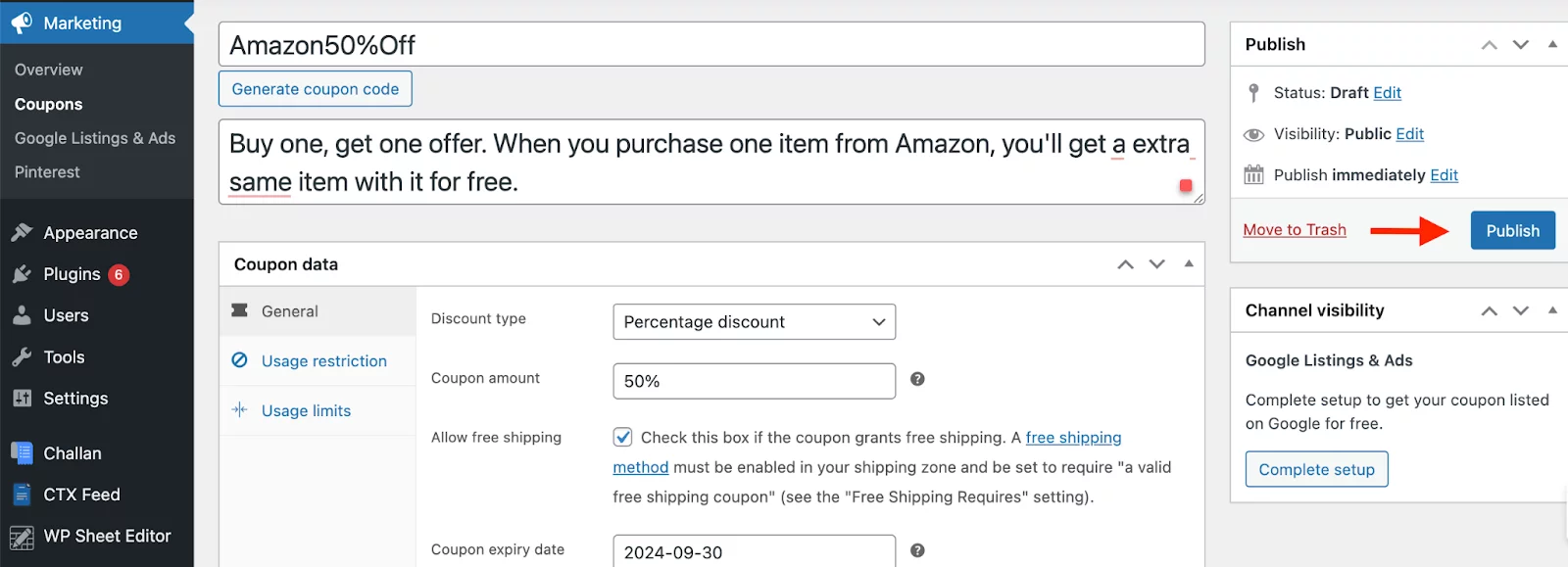
The last step is to make sure your shipping zones offer free delivery for your customers with valid coupons.
For this, go to the Shipping settings section and enable the Free Shipping method.
You can access it by navigating to WooCommerce > Settings > Shipping.
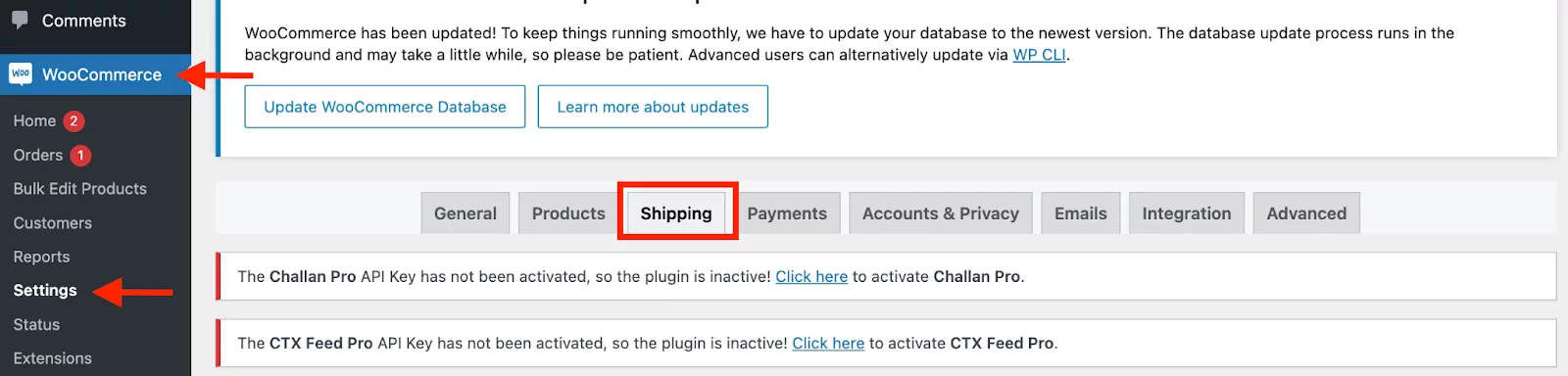
If your WooCommerce store is up and running, you should already have at least one shipping zone set up.
But, if you haven’t set any shipping zone yet, simply add one.
For this, just click on the Add Zone button and add one or multiple shipping zone.
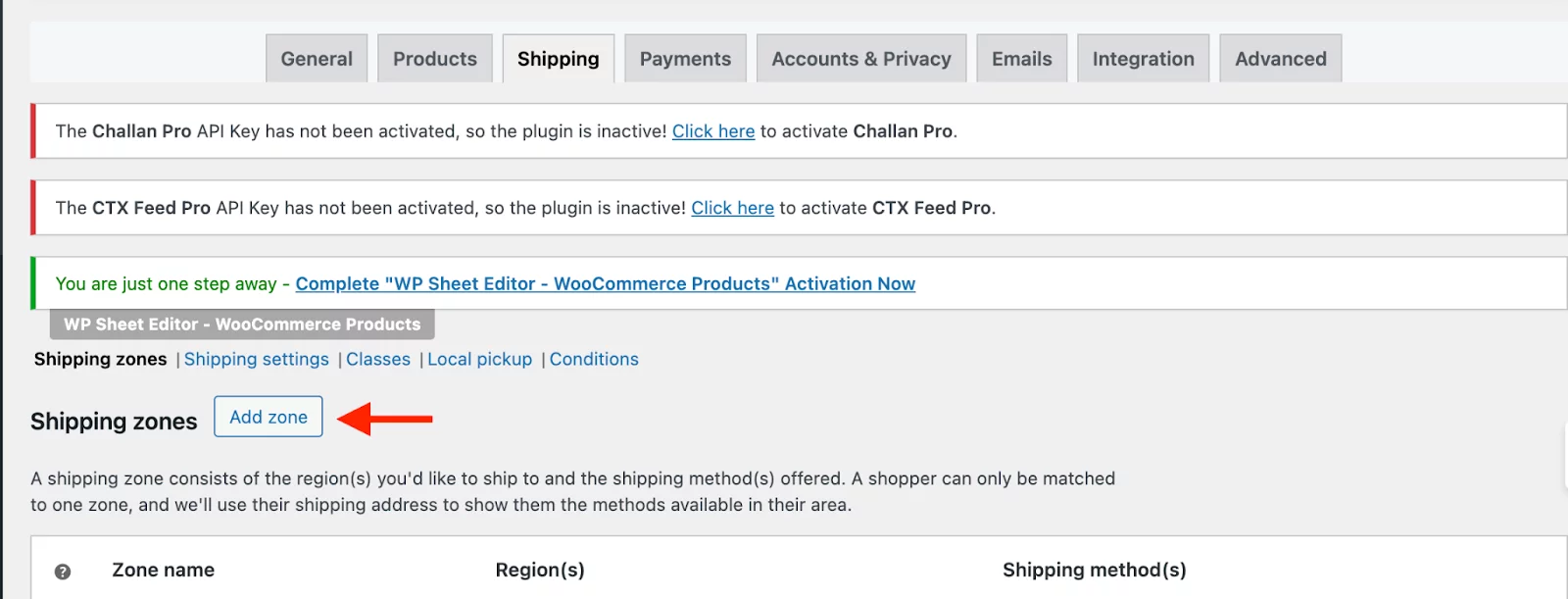
Now, in the zone, set the zone name according to the location where you want to do free shipping.
For zone region, just click on the box and a drop-down menu will appear. There, you can easily select your preferred country. You can add as many as you want.
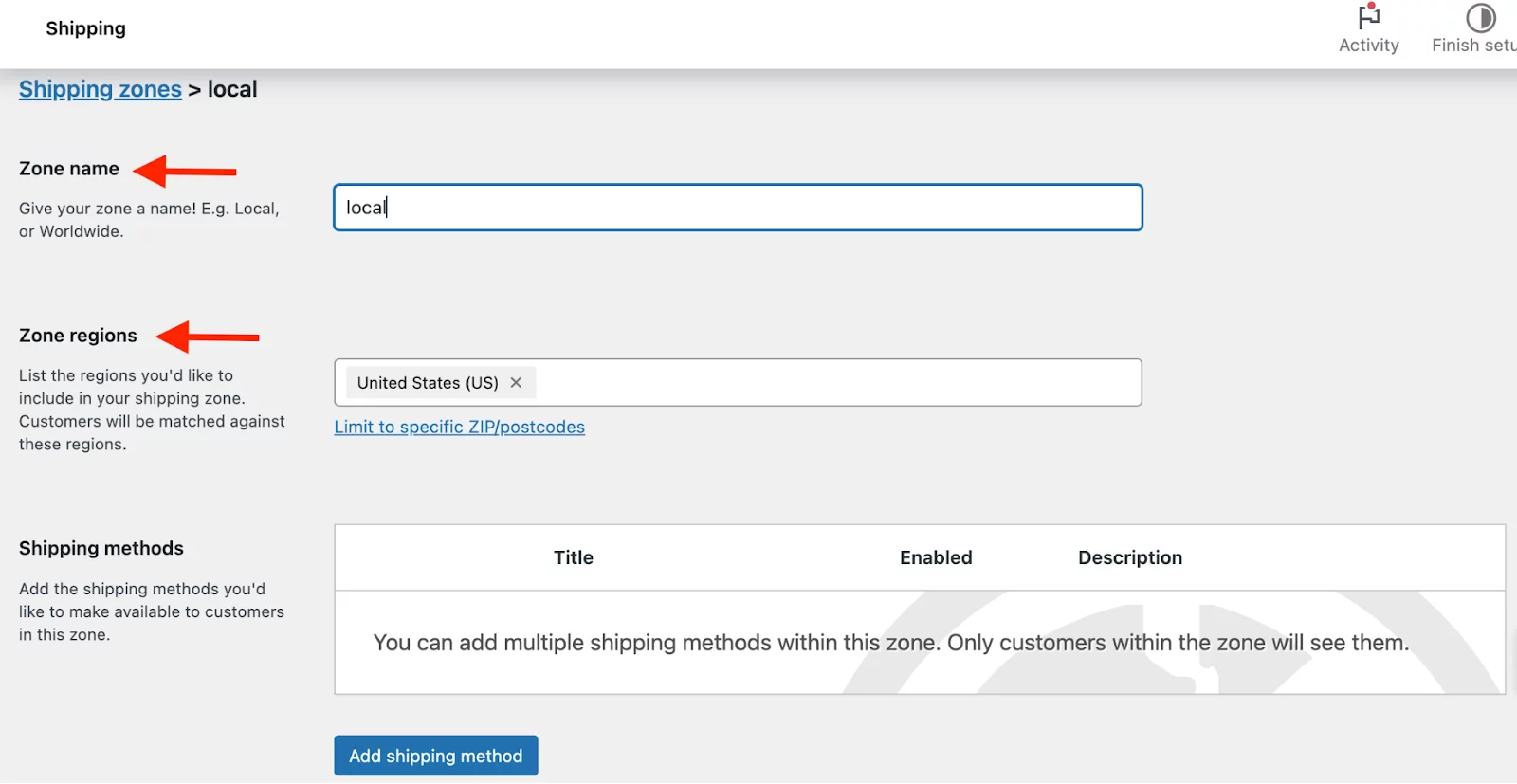
Now, the shipping zone is added.
Again, if you want you can add multiple shipping addresses where the free shipping will be enabled.
Now, come to the main part.
You’ve to add the shipping method. As here, we’re talking about coupons for free shipping, so the shipping method is gonna be Free shipping.
Just hit on Save Changes and click on the Add shipping method.
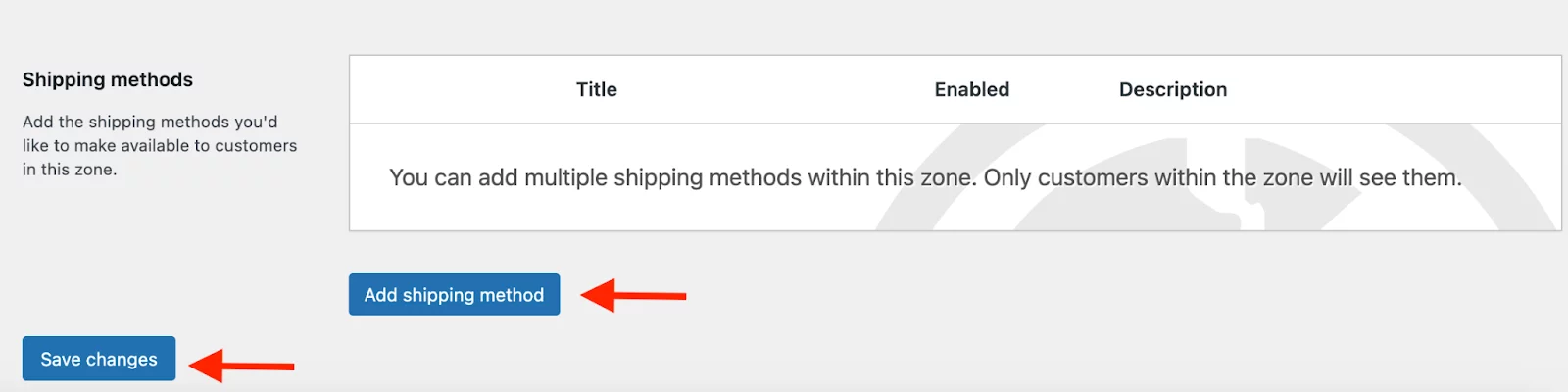
Here, a pop-up will appear, and choose Free Shipping from it and click on Continue.
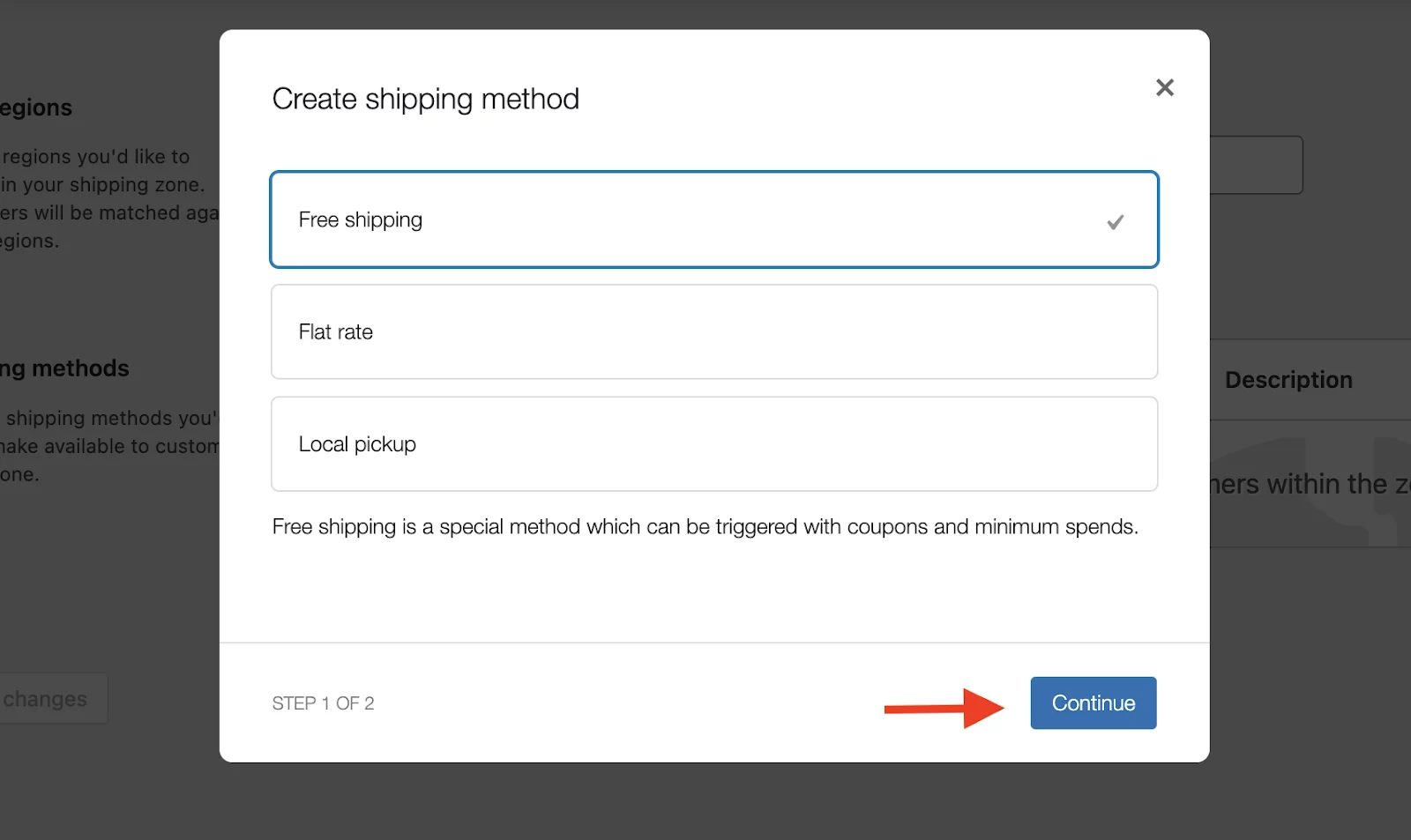
Here, you’ve to set up the free shipping. Just set a name of it (you can leave it as free shipping) and in the free shipping requires, choose an option from the drop down.
You’ll find total 5 options in the menu. As you’re setting free shipping coupon you’ve to pick between the following two from the list.
- A valid free shipping coupon: A genuine free shipping voucher lets you get your stuff delivered for free no matter how much you spend.
- A minimum order amount AND coupon: You’ll only get free delivery if you spend over the amount for free shipping in Woocommerce and use a valid discount code.
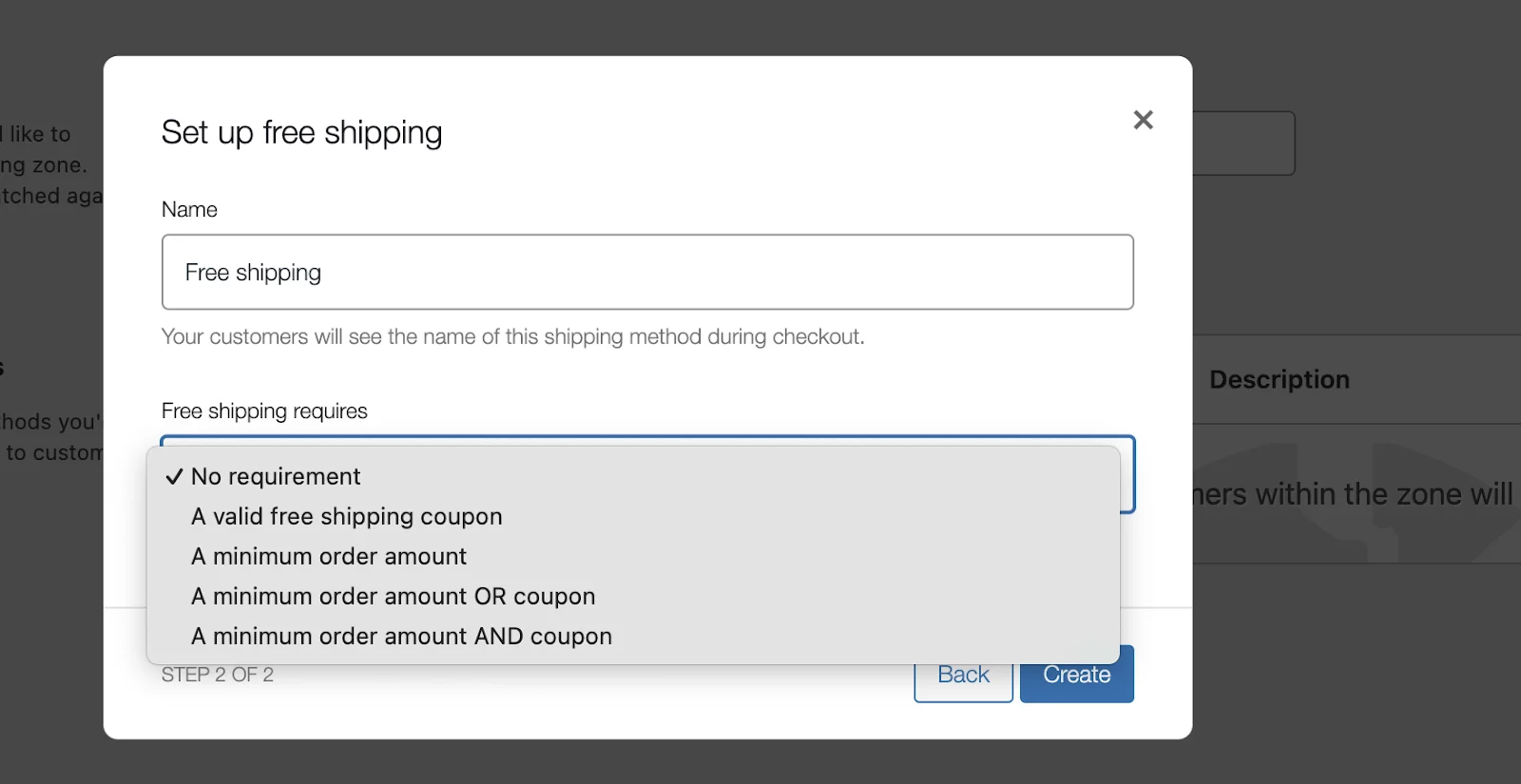
Finally, just click on Create and you’re all done.
Method 2: Use a Free shipping coupon plugin
Now, you’ve successfully set up free shipping coupon for your woocommerce store.
But, what if you’ve a large store with thousands of products and you often keep offering free shipping coupons for your customers?
Well, it can be a big hassle. It’s because manually setting coupons every time for different types and different zones can be a real struggle and time-consuming as well.
That’s where using plugins to set up free shipping coupons will be the best solution.
There are certain shipping plugins in the market. Here, I’ll discuss top there most popular and effective ones to do this job for you.
- Coupons Pro for WooCommerce Plugin
The Coupons Pro for WooCommerce is a useful plugin to boost your WooCommerce store’s conversions with automated coupon strategies. It offers two interesting functionalities:
Product page coupons: These are displayed directly on specific product pages. This often triggers customers to purchase that particular item.
Re-engagement coupons: The plugin identifies people who haven’t been active on your site and sends them targeted coupons to come back and buy.
Both techniques can be quite effective. And the best part is the plugin is super easy to configure for any WooCommerce store owner.
- Woocommerce Smart Coupons
The WooCommerce Smart Coupons plugin is like a tool that helps you give different discounts to customers when they shop on your online store.
When it comes to making your store successful, three things matter: how good your website looks, the kinds of discounts you offer, and the cost of shipping.
Many customers decide not to buy anything when they see high shipping costs. With this plugin, you can give shipping discounts to make customers more likely to buy from your store. It’s a great way to make your coupon strategy better on WooCommerce.
- Webtoffee Smart Coupons for WooCommerce
WebToffee Smart Coupons for WooCommerce helps you create effective promotional campaigns for your online store. This plugin allows you to design various discount coupons, including fixed amounts, percentages, and more.
It will let you create a variety of offers and discounts under advanced coupon conditions within a few moments.
You can even customize the appearance of the coupons for better branding with a 30 days money back guarantee. Smart Coupons also offers a wide range of restrictions to ensure your discounts are used strategically.
The plugin lets you generate coupons in bulk, offer product giveaways, gift certificates, store credit, and much more.
Bonus Tip:
If you’re choosing plugins to automatically create woocommerce shipping, then you’re definitely running a mid or most likely a large Woocommerce business.
In this case, you may want to automate the invoices for your woocommerce business.
And guess what?
There is also a free plugin to do this. The plugin is named Challan.
Challan creates PDF invoices and packing slips for your Woocommerce store. It sends them to customers with their order emails, based on when their order is ready.
And the best part is, you can choose from different templates and customize them easily according to your store type. It also lets you download multiple invoices and packing slips at once.
Plus, it helps with things like numbering invoices, setting dates, and resizing logos. With Challan, you can handle invoices in the simplest way you can ever imagine.
And the best part?
You can use it for free. And, if you want to have more control over your feed, then make the best deal with CTX Feed pro.
Method 3: Add a coupon code to WooCommerce programmatically
In the above sections, we’ve discussed the ways where you can create coupons for free shipping without any technical knowledge.
But, let’s talk about some technical aspects.
If you’ve a sound technical knowledge, and you don’t want to create coupons with a manual process or even spend money on purchasing plugins, then this method can be the perfect solution for you.
Adding coupons programmatically in WooCommerce gives you more control over your promotions. This approach lets you create coupons directly within your theme’s code.
However, it’s important to use trusted sources and consider using a child theme for safety. WooCommerce also offers a built-in method for managing coupons that might be a simpler option, especially for newer versions.
Here, you can add a coupon code programmatically in two ways. In the first way, you can add a random string to create unique code. And the other way to create coupon codes is by using code snippets.
We’ll discuss both of them so that you can choose according to your preferences.
- Set up WooCommerce Coupon Codes using wp_insert_post() string function
To add a coupon code programmatically in WordPress, one common method is to enable the wp_insert_post() function. This function allows the addition or updating of WordPress posts.
In this case, we’re going to add ‘shop_coupon‘ using this function. For this, we also have to update_post_meta() function to include the necessary meta for the generated coupons.
Here’s is the code string that you’ve to add in the functions.php file inside the child theme:
$coupon_code = 'UNIQUECODE'; // Code created using the random string snippet.
$amount = '10'; // Amount
$discount_type = 'percent'; // Type: fixed_cart, percent, fixed_product, percent_product
$coupon = array(
'post_title' => $coupon_code,
'post_content' => '',
'post_status' => 'publish',
'post_author' => 1,
'post_type' => 'shop_coupon'
);
$new_coupon_id = wp_insert_post( $coupon );
// Add meta
update_post_meta( $new_coupon_id, 'discount_type', $discount_type );
update_post_meta( $new_coupon_id, 'coupon_amount', $amount );
update_post_meta( $new_coupon_id, 'individual_use', 'no' );
update_post_meta( $new_coupon_id, 'product_ids', '' );
update_post_meta( $new_coupon_id, 'exclude_product_ids', '' );
update_post_meta( $new_coupon_id, 'usage_limit', '' );
update_post_meta( $new_coupon_id, 'date_expires', '1 May 2023' );
update_post_meta( $new_coupon_id, 'apply_before_tax', 'yes' );
update_post_meta( $new_coupon_id, 'free_shipping', 'no' );
Once you enter the code in the php file, you just’ve to save it and select “Only run once”. Now, when it’s done, to enable the coupon hit on “Execute once”
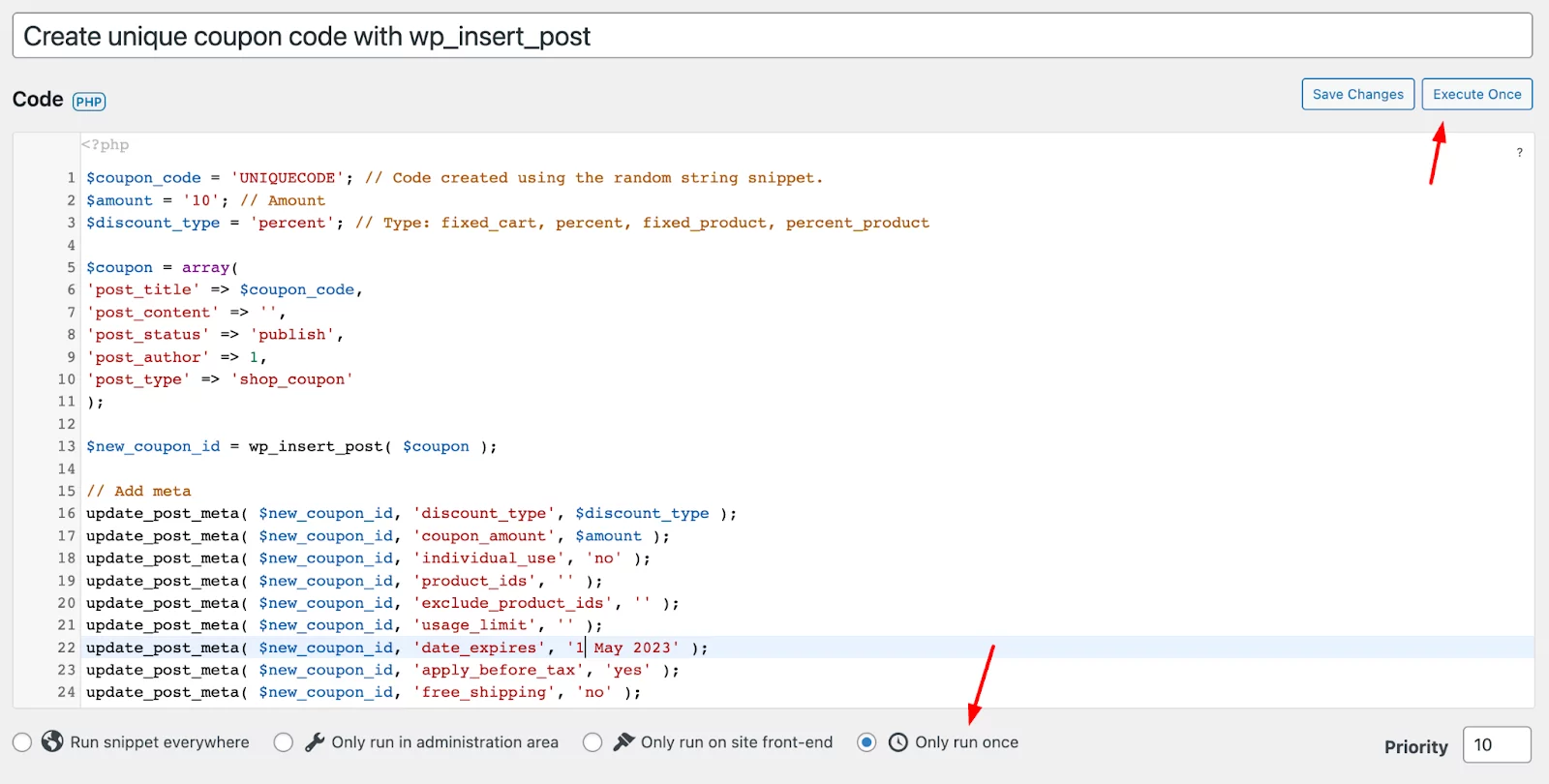
- Set up Coupon Codes with WooCommerce Rest API
Another method to set up coupons using the program is with woocommerce rest API. This method allows you to set up, update, and even remove coupon codes if necessary.
For this, just copy the code snippet and paste the code in the child theme. This is the code when you select the coupon requirement as both percentage offer
require_once __DIR__ . '/vendor/autoload.php';
use Automattic\WooCommerce\Client;
use Automattic\WooCommerce\HttpClient\HttpClientException;
$woocommerce = new Client(
'https://example.com',
'consumer_key',
'consumer_secret',
[
'wp_api' => true,
'version' => 'wc/v3'
]
);
$data = [
'code' => '10off',
'discount_type' => 'free shipping',
'individual_use' => true,
'exclude_sale_items' => true,
'minimum_amount' => '100.00'
];
$woocommerce->post( 'coupons', $data );This is a basic code snippet when you want to create a coupon code for free shipping when your customers spend more than $100.
Note:
This way for creating coupon codes can be used for one customer at a time.
Reminder:
You offer free shipping coupons in Woocommerce to attract more & more customers.
But what if your free shipping coupon isn’t working?
It’s because there are often updates for WordPress and plugins as well. So, due to the continuous updates, these coupons need updates or more requirements.
And that’s why sometimes, woocommerce free shipping coupon not working issue arries.
But, don’t worry. There’re certain ways how can easily fix this problem and offer free coupons to your customers.
Conclusion:
There you have it. With these simple steps, you’ve successfully created and configured a free shipping coupon in your WooCommerce store. Remember, free shipping can be a powerful marketing tool as well. Experiment with different strategies, like limited-time offers or minimum purchase requirements, to see what works best for your business.
