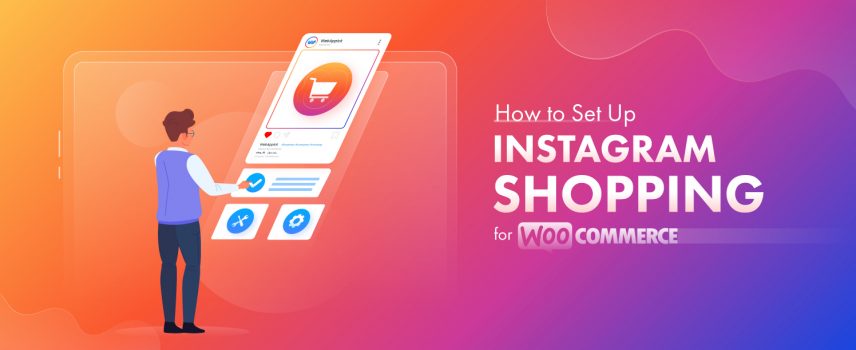
How To Set Up WooCommerce Instagram Shopping – Easy Steps
Want to hear something interesting?
Every month, around 2 Billion active users and more than 130 million users engage with shopping posts on Instagram. Yes, you heard it right!
And to make the most of it, 37% of all WooCommerce stores use the platform for audience building and marketing purposes. So, why not you?
With Instagram shopping. you can highlight your products properly, get more customers, and increase sales for your WooCommerce store. So, how to set up WooCommerce Instagram Shopping?
? In this guide, I will show you the step-by-step process of setting up Instagram shop for wooCommerce. From understanding Instagram shopping to properly setting it up, you will get everything. I will also discuss the key benefits and tips along the way. Let’s do this!
Understanding Instagram Shopping
So, What is Instagram Shopping?
Simply put, Instagram Shopping is a feature that makes it easier for businesses to sell their products to people on Instagram.
It helps businesses create a more seamless and improved shopping experience for customers by turning their Instagram profiles into virtual storefronts.
What else, you ask?
Brands can showcase their products in regular posts, Stories, and ads. That’s not it!
Instagram Shopping helps products get found in the Search & Explore tab. It lets users shop as soon as they discover something they like.
Your users can find out more about products directly within the app. They can then choose to buy them on the platform by using Instagram Checkout, or they can click to complete the purchase on the brand’s website.
Wait, there’s more!
When you set up your shop on Instagram, you get access to different kinds of seller tools. What are they?
Have a look-
- Shops: These are like your own online store right on your Instagram profile. People can shop directly from there.
- Product Tags: In Instagram, you can add products to Instagram easily. But that’s not it.
You can tag products in your posts, leading customers to buy them either on your website or within the app. Also, there’s a special tab in Explore where users can find shoppable posts from different brands and creators.
- Collections: You can put together groups of products in your shop to make it easier for customers to discover their favorite items.
- Product Detail Pages: Each product has its own page where customers can see all the important info like price and description. Some people also call it PDPs.
- Ads with Product Tags: You can create ads with product tags or boost your existing shopping posts. These ads help more people see your products and can lead to more sales and engagement.
- Checkout on Instagram: Checkout on Instagram lets you buy things right in the app instead of going to a website.
Hope you have a basic understanding about the ‘Instagram shopping’ platform now. Without further ado, let’s get into the main business.
How To Set Up WooCommerce Instagram Shopping: Step-by-Step Guide
Setting up a WooCommerce Instagram Shop is a straightforward process that can significantly enhance your e-commerce presence on Instagram. The steps are beginner-friendly and easy as well. Have a look.
Step-1: Eligibility Check
The first thing you need to do is to check if your business is eligible for Instagram shopping.
But, what are the eligibility requirements? Give it a glance.
- Try to ensure that you sell eligible products
- Your business needs to be in any of the following regions-
| North America | US, Canada |
| Latin America | Brazil, Mexico |
| Europe | Denmark, France, Germany, Italy, Netherlands, Norway, Spain, Sweden, Switzerland, Ukraine, United Kingdom |
| Asia-Pacific | Australia, India, Indonesia, Japan, Korea, Taiwan, Thailand |
- You have a valid domain. For example: myshop.com
- Your business should meet the commerce eligibility requirements.
Step 2: Creating a Business Account
Do you have an Instagram Business Account? If not, don’t worry at all.
It’s really easy to create a business account from your account on Instagram.
But, how, you ask?
- First, go to your profile and click on the settings icon at the top left corner.
- Now, go down below and click on ‘Account Type and Tools’.
- There, you will find the option of ‘Switch to Professional Account’. Click on it.
- You will find two options. Such as Creator and business. From that, you should select ‘Business’ and go to the next page.
- Select the category that matches best with your business. In my case, I have gone for “Product/service”.
- That’s it. Your Instagram business account is good to go. Select done and that should do it.
Step-3: Connecting to a Facebook Page
You can connect your Instagram Business to a Facebook Page. In case you don’t have one, you can create a Facebook Page. Let’s go through that first.
Creating a Facebook Page:
- Log in to your Facebook Profile. Then, click on the ‘+’ sign or ‘create’ option on the top right corner.
- Go down below a little bit and select ‘Page’.
- Then it will take you to the page where you can create your Facebook Business Page.
After creating the page, you can connect it to your Instagram account. But how? Take a look into it.
Connecting Instagram to Facebook Page:
- Once you’ve created the professional account, go to your profile and select ‘Professional Dashboard’.
- Next up, click on the settings icon from the top right corner.
- I believe you can see a bunch of options. Don’t worry, simply just scroll down and you will find the option ‘Connect to a Facebook Page’. Click on it.
- That’s it. Choose the Facebook page you want to connect and boom! Your job is done.
Step-4: Uploading the product catalog
Alright, this is the main part. But do not get worried. It is as simple as the previous steps.
Here, I will show you the process to upload the WooCommerce Instagram Product Feed using the CTX Feed Plugin. Give it a glance.
1. The first thing you need to do is go to Facebook Business Manager. Now you should choose “Catalog Manager” from the top-left menu.
2. Click on “Create Catalog” and choose “eCommerce” from the options.
3. Next up, you need to go to the “configure settings”. Now, you should select the ‘Upload Product Info‘ option to upload your product Instagram feed.
But where’s the feed?
No need to stress. I’ll talk about it in a bit.
4. Click the create button to complete your catalog setup. Once done, you can access your newly created catalog.
But, oh no! What do you see when you open your catalog? Yes, you’ll see that it’s empty. So what to do now?
You’ll need to upload your product information to fill it with your products.
5. For that, you have to go to “Add Items”. Now when you click on “Add Items,” you’ll find a menu with different options for uploading products:
Let’s get some brief ideas about each and every one of them.
| Add Manually | You can enter product details one by one using a simple form. |
| Use Bulk Upload | Upload product information in bulk using a spreadsheet file (CSV, TSV, or XML format). This is ideal for uploading multiple files at once. |
| Usa a Partner Platform | You get to use eCommerce platforms such as Bigcommerce, Shopify or WooCommerce etc to add your products. |
| Use a Pixel | Instantly import and update content from your website using Facebook’s “pixel” feature. |
Here, you can select the ‘Use Bulk Upload’ option and select ‘Next’.
6. In this part, I will show you how to create an Instagram product feed by using an instagram shop plugin woocommerce. Once you get a proper understanding of this process, you will be able to upload products easily and boost your WooCommerce sales with Instagram Product Feed.
So, for that, go to your WordPress Dashboard. Then click on Plugins>Add New Plugin. Now, search for ‘CTX Feed’ and install the plugin.
After installing and activating it, Go to the CTX Feed menu.
Where is it?
You will find it on the left-hand side of your WordPress Dashboard. Now, to make a feed, click on ‘Make a Feed’.
After that, it will take you to the feed generation page. You will find out that the plugin has already done almost all the jobs for you. You just have to provide it with the proper information.
So, select the country you want to operate in. Then, select the template. As you can see I have selected the ‘Facebook Catalog/ Instagram’.
Then give your file a name and select the type. I have put the name as ‘WooCommerce Instagram Shopping Feed’ and the file type is set as XML Format. You can change it to CSV or TXT format too.
Once you have given the valuable information, the CTX Feed plugin will generate all the important attributes below. So, you can make changes in the attributes in them as well if you want to.
After all of this is done, click on the ‘Update and Generate Feed’ option to create the feed.
See? It was easy. You must be wondering where to find the feed right?
Simply go to the CTX Feed menu again and click on the ‘Manage feeds’ Option.
There, you will see that the feed has been generated. Now, you can simply copy the link and upload it.
This is why you can go for this plugin. But this isn’t the only eye-catchy feature you will get.
By enabling the auto-update feature and setting the interval from the top, your Instagram product feed will be automatically updated at the specified interval.
There are some other awesome features in the free version of this plugin which you can check out-
- Use of unlimited products
- Use of unlimited Feeds
- Apart from Instagram, there are more than 100 preconfigured templates
- Supports above 100 marketing channels
- Different Types of Product Feed Files are Supported
Step-5: Submitting the Account for Review
Before you can activate Instagram Shopping, your account requires review by Instagram. Here’s how to request the review:
- Access your Instagram profile and tap the three lines at the top right.
- From the menu, tap “Settings” at the bottom.
- Select “Business.”
- Tap on “Instagram Shopping.”
- Go through the instructions to submit your account for review.
Step-6: Enabling Instagram Shopping
After successfully passing the account review process, it’s time to link your product catalog to your Instagram Shop.
- Navigate to your Instagram profile settings.
- Tap on “Business,” then select “Shopping.”
- Choose the product catalog you wish to connect with.
- Tap “Done” to complete the process.
That’s it. Hope you understood the steps accurately and will be able to perform WooCommerce Instagram shop integration. Now have a look at the important attributes for Instagram Product Feed and the benefits for setting up instagram shopping with woocommerce.
8 Required Instagram Product Feed Attributes for WooCommerce
Attributes required for an effective Instagram product feed for your WooCommerce store include the followings:
| Attribute | Function |
| Unique Product ID | Each product in your feed should have a distinct identifier, like a SKU or an ID generated by your store. |
| Product Title | Clear and descriptive names of your products as displayed on your website. |
| Product Description | Brief yet informative descriptions providing additional context about each product. |
| URL | Direct links to the corresponding product pages on your website. This will facilitate seamless customer purchases. |
| High Quality Image URL | Images meeting Instagram’s standards in terms of size and format, effectively showcasing your products. |
| Accurate Pricing | The price of each product listed in the currency used on your website, ensuring transparency for customers. |
| Availability Status | Indications of whether products are in stock or out of stock to manage customer expectations. |
| Product Condition | Details regarding the condition of products, such as new or used, providing clarity to potential buyers. |
Why Should You Set Up WooCommerce Instagram Shopping?
Setting up WooCommerce Instagram Shopping can turn out to be a game changer for your online business. It can enhance your customer experience, increase the sales and offer other numerous benefits. See for yourself.
1. Highlight your product details with style
When you link the Instagram Shop with WooCommerce, you can showcase your products in a visually appealing way. But how can you do that?
Using features like product tags in posts and stories, you can easily highlight key details of each item.
This helps potential customers to quickly understand what your products offer. Also, the stylish presentation makes browsing enjoyable and memorable for users.
2. Easy Product Discoverability
Finding products becomes easier with Instagram Shopping for customers. They can spot items in posts or stories and quickly move from seeing them to buying them.
This simplicity makes shopping enjoyable and boosts sales for businesses at the same time.
3. Expanding the Reach
WooCommerce Instagram shop opens up new ways for businesses to expand their reach and connect with a larger audience. How, you ask?
Well, with over a billion active users on Instagram, businesses can reach potential customers who may not have discovered their products through traditional marketing channels. By displaying user-generated content (UGC) on social wall at any event, companies can further enhance engagement and showcase authentic customer experiences.
Businesses can increase visibility and attract new customers to their online store through strategic use of product tags, engaging posts, and targeted advertising.
4. Increased Sales Opportunities
Instagram shopping can turn out to be one of the easy ways to boost your ecommerce sales. The platform will offer you new sales opportunities and drive revenue growth.
With proper strategic approaches, I could increase sales by 37.6% for my business using that platform.
The direct link between Instagram posts and product purchases eliminates barriers to conversion. It can result in higher sales rates.
Here’s something important! Instagram gives you the ability to showcase products in an attractive way and provide easy access to purchase options.
So, when you do that, you can capitalize on impulse buying behavior and encourage customers to make quick purchasing decisions for your store.
5. Improved Brand Visibility
When you connect instagram shopping with woocommerce you get the opportunity to improve the brand awareness of your store. How, you ask?
Instagram Shopping boosts brand visibility by featuring tagged products in users’ feeds, stories, and the “Shop” tab. This exposure to a wider audience can have a significant impact on brand recognition and engagement.
If the customers like the pictures, videos they might have a good look at your business name, address, other products etc. There’s always a chance that word-mouth will spread out. This is how your brand’s visibility can be highly increased.
7 Best Tips and Practices for Setting up WooCommerce Instagram Shopping
You already know how much impact Instagram shopping can have on your business. Now, let’s explore the 7 best tips and practices to ensure a smooth and successful WooCommerce Instagram Shopping setup.
1.Ensure your WooCommerce Store is Ready: This is one of the major precautions you should follow. Before integrating with Instagram Shopping, ensure that your WooCommerce store is set up correctly and your product catalog is complete and organized.
2. Strategic Approaches: There are different Instagram Marketing strategies for WooCommerce which you should keep in mind before you connect instagram shop to WooCommerce. These strategic approaches will definitely help you in the long run if you can implement them properly. Such as-
- Setting up Clear Goals
- Plan your Content Strategy
- Prioritize authenticity while maintaining brand aesthetics
- Empower your community through user-generated content
- Harness the potential of Instagram stories
3. Use a Good WooCommerce Instagram Shopping Plugin: Your job will never be done just after setting up Instagram Shopping for WooCommerce. Install and Use a good WooCommerce Instagram Shopping plugin, which will enable you to sync your product catalog with Instagram.
4. Research Your Audience: Take the time to research your target audience on Instagram before setting up Instagram Shopping.
Understanding who your audience is, what they’re interested in, and how they interact with content on the platform will inform your content strategy and product offerings.
4. Optimize Product Descriptions and Images: This is a must! Ensure that both of your Instagram and WooCommerce product descriptions are always clear, concise, and optimized for search.
Again, Instagram is a visual platform. So it’s essential to have high-quality visual content ready to go before setting up Instagram Shopping. What does it include?
This includes product photos, lifestyle images, and other visually appealing content that will attract and engage your audience.
5. Tag Products Strategically: Another advice I can give you is to tag products in your Instagram posts and stories strategically. But, why exactly?
Well, it has turned out to be a proven way to increase traffic to your WooCommerce Store. It will definitely ensure that they are relevant to the content and will appeal to your target audience.
6. Familiarize Yourself with Instagram Shopping Features: Take the time to familiarize yourself with Instagram Shopping features and how they work. This includes-
- product tagging,
- shoppable posts,
- product stickers in stories,
- and the dedicated “Shop” tab.
Understanding these features will help you make the most of Instagram Shopping for your business.
7. Continuous Experiment: Here’s something I do. To properly optimize my Instagram shopping strategy I continuously experiment with-
- different product tagging strategies,
- content formats,
- and posting schedules
I also use data-driven insights to iterate and improve over time. I suggest you do the same and see the results. Hopefully, it will be great!
Frequently Asked Questions (FAQs):
Answer: I would always recommend you to use the CTX Feed Plugin that I’ve mentioned earlier. This plugin can make a product feed for you in a couple of minutes.
That too for an unlimited number of products and it is easy to manage multiple feeds as well. So, try it out!
Answer: You can only tag products if:
Your account is public.
Your content hasn’t violated our community guidelines more than twice in the past.
So, make sure that your content aligns with the Community Guidelines; otherwise, product tags may be automatically removed.
Answer: There isn’t a minimum follower requirement to set up an Instagram Shopping account.
Answer: Around a few days to a few weeks.
Bottom Line
I believe now you have a proper idea on how to set up WooCommerce Instagram Shopping. Remember, a WooCommerce IG shop can literally change your business in terms of growth and sales.
So, take your time, go through the steps again and set things up smoothly. Use a proper plugin in order to upload products in the shortest time possible and in error-free manner. Also, try your best to make good use of the tips and practices.
That’d be all for today. Enjoy your WooCommerce journey!

Got a lot of helpful information about Instagram Marketing. Is there any free version of the WooCommerce Instagram plugin available? I just want to take a test before going for a pro plan.
Yes, there are free versions available. Check here to download the free version.