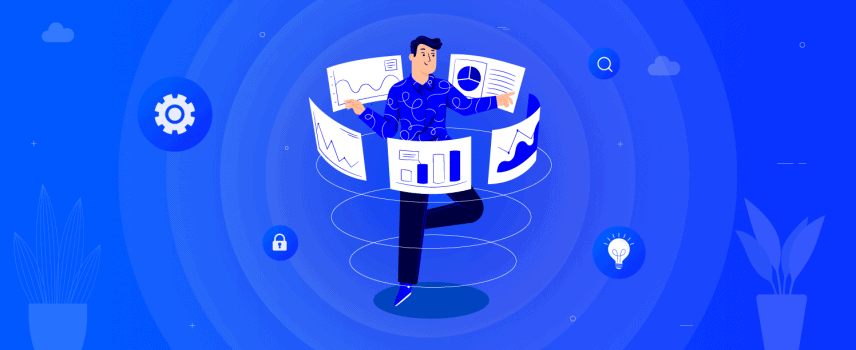
How to Generate Product Feed Easily Using The Right WooCommerce Plugin
Online shopping is on the rise. More customers and store owners are embracing the online shopping platform regularly.
WooCommerce offers a convenient way to start and run your online shop without requiring in-depth technical knowledge. This blog post will help future and existing WooCommerce store owners to secure a strong position in the competitive market.
Like we said earlier that more and more businesses are coming to join the online shopping realm, the competition is also getting higher. You can opt for the product feed as your new marketing strategy for competitive advantage.
We are going to offer a step by step guide on how to generate product feed on your WooCommerce store with an excellent tool.
What to expect from this guide on how to generate product feeds for your WooCommerce store:
- A brief overview of product feed
- The importance of product feed
- Get to know the best WooCommerce product feed plugin
- Set up WooCommerce Product Feed precisely for the desired channel
- Most importantly, generate outstanding product feed effortlessly
- Finally, excel your marketing efforts with automatic update of product feeds
A brief overview of product feed:
Before we get to know about this great WooCommerce product feed generating plugin, we find it important to share this information with you.
First of all, by definition, the product feed or product data feed is important product information compiled into a file. The aim is to create a list of the products with their important attributes in an organized way.
Finally, store owners can share, advertise, and offer the data for comparison in a unique way. In general, the product feed contains the title of the product, product image, product identifier, marketing copy, and other important product attributes.
The Aim of Product Feed:
Product feed aims to supply content that can be used on various services.
First of all, search engines are a default target of the product feed. Apart from that, price comparison sites, affiliate networks, and other aggregating sites are the most important targets of product feed.
In most cases, the product feed data is generated and circulated by the manufacturers or the shop owners.
Assuming that you are a shop owner and after completing this blog post, you will have sound knowledge on how to generate product feeds for your WooCommerce store.
You must have heard about product feeds so many times. If you are still wondering how they are managed! In general, the product feeds are the information compiled into a TXT, XML, and CSV file that contains the most important product information that you want to share.
There are tons of marketing channels where you can easily run marketing campaigns for your products with those files. Product feeds make your life easy and you don’t need to do a lot of things manually.
Finally, Google Shopping, Facebook Dynamics, and Amazon are some of the leading marketing channels to share the product feeds.
The importance of product feed:
First of all, it is not unwise to assume that you have some knowledge of the importance of product feeds. Still, we want to fill you in about the importance of it.
The main use for product feed is marketing your products in various channels to increase sales and profit. A proper product feed can give you the competitive advantage that is very important in this age of competition.
With quality product feeds you can expect the following advantages:
- Perfect exposure to your customers
- Display information that triggers purchase intention
- Give your customers brief yet complete details of your product
Perfect exposure to your customers
The marketing channels have algorithms that decide to display a product when a customer searches. They only understand the best product data against a search.
So they display the best match to the shoppers. If you can generate product feeds with the right information and follow the perfect format, you will have a higher chance to appear in your target customer’s search.
Display information that triggers purchase intention
Product feeds give you the luxury to share the most updated product data to your customers across all channels. The right information can convince a customer to purchase and also build long term trust.
Give your customers brief yet complete details of your product
Product feeds allow you to display the most important product information in a very structured way. Using the marketing channels is not free so what you are sharing matters the most. Customize your data and give your customer all the information they always seek.
To conclude, product feeds can be a turning point for your WooCommerce store. You just need the best WooCommerce plugin to generate product feeds. Let’s get to know the best WooCommerce product feed plugin.
WooCommerce Product Feed for Google, Bing, eBay and Many More
This is the best and most advanced product feed generating plugin for WooCommerce.
First of all, this state of the art WooCommerce plugin is ready to be your one-stop solution for generating product feeds.
Secondly, with this WooCommerce plugin, you can share updated product information with your customers on all your desired channels. This tool can help you generate product feeds in all supported formats like XML, CSV, TSV, XLS, and TXT.
Finally, your customers will easily find your products on search engines and important price comparison networks.
What makes WooCommerce Product Feed an exceptional choice for your store:
1. First of all, generate an unlimited number of feeds for an unlimited number of products.
2. Secondly, the highly customizable product feed plugin has support for 100+ merchant sites.
3. Moreover, you will love the pre-configured merchant templates that have support over 200+ countries.
4. You have a choice to submit your product feeds manually or automatically to the desired platform.
5. On top of that, you will have the ability to add attribute prefixes and suffixes.
6. Finally, you will have the power to automatically limit the output length to comply with your merchant’s requirement.

Set up WooCommerce Product Feed
You need to set up WooCommerce Product Feed before you can generate product feeds for your WooCommerce store products.
Install the plugin on your WooCommerce site to enjoy all the benefits that come with the plugin. We recommend following our installation guide to properly install the WooCommerce Product Feed.
Hope you have successfully installed the plugin by now. Let’s learn how to generate product feeds.
Like the installation, creating product feeds with this outstanding WooCommerce plugin is also very simple.
First of all, on your dashboard look for the new menu item CTX Feed. Inside CTX Feed you will find the submenu called Make Feed.
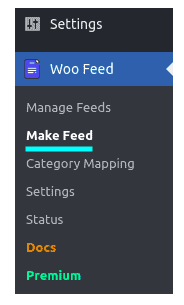
Clicking on the make feed button will take you to a new window where you can create new product feeds.
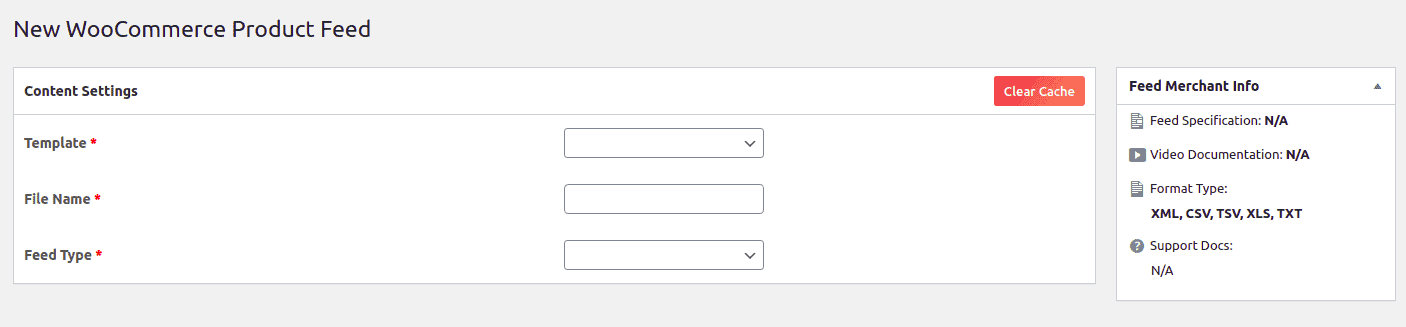
WooCommerce Product Feed comes with 100+ pre-configured templates that are ready to use for you. The templates cover the most popular price comparison engines and other popular marketing sites.
Most importantly, you will be glad to know that you can create your custom template. Before you head over to create your custom template, we recommend checking the product feed specification for your desired marketplace.
You have to make sure that you are using the right template format, field delimiter, required fields, etc. You can instantly create product feeds using our pre-configured templates.
A deep look at the content settings area
The plugin makes product feed generation an easy job for you. By simply filling in the fields of the content settings area you can get going in just minutes.
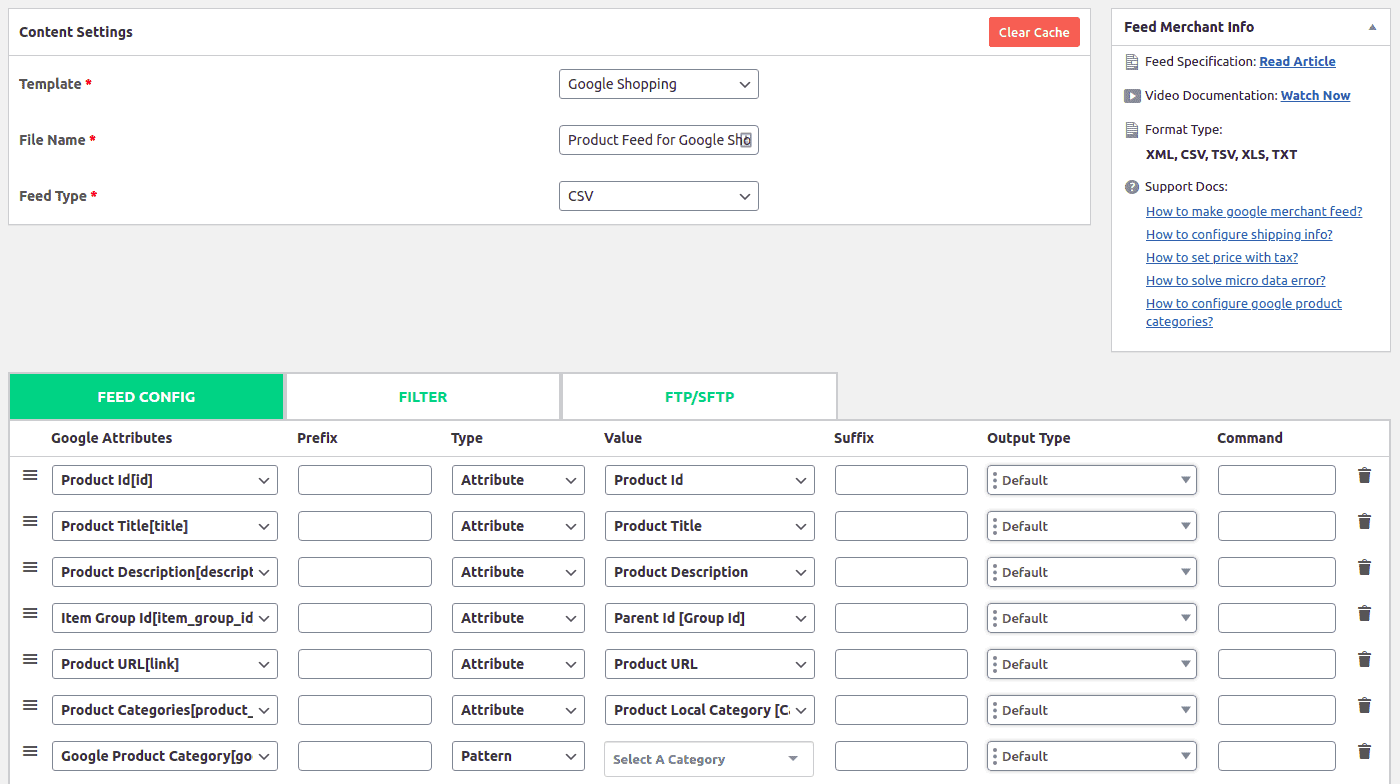
Template
There are lots of pre-configured templates to give you a quick start. The 100+ pre-configured templates targeting 200+ countries will help you create product feeds effortlessly.
At the top of the template drop-down list, you will find an option to select and create your custom template.
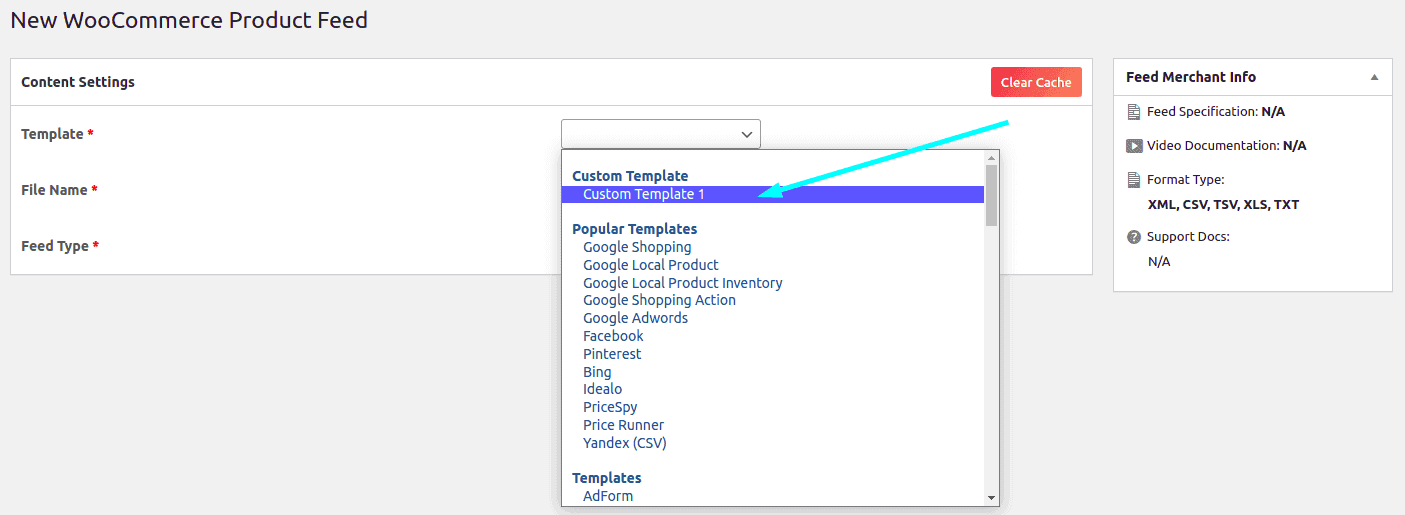
File Name
You need to give a meaningful name to your feed file. The file name must be unique otherwise you will end up removing your existing feed file. Next comes the Feed Type.
Feed Type
From the feed type, you need to select the feed output format for your products. You will be glad to know that there are 5 different feed types that you can select from the dropdown.
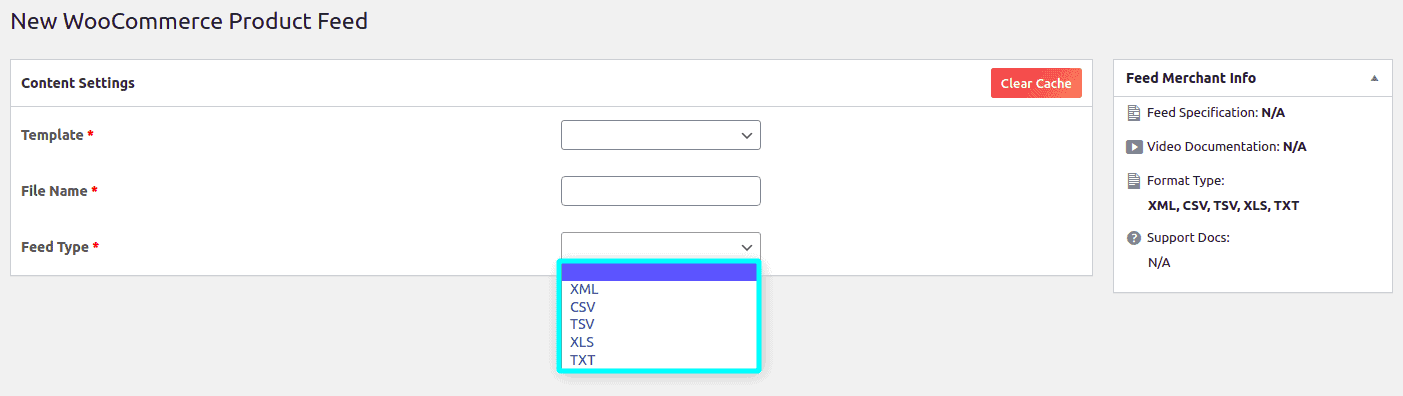
XML: This is a widely used file type. The Extensive Markup Language usage tags to define content blocks. Your product information will be enclosed within those tags. You can easily identify them with the angle brackets that come with those tags. Finally, the XML file has a .xml extension.
CSV: This is a well-known file type. The file contains comma-separated values and new items are placed into a new line. Thus the file is known as CSV with a .csv extension.
TSV: The TSV file type stands for tab-separated values. It helps to sort data in a tabular format. Just like CSV, TSV also stores individual records in a new line. A TSV file can either have .tsv or the .tab file extension.
XLS: This is a filename extension for the Microsoft Excel spreadsheet file. It stores formatted data with a file extension of .xls.
TXT: First of all, the TXT file type has similarities with CSV. Secondly, it comes with a .txt extension.

Language support:
The plugin is fully compatible with WPML. With the aid of the WPML plugin, you can generate product feeds for different languages. If your site has the WPML plugin active and properly configured, you will get another drop-down with the list of all the languages configured on your site.
So, generating a product feed for a different language is also within your reach.
Note: You will need the read and write permission to save the product feed file into the woo-feed template folder. Just ensure that there is proper read and write permission to the /wp-content/uploads folder.
In the free plugin, there are three different tabs to configure your product feeds.

Once you are done with the FEED CONFIG tab, head over to the Filter tab.
The filter tab allows you to insert important information in the Campaign URL Builder.

There are five input fields and three of them are required fields. The required fields are marked with *. Properly fill the campaign URL builder fields to generate your outstanding product feeds.
The required fields are:
- Campaign Source
- Campaign Medium
- and Campaign Name
The two additional fields are:
- Campaign Term
- Campaign Content
The premium version of the plugin has some extensive formatting options that can have huge impacts on your product feeds.
Here is a quick highlight of the extended filtering options in the premium version:-
1. First of all, you can include or exclude specific products from your feed with just the product id.
2. Secondly, you can include or exclude products by attribute values with conditions.
3. Moreover, you can remove the out of stock products easily.
4. Finally, you can replace any string from the feed and also have a custom number format.
Below is a sneak peek of the premium filtering option.
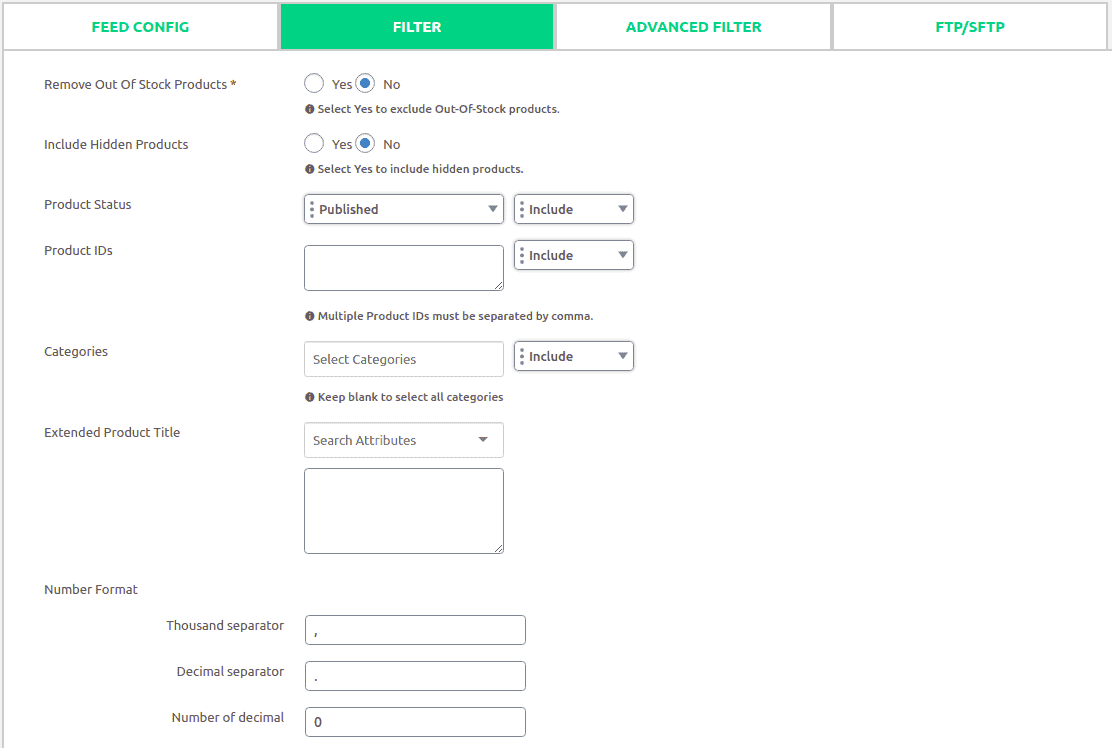
The premium version also adds a new tab.

Finally comes the FTP/SFTP tab of the WooCommerce Product Feed.
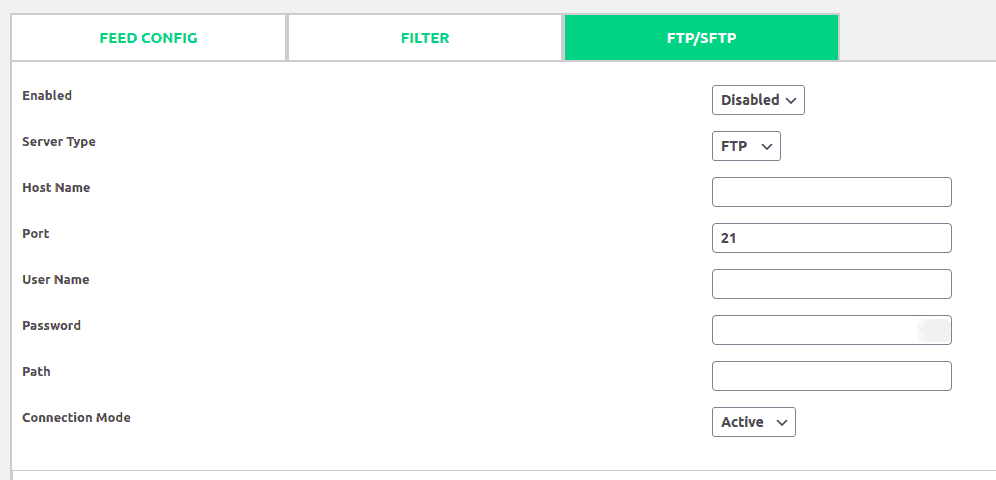
You can either enable this or disable it. If you enable this option then, you will have to insert all the required information of your server. You can either select FTP or the SFTP from the drop-down and fill in the credentials section with username, password, and path.
You will also need the hostname. Finally, you can click on the Update and Generate Feed button at the bottom-right of the page.

You will be redirected to the Manage Feed section with a success notice for your newly generated product feed.

There is also an option to auto-update your product feeds at your pre-selected intervals. Select the desired frequency from the drop-down and click on the update interval button.
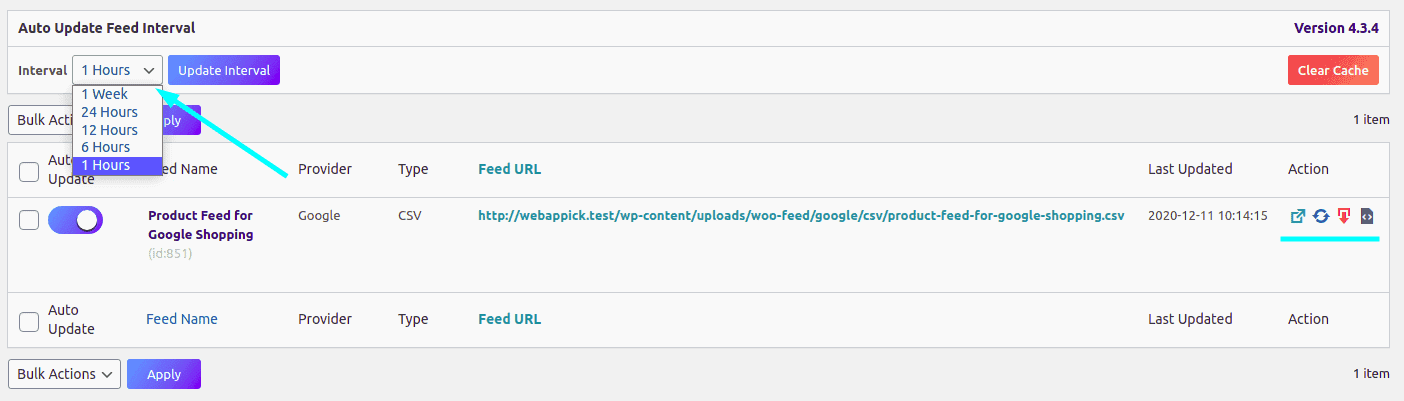
There are multiple actions that you can perform on your product feeds. You can perform the following tasks with just a click on the icon.
- View the generated product feed.
- Re-generate the product feed.
- Download the product feed.
- Finally, export the feed config.
You can learn more about managing feeds here
Before jumping to the conclusion of this post, we want to introduce you to the general/common settings of this brilliant WooCommerce extension.
The common setting section is constructed with five options. The options are listed below with details:-
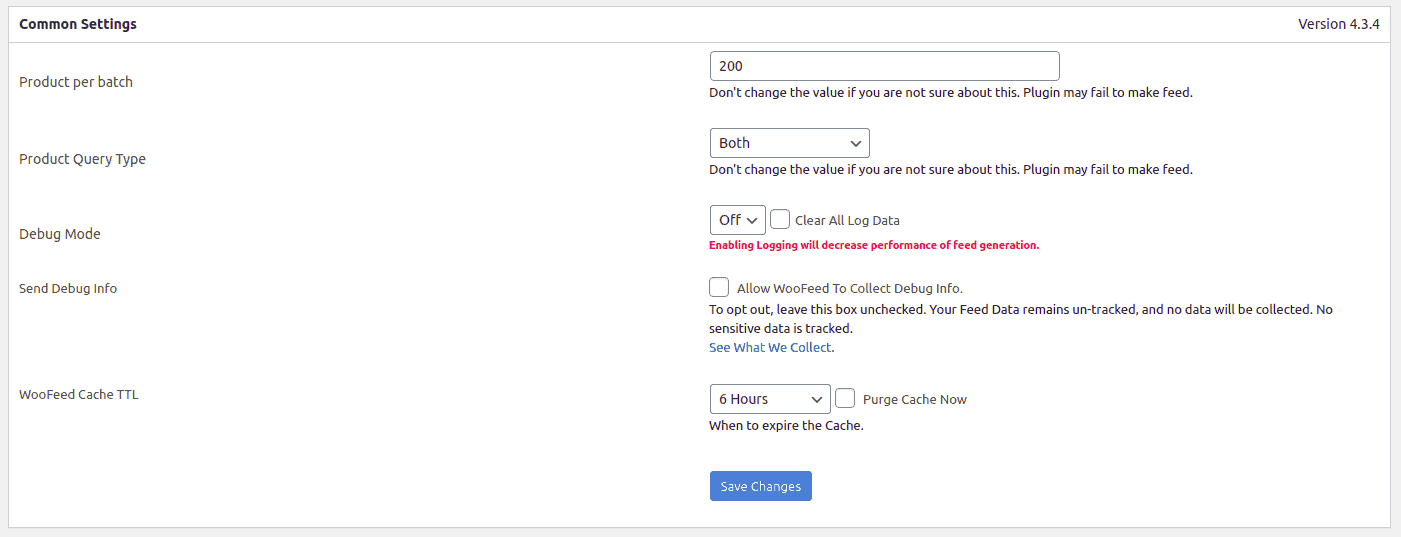
Product per batch: By default, you will find a limit of 200 products here. You can adjust the number of products that you want to include per batch of your feed.
Product Query Type: You can choose the query type that you want to run to generate your product feeds. By default the option Both is selected. There are WP_Query and WC_PRODUCT_QUERY. You can either select one of them or stick with the default option -> Both if you are not sure about this.
Debug Mode: This option will help you debug your problems while creating your product feeds. It will create a log file and you will experience a decreased performance. Do not enable this option if it is not necessary.
Send Debug Info: If you check this option then the plugin will track non-sensitive data to further improve it in the upcoming versions. Most importantly, there is an option to see what data the plugin is collecting while you check the option.
WooFeed Cache TTL: This is the final option in the common setting section. TTL stands for Time To Live. You can set the desired time for the feed cache to live from here. On top of that, you can purge the current cache by checking the option next to it.
Final Words
How easy was that? We have high hopes that you have found the process to generate product feed with the right WooCommerce plugin (WooCommerce Product Feed) very easy. The plugin aims to give you a competitive advantage with it’s easy to follow and feature-rich options.
You may also like our WooCommerce PDF Invoices, Packing Slips & Shipping Labels (Woo Invoice) plugin. It also has lots of exciting features that you may not want to miss. To conclude, we wish you will be able to make a significant improvement to your store’s sales with the WooCommerce Product Feed plugin.

A proper solution for who concerning about right plugin
Thank you. We always try to share the informative articles with our readers.