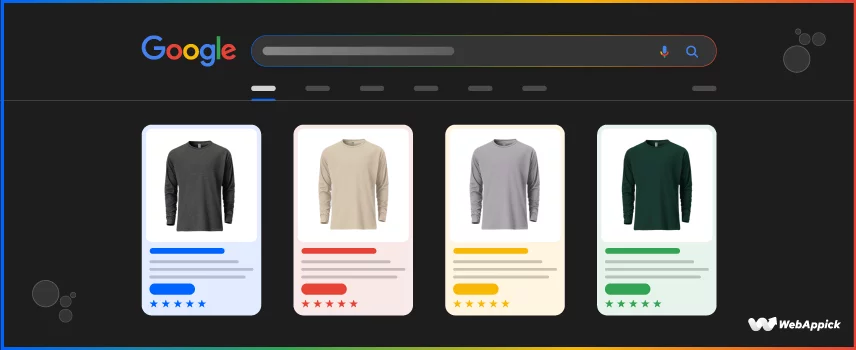
Google Product Listing Ads Optimization Hacks: Supercharge Your Sales
Nowadays, people just don’t visit online; they live online!
So, if you are planning to spend money on product advertising, it better be somewhere online.
Somewhere where… You ask?
GOOGLE! But, why exactly?
Because Google has 8.5 billion searches daily and has an 83.49% market share! And, for every $1 spent on Google product listing Ads, advertisers receive $8 ROI from Google Ads and searches!
Sounds intriguing, right?
But hey, are you getting such a massive 800% ROI from your ads?
You don’t, right?
Don’t worry! Via this Google product listing ads optimization tutorial, we’re going to walk you through everything from the basics, like Google Product Listing Ads introduction to the advanced product listing ads optimization techniques to achieve the highest ROI possible.
In the bonus sections, you will get to know about setting up Google PLA and much more!
So, let’s earn some bucks together!
What are Google Product Listing Ads?
You might have already heard of Google shopping ads, right?
The Google shopping ads were previously known as the Google Product Listing Ads (PLA). So, what are these ads?
Well, in short, Google Product Listing Ads or PLA is a data-feed-driven Google ad that shows on the Google search result page when someone searches for any product-related information on Google. What else, you ask?
Unlike the general Google Ads, the PLA shows only product advertisements. The above image shows the product listing ads against the search for a porch swing on Google.
The product listing ads include a few very basic product information like –
- Product image
- Product Title / Name
- Price
- Seller information
- Price or rating
- Delivery Information / Shipping etc.
Google collects this information from the product feeds submitted to the Google Merchant Center. Then it displays all these products and their valuable information for relevant search queries.
Existing Content Reference:
What is Google Product Listing Ads Optimization?
Google Product Listing Ads optimization refers to the strategies and techniques used to improve the performance of PLAs. To put it in a simpler way, it refers to the process of improving various aspects of your PLAs to enhance their performance.
Now, these strategies can include optimizing the product feed, applying smart bidding strategies, using good titles, etc.
Also, Google Product Listing Ads Optimization is mainly done to get better visibility, drive more traffic, achieve higher click-through rates (CTR), and increase conversions.
6 Things to Consider Before Optimizing Your Google Product Listing Ads
Before we get to the main optimization methods, have a look at these prerequisites for optimizing your Google Product Listing Ads.
1. Avoid extremely low-priced products
The core goal of a business is to make a profit by selling products. So, if your products are extremely low priced, it will be a huge challenge to make a profit.
There’s a common tendency among newbie business persons to sell their products just by calculating the buying price. But, every single product has its own expenses and costs.
For example, you are selling a small product for 60 cents. If you run an ad for this product, then you have to consider several facts. The selling price of this product should be the combination of the following costs.
- Manufacturing cost
- Labor cost
- Packaging price
- Transportation cost
- Online or offline ad cost, etc.
If you sell a product for only 60 cents, even after managing the costs explained above, how much will you earn from there? Not that much I believe.
So, it’s better to avoid running ads for the extremely low-priced products of your WooCommerce store.
2. Get an updated product feed
The product feed is the heart and soul of a product ad. All of the products of your ads are listed on the product feed. So, it must be error-free and compatible with the merchant center.
If Google can scan and understand your product feed better, then it will display your product properly on the display network. So, you shouldn’t compromise for even a tiny mistake on the product feed.
While optimizing the feed, you have to optimize certain parts of your product feed. These are –
- Product URL
- Title
- Image
- Price
- Weight
- Variations
- Description, etc.
However, you might need to upload several versions of the product’s price and description. To promote your products in multiple countries, you have to upload multilingual descriptions and prices in multiple currencies.
As multilingual and multi-currencies are sensitive data, you must rely on a good (really good!) plugin to generate the product feed. We recommend using the CTX Feed WooCommerce product feed generator to generate your feeds.
CTX Feed allows you to generate unlimited product feeds for WooCommerce websites. It can generate feeds for 100+ popular merchants all around the world.
If you are wondering about Google Ads compatibility, we can assure you that CTX Feed can generate a 100% compatible product feed by maintaining Google product listing Ad requirements.
Existing Content Reference:
3. Remove non-profitable products
This is one of the most important things you should consider before doing Google product listing Ads Optimization.
As you are investing your time and money in managing a campaign, you are definitely expecting a better result, right?
That’s why you have to get rid of the non-profitable products even before optimizing the PLAs. Compare the sales performance among different products and include only the best-performing products in your campaign.
By removing the non-profitable products, you are not only saving your time and advertising costs but also increasing the revenue!
4. Remove stock-out products
You must check the stock-out products before initializing a shopping campaign. By the way, it’s completely normal if it’s a temporary stock-out product. Just run your ads and try to make those products available as soon as possible.
But, you must declutter your product feed if there’s no chance of it being available in the near future. Even if you can’t make some products available before starting a campaign, you shouldn’t include those on the product feed.
5. Keyword Management
Keywords play a crucial role in optimizing Google Product Listing Ads. So try to Conduct good keyword research to identify relevant keywords and include them in titles, descriptions, and other key places.
Here’s something we do! Before optimizing, create a list of negative keywords to exclude irrelevant searches and focus on traffic-driving keywords that accurately describe your products. It can ensure that your ads reach the right audience and generate quality traffic
6. Don’t make any massive changes at once
It’s true that you have to update your products on a regular basis. But, don’t go for a massive change within a short time.
We all know how tempting it is to make some dramatic changes to your product feed or PLAs. But, you should know that Google ads and shopping campaigns are very sensitive in terms of information.
Even a tiny bit of change in product strategy might result in a dramatic change in performance. So, it’s better to go slow and steady while updating information on your ad campaign.
Bonus Tip:
It’s better to make less than 20% change on your bids. Also, don’t try to change the bids too fast. It’s always a good idea to take your time and slowly change the bids accordingly.
How to Optimize Google Product Listing Ads: 14 Best Practices
It’s time for the main stuff. Now, there are different ways to optimize Google Shopping Product Listing Ads. But, here are the top 14 most effective tips for Google Product Listing Ads optimization smartly. Give it a look.
1. Optimize Product Feed
Want to know how Google matches search queries to product listing ads?
The product data feed you submit through Google Merchant Center contains all the details about the products you sell. These details are used to match a user’s search to your ads. It ensures the most relevant products are displayed. So, you can understand how important the product feed is.
Now, If you are creating ads for your products, then there’s no alternative to optimizing the product feed. So, let’s start with optimizing the Google product listing ads feed for the products of your WooCommerce store.
There are some key strategies to optimize the feed. For example –
- Don’t make any spelling mistakes
- Limit product title to 70 characters.
- Add appropriate product category taxonomy
- Review the disapproved and limited products
- Optimize keywords on title and descriptions
- Add a clear product image to the feed
- Fix the errors in your feed
- Add structured product data
- Export the feed in the appropriate format
- Use the same product name on the product feed and product landing page, etc.
These are the common tactics for optimizing product feeds. However, you don’t need to think about these issues while generating product feeds with the right plugin – CTX feed.
CTX feed is a full-fledged WordPress plugin for creating product feeds for WooCommerce stores. You can use it to create error-free product feeds for unlimited products within a minute.
2. Optimize Feed Attributes
Ignoring the technical part is a common tendency among WooCommerce website owners. However, the proper usage of only a few attributes can drastically increase the performance of your ads.
Here, we have listed a few common Google product listing Ad requirements that you must add to your product feed in order to ensure proper PLA campaign optimization.
- Use unique value for the title [title] and product ID [id]
- Write clear product description [description]
- Select the appropriate product category [google_product_category]
- Provide a valid Google Shopping GTIN [gtin], Brand [brand], and MPN [mpn] attributes
- Use good product Images [image_link]
- Add availability information [availability]
- Provide the availability date for the stock-out products [availability_date]
You should include these common and required attributes in the product feed.
Existing Content Reference:
- Google Shopping GTINs: The Ultimate Guide for Sellers
- Google Shopping MPN: The Ultimate Guide to Product Identification
- Google Shopping Availability Attribute: The Ultimate Guide (2024)
- Google Shopping Description Attribute: A Complete Guide
3. Add Some Additional Attributes
Google learns about your WooCommerce products from the product feeds. So, it’s better to add some additional information besides the main required ones.
Here are some additional attributes that will help your products stand out in a crowd.
| Attributes | Usage of these Attributes |
| [mobile_link] | Add a mobile-optimized version of your product landing pages |
| [additional_image_link] | Add a few extra product images |
| [expiration_date] | Use to stop displaying the products on a specific date |
| [unit_pricing_measure] | Show the pricing and product size |
| [sale_price] | Use to show the discounted price |
| [unit_pricing_base_measure] | Use to include the denominator of the product price |
| [loyalty_points] | Specify the types and amount of loyalty points for each purchase |
| [google_product_category] | Use for Google’s product categorization |
| [subscription_cost] | Include an annual or monthly payment plan |
| [installment] | Use to show the monthly payment plan in several installments |
These additional attributes will not only increase the ad’s visibility but also increase the revenue. Here are some additional benefits of using the extra attributes on your product feed:
- Outrank the competitor’s products
- Display ads for personalized search terms
- Increase store ad performance.
You can check the Merchant Center product data specification to learn about more attributes.
4. Optimize Product Images
A picture is worth a thousand words!
It becomes even more important while we are talking about eCommerce sales. A better product image creates a better impression on the shoppers. Thus, it significantly boosts the overall sales volume!
Besides that, Google also suggests that sellers upload better WooCommerce product feeds. If you intend to upload products to Google Merchant Center, you must follow the Google Shopping Ads Image Requirements.
Now, have a quick look at how you can optimize your product images-
- Use images with high-quality
- Use clear image titles
- Add relevant keywords in your image titles
- Keep the images optimized for images
However, Google also forbids some practices. These are –
- Don’t use a logo, illustration, or generic image of a product.
- The image shouldn’t contain a promotional tag.
- Don’t add multiple products within a single image.
- Don’t use borders on images.
- Always displays the product’s front view.
- Avoid blurry images, etc.
You may follow the Google Ads official video instructions below to get the best performance with high-quality images.
5. Use Appropriate Product Title
One of the major Google product listing Ads Optimization hacks is to use appropriate product titles.
The title of a product represents not only the product name but also carries the product branding and a few specifications! So, it’s mandatory to name your product right. Here are some things, you should always follow while writing your product titles:
- Keep titles Specific and Descriptive
- Try to Match User Intentions
- Use Relevant Keywords
- Try to mention the Brand Name
- Add Key Product Details: Size, Color, Features, Materials
- Keep the important information first in the title
As you might already know, different product categories have different naming strategies. Here are the recommended title structures by Google –
| Product Category | Product Category Structure | Example |
| Clothes | Brand name + Gender + Product category + other attributes (color, size, material, etc) | Calvin Klein Men’s T-shirt Cotton Crew – Red |
| Hardware | Brand name + Product category + other attributes (color, size, material, etc) | Wayfair Double Bed – White walnut wood |
| Books | Book Title + Format + Author + other attributes (subtitles, ISBN number, etc) | The Seventh Scroll Hardcover by Wilbur Smith ISBN – 9780312119997 |
| Electronics | Brand name + Product + other attributes (color, release year, notable specs, etc) | OnePlus 9R blue 8/256gb variant |
| Consumable foods or groceries | Brand name + Product + other attributes (condition, category, weight, etc) | Nestle KitKat 3 Finger Chocolate Wafer 27.5 gm |
| Seasonal goods | Condition + Brand + product type + other attributes (weight, item list, etc) | Fresh Bangladeshi Fruit basket (15 lbs) |
That’s the general procedure of declaring product titles for eCommerce websites. Follow this method while writing the product names of your website.
6. Update the Feeds Frequently
As your business expands, you will definitely add more products to your store, right?
However, you should always update the feeds regularly and properly keep adding information. Also, you don’t need to submit product feeds again and again just after adding new products.
Besides that, you can use the automatic product fetches offered by Google Merchant Center. This option is called Scheduled Fetch. While submitting the product feed to GMC, choose the scheduled fetch option and set a fetch time.
Thus, Google Merchant Center will automatically look for new updates on your time. However, there are three conditions to make this work. These are –
- The feed file shouldn’t contain any errors.
- The file size shouldn’t exceed 4GB
Follow these rules and update your product feeds automatically using the scheduled fetch feed uploading process.
7. Keep Reviewing Negative Keywords
We all know that covering a broader topic in an ad group helps get more traffic and increases product sales. But you can increase that sales amount even more by eliminating the irrelevant keywords – also known as negative keywords!
So, what are the negative Google product listing Ad keywords?
In short, all of the irrelevant keywords in your campaigns are called negative keywords. These are the keywords for which you don’t want to show your ads.
Let me just share an example. Suppose you run several Google shopping campaigns by focusing on keywords like ‘cricket bat for kids.’ So, the relevant keywords for this term will be –
| Keywords | Relevancy |
| Best cricket bats | ✅ |
| Cricket bat weight | ✅ |
| Baseball bat | ❌ |
| Bats for adults | ❌ |
| Crickets and bats | ❌ |
Just take a closer look at the table. The last three keywords don’t match the buying intent for the terms like ‘cricket bat for kids’. So, running Google ads campaigns for these keywords won’t bring any benefit to you.
Fortunately, adding negative keywords for your ads isn’t a hard nut to crack. You can blacklist your preferred negative keywords straight from your Google Ads account.
To add negative keywords, log in to your Ads account first. Then navigate to TOOLS AND SETTINGS > Shared Library > Negative keywords lists.
On the negative keywords page, click on the plus sign and add your keywords. After listing all of those, click on the Save button, and the list of your negative keywords will be added.
Here’s the visual presentation of adding negative keywords from the Google Ads account.
That’s how you can remove irrelevant keywords from the ad groups and reach comparatively more customers. So, use accurate negative keywords for proper Google product Listing Ads Optimization.
8. Use Product Ad Groups Wisely
Wondering how do I optimize Google product listing ads?
Well, one effective method can be to use the product Ad groups wisely.
The ad groups are a collection of groups with similar intentions. If you want to ensure Google ads optimization accurately, you must organize the product ads properly within a single campaign.
Always put similar keywords of your products within a single ad group. However, the pricing of your products won’t be affected after listing products within a group. You can set different prices for different products within an ad group.
By the way, there’s a product limit on ad groups. You can add a maximum of 20,000 product groups to a given ad group of a particular shopping campaign. If you have more products, create multiple ad groups.
Bonus Tip:
Each ad group can have up to 20,000 product groups.
Let me share an example of product groups within a shopping campaign. Thus you will understand which products you have to add under which product group.
Suppose you sell clothes for baby boys, girls, kids, and adults. So, your product groups will be as follows –
| Baby Boys | Baby Girls | Kids | Adults |
| Onesies | Tops | T-shirts | Cloaks |
| Mittens | Cardigans | Sweaters | Shirts |
| Bodysuits | Cotton hats | Socks | Coats |
| Pajamas | Rugs | Sweatshirts | Hats |
That’s how you can categorize your products into different groups. So, create product groups and reach more potential customers.
9. Apply Smart Bidding Strategies
Do you know that you can generate more conversions only by choosing the right bidding strategy?
But, the question is, which is the right one?
To be honest, there’s a huge controversy among marketers regarding this issue. While few support smart bidding strategies, others strongly suggest choosing manual bidding processes.
However, we don’t want to engage in the controversy. Tim Davidson published an article on Medium comparing Google’s smart bidding and manual bidding strategies. After six months of comparison, he achieved 142.86% more conversion by spending 60.35% less money by following the smart bidding!
Amazing, right?
Besides that, there are some additional benefits of choosing smart bidding strategies. Give it a look.
- Makes accurate predictions using advanced machine learning technology
- There are lots of attributes to analyze ads and measure performance.
- In-depth performance reporting with bid simulator
- Flexible performance target settings, etc.
However, there are different types of smart bidding strategies.
| Name of Strategy | What it’s best for |
| Target CPA (Cost Per Action) | Suitable for generating leads or sales |
| Target ROAS (Return On Ad Spend) | Used to achieve a specific target |
| Maximize Conversions | Convert the maximum number of target customers into buyers |
| Maximize Conversion Value | Google will automatically set a budget to achieve the highest conversion |
| Target Impression Share | To set bids automatically to achieve target impressions |
| Enhanced Cost Per Click (e-CPC) | Automatically adjust bids to achieve |
| Target Search Page Location | Used to display the ads on the top position of the search result page |
| Maximize Clicks | Focused on getting the highest amount of clicks |
You can choose any of those strategies to run your ad. But calculate your math wisely if you choose Target CPA or ROAS.
The formula for calculating ROAS is –
(Sales / Ad Spend) x 100 = ROAS
The formula for calculating CPA is –
(Total cost / Number of Conversion) = CPA
How to Update Google Shopping Campaign Bid Strategy?
If you ever feel like updating your campaign bid strategy, there’s nothing wrong with it. In fact, you should edit your strategy if you don’t get enough responses as expected.
Here is the step-by-step procedure for updating the Google shopping campaign –
- Log in to your Google Ads account
- Click on Campaigns from the left menu
- Choose the campaign you want to update
- Click the campaign’s Settings option
- Click Change Bid Strategy under the Bidding option
- Choose your desired bidding strategy from the drop-down menu
- Save your settings.
That’s it! Your updating process is done. Let’s hope to achieve a better conversion rate after updating your bidding strategy.
10. Choose the Perfect Campaign Structure
Choosing the perfect campaign structure is the heart of a successful campaign. A good campaign structure helps to generate better ROI.
There are four different types of campaign structures to choose from. These are –
- Single campaign with single ad and product group
- Single campaign with multiple product groups
- Multiple campaigns with a single product group
- Multiple campaigns with multiple product groups
So, which one should you choose? To be honest, there’s no specific answer to that. All of these structures have their own advantages and downsides.
Different structures suit different situations. Let’s explain these structures one by one. Thus you can understand which one you should choose for your WooCommerce website.
Single Campaign with Single Ad and Product Group
In this campaign structure, you will have only one product group and one ad group within only one campaign. Each product of this campaign will get equal importance in this structure.
This structure is better for the new eCommerce stores. All you can do in this structure is just raise the max CPC for your products. Use this structure only if you don’t have any idea about which product needs more financing.
Single Campaign with Multiple Product Groups
This campaign structure allows only one campaign with multiple ad groups. There are several benefits of this structure. For example – it’s easy to set up or can be managed from a single campaign pretty easily.
By the way, there’s a downside too! You can’t filter the negative keywords from the product level, and you must solely depend on a single campaign for everything.
Besides these difficulties, this structure is the most used one. As it provides the highest level of control over the products, you can easily control your investments.
Multiple Campaigns with Single Product Group
If you have only one product group and want to split your campaigns into multiple customer bases, this is the solution you need. You can set multiple campaigns for specific attributes like SKUs, brands, items, or other search queries in this structure.
As the target customers are quite specific here, you can allocate your budget effectively to the potential customers. Besides, you can manage your biddings on both product level and search queries at the same time.
And just like the previous one, it also has some limitations. For example, it’s complicated to manage multiple campaigns and reports from multiple sources simultaneously. It needs more time to manage those ads on a daily basis.
However, it won’t be a problem for the Google shopping experts. But, if you are a new user, handle this structure along with the priority settings with care.
Note:
Choosing the appropriate Campaign priority setting is important for multiple campaigns with a single product group structure. So, take your time, do your research, and then choose the appropriate campaign.
Multiple Campaigns with Multiple Product Groups
Using multiple campaigns with multiple product groups is an advanced way of Google product listing ads optimization. Usually, people apply this method to promote their best-selling products even more.
However, it’s better to remove the low-performing products from the campaigns. Your budget allocation should follow the 80/20 rule. Allocate 80% of your budget for high-performing products and 20% for the average to low-performing products.
By the way, it’s better to exclude the repeatedly lowest-performing products from the campaigns. If you still want to keep those products listed, optimize those first, then include those on the campaign list.
So, that’s it about the campaigns and product groups. Choose the appropriate campaign structure and spend your money wisely!
11. Google product listing ads Optimization for Smartphone Users
Let me share two interesting facts with you.
- Mobile devices generate 65% of clicks on paid Google search results.
- 70% of smartphone users research online before making in-store purchases.
So, it’s really important to do shopping ads optimization and user-friendly landing pages for smartphone users.
You might already know that Google has an attribute called [mobile_link]. You can submit a mobile-optimized link to your product pages by using this attribute.
12. Modify Geo-Targeting
Another effective way of Google product listing Ads Optimization is Geo-Targeting.
Most people think that analyzing the customer’s location is important only for the brick-and-mortar. But, analyzing the customer’s physical location is pretty important for online businesses too!
Nowadays, every 4 out of 5 consumers prefer to use search engines to find information based on their city or zip code. The search queries like ‘near me’ that result in local results are increasing quite rapidly. Here’s the Google trends data for ‘near me’ search queries –
As a website owner, you can also benefit from the increasing demands of local search queries. A case study of WordStream shows that offering discounts on the checkout page has increased revenue by 9916%!
So, there’s no alternative to optimizing your product listing ads aka Google shopping ads for local search queries.
How to optimize your Google product listing ads for geo-targeting?
Here are some hacks to optimize Google shopping ads to generate better ROI –
- Add location-based negative keywords
- Setup the location radius
- Exclude certain locations
- Include local terms in the title and description
- Adjust product group bids to lower CPA
- Use location and call extensions to show contact info etc.
If you can successfully apply these local ad hacks, it will definitely help you to generate more sales. So, optimize your product listing ads based on geo-targeting and generate more ROI pretty easily.
13. Write a Clear and Concise Product Description
We know that product listing ads or Google shopping ads don’t display product descriptions on their ads. But that doesn’t lessen the importance of product description. The product description is visible on the free listings of products.
Here are some essential tips for writing a perfect product description –
- Be unique and natural
- Research your target audience first
- Present the product benefits
- Optimize the description for search engine
- Use powerful words to convince consumers
- Mention technical specifications (if needed)
- Highlight important sections etc.
So, for Google product listing Ads optimization make sure to write a good and clear product description. Also, If you describe a product by keeping these points in mind, hopefully, you will generate a better ROI than before.
14. Use A/B Testing and Analyze the Results
A/B testing and analyzing results can be vital for product listing performance optimization. Start by selecting key elements to test, such as:
- product images,
- titles, or
- descriptions.
Because these are the things that affect the customers the most. So, try to use different image variations. You never know which one will be more accepted by the customers. Then analyze the results and use more similar images like them.
Now let’s talk about testing titles. We would suggest you make two or three really good titles and then test them out. Try to experiment with various keywords and formats to see which title drives higher engagement and conversion rates. The same goes for product description as well.
After the testing phase, analyze key metrics such as click-through rates (CTR), conversion rates, and return on ad spend (ROAS) to determine which version performs better and why. Then what, you ask?
Just implement the winning variation to improve ad performance.
And that’s all for this part! Use these effective ways for proper Google product listing Ads optimization and you’ll definitely see good results.
How to Set Up Google Product Listing Ads (Bonus Section)
The process of setting up product listing ads is a little bit different from the general Google search ads. However, the process is pretty easy to implement and doesn’t require much technical knowledge.
There are five steps to creating PLAs. These are –
- Setting up a GMC account
- Verifying your online store
- Creating a product feed
- Upload the feed on GMC and
- Setting up PLA
Sounds easy, right? Well, it actually is.
Let’s check the infographic below to have a quick overview of this whole Google shopping campaign or ads creation process.
Now, we believe you already know everything from setting up your GMC account to uploading a feed to it.
However, if you don’t there’s absolutely nothing to worry about!
To set up your GMC account and verify your store, you can have a look at our in-depth article on How to Set Up Google Merchant Center Account for WooCommerce.
And, to create and upload the product feed into Google Shopping, check out our article on Generate Google Shopping Data Feed for WooCommerce Store.
Once, you have set up the GMC account properly and uploaded the feed in it, it’s time to set up the PLA. Let’s take a good look at it.
Setting up Product Listing Ads
By now, all of your products will be uploaded to the Google Merchant Center. It’s time to set up the Ads for your products. But, how to create Google product listing ads?
You have to perform seven different tasks to set up product listing ads. These are –
- Linking the Google Ads and Merchant Center account
- Creating a new campaign
- Setting the bidding strategy and budget
- Adding location and languages
- Adding asset group
- Providing additional information via extensions and
- Publishing the campaign
Let’s perform these tasks together and learn how to make Google product listing ads.
Linking the Google Ads and Merchant Center account
To run a Google PLA Campaign, you must create and connect your Google Ads account with your Google Merchant Center (GMC) account. There is no alternative to this. So, how do you do it?
Begin by creating a Google Ads Account, ideally using the same email address as your GMC account. Next, go to the Google Merchant Center Dashboard and select ‘Ad Campaigns’ from the menu on the left-hand side.
Next, find the ‘Link to Google Ads’ option on the right side and click on ‘Link’
After that, you’ll be directed to a page where you can add your Google Ads account. For example, I am using my ABC Business account.
Once you are done choosing your desired ads account, just click on ‘Link Account’.
And that’s pretty much it for this process! Your GMC account will be properly connected with Google Ads.
Creating a new campaign
Now it’s time to set up PLAs by creating a campaign on Google Ads. To do that, log in to your Google Ads account and click on the “+ New campaign” button from the dashboard.
Then, you’ll just need to follow the on-screen instructions. However, you have to do the following tasks to get your job done:
- Choose an objective
- Select a campaign type
- Choose your Merchant Center account
- Select your country name and
- Give a campaign name
After performing all of these tasks, you will get a popup containing the overview of your ads. Click on the Start new button if everything seems okay to you.
Setting the bidding strategy and budget
Now, it’s time to set up your budget and bidding strategy. Try to follow a smart bid strategy here. It will result in a great ROI even with a limited budget.
In the bidding section, there will be a couple of outputs to choose from–
- Conversions &
- Conversion rate
Choose the one you want to accomplish from this ad.
Later on, you have to enter the amount you want to spend per day on your ads. However, Google won’t charge you just for showing your ads on the Google platform. You will be charged only when someone clicks on your ads.
Adding target country, language, & URL expansion
Next, you have to set the target country, language, and URL expansion from the Campaign settings option.
When choosing the location, you can change either all countries or a specific location of your target audience. Then, select the language of your destination country.
In the last part of this section, you have to enter the URL expansion of your website. You know, Google automatically updates the headline based on search intent. So, you can limit the URLs where you want most of your traffic.
The Final URL expansion feature offers two options for you –
- Sending traffic to the most relevant URLs on your website or
- Sending traffic only to the URLs you’ve provided
By the way, you can also exclude some particular URLs when choosing the first option.
Adding asset group
Now it’s time to provide your website information, aka assets. These assets include information about your website, such as –
- Images (up to 15 images)
- Logos (up to 5 logos)
- Videos (up to 5 videos)
- Headlines (up to 5 headlines)
- Long headlines (up to 5 long headlines)
- Descriptions (up to 4 descriptions)
- Business name (up to 25 characters)
- CTA button texts and
- One HTML5 file.
Google will use all of this information to display your ads on multiple platforms. These are the basic information about setting up the Google product listing ads.
Providing additional information via extensions
In this section, we will add some additional information in the form of extensions. All of this additional information will increase your Google product listing ads performance even more.
Google allows you to add three different extensions to your ad. These are –
- Sitelink extensions
- Callout extensions and
- Call extensions
Let’s explain all of these extensions.
Sitelink extensions
Google Ads requires a minimum of 2 site link extensions to create this ad campaign. Every site link extension needs the following information –
- Sitelink ads text
- Two Descriptions, and
- Final URL
After providing this information, Google can display your product ads as site link extensions. Check the image below to understand the presentation of site link ads of Walmart on the Google search result page.
Callout extensions
After that, you have to set up the callout extensions of your ads. These are the promotional texts of your product ads. You can add a maximum of four callout extensions to your ad.
Call extensions
The last one on this list is the call extensions. This extension lets the user include phone numbers on their ad. People can call you only by tapping on that phone number while browsing from a phone. It increases the click-through rates (CTR) significantly.
After you set up all of these extensions, click on the Next button located in the bottom right corner.
However, you can also add some additional extensions to your website, such as –
- Structured snippet extensions
- Promotion extensions
- Lead form extensions
- Price extensions, and
- Location extensions
Use any of these while creating your ad (if needed).
7. Publishing the campaign
That’s the end of creating an ad for your products. Now, you will get a summarized overview of your ad. If everything seems okay to you, hit the Publish campaign button. Your ad will be live within a very short time.
Note:
Always double-check your ad details before publishing the campaign.
That’s the overall process of creating product listing ads for your WooCommerce products.
6 Key Benefits of Using Google Product Listing Ads for WooCommerce Stores
Did you know that 49% of buyers search on Google to find new products?
So, this is probably the best platform to get potential customers to place ads. Let’s have a look at other benefits of using Google Product Listing Ads for your WooCommerce store.
1. Get More Customers and Sales
As you might already know, Google places the PLAs in the center position of the search result page. Thus it gets better exposure and generates a better output for the people.
Besides that, Google’s real-time understanding of consumer interests analyzes the consumer’s behavior and displays the right product in front of the consumers.
That’s why you can get a lot of customers and boost your eCommerce Sales with Google!
2. Promoting Products via Automation
Google Ads uses automation and machine learning to analyze the users and promote the right product to the potential customers. It works like promoting the products directly to the end-users of a sales funnel.
If you want to complete all of these tasks manually, it will not only cost more money but also require lots of research. Google PLAs just ease the whole promotion process on your behalf.
3. Increase Brand Exposure
It’s pretty common that someone didn’t click on your ads even after noticing them.
So, does it mean your ads are just lost in vain?
No!
Even though the visitor didn’t click on the ads, they still end up noticing your brand on the ad. Thus, your brand reaches a more expansive and highly relevant audience.
By the way, we have already mentioned that you don’t need to pay anything if someone doesn’t click on your ads. So, you can say that you are getting the brand exposure for free!
4. Enhanced User Experience
Displaying detailed product information upfront helps users make informed purchasing decisions directly from search results.
Instead of just text, PLAs show images, prices, and even reviews right there on the search page. It’s like giving shoppers a sneak peek of what you offer before they even visit your store. So, they can get a quick idea if they want to buy it or it.
In this way, it really improves the overall user experience and reduces the steps to conversion.
5. Increase Conversion Rates
The PLAs are comparatively more eye-catching and placed in the search results. So it becomes more visible to the audiences than other ads.
Most importantly, the shoppers review different information like the product title, description, images, variations, etc., even before purchasing the product. If you can present that information smartly and use the other Google product listing ads optimization methods correctly, there’s a big chance of convincing a customer to buy a product. As a result, it increases your conversion rate.
6. Acquire Rich Insights
Tracking the performance is a major part of the whole Google product listing ads optimization process. After running an ad campaign, you must track those to find out the highest and lowest-performing products.
In the product listing ads, you will get lots of shopping campaign insights to measure your ad performance. You can easily find your next steps in optimizing a campaign by analyzing those campaigns.
If you want to know more benefits of product listing ads, you may check our full article about the benefits of Google Shopping ads aka product listing ads.
Frequently Asked Questions
It can take around 4 to 6 weeks. Let me explain.
A campaign can ta New campaigns typically take about a week to learn and gather performance signals. From our experience, we can say that by continuously optimizing based on performance, a campaign usually reaches its full potential within 4 to 6 weeks.
So, after doing Google product listing Ads optimization give it some time to see the results.
There are mainly 9 types of Google Ads for different platforms. Have a look-
-Search Ads
-Shopping Ads
-Video Ads
-Display Ads
-App Ads
-Local Services Ads
-Smart Ads
-Performance Max Ads
-Discovery Ads
All of these ads are placed on different platforms and used to achieve different goals.
Google product listing ads can appear on –
-at the top or on the right-hand side of the search engine results pages (SERPs),
-in the “Shopping” tab.
-alongside image search results for relevant queries.
-Additionally, during ad setup, you have the option to display your products on Google partner websites.
Yes, You Can!
You can use Google Merchant Center and your products can be shown for free on different Google.
Final Thought
There’s an old adage, “You need to spend money to make money.” And the best place to spend money on ads is the Google Shopping platform.
So, spend a little on PLA and try to ensure proper Google Product Listing Ads Optimization to generate better revenue, traffic, and sales. Also, keep the prerequisites, tips, and suggestions in mind. It will definitely help you a lot in the long run.
If you have any further questions about Google product listing ads, feel free to put them in the comment box below.
Till then, keep optimizing your ads!

Regards! A lot of info!
Wonderful stuff, Kudos!
Appreciate it. A good amount of facts.