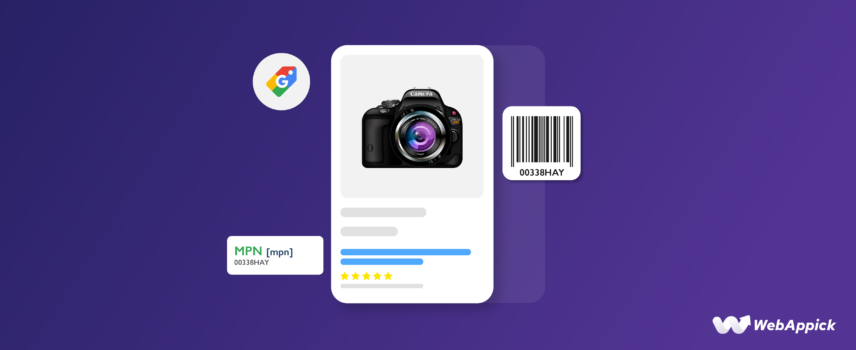
Google Shopping MPN: The Ultimate Guide to Product Identification
Picture this. You’re an online seller with big dreams of reaching millions of customers on Google Shopping.
But here’s the catch: customers are not finding your products, or your products keep getting disapproved on the platform for some reason.
But, what could be the reason?
Well, there is a high chance that you are missing or using incorrect Google Shopping MPNs!
This MPN [mpn] attribute can help customers directly with product identification and avoid your products getting disapproved on Google Shopping.
So, do you want to know everything about MPN, or Manufacturer Part Number?
If yes, then you are in the absolute right place.
Join this guide to learn what a Google Shopping MPN is, why it is so important, how to use it in a Google Shopping Product Feed using a plugin, and much more.
Let’s Go!
What is Google Shopping MPN?
Google Shopping Manufacturer Part Number or MPN is a unique identifier assigned by manufacturers to each of their individual products.
MPN is Google Shopping required attribute if your product does not have a manufacturer assigned GTIN
This number serves as an exclusive code that distinguishes a product from all others produced by the same manufacturer.
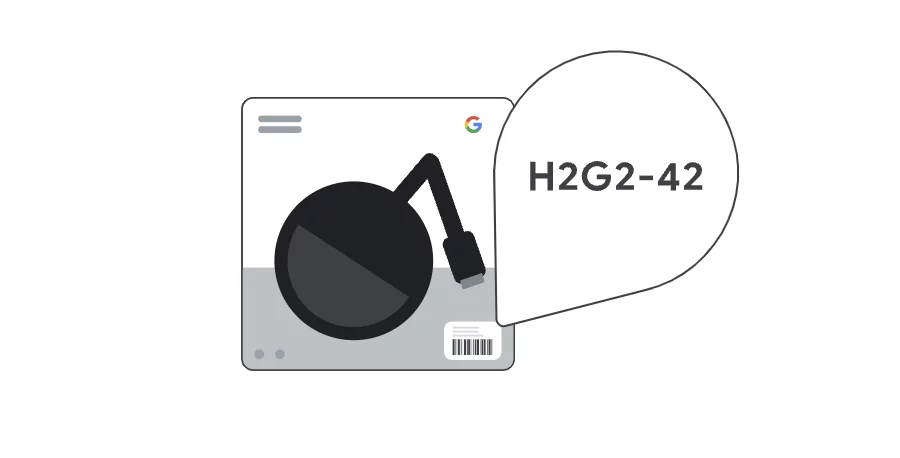
So basically, manufacturers use it to identify their individual products from each other. And it helps a lot to distinguish different products.
It usually consists of alphanumeric values or different numbers and letters.
For example, the MPN for a small-sized Green color Google T-shirt can be “00638HAY”.
Consumers often search for products using their MPNs. That is why ensuring you include this number in your product listings can significantly increase the chances of your product appearing in relevant searches.
When do you require MPN?
Many people are confused about whether the MPN is mandatory or optional.
Well, MPN is required if your product is non-customized and doesn’t have any GTIN or Global Trade Item Number.
Are you still confused?
Let me break it down for you.
You’ll need an MPN for products that don’t come with a manufacturer-assigned GTIN.
That’s why the first thing you should do is take a look to see if your products have GTINs or not.
If they do have the GTIN, it isn’t necessary to use the MPN. But if your products don’t have GTINs then I’d highly recommend using the MPNs.
However, if you’re selling custom-made items like personalized t-shirts or unique crafts that don’t have a clear MPN, you won’t need to worry about this attribute. It’s okay if you do not show MPN for customized products.
So, when does using MPNs become Essential?
This field only becomes essential if your product isn’t custom-made and doesn’t have barcodes like the GTINs.
Hopefully, you won’t carry any more confusion regarding this topic and use the MPN properly from now on to increase customer satisfaction.
Requirements of Google Shopping MPN: 5 Key Guidelines You Need to Follow
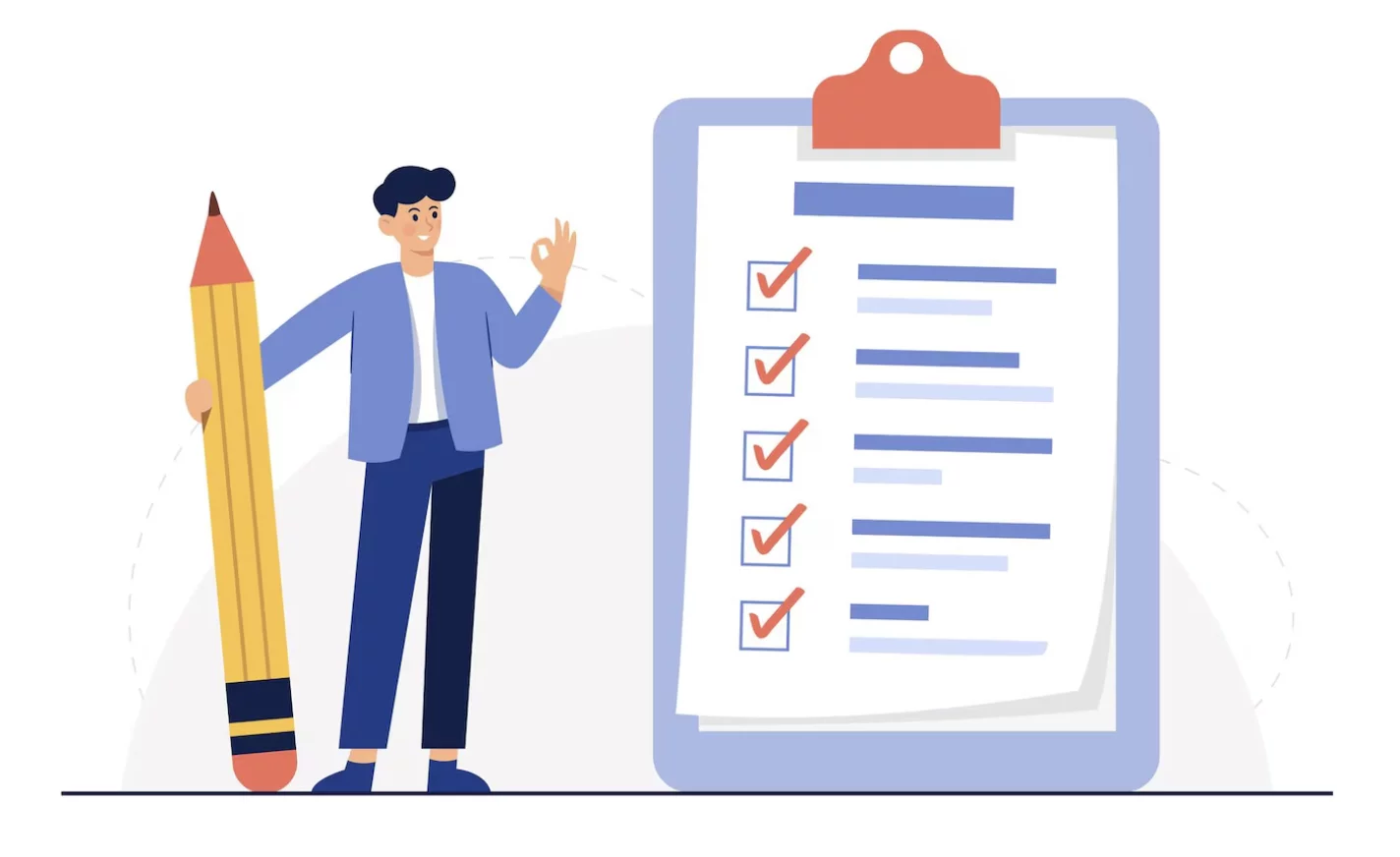
To use the MPN properly, you should meet some minimum requirements.
What happens if you don’t?
Well, if you do not meet them, then there is a high possibility that your valuable products might get disapproved and you will be notified through your Google Merchant Center account.
So, have a look at these 5 necessary requirements for using MPN Google Shopping:
1. Use the Manufacturer’s Given MPN
This one is a must! Always use the Manufacturer Part Number (MPN) provided by the manufacturer himself.
So, if you are not the manufacturer, avoid using self-assigned values.
2. Use the correct MPN for each product
Each product has different kinds of variants. For example, different types of colors and sizes.
Now, each variant of products will have its very own MPN. It means that a small-sized green t-shirt and a large-sized green t-shirt will have different MPNs.
So, you have to submit the correct MPN value of each product.
3. Applying MPN of Bundle Products and Main products

This one is a tricky one! A product bundle means when you add several products to the main product.
Now, here’s the thing! If the bundle is created by the manufacturer then you should use ‘MPN’ of the bundle, not the individual products.
For example, a manufacturer created a product bundle that consists of a backpack, a pen, and a notebook. So, you will have to use the MPN of the entire product bundle which is provided by the manufacturer himself. Not individual MPNs of the backpack, pen, or notebook.
But, what if you created the bundle yourself?
Well, if you have created the bundle then you need to add the MPN of the main product.
Here’s an example to make things more clear.
If you bundle a backpack with a pen and notebook. Now, you have to use the MPN of the backpack which is the main product. You cannot use the MPN of the pen or the notebook.
4. Use MPN of “Multipack” and “Individual Products”
This requirement is like the previous one.
If the manufacturer assembled the multipack, instead of using the MPN of individual products you need to use the MPN of the multipack itself.
On the other hand, if you assemble the multipack, use the MPN of the individual products included in the multipack.
5. Provide the MPN of the Actual Product Manufacturer
A lot of people make this mistake. So I would advise you to be a bit extra careful about this one.
You have to provide the Manufacturer Part Number (MPN) of the actual builder of the compatible product.
Try to avoid providing the details of the original equipment manufacturer (OEM) to indicate compatibility or replication of the OEM brand’s product.
Bonus Tip:
When adding MPN information, Google requires that you use a standardized format.
So, here’s the format of MPN in Google Shopping:
Type: String (Alphanumeric, Unicode characters. Recommended: ASCII only)
Limits: Anywhere between 1 and 70 characters
Repeated field: Not required
Where Can You Find an MPN? 4 Effective Ways
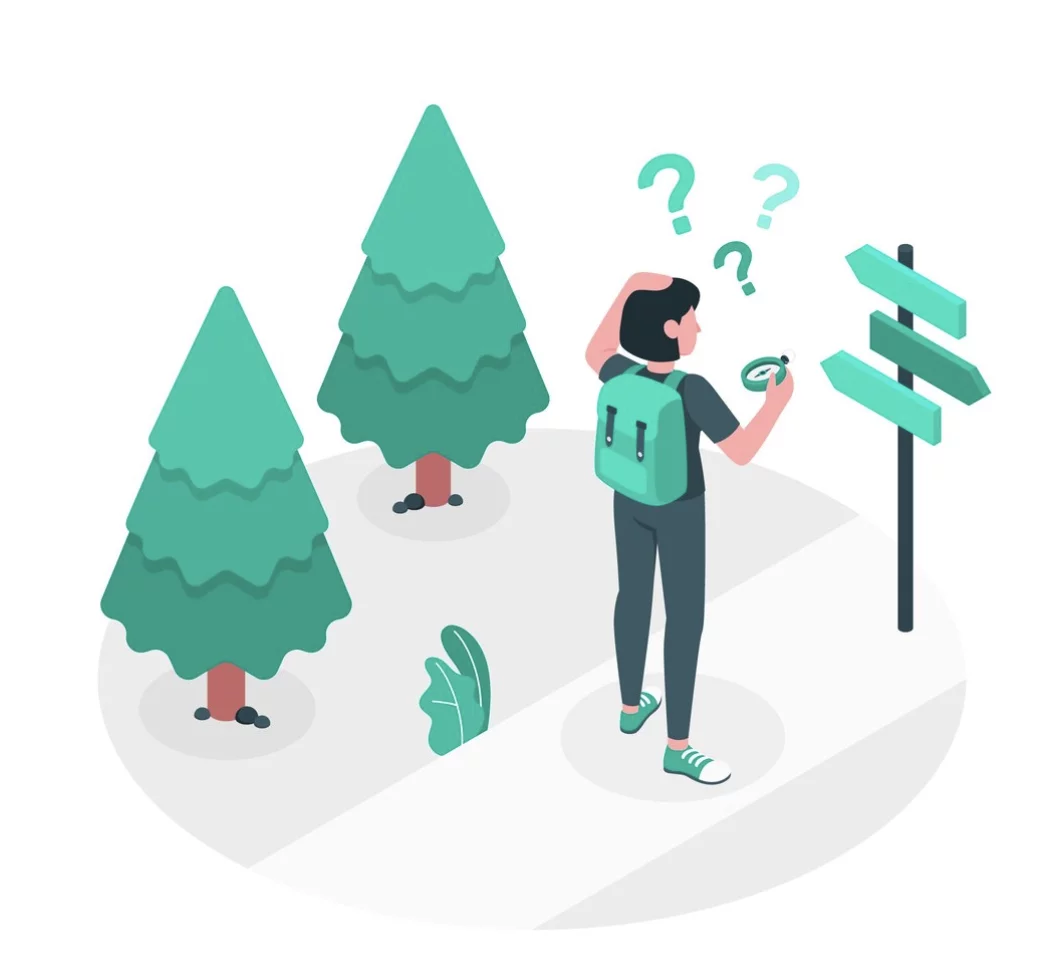
Many people don’t know about it, but there are multiple ways to find those Manufacturer Part Numbers. What are they? See for yourself.
1. Manufacturer Website
Try to visit the official website of the vendor or manufacturer. Why, you ask?
Well often, they list the MPN of their products along with detailed specifications on their website.
2. MPN on the Product or Packaging
Check the side or bottom of the product or its packaging.
Because the Manufacturer Part Number (MPN) is typically printed on the product itself or on its packaging for easy identification.
3. Contacting the Manufacturer
Reach out directly to the manufacturer and request the MPN for the specific item you require. Hopefully, you will get it.
4. Checking Catalogs
Search for MPNs in manufacturers’ catalogs and magazines where product details and specifications are listed.
This can be a helpful resource to identify the correct part number for your desired item.
Google Shopping GTIN vs MPN: 8 Key Differences
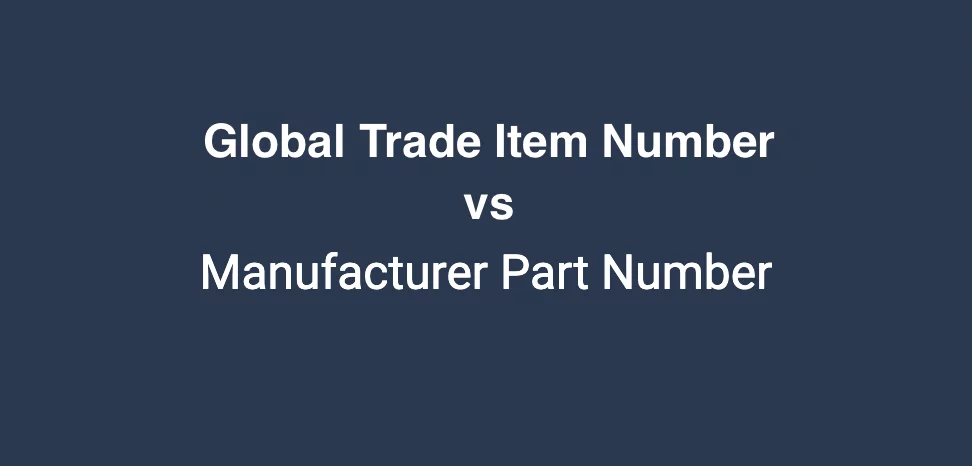
When we talk about GTINs and MPNs, they both serve to identify products. But hey, they do have different purposes and are used in different contexts. Want to know what they are? Well, here are 8 major differences between GTIN and MPN:
| Based On | GTIN | MPN |
| Full Form | Global Trade Item Number | Manufacturer Part Number |
| Purpose | GTIN serves as a universal product identifier to identify different trade items, products, and services. | On the other hand, MPN serves as a unique identifier for a specific manufacturer’s products. |
| Issued By | Brand Owner | Manufacturer |
| Preferences | Some marketplaces like Google Shopping prefer GTINs more. | Some marketplaces prefer MPN less. |
| Limits | 0, 8, 12, 13, or 14 digits | 1–70 characters |
| Type | Number | String (Alphanumeric, Unicode characters, Recommended: ASCII only) |
| Repeated Field | Up to 10 | No |
| Priority | If the product is widely manufactured and has a GTIN, then you should add GTIN. It doesn’t rely on the MPNs. | If there is a GTIN, then you do not have to show the MPN. |
Both of these attributes are really important. Their main difference is GTIN is a bit more preferable and you don’t necessarily have to use the MPN when GTIN is available.
But hey, a lot of products don’t have GTINs and then MPN comes into the play. So, no matter which one you use it, use it properly to help potential customers find your products easily.
Note:
You have a good idea about the GTIN and MPN attributes. However, you can check out these articles to learn more about different Google shopping attributes:
Google Shopping Description Attribute
Google Shopping Availability Attribute
Google Shopping Sale Price Attribute
Google Shopping GTIN Attribute
How to create a Product Feed and Add Google Shopping MPN attribute using a Plugin (For WooCommerce Store)

Now that you have a solid understanding of MPN, let’s get some ideas about how to add the Manufacturer Part Number (MPN) in Google Shopping.
However, if you’re using WooCommerce like I do, there’s a challenge. What’s that, you ask?
Well, WooCommerce doesn’t have a built-in field to add identifier attributes like GTIN, Brand, or MPN.
But, don’t Worry! It’s not the end of the world. You can easily use them as custom fields and add these custom fields to your WooCommerce products. So, your WooCommerce Products will get their desired Manufacturer Part Numbers.
Next up, you will need to create a product feed and enter the MPN codes for Google Shopping one at a time.
This might sound a bit complicated and time-consuming.
Here’s the solution! You can use a product feed manager plugin like CTX Feed.
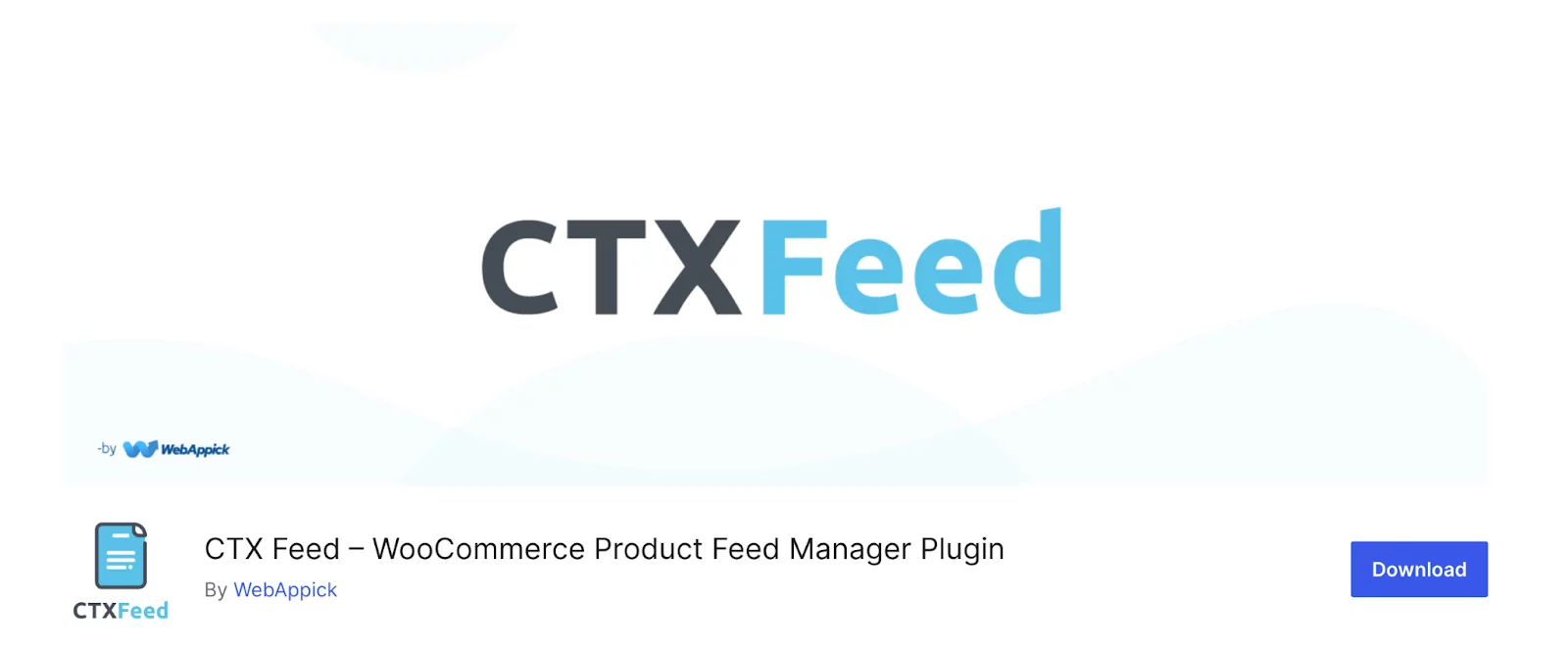
This plugin will help you to easily create and export the WooCommerce product feed to Google Shopping. That too, in the shortest time possible and with minimal effort.
So, the first thing you need to do is go to your WordPress dashboard and click on Plugins > Add new Plugin.
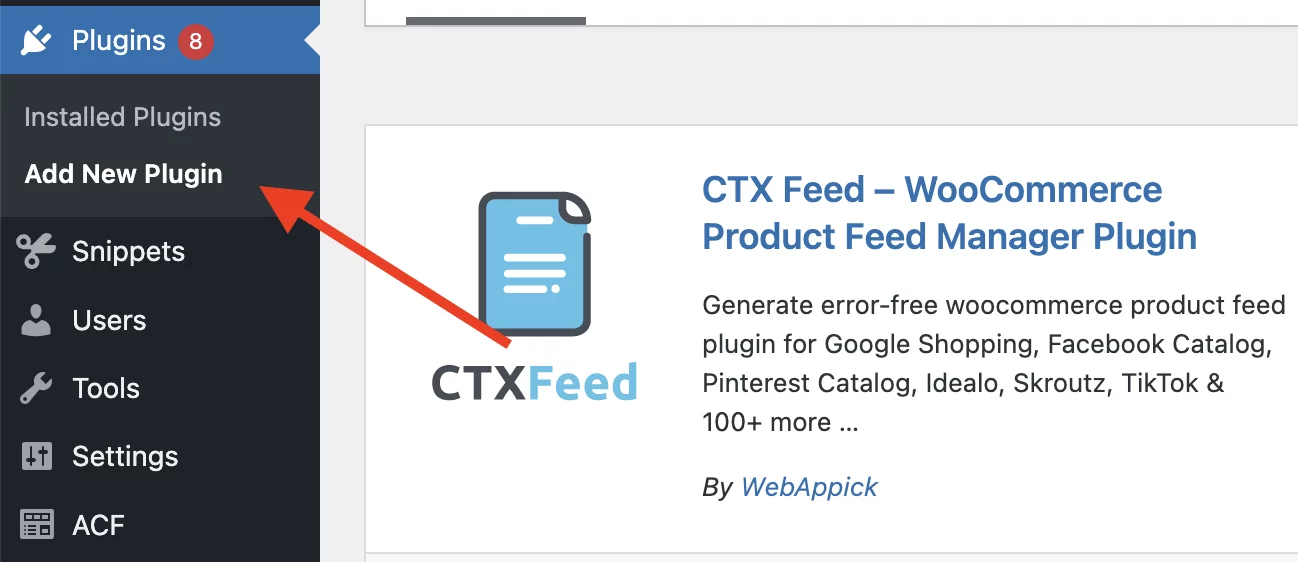
Then you should search for ‘CTX Feed’ and install the plugin.
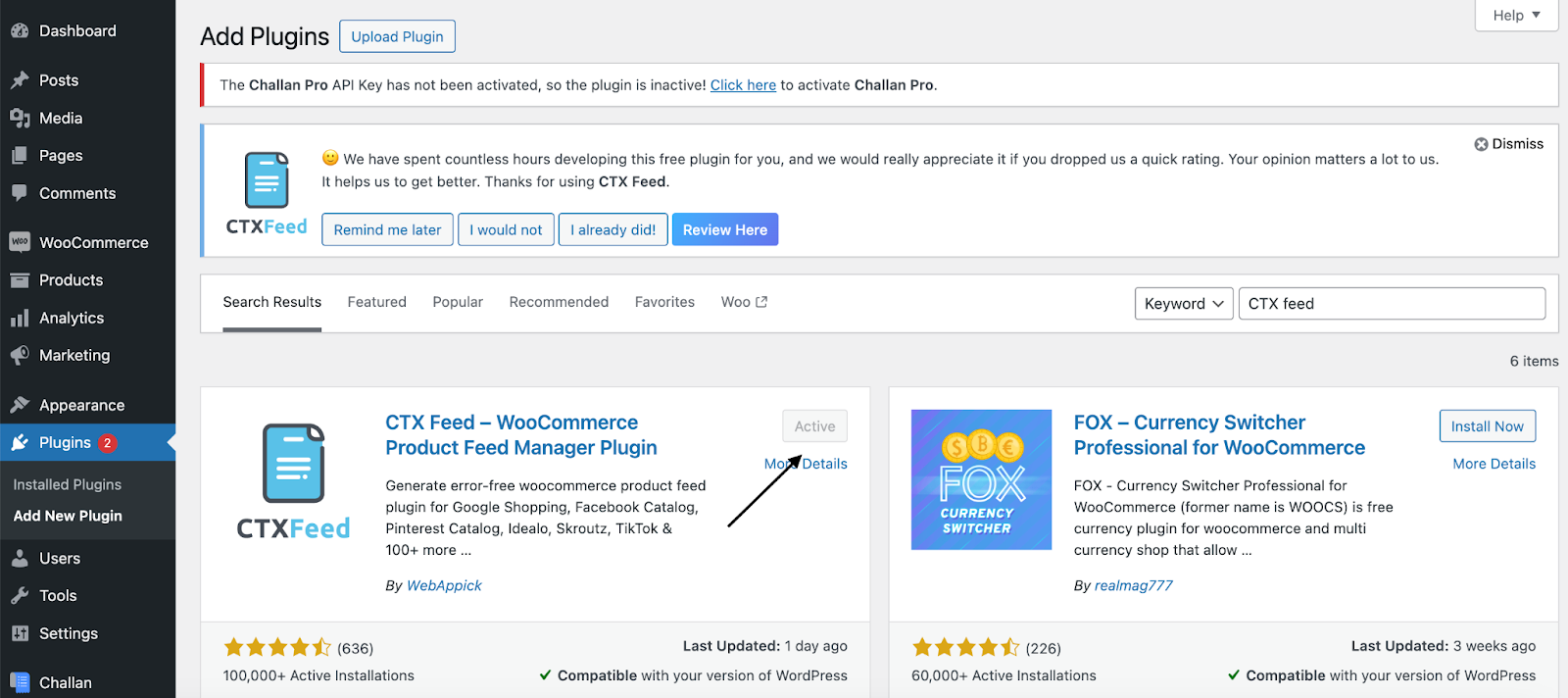
After the installation is done, go to the CTX Feed menu and click on settings.
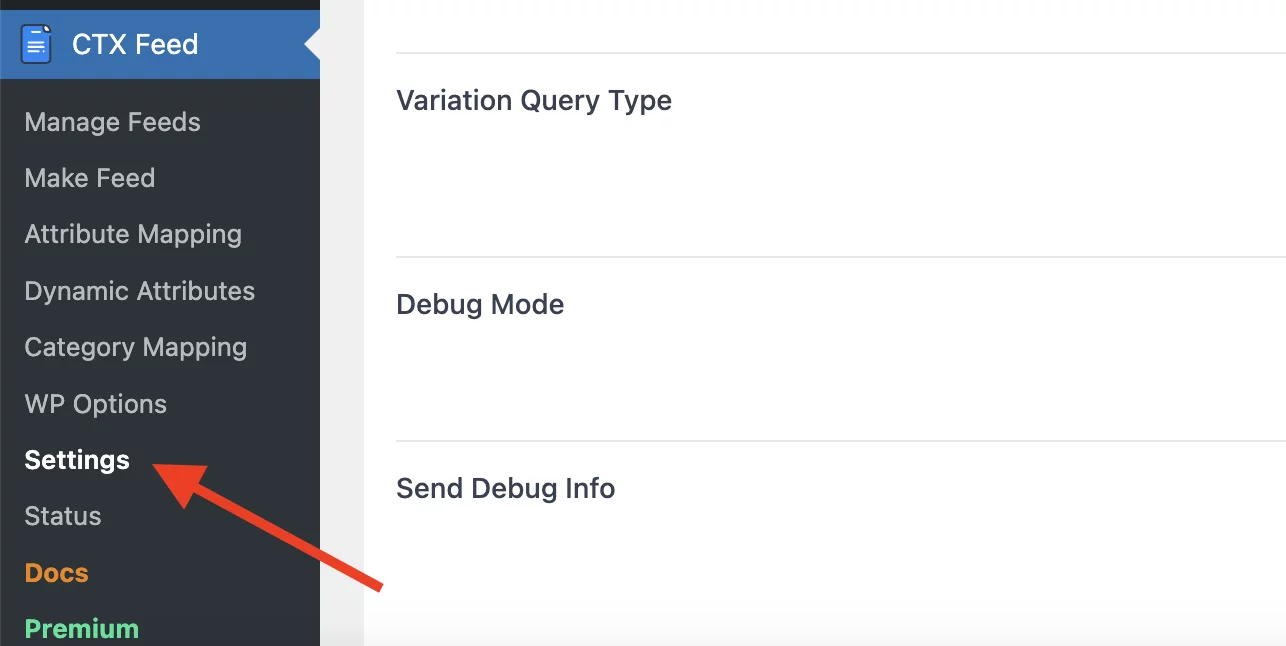
Next up, you should click on the ‘Custom Fields’ Tab. Then enable the custom fields you would need for your marketing platform.
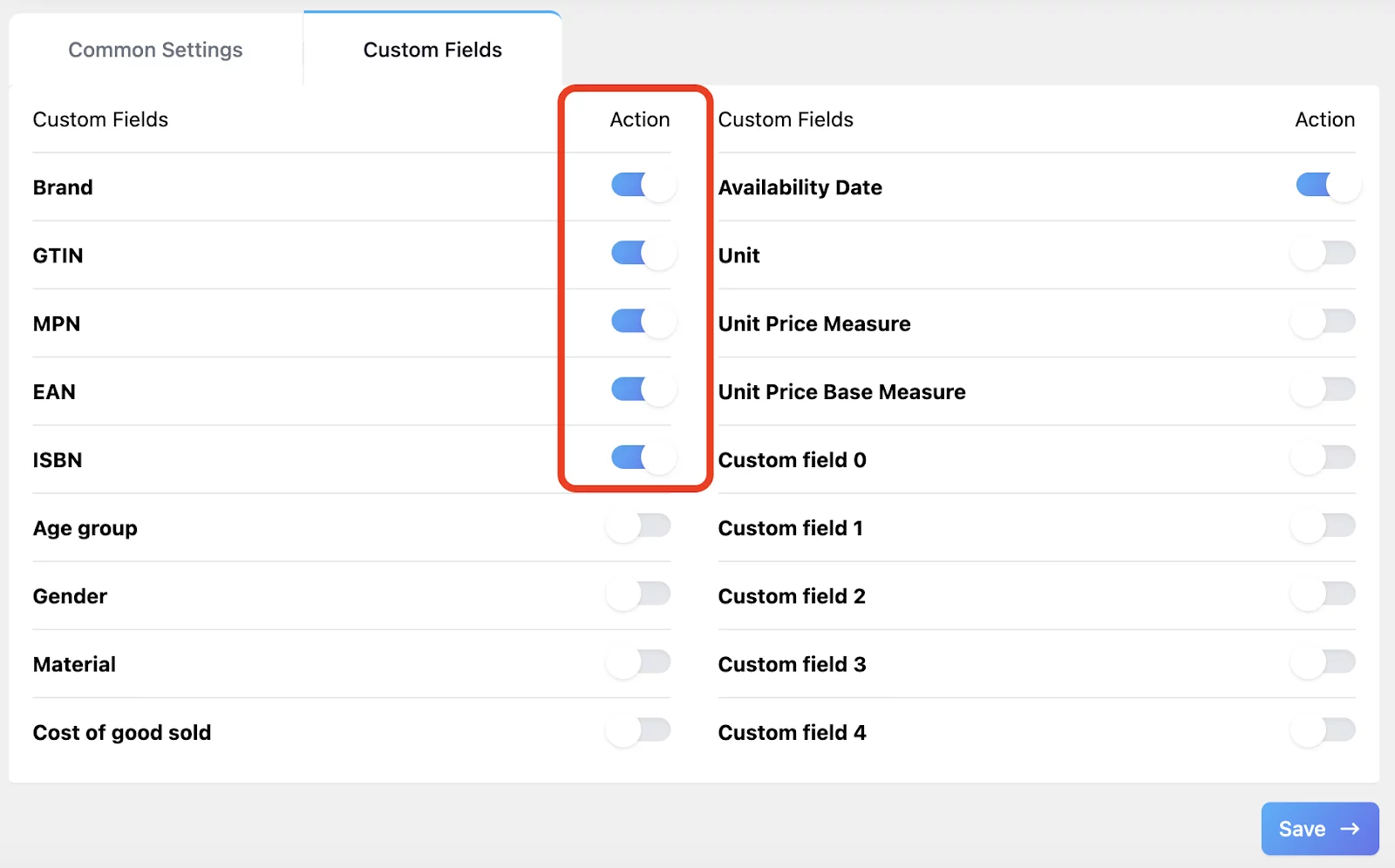
As you can see, I have enabled some of the identifiers including MPN.
Now, you can locate these fields within the Product Data > Inventory section of the product pages. There you can put your valuable information there.
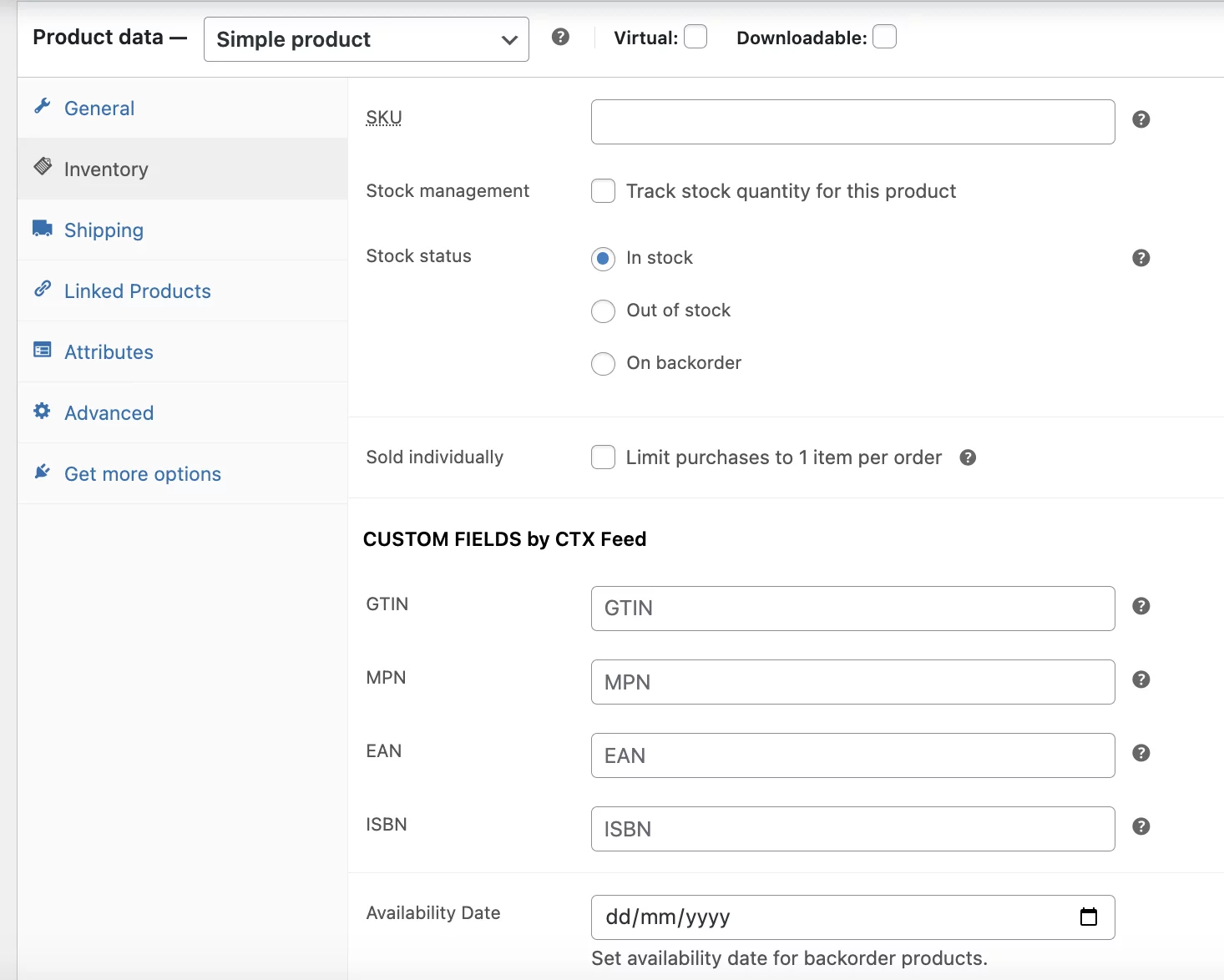
Now it’s time to create a feed using this plugin. Luckily, the plugin will make the job much easier for you.
To do that, you have to go to the ‘CTX Feed’ menu again and click on ‘Make a Feed’.
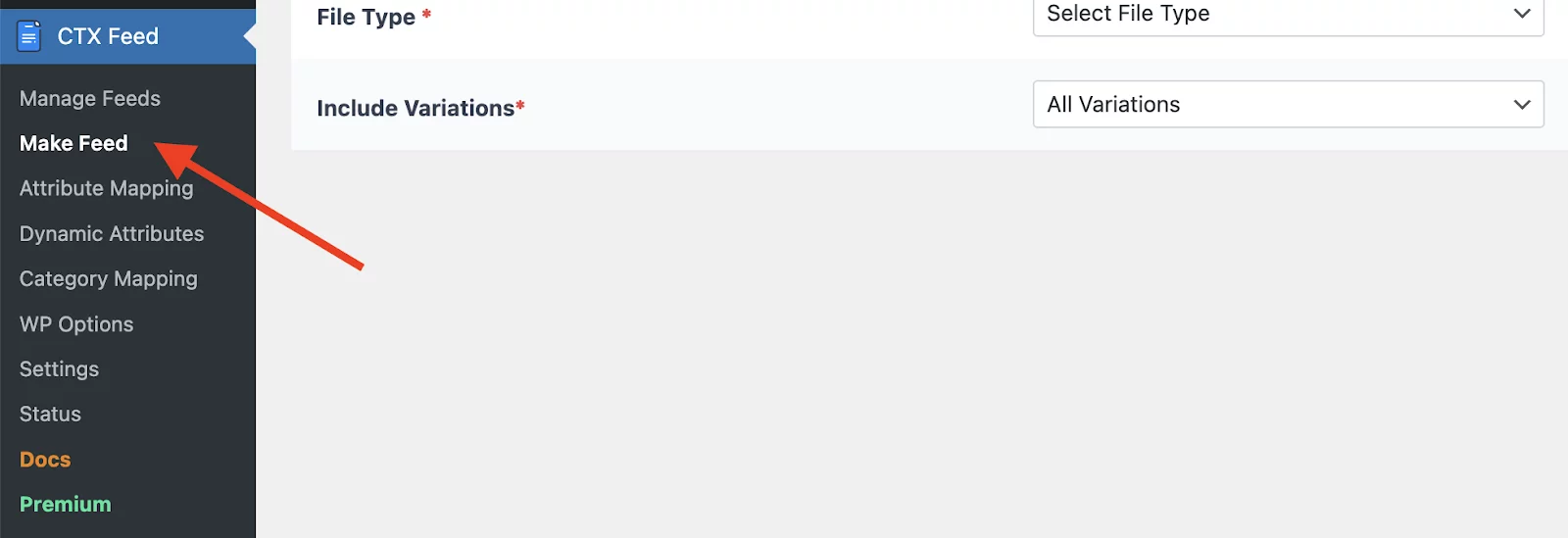
It will take you to the make feed window and ask you to fill out some information. Here, I have selected the country as ‘United States’. You can select your desired location.
After that, you should select the template as ‘Google Shopping’.
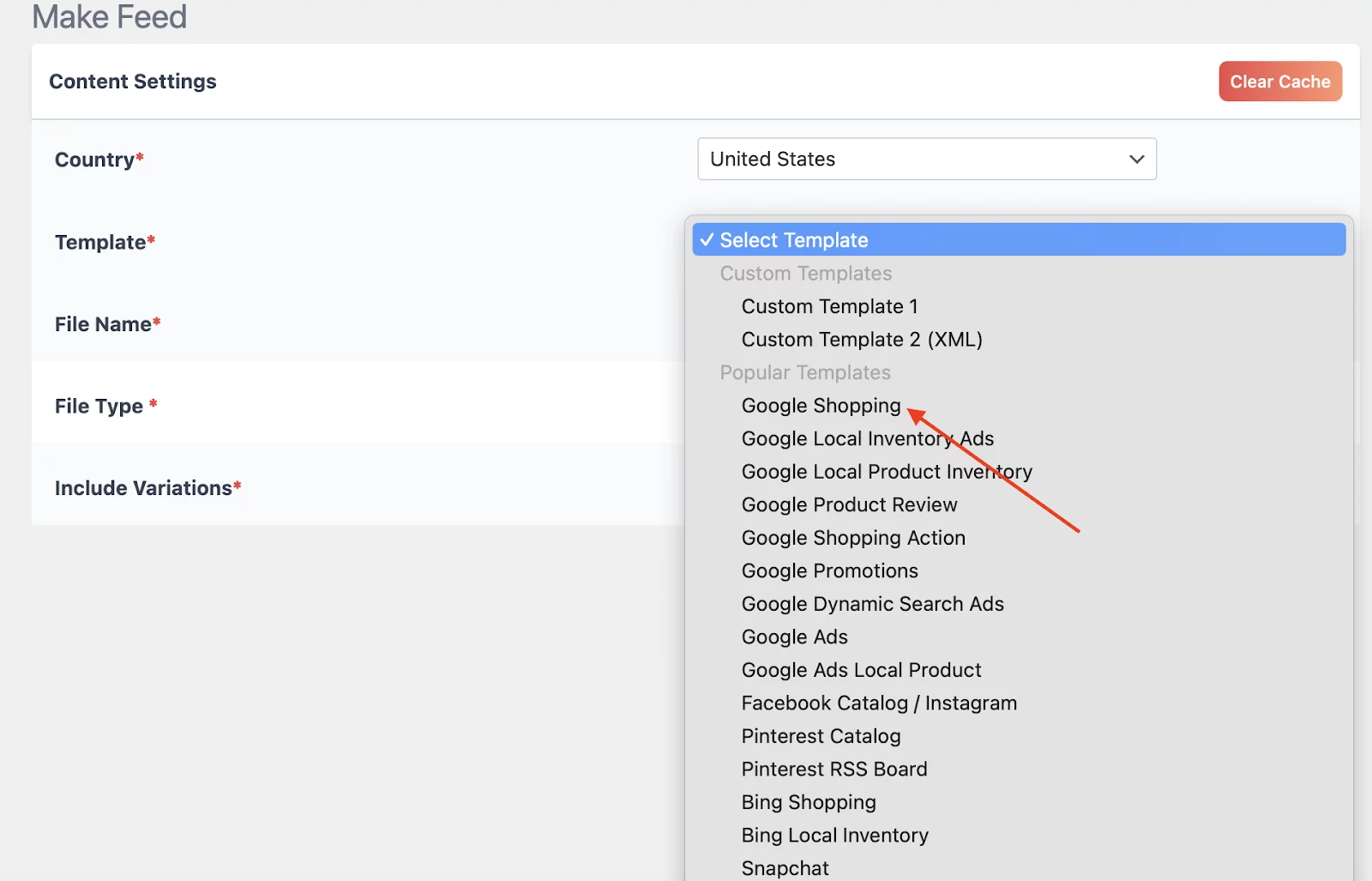
Now, complete the file name and select the file type as well.
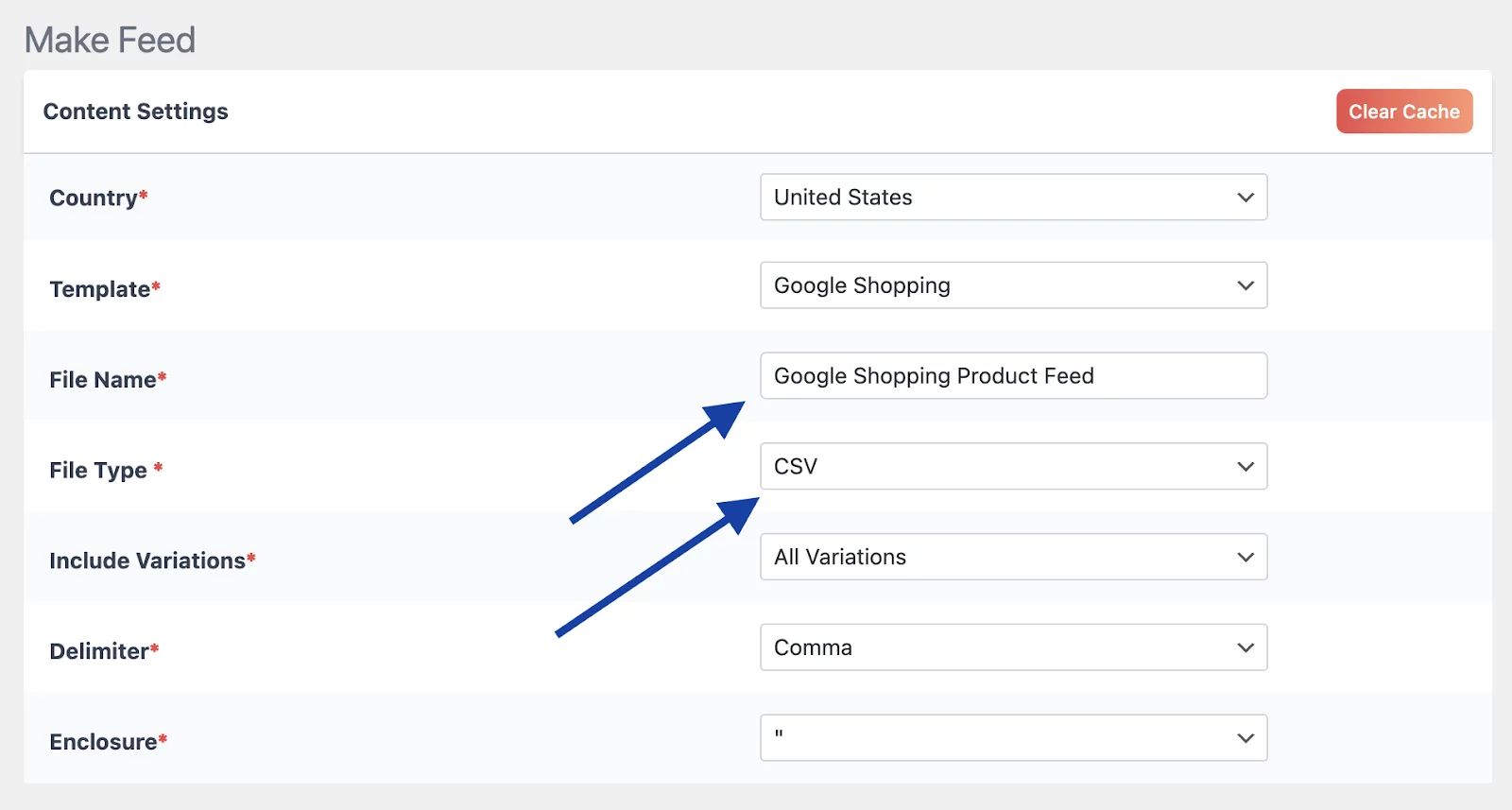
As you can see, I have given the file name ‘Google Shopping Product Feed’ and chose the file type ‘CSV’.
Here’s the best part! When you choose your desired marketing platform in the template, it will automatically create all the required attributes for you at once. Sounds amazing right? Well, it is.
Now, if you go down below, you will be able to fill out all the attribute information.
So, go down below and you will find your desired [mpn] attribute. You will be able to set up the type and value as well.
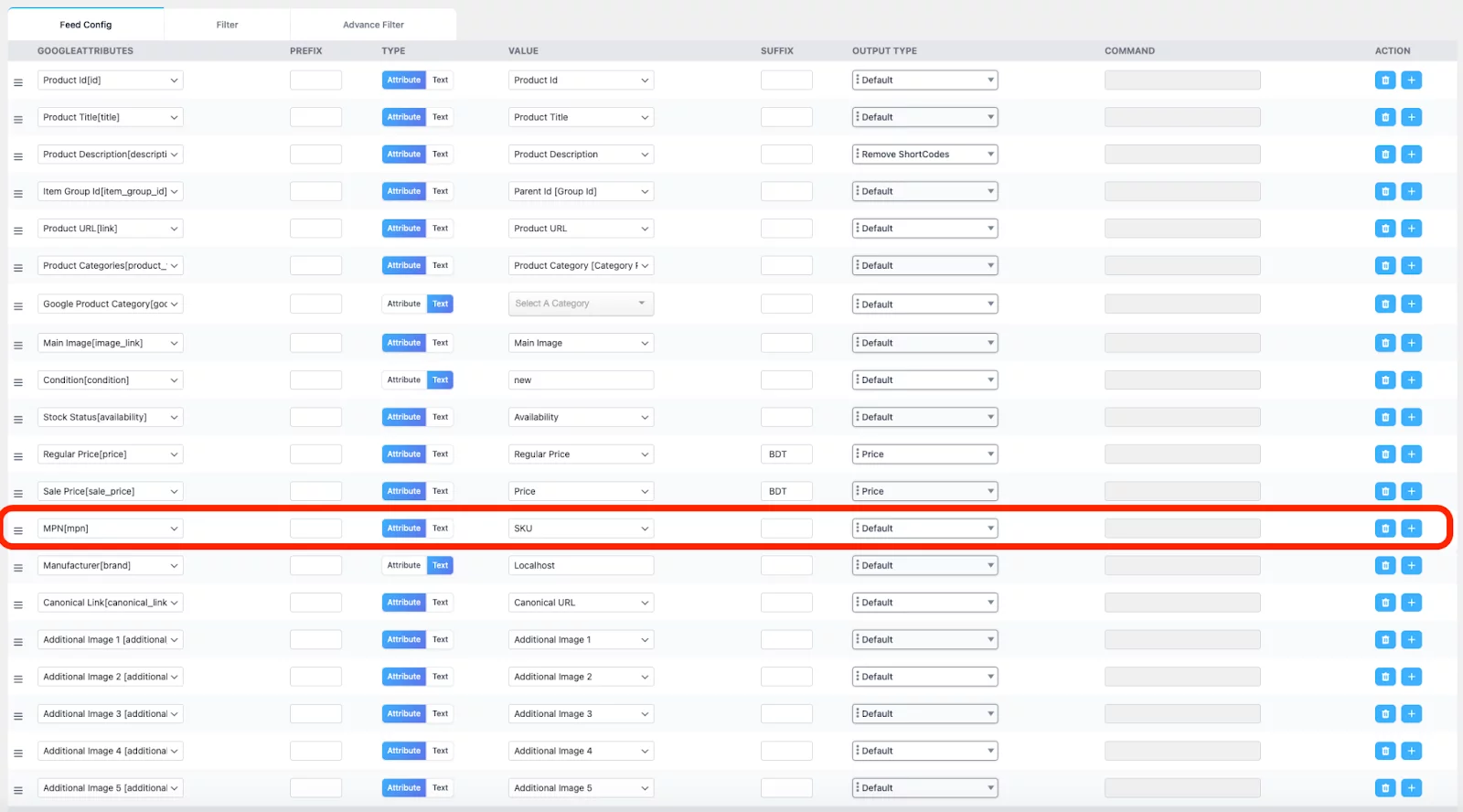
If you want, then you can add this Google Shopping MPN Attribute as an additional attribute as well. How, you ask?
Well, simply go down at the button and click on the ‘Add’ sign.
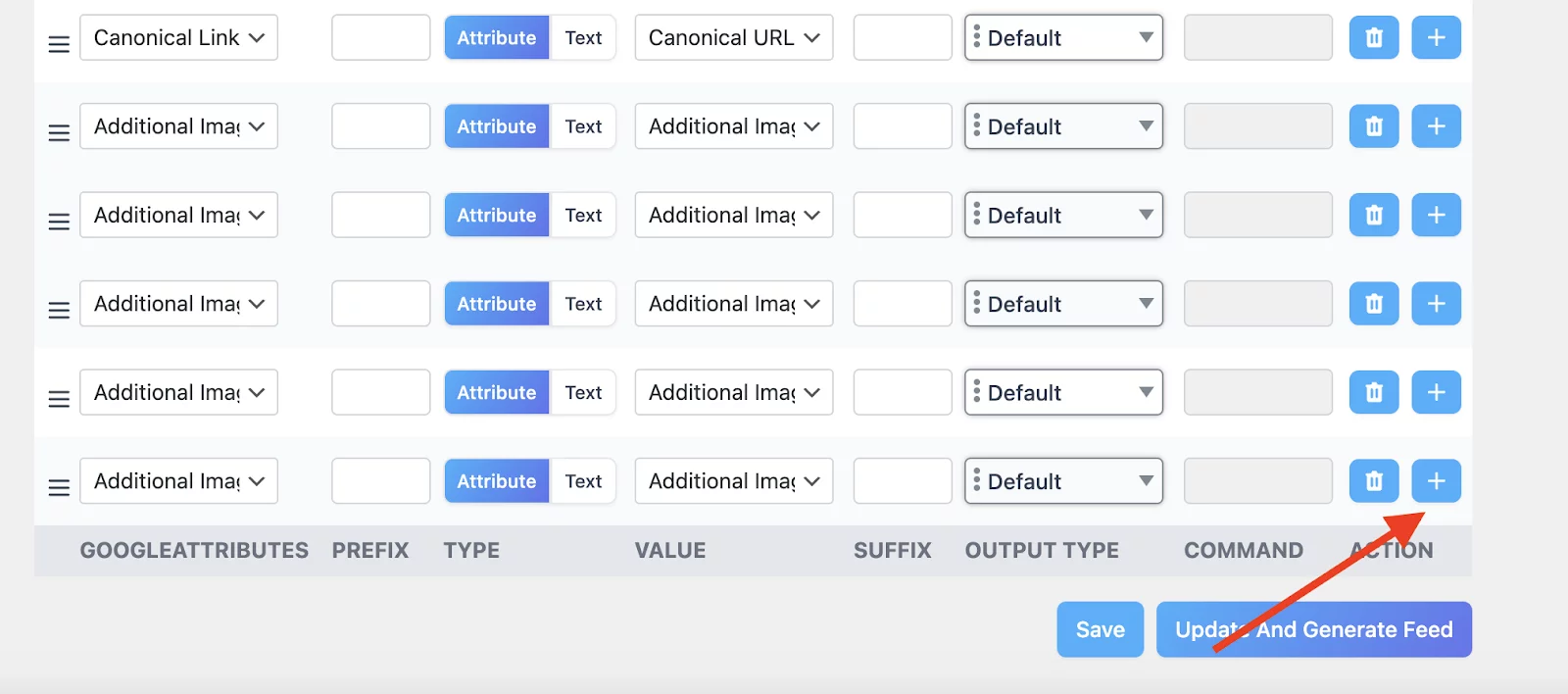
Then select your desired ‘MPN’ attribute and you will be good to go.
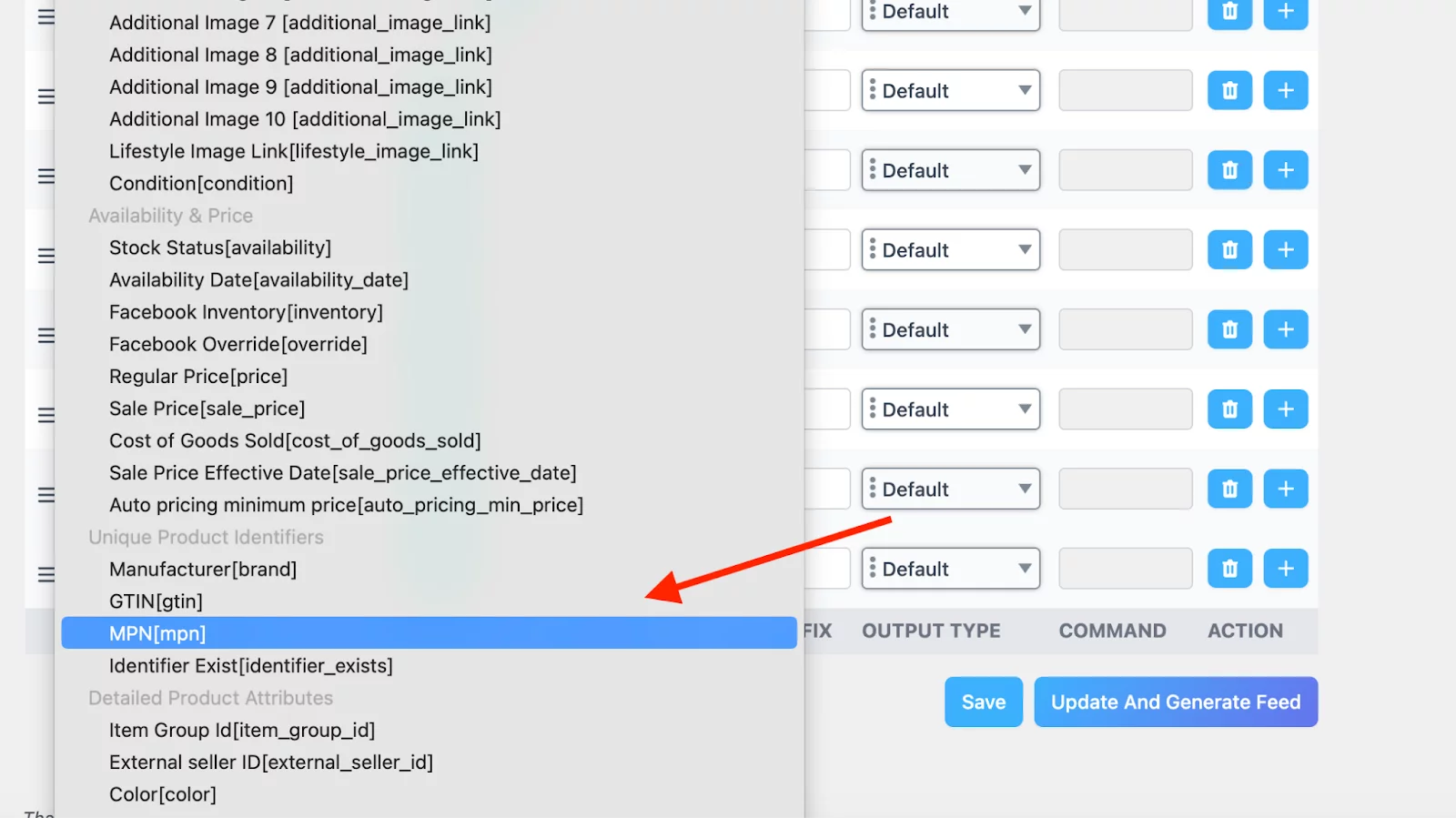
That’s pretty much it. Now you just have to click on the ‘Update and Generate Feed’ button and you will be able to generate the product feed easily.
But, where is this feed?
To find your product feed, go to the ‘CTX Feed’ menu and click on ‘Manage Feed’.
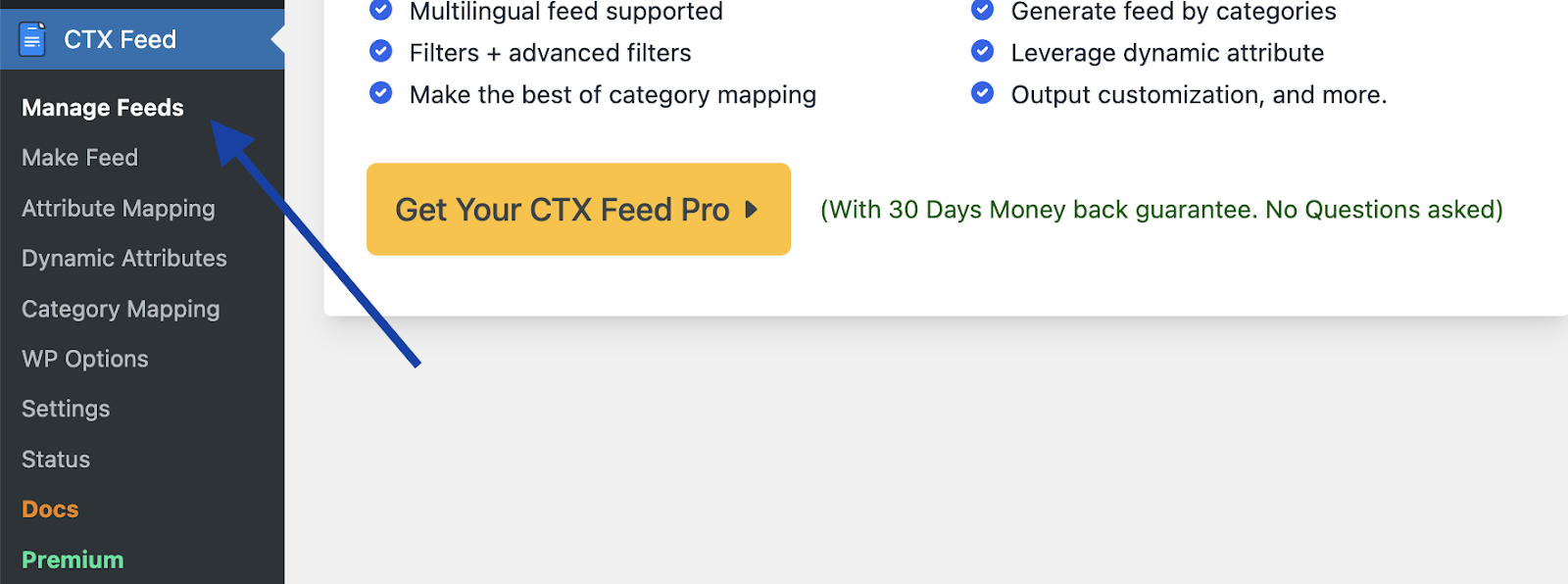
In there, you will find the link to the Product feed which you have just generated.

That’s pretty much it for the entire process! The product Feed is complete and you will find this Google Shopping Product Identifier (MPN) and other valuable attributes in this feed.
Now, you just have to use this product feed to add products to the Google Shopping Platform. Google Shopping will show your WooCommerce products’ Manufacturer Part Numbers.
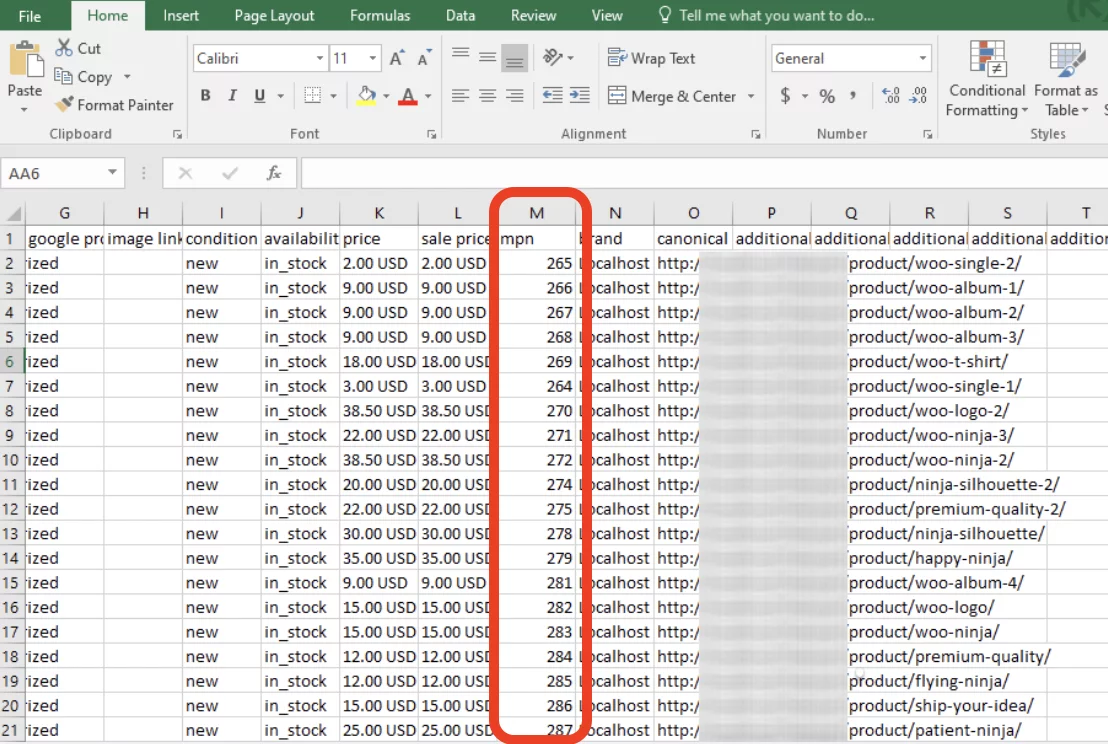
What if you don’t have an MPN?
As a Google Shopping product seller, you should always try to add the GTIN or MPN as an identifier for your products.
But often, that is not the case. Some products often don’t have MPN. So, what should you do then?
If a certain product doesn’t have a Manufacturer Part Number (MPN) assigned, you are not required to submit one.
But here’s the thing! If the product does have an MPN and you fail to include it in your submission, your product may not be approved for listing.
Imagine you’re selling a camera lens online. This lens has a specific Manufacturer Part Number (MPN) on its packaging or label.
Now if you forget to include this MPN when creating your listing, the platform may not approve your listing and show it in the Google Ads.
Sounds scary? Well, it actually is.
That is why it’s really important to provide MPNs when applicable. It will ensure your product meets listing requirements and remains compliant with guidelines.
This will also help to avoid potential issues with product approval and ensure a smooth listing process.
Here’s an example of how the [mpn] attribute of a product without MPN would look:
- Title [title]: Medium-sized Dark Brown Custom T-Shirts for Men/Women
- Price [price]: $20
- Color [color]: Dark Brown
- Size [size]: Medium
- Identifier exists [identifier_exists]: no
- Condition [condition]: new

MPN [mpn]: Leave blank, since the t-shirt is customized and it doesn’t contain an MPN.
Why is the MPN Attribute Necessary?
Google Shop MPN are crucial for accurately identifying products and improving product visibility. However, there are several other benefits as well. See for yourself.
1. Product Identification
When listing products on e-commerce platforms or marketplaces like Google Shopping, MPNs provide a standardized way to identify and match specific products.
It helps search engines like Google to accurately match products with specific search queries. This improves search relevance and ensures that users find the exact products they are looking for more efficiently.
2. Product Comparisons
MPNs enable more accurate product comparisons on Google Shopping. By including MPNs in listings, shoppers can easily distinguish between similar products based on specific models or part numbers.
It leads to informed purchasing decisions and an improved WooCommerce store customer experience.
3. Improve Targeted Ads
Not just in the case of Google Shopping, including Manufacturer Part Numbers (MPNs) in product listings enables platforms like Facebook or Instagram to show relevant ads based on a user’s browsing behavior.
This means users see products they’re interested in, improving ad effectiveness and user engagement.
4. Inventory Management
This is one point that people miss out on. MPNs play a crucial role in inventory tracking and management.
Your businesses can use MPNs to track stock levels, reorder products, and manage product variants effectively within their inventory systems.
5. Compatibility and Replacement
Imagine you’re looking for a replacement battery for your smartphone. By using the Manufacturer Part Number (MPN), you can quickly find the exact battery model that is compatible with your specific phone model.
For products like spare parts or accessories, Google shopping feed MPN helps identify compatible items or replacements. Customers can use MPNs to ensure they are purchasing the correct part that matches their specific model or device.
Bottom Line
Using the Manufacturer Part Numbers (MPNs) accurately in your Google Shopping feed is essential for proper product identification and optimal performance on the platform.
So, you have to make sure that it is used properly. Go through the requirements once again and the process of uploading it to the Google Shopping platform.
Hopefully, you will be able to include the Google Shopping MPNs and you will be able to enhance search relevance, facilitate precise product comparisons, and enable targeted advertising based on user behavior. Till then, enjoy your ecommerce journey!
