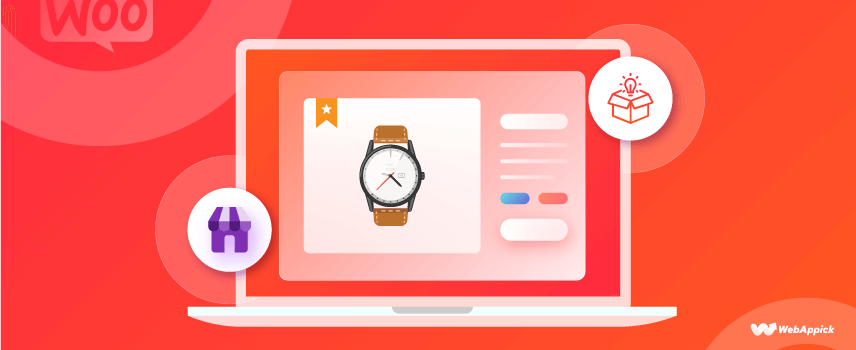
How to Add WooCommerce Featured Products in 2026
WooCommerce featured products let store owners highlight specific items to increase visibility and conversions.
By marking a product as “featured” in WooCommerce—via the product editor, products list, or quick edit you assign a featured attribute that controls how it appears across your store.
This product-promotion (select product → set featured status → display via widgets, blocks, shortcodes, or plugins) helps showcase bestsellers, promotions, and seasonal items effectively in 2026.
This article will show you different ways of adding WooCommerce featured products to your online store.
But first, let’s talk about the importance of adding WooCommerce featured products; and why WooCommerce featured products are essential.
Why should you add featured products?
Featured products are those goods or services that you want to highlight in your WooCommerce store. These can be your popular or trending products, new products, or some sponsored products you want to showcase specifically. Also, you may want to highlight certain seasonal products so that you can make the most of the short period where their demand is the highest.
You can advertise these selected featured products anywhere on your website. You can add them to the landing page, blogs, posts, shop pages, or even the widgets section. By showcasing these products, you increase their exposure and boost their sales.
Therefore, featured products in WooCommerce, if done right,
- It can increase your revenue and is a great marketing strategy.
- Quickly boost product visibility on your website.
- Allows you to run different marketing campaigns.
- Increases your bottom line sales.
- It helps you get rid of old stock.
Hence, there are numerous scenarios where you might want to set featured products to your online store.
How to set featured products on your WooCommerce store?
There are three ways to make a product as featured in WooCommerce.
- In the Edit Product Page
- From the All Products Page
- With the Quick Edit Option
1. In the Edit Product Page
If you want to add a new product, go to Products > Add New from your WooCommerce dashboard.
If you are going to update a current product from the WordPress dashboard, go to Products -> All products and edit the product that has to be featured. You can also search for a particular product using the search bar at the top right corner of your screen.
If it’s a new product, remember to add all the necessary details and publish it.
In the right sidebar, you can see an option called Catalog visibility. Edit it and tick the checkbox “This is a featured product.”
2. From the All Products page
You can also add featured products from the All Products page. This is the quickest method to add an existing product as featured without making any other changes.
Go to Products > All products, find the featured product you want to set, and click the Star icon.
The star represents the option to feature products, so that particular product is featured when the icon is highlighted.
Click the icon again if you don’t want to keep it as a featured product.
Please note that if you don’t see the featured column on the All Products page, ensure that you have enabled the option. You can check that by clicking the Screen Options on your screen’s top-right option corner.
After you have made all the changes, press Apply.
3. Quick Edit Option
You can also set featured products in WooCommerce using the quick edit option. This is helpful when you want to edit some basic information about an existing product.
Go to Products > All Products, find the product you want to set as featured and press Quick Edit.
You will see all the basic information and options that you can edit on the next screen.
Check the Featured option and press Update.
How to display WooCommerce featured products?
Once you have added the featured products, your next is to display the featured products. There are four ways in which you can display your featured products.
- With WooCommerce featured products Widget
- Following shortcode
- With the Featured Product block
- With plugins
1. Display using WooCommerce featured products Widget
WooCommerce comes with a widget that you can use in the sidebar or footer to display your featured products.
Under Appearance > Widgets, drag the WooCommerce Featured Products widget from the available widgets section to a sidebar on the right to activate it. Then, give it a title and select the number of products to show.
2. Display products following shortcode
WooCommerce has many useful shortcodes to display WooCommerce related content on any post or page.
Here are some examples:
- – To display the featured products.
- – Display 4 of your featured products in 2 columns.
- – To display 6 of your featured products in a 3-column layout, like shown below:
3. Display using the Featured Product block
You could also display featured products in WooCommerce with this feature.
Please note that this can be used only if you want to display a single product on any page or post.
If you are using the Gutenberg editor, you could use the “Featured product” block available in their editor.
Select the ‘+’ button and search for the ‘Featured product.’
Once you have added that, you could search for the product that needs to be featured and click Done.
There is one advantage and one disadvantage of displaying your featured products using this method. The benefit is that the product doesn’t need to be added as a featured product before displaying it using the process. When you select it, it will automatically be toggled as a featured product.
But the drawback is that you cannot display a list of featured products, and you can only display one product with this method.
4. Display with Plugins
There is good news if all of the options above are too limited for your needs or you think your site needs more flexibility.
You can display the featured products using a dedicated WooCommerce plugin.
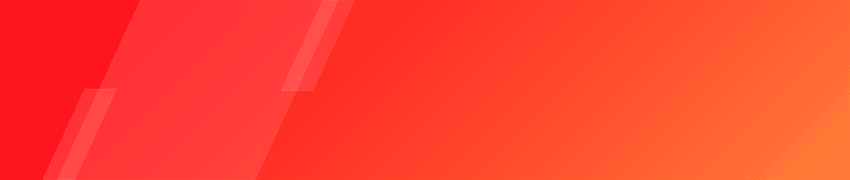
Best WooCommerce featured products plugins
When your store has more flexibility, it will increase visibility. WordPress WooCommerce plugins give you a choice to wow your customers with several added features and capabilities to promote specific items in your store. The better experience your customers have, the more it will generate revenue.
Let’s look at some plugins that WooCommerce offers to display featured products on your online store.
1. Product Slider / Carousel for WooCommerce
This plugin is for you if you want to promote products by displaying them as a slider or carousel instead of a grid.
Product Slider/Carousel for WooCommerce is the best WooCommerce slider plugin in WordPress that allows you to display your featured products in a slider format.
Displaying products in a slider format makes them more attractive to your customers and more flexible. Once you have installed and activated this plugin, you can add featured products in a slider format by using the below-mentioned shortcode.
[featured_products_slider]
The products will then be displayed in a slider format, like the example below.
2. WooCommerce Product Table
The WooCommerce product table plugin enables you to display your entire featured products in a single table layout, increasing visibility for your customers.
This plugin also allows more flexibility to the customers, like giving them options to filter, sort, and search products.
Once you have installed and activated the WooCommerce product table plugin, go to any page or post that you’d like to display the featured products and add the following shortcode:
[products_table term=”product_visibility:featured”]
This will display your featured products in a beautiful table layout, as in the example shown below:
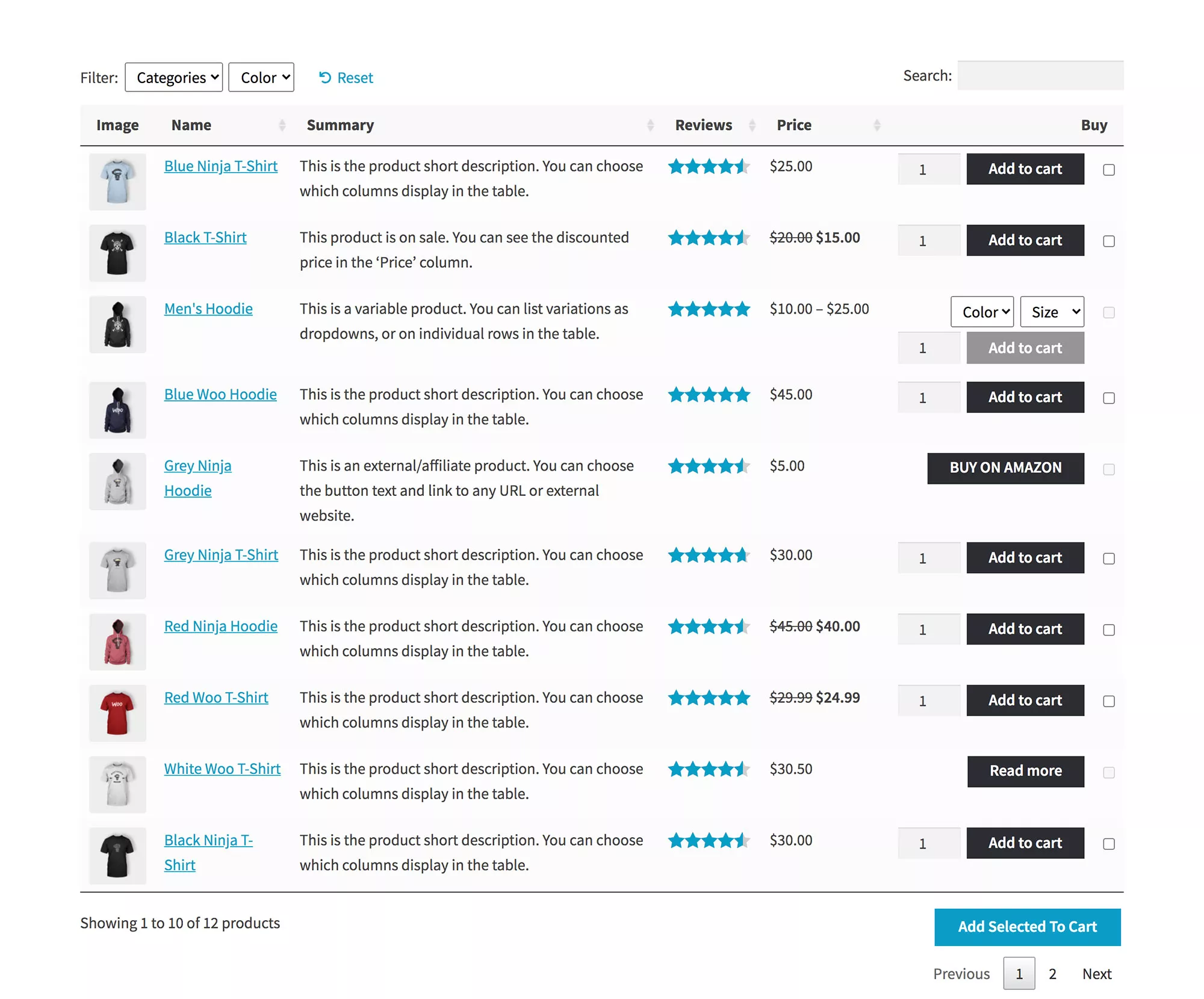
3. Ultimate Store Kit
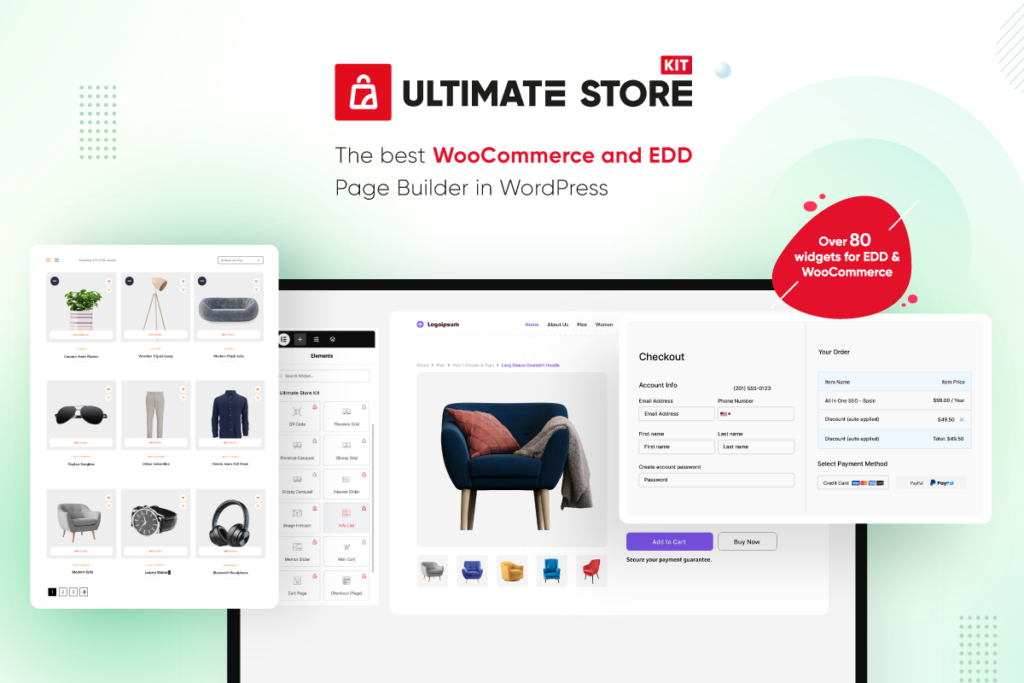
Ultimate Store Kit is a complete WooCommerce builder toolkit with over 80 widgets to customize your store’s look and flow. One standout feature is its Feature Box widget, which lets you beautifully display featured products with custom headings, icons, CTA buttons, badges, and interactive layouts without writing code.
You can use it to highlight bestsellers, seasonal deals, or exclusive items directly on your homepage, shop, or landing pages, fully responsive and styled to match your brand. It’s perfect for store owners who want visual impact and high conversions.
And, instead of relying on standard featured product blocks, StoreKit gives you complete layout freedom with Elementor’s intuitive drag-and-drop interface. The Feature Box widget also supports badges and overlays, to guide user attention exactly where you want it.
It’s fully responsive, SEO-optimized, and integrates seamlessly with both WooCommerce and Easy Digital Downloads.
4. Featured Products by Category
This WooCommmerce featured product plugin enables you to display products based on specific categories with the help of shortcodes. It is easy to use and set up this plugin. All you have to do is find the slug (the part of a URL that identifies a particular page on a website in an easy-to-read form) of the desired category whose featured products you want to display on the homepage. You can use the shortcode in the page or widget section.
[featured_products_by_category cat=”your-selected-cat-slug”]
You can also restrict the number of products shown per page by using the shortcode:
[featured_products_by_category cat=”your-selected-cat-slug” limit=4]
5. WooCommerce Blocks
WooCommerce Blocks is one of WordPress’s best WooCommerce featured product plugins. It provides you with multiple blocks that help you customize and present your online store according to your preference.
Among the several available blocks, it has a “Featured Product Block,” which enables you to select a product, control its descriptions, fix text alignment, show/hide prices, add a CTA button, and even add in an image. You can also create a grid of selected products by using the “Best Selling Products Block,” Newest Products Block,” “Hand-Picked Products Block,” etc.
6. Posts Widget
This plugin provides complete control to create and display the featured products according to your preference. It has several options for displaying your featured products – such as adding/removing descriptions, comments, reviews, author, date, etc. You can either choose from available layouts or create your design. You can also choose the alignment, placement, typography, and design of the posts.
7. WooFeatured
WooFeatured is another WooCommerce featured product plugin that allows you to highlight and showcase your best-selling or popular products on the top of the chosen category pages. You can easily select the products you want to highlight and leave the rest of them to the plugin. It can be set up in under 5 minutes.
8. Featured Products Vertical Scroller
This WooCommerce plugin lets you display your featured products in a vertical scroller/slider. It works with shortcodes or widgets. You can control the speed of the scroller, the number of scrollers on a page, and the number of products.
The main shortcode is: [wcfps]
You can also customize this by adding:
- Id – for number of scrollers
- num_slides – for the limit of visible products
- speed – for setting scroller speed
- category_slug – choose products by category slug
FAQs
A featured product is a way to mark a product or set of products on the WooCommerce website. These featured products can be displayed anywhere on the website, and you can also mark the featured product from the product page itself.
You can set featured products on WooCommerce in any of the following three ways:
1. In the Edit Product Page
2. From the All Products Page
3. With the Quick Edit Option
Go to Products > All products, find the product you want to set as featured, and select the Star icon. The star represents the option to feature products. When the icon is highlighted, that particular product is featured. If you want to remove it as a featured product, click the icon again.

Wrapping Up
Featured products are a great way to highlight the specific products on your website and get that 5-star rating for your store. It gives you the option to display items on sale, best-selling products, and seasonal products as featured to increase sales. It is also a great way to get rid of older stock.
Let us know what you think of this article.
