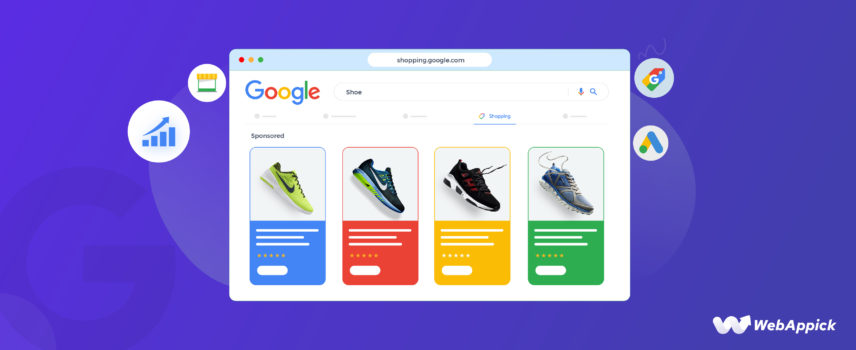
10 Best Google Shopping Ads Strategies: That’ll Boost Your WooCommerce Store
Running paid ads for your store can increase visibility, reach a wider audience, and drive more traffic and sales to the store. Over 91% of eCommerce sellers promote their products on different search channels.
What is the first name comes to your mind when talking about paid ads on search engines? Google, right?
Previously known as Adwords, now Google Ads is a powerful advertising platform that helps businesses reach a massive audience online. Google Ads offers a variety of advertising options, including search, display, video, and shopping ads, to suit any business’s requirements.
When it comes to eCommerce ads, Google product ads or Shopping ads are more effective than traditional text ads. Users are more interested in making a purchase when they click on Shopping ads compared to standard text ads.
Don’t take our word for it. Check these statistics.
- Amazon and Google Shopping account for 85% of all product searches.
- About 76% of the total budget for search ads in the eCommerce industry goes to shopping ads.
- Google Shopping is the most popular advertising platform across all product types.
- The majority of traffic to Adwords and Google Shopping campaigns comes from shopping-related ads (85.3 percent).
- 1.2 billion people use Google Shopping to search for products every month.
- Google Shopping ads have a 30% higher conversion rate compared to text ads.
That’s the good part. The challenging part is that Google Shopping ads are created differently than traditional text ads and need different Google Shopping ads strategies to succeed. No worries, we will walk you through it.
In this article, we will cover how to generate Google Shopping ads and discuss the best Google Shopping ads strategies. We will also learn how to create the main element for running shopping ads, a product feed using a plugin called CTX Feed.
Let’s dive in.

What are Google Shopping ads?
Before we talk about Google’s product ads, we need to tell you about Google Shopping.
What is Google Shopping?
Google Shopping is a price comparison shopping engine run by the search engine giant.
This is an entirely separate platform from regular search results but integrated into the search engine result page (SERP) as well. In Google Shopping, users can search for products they are looking to buy.
When they search for a product, the platform returns a list of similar products from different retailers. The listings may also display some important information about the product. When clicked, it will take them to the product page of that retailer.
As a WooCommerce retailer, you can list and promote your products on this platform. The greatest thing about Google Shopping is that it lets you list your products for free and compete with your rivals directly.
Let’s check how Google Shopping works with an example. Let’s say a user is searching for a smartwatch.
They first went to Google and searched for it. The search result page looks something like this –
When someone searches for a product, Google automatically displays the Shopping tab at the top of the SERP page. They can click it to access Google Shopping.
This is how Google Shopping displays product search results.
From the left panel, users can narrow their search based on a variety of criteria, including price range, color, size, weight, and so on. When a user selects your listing, a new window will appear with a gallery of your product’s pictures and relevant information.
Customers have the option of clicking the title to be taken directly to your WooCommerce product page for that listing. Google also includes user reviews and some product specs and features on its “product details” page.
What are WooCommerce Google Shopping ads?
Google Shopping ads are the paid entries in the search engine result page and Google Shopping. Unlike free or organic listings, Google Shopping ads are displayed across multiple Google networks, including Google SERP, YouTube, Gmail, Maps, Google Display network, etc.
Users can quickly find and buy the products they’re interested in with the help of these ads. These ads typically include an image of the product alongside the title, price, reviews & ratings, and merchant information.
Google Shopping Ads are a powerful tool for eCommerce sites to reach new customers because they can be tailored to each individual user based on their location, search history, and interests.
When a user clicks on a Google Shopping ad, they are taken straight to the product page on the merchant’s website. This makes shopping quick and easy.
In sum, Google Shopping Ads are a great way for online stores like yours to expand their customer base and generate more revenue.
How does Google display shopping ads?
Let’s take a look at how Google displays Shopping ads in the SERP. Let’s say; for example, a customer is searching for red sneakers on Google.
As you can see, the search giant displays the ads at the top of the result. This creates a higher chance of attracting users and getting clicks.
Here’s how Google displays the ads in Google Shopping.
Again, at the top of the search result.
Organic listings are a great way to start competing with your rival Woo stores. However, when there are so many competitors out there with similar products, your products may not find the focus and visibility you want.
Google Shopping ads can bring you that visibility. By displaying your products at the top of the result, Google creates a higher chance of grabbing the attention of your potential customers and growing your conversions.
How to create Google Shopping ads
We will cover this topic in detail in the later part of the article. However, we wanted to quickly mention the process before jumping into Google shopping ads strategy.
We have already mentioned that you need to follow a different set of steps to generate Google Shopping ads. You cannot create these ads individually like the text ads.
To create Google product ads, you will need three things.
- A Google Merchant Center Account
- A product feed
- A Google Ads account
You need to create a product feed that contains all your WooCommerce product details and upload it to Google Merchant Center. And after that, connect that Merchant Center account to the Google Ads account.
Google Ads account will read the product feed file and generate shopping ads automatically according to the feed information.

10 Best Bid strategy for Google shopping ads
Now we will discuss some effective Google ads shopping campaign bid strategies that can boost your ad performance and lead to greater success.
Optimize product feed
The product feed is the backbone of Google Shopping ads. If you are familiar with a desktop computer system, then you will understand the role of product feed in a shopping ad campaign.
In a PC, there’s a motherboard that connects all the hardware, such as RAM, hard disks, processor, etc., pretty much everything. The hard disk stores your files, and the monitor shows you everything visually.
In Google Shopping Ads, the product feed is similar to the motherboard that contains and connects everything needed to run the system.
The Merchant Center acts like the hard disk that stores the data and let the processor access them. The Google Ads account serves as the processor, taking the data from the Merchant Center (hard disk) and using different components of the product feed (motherboard), such as title, price, description, etc., to process and display relevant ads to potential customers.
Therefore the most effective Google shopping ads strategy is to optimize your product feed. A well-optimized product feed can significantly improve the performance of your ad campaign and drive higher success.
Here’s how you can use this strategy to your advantage:
Accurate product information
Ensure that your product feed contains accurate and detailed information about each product. This includes product titles, descriptions, images, prices, and other essential attributes.
Precise and relevant information will help Google’s algorithm match your products with relevant search queries. As a result, this will increase the chances of your ads being shown to the right audience.
High-quality images
Use high-quality images that showcase your products in the best light. Clear and appealing visuals can attract more clicks and engagement, leading to a higher click-through rate (CTR) and better ad performance.
We will discuss more on this in the next section.
Relevant keywords
One drawback of shopping ads is that Google doesn’t let you set keywords for your Google Shopping Ads as you do in-text ads. But that doesn’t mean you can’t use keywords. You can apply keywords to the content you put in your product feed.
Incorporate relevant keywords in your product titles and descriptions. Conduct keyword research to identify the most relevant and popular search terms related to your products.
Including these keywords in your feed will improve the visibility of your ads and increase the likelihood of reaching potential customers.
Competitive Pricing
Offer competitive pricing for your products. Ensure that your prices are in line with your competitors and represent a compelling value proposition.
Competitive pricing can be a powerful incentive for customers to choose your products over others. This WooCommerce Google shopping campaign strategy has the potential to drive more conversions and boost sales for your business.
Regular updates
Regularly updating your product feed is extremely important to avoid errors and customer dissatisfaction. For example, you have made some changes in some products or running a discount offer.
Or your discount offers have expired, and you haven’t made any changes to your feed file. Your Google Shopping Ads will display old information, and customers will see discounted rates in the ad but a regular rate on your Woo page.
As a result, they will leave your site and lose trust in your brand. Therefore, it’s mighty important that you update your feed as soon as you make any changes to your WooCommerce site.
Keep your product feed up-to-date by regularly refreshing it with the latest information. New product releases, changes in inventory, or updates to product details should be promptly reflected in your feed. A fresh and accurate feed will ensure that your ads remain relevant and effective.
By optimizing your product feed, you enhance the overall quality and relevance of your Google Shopping Ads. This Google shopping ads strategy will not only increase your ad’s visibility but also lead to better performance, higher click-through rates, and improved return on investment (ROI) for your ad campaign.
Use high-quality images
The average time it takes for your customer’s brain to process an image and make a decision is just 13 milliseconds. 75% of online shoppers say they rely on pictures of products to help them decide.
Using high-quality images for Google Shopping ads is crucial to grab the attention of your potential customers and showcase your products effectively.
Here’s how you can make the most of high-quality images:
Image size
Ensure that your images meet the required size of 250 x 250 pixels, up to 64 megapixels in total area. This will help your images display correctly and avoid any cropping or distortion.
Aspect ratio
Stick to a square aspect ratio, as it is recommended for Google Shopping ads. This will maintain consistency and improve the visual appeal of your products.
Image format
Use JPEG (.jpg) or PNG (.png) image formats for your product images. These formats are widely supported and provide good image quality.
Image background
Follow Google’s guidelines and use a white background for your product images. A clean and simple background helps your products stand out and creates a professional look.
Product visibility
Ensure that your product occupies at least 75% of the image frame. This will help users clearly see the product and its details.
Image quality
Use high-resolution images that are clear, sharp, and free of any blurriness or pixelation. High-quality images create a positive impression and enhance user experience.
Multiple angles
Provide multiple images of each product, showcasing different angles and perspectives. This allows customers to get a comprehensive view of the product.
Consistency
Maintain a consistent style and branding across all your product images. This builds trust and makes your ads more recognizable to potential customers.
Mobile-friendly
Ensure that your images are mobile-friendly and display well on various devices. Many users shop on mobile, so it’s essential to optimize your images accordingly.
By adhering to these images’ Google Shopping ads strategy, you can create visually appealing and effective Google Shopping ads that attract customers and drive conversions for your WooCommerce store.
Leverage negative keywords
Negative keywords for Google Shopping ads are like your secret weapon to control what search terms your ads show up for. You know how sometimes you want to avoid certain words or phrases to keep things relevant?
Well, that’s exactly what negative keywords do for your ads!
Let’s say you’re selling some expensive yet very cool and useful gadgets, but you don’t want your ad to pop up when someone searches for “cheap gadgets” or “free gadgets.” It will totally give the wrong impression to your audience.
No worries! Just add “cheap” and “free” as negative keywords, and voila! Your ad won’t bother showing up for those searches.
By using negative keywords, you can fine-tune your campaign, focus on the right audience, and make sure your ads show up for the right kind of shoppers. It’s like having a magic wand to weed out unwanted searches and bring in the best-fit customers!
Here’s how to leverage negative keywords for your WooCommerce Google shopping campaign:
Conduct thorough keyword research
Begin by conducting thorough keyword research to identify the terms that are not relevant to your products or services. These are the search queries that you want to avoid triggering your ads.
Identify irrelevant search terms
Review your search term reports and identify any search terms that consistently generate clicks but do not lead to conversions or are unrelated to your offerings. These are strong candidates for negative keywords.
Implement negative keywords in Google Shopping ads
In your Google Ads account, navigate to the “Keywords” from the left panel. Select your campaign and ad group.
Add the identified irrelevant search terms as negative keywords. This ensures that your ads won’t appear when users search for these terms.
In addition, you can also create a negative keyword list and assign it from this window.
Use different match types
Google Ads offers different match types for negative keywords, such as broad match, phrase match, and exact match. Choose the appropriate match type based on your preferences and the level of control you want over your ad suppression.
Regularly review and update
Periodically review your search term reports and update your negative keyword list. As customer behaviors and search trends change, new irrelevant search terms may emerge that require an addition to your negative keyword list.
Refine negative keywords over time
As you gather more data and insights from your campaigns, refine your negative keywords over time to further optimize your ad targeting and improve ROI.
Segment your campaigns
Consider segmenting your campaigns based on product categories or groups. This Google shopping bidding WooCommerce strategy allows you to apply specific negative keywords to each segment, ensuring better ad relevance and performance.
We will discuss this Google shopping ads strategy in detail in the coming sections.
Segment your campaign by subdividing your product group
Not all products perform equally, so why treat them the same way? Segment your Google Shopping campaigns based on product categories, brands, or performance levels. This approach allows you to allocate budgets more effectively and tailor your bidding strategies to specific product groups.
By default, when you create a Google Shopping campaign, all your products are grouped together under the same bid. The problem is that not all products have the same value, and they may perform differently. For instance, some products may have higher average order values and conversion rates than others.
Subdividing product groups allows you to organize your inventory and customize your bidding strategy. You can place lower bids on less profitable products and higher bids on top-performing ones.
By segmenting your product groups, you can align your bids with the actual performance of each product, making your advertising efforts more efficient.
Read this step-by-step guide to learn how you can subdivide product groups in Google and apply this Google shopping ads strategy effectively.
Implement bid adjustments
Implementing Bid Adjustments is a crucial strategy to optimize your Google Shopping Ads and boost your WooCommerce store’s performance. With two ways to decide how much you want to pay for each click – manual bidding and automated bidding, you have the flexibility to choose the best approach for your business.
In manual bidding, you get to set specific maximum costs per click for product groups or individual products. While this provides extra control, managing bids for hundreds of products can be time-consuming.
To start, it’s recommended to set low bids to keep your ad budget in check while testing the quality of your traffic. High-quality traffic leads to better performance metrics like click-through rates (CTR) and conversion rates, setting the foundation for profitable campaigns.
Alternatively, you can explore automated bidding strategies that use algorithms and machine learning to adjust bids based on your goals and historical data. Google offers various automated bid strategies like “Maximize Conversions,” “Maximize Conversion Value,” “Maximize Clicks,” and “Target Return On Ad Spend (Target ROAS).”
These Google ads shopping campaign bid strategies aim to optimize your bids and drive desired outcomes for your campaigns.
While automated bidding can be beneficial, it’s essential to consider the potential conflict of interest since Google aims to maximize revenue. As an advertiser, you should balance Google’s suggestions with your business goals and monitor performance closely.
Incorporating bid adjustments into your Google Shopping Ads strategy can lead to better performance, increased visibility, and a higher return on investment (ROI) for your WooCommerce store. Remember to continuously monitor and fine-tune your bids based on the data and insights you gather to achieve optimal results.
A/B test your campaigns
A/B testing is a cool marketing technique where you compare two different versions of something to see which one performs better. It’s like cooking the same dish with two different techniques and some different ingredients and serving it to customers to find out which one they like more.
Here’s a simple eCommerce example:
Let’s say you have an online store, and you’re not sure which color the “Add to Cart” button will get more clicks – red or blue. So, you set up an A/B test. Half of your website visitors see the red button, and the other half see the blue one.
In the dynamic world of WooCommerce for Google Shopping, complacency can be costly. A/B testing is an essential practice to compare different campaign settings, titles, images, and promotions.
By running experiments and comparing different bid strategies and budgets, you can identify winning combinations that yield the best results for your products. Embrace a test-and-learn approach to continuously optimize your campaigns and drive better performance.
Optimize your product page
Before directing traffic to your product pages, ensure they are primed for conversions. Provide clear and detailed product descriptions, high-quality images, and a smooth checkout process.
A well-optimized product page can significantly boost your conversion rates and enhance the overall shopping experience for your customers. Remember, a seamless shopping journey often leads to higher customer satisfaction and repeat purchases.
Optimize titles and descriptions
Your audience will notice, first, the image of your product and then the title of your product ad.
Captivate shoppers with compelling and relevant titles and descriptions for your products. Use relevant keywords and highlight unique selling points to capture the attention of potential buyers.
Well-optimized titles and descriptions can lead to higher click-through rates and drive better ad performance. Leveraging the right language and focusing on the benefits of your products can encourage users to explore further and make a purchase.
We’ll cover all you need to know about Google Shopping title optimization in this comprehensive guide.
Utilize promotions and special offers
Everyone loves a good deal, right? Take advantage of Google’s promotions feature to showcase discounts, special offers, and free shipping on your ads.
Promotions can make your products more appealing and encourage shoppers to take action. By incorporating irresistible incentives into your ads, you can entice potential customers to choose your products over your competitors, leading to increased conversions and improved sales.
Monitor and optimize performance
Continuous monitoring of your Google Shopping campaigns is essential for ongoing success. Use data-driven insights to find products or campaigns that aren’t doing well and make the necessary changes.
With regular performance analysis, you can keep track of how well your campaigns are doing and make changes to your strategies to get better results. With access to actionable data, you can make informed decisions that align with your goals.
Use retargeting methods
Retargeting, or remarketing, is a powerful Google shopping ads strategy to re-engage with users who have previously interacted with your website or ads. Implement dynamic remarketing to show personalized ads featuring products that shoppers have viewed, adding a personal touch to their shopping experience.
By reminding potential customers about products they have shown interest in, you can increase the likelihood of conversion and encourage repeat business.
How to generate Google Shopping ads
How can you implement any Google shopping ads strategy if you don’t know how to run the ads for your Woo store in the first place, right?
We will quickly look into the processes you need to go through to set up a Google Shopping campaign. First up, opening a Google Merchant Center account.
Create a Google Merchant Center account
Nothing complicated here. Go to the official site and sign up with your Gmail account.
If you are signing up for the first time, you will have to complete the following steps.
You need to upload your WooCommerce product feed here. We will come back to this account once we create the feed file.
Create a product feed file for Google Shopping
Now let’s talk about the primary element of Google Shopping ads, product feed.
A product feed file is simply a spreadsheet file that contains your WooCommerce product information. For example, it contains your product titles, descriptions, prices, and a bunch of other necessary things.
As you can see in the above example, different product data are inserted under column headers. These column headers are different characteristics of your products. These are called attributes in a product feed.
Different channels will ask you for different sets of attributes. You need to learn the attributes and create your feed file according to them.
Here are the necessary attributes you must include in a Google Shopping product feed.
- Product ID
- Product Title
- Product Description
- Product URL
- Product Category
- Product Image URL
- Stock Availability
- Regular Price
- Product Condition
- Manufacturer
- GTIN / MPN
However, this may vary depending on conditions and the type of your products. In addition, you can also include a number of optional attributes.
You can collect the attributes and guidelines and create a Google Sheets file and copy-paste your data under them to create the feed for your Woo store.
Simple! Not really.
This requires much labor and will create many errors. Copy-pasting so much data isn’t practical, and you can’t possibly update the feed all day whenever you make any changes to your store.
The best choice is to use a WooCommerce product feed plugin. And the best in the market is CTX Feed.

Creating a product feed using a WooCommerce plugin
CTX Feed is like a magic wand that can take all your worries away. When you use it, you no longer need to bother about what attributes are needed and what guidelines you need to follow to create a product feed.
CTX Feed has built-in templates for over 130 channels where you can list and promote your products, including Google Shopping. The templates come integrated with all guidelines and attribute requirements.
In addition to that, the plugin automatically collects your Woo product data to generate the feed. So no more copy-pasting data to the feed.
Also, the plugin has an automatic update feature. It will automatically update your feed files at your set interval.
Moreover, you can connect to channels such as Google Shopping through URLs. That means you won’t need to download-upload the file. Google will automatically upload your data through the feed URL.
Overall, the only task you have is to generate the feed with two clicks and copy-paste the URL and focus on other productive things. The plugin will do the rest automatically.
Let’s check the process with the free version of the plugin. We bet you know how to install a plugin.
Click on Make Feed from the CTX Feed menu.
You will find the channel templates in the Template dropdown.
When you select Google Shopping, the plugin will generate the attributes for you. Click generate, and you are done. CTX Feed will collect your data and generate the feed for you.
Go to Manage Feeds, where you will find the feed and its settings.
You can also set update settings from here.
Copy the feed URL from here.
Uploading product feed to Merchant Center
In the sixth step of the Merchant Center setup we showed before, you can upload your product feed.
From Add Products, select the following option.
Follow the prompts, and you will eventually land in this window where Google will offer you different options to upload your feed. The best option is Scheduled Fetch.
In the next window, paste your feed URL. You can also set fetch frequency here.
Here’s how it works. When you make any changes to some of your product pages, CTX Feed will automatically collect them and update the feed file.
And according to the fetch frequency you set in the above screen, Google will fetch those changes and update its listings. Therefore, when you use CTX Feed, everything will be automatic.
You will never need to bother about updating anything manually.
After you finish, Google Merchant Center will fetch your WooCommerce products data and list them in its system. Also, display them in Google Shopping as organic listings.
Creating Google Ads shopping campaign
Use the same Gmail to sign up for a Google Ads account. Link your Merchant Center account by going to Tools and settings >> Linked Accounts.
Click the (+) icon to start creating a shopping campaign.
Select Sales.
In the next window, select Shopping as your campaign type.
Google Ads will automatically select your product feed from the linked Merchant Center account.
Next, follow the on-screen prompts to set up your Google Shopping ad campaign by choosing a product feed, bidding strategy, and ad group.
Once you finish, Google Ads will automatically generate shopping ads from your product feed data and start running according to your set Google shopping ads strategy.
Frequently Asked Questions (FAQs)
You need to create a product feed for your WooCommerce products using a plugin like CTX Feed. Then upload it to Google Merchant Center. Google Ads account will fetch the data from GMC and generate the shopping ads automatically.
Google Shopping ads are 30% more effective and cost 23% less than traditional text ads. 76% of eCommerce owners choose shopping ads over text ads, and this is the most effective advertisement medium for products.
Here are some possible cons –
High competition and bid prices
Limited ad copy control
Limited targeting options
Limited placement control
Dependency on visual appeal
No keyword targeting
Lack of detailed performance data
Wrap up
Google Shopping ads are a fantastic way to get your products in front of a wider audience. This is also a fantastic chance to set yourself apart from the competition by providing superior information about your products.
However, achieving the best results requires setting up your campaign correctly and implementing effective Google Shopping ad strategies. This article aims to provide you with that.
Hope this article on Google’s shopping ads strategy will come in handy when you launch your shopping ad campaign. Let us know if you have anything to add or have any questions.
Read More
- How to Export WooCommerce Products to Excel (CSV) for Product Listings
- How to Generate Facebook XML Product Feed for WooCommerce Store
- How to Generate Google Product Review Feed on Google Shopping
- How to Create Google Dynamic Remarketing Feed on WooCommerce
- The Ultimate Guide to Google Shopping Title Optimization (The Best Way)
- Google Shopping Annotations: Tips and Tricks to Improve Your Product Listings
- How to Generate Google Local Inventory Feed on WooCommerce
- Google Product Feed Specifications: A Comprehensive Guide (2023)
