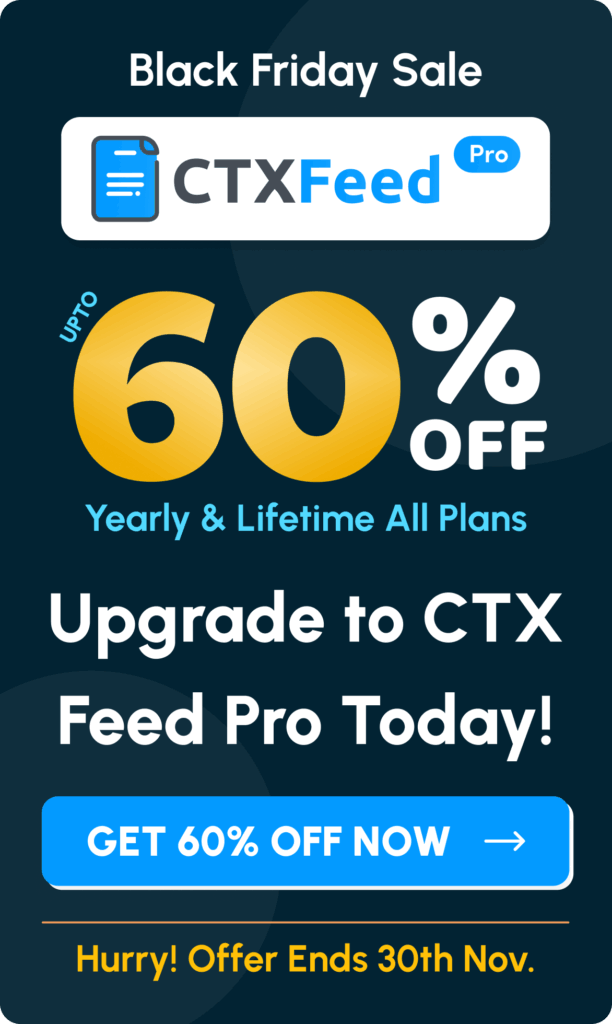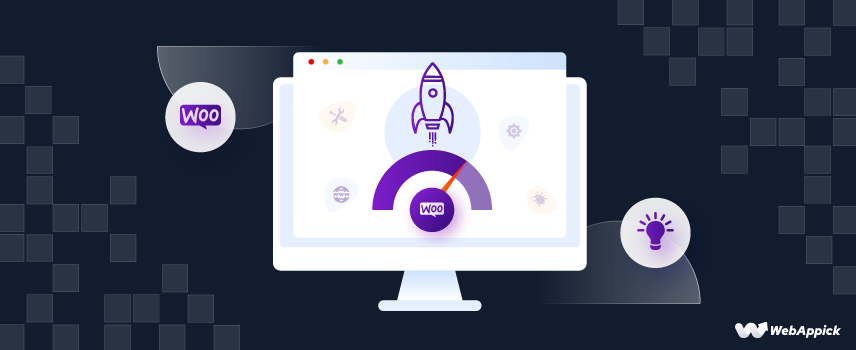
10 Proven WooCommerce Speed Optimization Tips in 2025
Do you want to hear something surprising?
Studies have shown that 83% of online users expect websites to load in three seconds or less, and 40% of online users will abandon a site that takes longer.
That’s why, in today’s competitive world, a slow-loading WooCommerce site can drive away potential customers and hurt your sales. Moreover, WooCommerce website speed is key to WooCommerce SEO and Google search engine ranking factors as well.
So, how do you ensure your WooCommerce site is fast and efficient?
Buckle Up! In this article, we’ll explore 10 proven WooCommerce speed optimization tips. Whether you need quick fixes or advanced solutions, we’ve got you covered. Let’s dive in!
How to Test Your Site Speed
You can not solve a problem without knowing the problem. No difference in website loading speed as well.
If you don’t measure the current speed, you can not measure the speed differences after optimizing it.
So before starting to fix it, you should measure the speed. But, the question remains, How do I test the speed of my WooCommerce store?
Well, there are many online tools to check the actual speed of your site. I will now discuss two of the most popular speed-measuring tools. The first one is Google PageSpeed Insights, and the second one is Pingdom.
Google PageSpeed Insights
It is an official tool by Google that helps to measure website speed based on proper coding, next-generation image format, size of the images, and web pages.
After the test, you will get a cumulated score separately from 0 to 100 for both Desktop and Mobile.
If your score is 90+, then you don’t need to increase WooCommerce speed anymore. However, your site needs improvement if the score is from 50 to 89.
And, if the score is below 50, then you need to speed up the WooCommerce site as soon as possible.
| Score Range | Meaning |
| 0 – 49 | Needs Improvement |
| 50-89 | Needs some work |
| 90+ | Fast (No Improvement Needed) |
The Page Speed insights evaluate the site based on three criteria which are LCP, INP, and CLS, in short, Core Web Vitals.
The good news is that it also shows the possible solutions that are stopping your site from loading faster. You just need to follow the instructions to solve the issues.
Getting a 90+ score for desktop and mobile devices is highly recommended from an SEO perspective. It is one of the major ranking factors of Google. That is why, you should try to get a score like that.
Pingdom – Website Speed Test
The Pingdom speed testing tool helps to measure website loading speed from various regions. You can check your site for the regions where you are getting traffic. Here’s the meaning of the scores you will get:
| Grade | Score | Meaning |
| A | 90-100 | Excellent Speed. No Need for Improvement. |
| B | 80-89 | Very Good Speed. Minimal Room for Improvement. |
| C | 70-79 | Good Speed. Definite scope for Improvement. |
| D | 60-69 | Average Speed. Speed needs to be improved. |
| F | Below 60 | Slow Speed. It affects the user experience and improvement in speed is much needed. |
After testing the speed, you will also get the reasons that are stopping your site from loading faster. So, you can identify them easily and make good WooCommerce website optimization.
10 Best Tactics for WooCommerce Speed Optimization
A fast-loading site keeps customers engaged and improves your search engine rankings.
So, here are ten of the best ways to speed up your WooCommerce site:
- Choose The Best Possible Hosting Provider
- Get a Faster WooCommerce Theme
- Keep Plugin Count Low
- Compress Images Before Upload
- Use of Content Delivery Network (CDN)
- Consider Lazy Loading for Images and Videos
- Use a Caching Plugin
- Make Your WooCommerce Site Mobile-Friendly and Search-Friendly
- Optimize your WooCommerce Database
- Keep EVERYTHING Updated
Let’s get into the details.
1. Choose The Best Possible Hosting Provider
The website’s loading time highly depends on your hosting service. If your hosting is not good enough, you can not fix the speed of your WooCommerce website no matter how much optimization you do.
So, make sure that you are getting the following things while choosing your hosting:
- High-Quality Security
- 24/7 Customer Support
- Storage Facility
- 100% Average Uptime
- Backup Availability
- Reliability Level
- Refund Options
- Automatic Renewal System
Getting dedicated or cloud hosting for the startup WooCommerce stores is difficult.
But as you know, eCommerce sites contain many products with high-quality images and videos. So, using shared hosting is not recommended at all.
Select a WooCommerce hosting provider that ensures optimal performance by limiting the number of sites per server.
At the same time, you can consider upgrading to a Virtual Private Server (VPS) or dedicated hosting plan to secure your own server space which can significantly enhance your site’s speed and reliability.
However, if you are on a low budget, you can choose a cheap hosting solution. For instance, according to the Namecheap review on Cybernews media outlet, Namecheap offers affordable best hosting options that are worth considering. But remember that you must switch to dedicated hosting as the number of products in your WooCommerce store keeps increasing.
Here are some Recommended WooCommerce hosts:
Investing in a high-quality hosting provider ensures that your site runs smoothly even during traffic spikes. How does that help?
This results in a faster and more reliable website, leading to better user experiences and higher conversion rates. That’s why, make an effort to spend some money and get good hosting.
Existing Content Relevance:
Best WooCommerce Hosting for Your Online Shop
2. Get a Faster WooCommerce Theme
Wondering how to make WooCommerce faster? Well, you can start by changing your WooCommerce theme into a faster one.
Now, if you don’t know which themes are the fastest, just wait a bit; we will discuss that too. But, first, let’s clear up some things.
Themes are essential for any WordPress site and are no different for WooCommerce websites.
However, if you choose a heavy and especially poorly coded theme, it doesn’t matter how much you optimize your site; the load speed will be slower.
We often get impressed by the look and designs of some themes. But when we started using them, we realized that our sites were loading slower. Sounds familiar right? It is applicable for many premium themes as well.
So, what should we do then? Give it a look.
- Always try to focus on the quality and efficiency of the code within the theme. A theme with optimized code can have a very positive impact on the speed of your WooCommerce Site.
- Also, the theme should go perfectly with your very own website. If your job can be done with a minimalistic & simple designed theme then you do not need to go for a complex designed theme.
- A site’s speed depends on the number of HTTP requests. What’s that, you ask? It refers to a site’s request to the server while loading a page. So fewer requests can surely increase the loading time. So test theme demos with GTMetrix to check the number of requests.
- Ensure your theme is responsive across multiple devices and maintains fast loading times.
- You should always give a look at the reviews before using a theme.
That’s all about the major checklist of choosing a WooCommerce theme. Now, it’s time to mention some of the speed-optimized woo-commerce themes that fulfill the above-mentioned criteria.
To know more, check out our article on – 18 Best Free WooCommerce Themes to Supercharge Your Business.
Note:
Many people misunderstand the impact of theme size. While it is important, it’s not the only factor. A theme under 1 MB can still be slow without best practices for WooCommerce website speed. Conversely, a slightly larger theme (under 5 MB) can be optimized for faster loading times. So, check the reviews before using any theme.
3. Keep Plugin Count Low
If you have been using WordPress and WooCommerce for some time, you know the importance of plugins.
To expand WooCommerce functionality, we all need to use extra plugins.
But here’s the thing! Using too many plugins on a single site can significantly impact your site’s loading time.
Sometimes people use unnecessary plugins for only one or two times and keep them. One time or another it will affect the website speed.
That’s why for proper WooCommerce speed optimization you should always keep the plugin count as low as possible and try to use the necessary ones.
Here, are some other things you can follow:
- Regularly update, audit, and remove unnecessary plugins
- Prioritize lightweight plugins
- Keep essential plugins updated and optimized
By minimizing plugin usage, you reduce the strain on your server, leading to faster load times and a more streamlined site. This will certainly help you with the WooCommerce Speed Optimization accurately.
4. Compress Images Before Upload
We would have hundreds of products on our WooCommerce store. All of these products have multiple images. Now, the thing is these images carry a lot of weight and they can significantly impact website loading time.
So, How can I improve the loading time of my product images in WooCommerce?
To improve loading time, we should always optimize WooCommerce product images and compress them before uploading them to our site.
Compressing these images will definitely shrink their size and you will be able to use them without slowing down your site.
What about the Image Quality?
Most online Compression sites will let you compress images while keeping good quality. So, you should not worry about it that much. Compress it properly and you will be good to go.
Now, you might be thinking: what about the existing product images?
Well, we recommend you manually download, compress, and re-upload the images.
However, you can use an image compressor plugin if you have numerous images on your site. There are multiple free and premium plugins available. Below are some of the most popular plugins to compress images.
Compressed and Optimized images reduce file sizes, which in turn decreases load times.
This will help to make your WooCommerce site faster and provide a better user experience, leading to higher customer satisfaction and improved SEO rankings.
Existing Content Relevance:
- WooCommerce Product Image Size: A Comprehensive Guide
- How to Export WooCommerce Products with Images
5. Use of Content Delivery Network (CDN)
Thinking about how to speed up your WooCommerce site? You can try using CDN. What’s that, you ask?
A Content Delivery Network (CDN) is a network of servers strategically placed worldwide. It downloads different things like images, videos, and other assets from your website and then serves them from its very own network.
So, you can understand that it takes a lot of pressure off your host. Let’s make it more clear.
When a user visits your WooCommerce store for the first time, their browser downloads all the website’s content, including static files, from your origin server (your WooCommerce hosting).
This can take longer, especially for users far away. But if you have the CDN, it recognizes this download and stores copies of the static content on its closest server to the user’s location.
Now, when the same user (or anyone else from that region) visits your store again, the CDN delivers the cached static content from its nearby server. Since the data doesn’t need to travel as far, the website loads much faster.
For instance, suppose your website server is in Texas, USA and you have customers in Australia, China, and Bangladesh. Then your host would usually load your site from Seattle for all visitors.
However, a CDN serves your store from the server closest to each customer, ensuring fast load times for all visitors, regardless of their location.
That is why, if someone asks, Should I use a CDN for my WooCommerce store?
Yes, Absolutely! You should set up and use a CDN ASAP for WooCommerce speed optimization. It will boost your WooCommerce store speed!
Bonus Tip:
A lot of people get confused about which CDN to choose. If you find yourself in the same spot, you can give a look at our in-depth article on Choosing the Best CDN for WooCommerce.
6. Consider Lazy Loading for Images and Videos
If your site contains a lot of images or videos, then this method will turn out to be a blessing for you!
Now, first things first. What is this Lazy Loading?
Lazy loading is simply a technique that delays the loading of non-essential content, like images and videos, until it’s scrolled into view.
Instead of loading all media files as soon as the page loads, lazy loading only fetches them when the user scrolls down to the specific section. So, when it is activated, the webpage only loads the content the user is currently viewing.
Here’s how it can help you:
- The initial page load feels faster because only essential content is loaded first. This creates a better user experience as users can access the core information quickly.
- Only what the users see gets loaded. It saves a lot of bandwidth.
- Search engines consider website speed as a ranking factor. Faster loading times due to lazy loading can contribute to better SEO rankings.
So, use a plugin (we recommend using LazyLoad Plugin by WP Rocket) or implement HTML and JavaScript to implement lazy loading in your site.
7. Use a Caching Plugin
Now comes one of the most advanced and effective ways of WooCommerce Speed Optimization: A Caching Plugin.
A caching plugin lets you optimize your sites to load faster than before. How?
It caches the predefined posts/pages from the sitemap and shows the cached versions of the site.
It simply works by creating a temporary copy of your website’s static content (images, CSS, JavaScript) on your server.
Then whenever a user visits your store, the cached version is served instead of having to download everything again. This can dramatically reduce loading times, especially for returning visitors.
Again, serving cached content makes the caching plugin take the burden off your WooCommerce server. This can lead to freeing up resources for other critical tasks like processing orders and managing database queries. So, you can hope to have a more stable and responsive website.
I know what you are thinking. Which plugin to use, right?
There are numerous caching plugins on WordPress. Some of them are free, and some of them are paid. Our suggestions would be that you can start with free plugins and see where it goes.
After implementing all the recommended settings, check your site speed using Pingdom, GTmetrix, and Google’s PageSpeed Insights. You should see a good score if all other optimization has been done properly.
What is the best caching plugin for WooCommerce?
Below are some of the popular and useful plugins available for free.
A strong reminder! Enabling caching ensures that repeat visitors experience faster load times, improving user satisfaction. This will also help in reducing server strain and make sure that your site can handle more traffic efficiently.
Therefore, take your time, try to use it properly and hopefully, you will see a good result.
8. Make Your WooCommerce Site Mobile-Friendly and Search-Friendly
Did you know that 77% of shoppers search for products using a mobile device?
That’s why your WooCommerce site needs to be mobile-friendly. Now you might be wondering, how can I improve the mobile performance of my WooCommerce store?
The easiest and the most effective way is using a good theme. So, make sure your theme is responsive and has a good look on mobile phones.
Bonus Tip:
All the themes that we mentioned earlier can help your site be mobile-friendly. So, you can use any of them.
To make it mobile-friendly. Here are some other things you can follow:
- Use Easy Navigation
- Don’t include too many pop-ups
- Ensure friendly buttons and links
- Try to avoid too many texts
- Regularly check your website for mobile friendliness
Similarly, make sure that the customers find it easy to search for the products if they come to visit your site.
Sometimes WooCommerce sites have a lot of products. So, the customers will find it easy if they can just search it easily and get those categories of products they are looking for.
You can consider using Site Search for WooCommerce by JetPack. It will help you a lot to improve the search functionality.
9. Optimize your WooCommerce Database
Here is one thing that a lot of people ignore. But you should always keep your WooCommerce store running at peak performance with a clean and optimized database.
Over time, your database can accumulate unnecessary data like old post revisions, spam comments, and temporary settings. This can slow down your website, impacting user experience and potentially hurting sales.
That is why for WooCommerce speed optimization regularly cleaning up this data is crucial. So, from time to time clean up your database to remove unnecessary data, such as post revisions, spam comments, and transient options.
Plugins like WP-Optimize can automate this process, making it quick and easy.
Keep in mind that database care goes beyond cleaning. Optimizing the database tables themselves can further improve performance. Again, scheduling regular maintenance tasks ensures your database stays lean and efficient.
By implementing these strategies, you’ll create a faster and more reliable shopping experience for your customers. If things go well, it will ultimately lead to higher sales and a thriving WooCommerce store.
Existing Content Relevance:
WooCommerce Database Schema Explained: How It Works and Where To Find It?
10. Keep EVERYTHING Updated
This is a no-brainer! To maintain optimal speed and performance for your WooCommerce site, keep everything UPDATED!
Ensure your WordPress version, plugins, and theme are always in their latest versions. But why, you ask?
Older versions may lack optimizations and can slow down your website. Worst case scenario, it might potentially even cause crashes.
Strong reminder! Regular updates also include security patches, which protect your site from vulnerabilities. So keep it in mind as well.
Again, be extra careful about the plugins you use. If a plugin hasn’t been updated for a long time or its support has been discontinued, consider replacing it with a better and more reliable one.
Plugins with active developer support and regular updates are essential for maintaining your site’s performance and security.
Regularly updating your site’s components ensures it remains fast, secure, and efficient, providing a smooth user experience and reducing the risk of technical issues.
So, try to maintain a fixed time when you check if everything is right.
This proactive approach not only keeps your WooCommerce store running smoothly but also enhances customer satisfaction and trust.
How Fast Should an Ecommerce Website Load?
According to Google, your ecommerce site should have a page load time of two seconds. However, the quicker it loads the better it gets! But why?
Because for every additional second your website takes to load, the average conversion rate for an ecommerce store drops by 0.3%. So, you can understand that the website speed will directly affect the conversion rate.
So, to Increase Your WooCommerce Conversion Rate, you must ensure that your Ecommerce site loads up in just a couple of seconds.
Also, remember that most of the customers will expect your website to load in three seconds or less. If it doesn’t, you might lose a lot of customers.
Now to sum things up, your ecommerce site should be fast enough to load in 0-2 seconds. At max, 3 seconds!
Achieving this optimal speed will not only improve your conversion rates but also keep your customers satisfied and coming back for more.
Why Should You Do WooCommerce Page Speed Optimization: 5 Key Benefits
A faster site is essential for staying competitive and ensuring a positive user experience. Here are five key benefits of improving your WooCommerce site’s speed:
1. Improved Conversion Rates
A quicker website enhances the user experience and can lead to higher conversion rates.
You already know that even a one-second delay can reduce your conversions. Now by speeding up your WooCommerce site, you can keep visitors engaged and encourage them to complete their purchases.
Existing Content Relevance:
Guide to WooCommerce Conversion Rate Optimization Strategies to Boost Sales
How to Optimize Google Shopping Conversion Rate for WooCommerce Store
2. Better Search Engine Rankings
Search engines like Google prioritize fast-loading websites in their rankings. So, by improving your site speed, you can boost your SEO performance and Drive Traffic to Your eCommerce Store.
That’s not it! Higher search ranking increases your visibility and can lead to more potential customers discovering your WooCommerce store.
3. Enhanced User Experience
A quick-loading site in which WooCommerce speed optimization has been done correctly undoubtedly provides a seamless shopping experience. How does that help?
It can increase the customer satisfaction a lot. Users are more likely to stay on your site and browse your products when they don’t have to wait for pages to load. They will just come, choose a product, give the order, and head out.
And if everything goes smoothly like that, they will undoubtedly get a good experience.
4. Lower Cart Abandonment
WooCommerce speed optimization can play a big role here. You see, slow websites are a major cause of cart abandonment. When checkout pages take too long to load, customers may abandon their carts in frustration.
When you optimize your WooCommerce speed, you can reduce cart abandonment rates. It ensures that more visitors complete their purchases.
Existing Content Relevance:
Best Ways to Recover Abandoned Carts in WooCommerce
WooCommerce Abandoned Cart Email: A Comprehensive Guideline in 2025
5. Reduced Bounce Rates
A slow-loading site can cause visitors to leave before exploring your products, increasing your bounce rate.
On the other hand, faster loading times keep users on your site longer and allow them to interact with your content and products. This will ultimately improve engagement and reduce the bounce rates.
Frequently Asked Questions
Regularly check for updates at least once a week. Some updates are released frequently, so it’s good practice to stay on top of them to ensure your site runs smoothly.
You can speed up WooCommerce checkout by doing the following:
-Ensuring easy navigation methods
-Allowing Guest Checkouts
-Using reliable plugins
Your WooCommerce site may be loading slowly for the following reasons:
-Too many Plugins
-Unreliable hosting
-Heavy Themes
-Heavy Images and Videos
Here’s how you can optimize images for your WooCommerce Products:
-Choose the Right Product Image Format
-Showcase multiple angles and product features
-Resize your Woocommerce Image Dimension
-Improve product photography on your WooCommerce website
-Image Naming and Alt Tags
The fewer HTTP requests your website makes, the faster it loads. Here’s how to minimize them:
-Remove Unnecessary Plugins
-Optimize the Images
-Delete Videos You Don’t Need
-Enable Lazy Load
-Combine CSS and JS files
To speed up your WooCommerce checkout, you can:
–Reduce page load times: Focus on optimizing your hosting plan, minimizing plugins, and ensuring image compression. Consider a Content Delivery Network (CDN) for faster asset delivery.
–Simplify the checkout flow: Enable guest checkout and streamline forms by collecting only essential information. Let customers choose if billing and shipping addresses are the same.
-Leverage one-page checkout plugins: Explore plugins like WooCommerce Fast Cart to create a smooth, single-page checkout experience, minimizing clicks and improving user experience.
Final Thought
WooCommerce Speed Optimization is really important for your store. It will help you attract tons of customers and have a positive impact on increasing your WooCoommerce sales.
So, use the tactics properly and you will definitely be able to speed up your WooCommerce store. Remember, optimization is an ongoing process. That’s why, regularly check your site’s speed and address any issues promptly to maintain optimal performance.
That’s all for today. Enjoy your WooCommerce Journey!