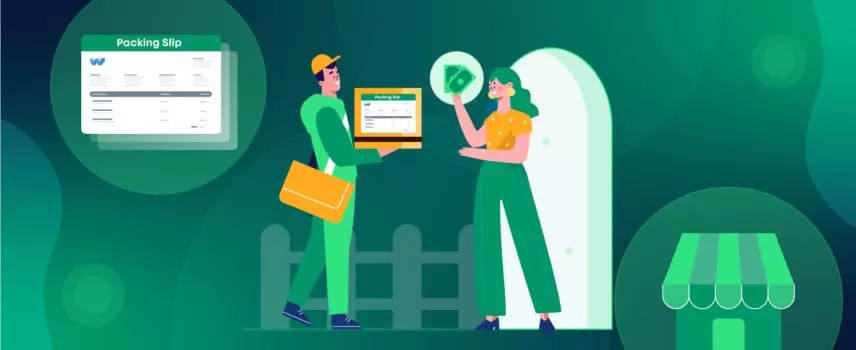
How to Create a Packing Slip in WooCommerce (3 Easy Steps)
Business is about selling products, as well as managing the product information. You have to keep track of the items that you are selling, including the shipping information.
And, did you know, 23% of customers will abandon your brand after just one instance of receiving incorrect products?
But, how do you ensure that you have accurately delivered all the ordered items properly?
Creating a packing slip is essential for accurately recording the products your customers receive. A packing slip serves as a detailed summary of the order, listing each item, its quantity, and other relevant details.
This helps both you and your customers keep track of the products being shipped and ensures that nothing is missed during the packaging process.
In this step-by-step guide, we’ll discuss how to create a packing slip for your WooCommerce store. We’ll cover everything from setting up the necessary plugins to customizing the packing slip template to fit your brand’s needs.
So, let’s dive into the steps of how to make a packing slip in the easiest way.
What is the Purpose of a Packing Slip for Your WooCommerce Order?
In simple words, a packing slip is a paper or document that contains the complete list along with the necessary information of all the ordered products.
It acts like a checklist of exactly what you’ve purchased (product information) and how much of each item you got (quantity). The order slip even shows the total amount you paid with SKU numbers to avoid any surprises.
But, who sends a packing slip?
Packing slips are sent by the Ecommerce or woocommerce businesses inside the package to their customers. However, the slips aren’t sent through mail or even any online links; rather, they are printed on paper and then delivered with the package.
Moreover, the primary purpose of a packing slip is to assist your WooCommerce store’s shipping department in many ways.
This package slip lets you check if you got everything that you ordered. In fact, eCommerce businesses can also track the status of their shipment and monitor it without any hassle.
However, is packing slip a legal document?
No, but even though it’s not a legal requirement for shipping, this document is valid proof that the package is delivered if there are any issues.
That’s why, not only for international shipping but also for local ones, a shipping slip is unavoidable for any Woocommerce order management process.
What should a packing slip include?
Before you start creating a packing slip, you’ve to know about what information needs to be on it.
However, the first thing you’ve to ensure is the document is 100% error free and contains all the necessary information to ensure the right delivery with the right products.
Let’s check out what is included in the packing slip.
- Company Information (Name and Logo)
- Address of the company (include contact information)
- Document Name (Delivery Receipt, Order slip)
- Delivery note Number
- Order Number (e.g., S1_052)
- Order Time and Date
- Customer Information (Name and Address)
- Billing Address
- Shipping Address
- Method of Shipping
- Product Name (Mention all the products separately)
- Product Quantity (Mention each product quantity)
- Description of ordered Products
- Weight of Products
How to Create a Packing Slip Manually in Excel?
So, you know what you exactly need to create a packing slip. So, let’s create one manually with these simple steps:
- First, gather all the details you need for the shipping slip, like consignee’s name, address, order packing lists, etc.
- Then, select a free packing slip template for Excel or Google Sheets and fill up all the data.
- Finally, save your file and download it directly.
The steps are super easy, right?
Though, it’s an easy process as long as you’ll need a few packing slips for your store.
But, when it comes for thousands of your orders, it literary becomes a nightmare as you need to type each and every detail manually. In fact, the manual packing slip creation can be error prone as well.
So, what’s the solution?
Using the Woocommerce Packing Slip plugin. When you use such automated plugins to generate your shipping slip, it doesn’t matter whether your orders are in single numbers or thousands. You can do it all in a few seconds without making any errors.
How To Create a Woocommerce Packing Slip for Free?
Now, you know the hassle of creating pack slips manually. On the other hand, when it comes to use the plugin, the first thing that comes to your mind is the cost.
So, how to create a packing slip for FREE?
Well, there are several packing slip generator plugins that let you create them for free.
And, now, we are about to describe the best Free WooCommerce packing slip plugins- Challan.
This free plugin that you can easily download and set up on your WooCommerce store.
Though many plugins offer free packing slip creations, Challan has the most fantastic and user-friendly free features that a professional invoice and delivery slip demands.
You will be able to create a free shipping document with a few clicks according to the customer’s orders. Moreover, the free delivery receipt template has much more to offer for your online store.
So, here are the 3 easy steps to creating a packing slip with the plugin- Challan:
Step 1: Installing and Activating Challan
Step 2: Creating Packing slip with Challan
Step 3: Getting the Packing Slip from the Order Section
Now, let’s dive into the details of each step.
Step 1: Installing and Activating Challan
First of all, you simply need to log into your WordPress website’s dashboard. Go to the Plugin section, click the “Add New” option, and then search “Challan” on the search box as stated in the image.
You will see the Challan – PDF Invoice and pack slip for WooCommerce will appear below. When the installation is complete, simply activate the plugin to create it for free.
Step 2: Creating Packing slip with Challan
Let’s say a customer has ordered some products at your WooCommerce shop. You will be able to see the orders by navigating the WooCommerce > Orders section. In this section, you can see the customer’s name on the left side and the total amount on the right side.
If you click on the customer’s name, you will be redirected to another interface named “Edit Order.” In this section, you will be able to manage specific customer Orders. We’ve indicated the specific order number on the image below, which represents a customer order with a number.
You can also edit some information such as the order date, Order Status, Billing, and Shipping information. If the information is correct, you can view the delivery note by clicking the option “Packing Slip,” located on the Challan section.
The interface of the delivery note will be as stated in the image below. Again, if you face any issues, check out packing slip documentation to get a more clear idea of the individual adjustments.
This document is relatively easy to understand and includes all the information an order slip should have.
Step 3: Getting the Packing Slip from the Order Section
By enabling the “Actions” option from the “Screen Options,” you may access the delivery receipt straight from the “Edit Orders” page.
The Invoice, Delivery receipt, and Delivery Address will be visible on the “Orders” section. After clicking on “Packing Slip”, you may now view it right away.
Based on Order status, this amazing tool creates PDF invoices and delivery notes as well. It also sends the documents to the customers after attaching them to the order confirmation email.
The overall process of creating, and downloading the delivery receipt slip is straightforward. It pleases both the shipping crew and you as a store owner since it handles the shipping process and increase your woocommerce sales.
Now, once you download the pack slip, it looks like the image below:
It’s professional, clear, and easy to understand, right?
And all you can get in just a few clicks with Challan.
Now, while generating the packing slips, you also need to consider other things like showing the SKU or product image, paper size of the slip, product category or even the refund address if there are any issues with the delivery.
This information is also important for the overall layout of the shipping slip, and it is always the same no matter where your customers are. But, setting up the general configurations each time can be time consuming.
That’s where the free packing slip templates come into play. Just set all the details for once, and use those free templates for all of your orders to consistently maintain your brand image.
How to Create Free Packing Slip Templates?
With Challan, you don’t have to drain your money on any commercial packing slip template.
You may already have noticed a new menu bar on your dashboard named Challan. Clicking on this new menu item will take you to the settings. Here you will find all the customization options to configure your PDF invoice and packing slips properly.
Simply go to Challan >> Settings. On the left menu, you’ll find settings. The first option is the switch to enable or disable invoicing in your store. This option should be enabled by default, but if necessary, you can temporarily disable it too.
Ensure that the Enable Invoicing option is enabled to automatically create PDF invoices and packing slips for your online shop.
Now, go to the Packing Slip section, where you can create a free packing slip template.
When you click on it, there’ll be several options to create a free template. Here, you can also use a background image to better reflect your brand image.
Here are mainly 2 sections:
Product Info:
On top of product info, you have an option to display your product ID or SKU in the packing slip. You can also choose the paper size for the PDF invoice and packing slip from here.
There are multiple options to choose from, and currently, you can choose between A4, A5, and Letter. Next comes the option to set the number for your next invoice. If you want to reset or match the order numbers, you can do it from here.
In fact, you can also display the product image and category to ensure the right packaging and enhance the slip look.
Up next, you will find the option to control the product titles in your PDF invoice and packing slips. If you don’t want to limit the product title, then you should leave this empty.
Otherwise, put a number here, and Challan will limit the product title matching your input in the PDF invoice and packing slip.
Order Info
Sometimes, the delivered products are not what your customers have ordered. Then, they want to return your product.
But, how’ll your buyers find refund address for your delivered items?
In the order info section, just toggle the refund address to enable it and you buyer’s will find the address in the package slips in case of refund.
Again, when you go for international shipping, the cost fluctuates with the product weight based on shipping.
For this, the tax is charged differently even when the delivery address is the same.
So, if you display the total product weight in your delivery slip, your customers can easily calculate the shipping cost for their parcel.
Just enable Display Product Total Weight, and your customers can easily calculate the tax based on the weight.
When you’re all done, just click on Save Changes, and your free template is ready to use for all of your orders.
But, what if you want to customize your packing slip beyond the pre-built options?
Well, with Challan, you can easily do so with a basic knowledge of HTML. So, let’s find out how to customize your delivery slip using HTML template.
Html packing slip template
Creating an HTML template for a packing slip with a challan involves structuring the HTML to include all the necessary details and styling it using CSS.
Just go to Challan>> Settings. Scroll down a little, and you’ll find PDF CSS Style section. There, write the code for the adjustments in the Packing Slip and Shipping Label Template CSS.
You can change the color of the body, span, or any other customization using HTML with CSS style.
How to Customize Packing Slips in WooCommerce?
Now, you already know how to create a packing slip by utilizing the Challan plugin.
But, hold on! You can do a lot more advanced customization with some amazing features of this plugin.
Let’s check out the advanced features one by one.
Company Logo
The company logo is clearly visible on this order slip, which upholds the brand value. It’s a great way to promote your brand identity and also maintain professionalism.
You can easily upload your company logo in your shipping document, that may be visible on the top left corner of the document.
It is also possible to resize the logo by navigating through the Challan > Settings > Seller & Buyer option. Remember, the logo you apply to the invoice will appear on your delivery note.
Company Address
Challan indicates the company address on the top right corner of the order slip. It helps customers identify the company name and related details.
This piece of information is essential because customers will be aware of the company from where they are getting the product.
Shipping and Billing Address
The shipping and billing address of the customer is clearly indicated on this plugin. These addresses indicate the customers’ billing addresses and shipping addresses in detail.
You can edit these addresses as per requirement. These addresses are essential to specifying the destination of the ordered products.
The plugin represents these addresses accurately on the order slip and invoice as well. In a particular circumstance, you can enable or disable the shipping address. Also, you can hide the shipping address if it is similar to the billing address.
Itemized packing List of Shipped Items
Many buyers double-check the things they get against the order list. It helps them to ensure that they are getting what they paid for. Challan clearly states the Item Name, Weight, and quantity of the products. So, customers will get a clear idea about what they are getting in a shipment.
A clear indication of product title, weight, and quantity helps minimize the length of the packing list. Therefore, the order slip becomes brief yet short when many of the same items are ordered.
Order Data (Invoice Number, Order Number, Order Date, Payment Method)
This multipurpose plugin includes Invoice Number, Order Number, Order data, and Payment method. All these data are customizable if you can utilize the hook option of the plugin.
The invoice number automatically changes according to the newly placed order. From the settings section of the plugin, you can customize the date format.
Let’s check how your package slip looks after all the additional customization:
Bulk Download Option
As a business owner, you can swiftly manage the pack slip in your store while using the Challan plugin. It allows you to download and print a copy of the delivery receipt in bulk.
This means you can minimize the effort of managing multiple shipments at a time. In addition, the shipment team can quickly verify the products of multiple customers at the same time.
Take a closer look at the image above, where we’ve indicated the process of downloading the shipping document in bulk. First of all, select the “Bulk Download” option in the Challan interface. Secondly, select “Packing Slip” from the dropdown menu located on the Bulk Type option.
As a consequence, select the starting and end date for which you want to download the document. Finally, click the “Download” button to get the shipping document in bulk.
Bonus Tip:
In case, if you want to customize your packing slip for your business with the minimum cost, you can go with the Challan Pro. With Challan Pro, you can add up other excellent features like automated invoicing with package slips, adding brand signatures, and dealing with multiple tax rates.
Additional considerations for packing slips and packing lists
Generally, the delivery slip should not be a complex document. There are a few extra things to consider while filling out customer orders for a delivery receipt.
- A Blended Process
As order slips are crucial for managing sales and shipping, so, always consider integrated technology to reduce errors when creating delivery notes. Automated integration technology is key for packing slips because it makes the process smoother, cuts down on mistakes, and ensures everything is accurate.
It saves time, makes things more efficient, and ensures each shipment has the right documents
- Enhancing the Customer Experience
The unpacking experience is a chance to make a positive impression, and the delivery note is a viable approach. In fact, one study showed that, customer retention rates increase by 5% for every 1% increase in customer satisfaction.
So, determine the most effective approach to enhace your customers experience. Without overloading the customers, provide them with vital information via delivery notes.
- Impact on Environment
You can reduce your carbon footprint by using a digital version of a delivery slip online. Challan allows you to create a downloadable version of a shipping document that customers can utilize without any ink or paper. An electronic version of this document certainly has a more positive impact on the environment.
Why are Packing Slips Important for eCommerce Businesses?
If you are running an eCommerce store online, the benefits of shipping slips is undeniable to the entire shipment management process.
In eCommerce, businesses operate both online and virtually. That is why you need to maintain professionalism and satisfy the customers by providing delivery receipts.
Now, we are presenting the importance of order slips for eCommerce businesses:
Ensure the Shipment contains everything ordered
The importance of fast delivery and proper order management in an eCommerce firm cannot be overlooked. An order slip verifies that the vendor has packed the shipment package with all of the ordered items.
An order slip records the packages contained on the packing list and reflects all requested products. After comparing the slip with the shipment’s packages, the delivery slip is affixed to the box and sent off.
Therefore, customers can count, check and recheck every product against the amounts listed on the packaging slip.
The proper tracking of the order
Sometimes, orders are too big or have different SKUs that are stored in different warehouses, so they need to be shipped in separate boxes. In these cases, using package slips helps both the seller and the customer keep track of what items are in each box. So, both the seller and the buyer can keep more organized.
Sort-out Damaged Items
Using an order slip, you can quickly identify the damaged products in your inventory. A fragile item on your shipment or the entire package may get damaged during shipping. These are common scenarios that may occur while delivering a product. That is why having this crucial document will aid you in issuing a refund or resending a shipment.
Enhancing the Business Relations
Businesses can generate revenue if they have a professional and organized working culture. The shipment team can cross-check the goods by utilizing a delivery note, and customers can verify their products. As a result, both the consumers and the shipping service are content with the well-organized service.
Evaluating a Shipment’s Cost
Customs may utilize an order slip to estimate the worth of a shipment if you’re exporting abroad. The packing note is helpful for customs to check the shipment cost. By contrast, the customs agency uses the invoice to include complete information about a shipment.
What is the Difference Between a Packing Slip and an Invoice and Delivery Note?
If you’re already running your online store, then you better know how common the terms of packing slips, invoices, or shipping notes are in an ecommerce business. In fact, some store owners think, they’re interchangeable.
So, can use an invoice as a packing slip?
No, while invoice and packing slip are seem identical at a glance, but there’re some basic functional differences between them.
Again, getting a complete idea on packing slip vs shipping label is vital to make the proper use of each of them.
Now, what is the difference between a packing slip, a delivery note, and even an invoice?
Let’s find out the differences between these 3 basic terms of any shipment process to get a clear understanding:
| Factors | Packing Slip | Delivery Note | Invoice |
| Main function | For buyers to be aware of the order details. Used to confirm the ordered items are delivered promptly. | A document is attached to the packaging for carriers or delivery drivers to track and identify the package throughout the shipping process. | Record of the transaction between a buyer and seller. Used for accounting and tax purposes. |
| Scannable | Not scannable | Contains a QR code or barcode for cargo tracking. | Scannable; QR codes allow customers to initiate payment upon receiving the package. |
| Placement | Placed within the box or delivery pouch. | Attached to each box that is to be delivered. | Send through the buyer’s email |
| Included Data | Includes buyer’s name, ordered items, weight, delivery address, and shipper’s information. | It includes similar information as the pack slip, except for the list of ordered items. | Includes payment due date, line items, client address, price, tax, quantity, subtotal, and e-signature. |
FAQs:
Other names used to describe a packing list include bill of the parcel, unpacking note, delivery docket, packing slip, delivery list, manifest, shipping list, and customer receipt.
A packing list details what’s inside each package, including boxes and pallets. It shows the weights, measurements, and a list of all items. This list should be placed inside the package and can also be attached to the outside, with an extra copy inside.
A packing list and a packing slip are similar documents detailing the items in a shipment. The packing list helps verify the contents, while the packing slip, often placed inside the package or in a shipping pouch, ensures all orders are accounted for and accurately delivered.
Final Words
A packing slip provides a great chance to delight clients, regardless of how you operate your online WooCommerce store. It makes the whole shipping process a lot easier and more organized for your online business.
After going through this article, we hope you have learned how to create a packing slip that looks professional. As a result, customer interaction and the reputation of your store will increase. We recommend you use Challan to create this essential business document because it is fully optimized to serve its purpose.
