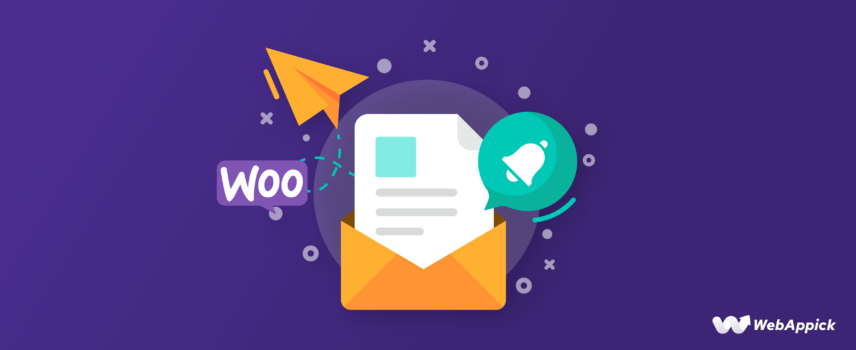
Why WooCommerce Not Sending Emails and How to Fix It
WooCommerce has always been a go-to platform for running online businesses. You’ll be shocked to know that around 4.6 million live stores use the platform, and WooCommerce market share is growing day by day.
But what if it decides not to send all those important emails to the customers for you?
Yes, that can be a headache! And there can be multiple reasons why WooCommerce emails are not sending. It can be because of problems with your WooCommerce settings or a mess in the WooCommerce payment gateways.
In this guide, I will talk broadly about why WooCommerce is not sending emails and how to troubleshoot these issues. Hopefully, you will also have an idea about different types of emails of Woocommerce and FAQs along the way.
Let’s start the business!
How Does WooCommerce Send Emails?

Before we get to the part about understanding the reasons behind WooCommerce order emails not sending and how to fix them. First, let’s understand the basics of how WooCommerce sends emails.
Well, WooCommerce uses the wp_mail() function to send your emails.
But, what is this wp_mail() you ask?
It is a core function of WordPress and most of the plugins use it to send the emails. So, how does everything work?
- At first, WooCommerce makes use of the wp_mail() function and requests that WordPress to send your specific email.
- As WordPress isn’t an email server itself, it relies on PHP to send the email. So, what will happen next? PHP takes charge of the next steps. PHP checks if there’s a local email server installed within the web server.
- The request is received by your hosting provider’s server. It will attempt to utilize PHP mail for email processing.
- The hosting provider then uses email routers, to correctly route outgoing and incoming emails to their respective destinations.
- Then the receiving host (your customer’s hosting provider) either accepts or rejects the email.
- If it is successfully accepted, the email undergoes a filtering process. This final step determines whether the email lands in the customer’s inbox, spam folder, or any other location.
I hope you got a brief idea of how WooCommerce sends emails. But then again, why are you facing problems like WooCommerce not sending emails?
Well, to learn about the reasons and their solutions, have a look below.
6 Common Reasons Why WooCommerce Emails Are Not Sent and How to Fix Them
Imagine that one of your customers has placed a big order from your store. Everything is settled. Now, the customer wants a confirmation email with an attached PDF invoice and you have to send it.
But, oh no! You are facing the problem of the WooCommerce order confirmation email not sending. But, why exactly?
There can be some common reasons that can cause woocommerce not to send an email after an order. But they are easy to solve. So, have a look and I believe you can sort it out easily.
1. New Orders are in ‘Pending’ Status
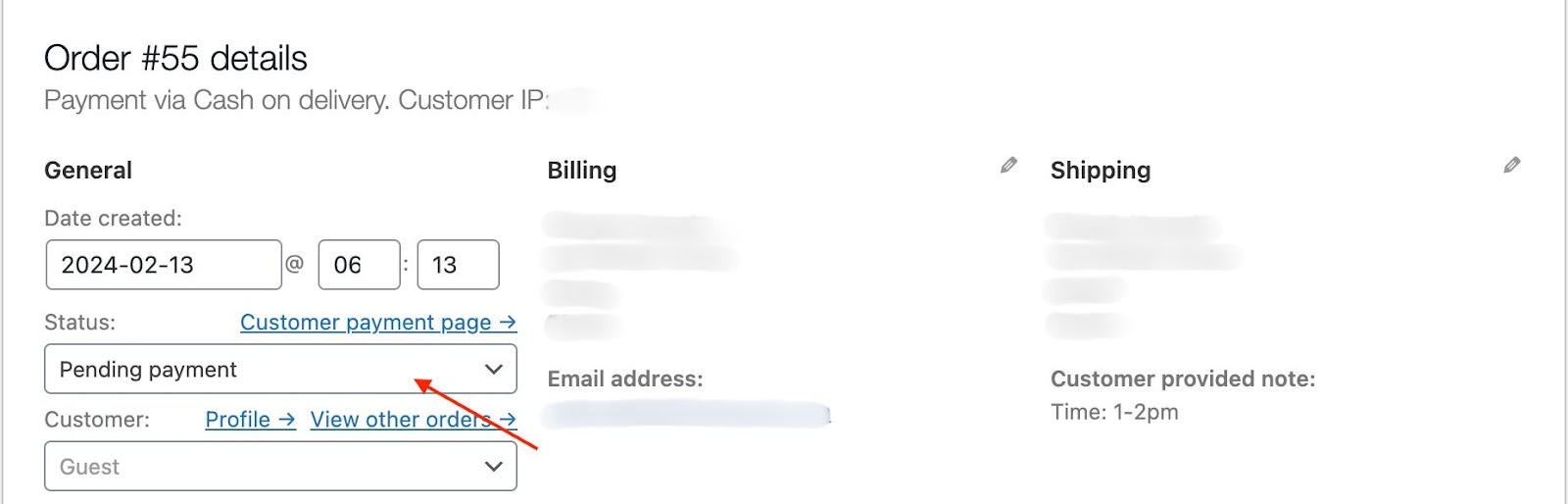
If you see new orders marked as “pending,” it means your store hasn’t sent emails for those orders.
But why, you ask?
It’s because it hasn’t been confirmed. There is a high chance that the customer did not make the final purchase. He or she might have clicked the ‘order’ button but unfortunately left the payment page.
Or something worse! The customer’s credit card might have been declined.
There can be another reason as well. What’s that?
Well, do you use any kind of payment gateway like PayPal? Or, What about using Stripe maybe?
Yes, the problem might be with that. The customer might have already made the payment through these gateways but the orders haven’t been updated.
In that case, you have a problem with the payment gateways, not the emails. So, make sure to check that out.
2. The Transaction Emails are Disabled
Another reason your WooCommerce emails are not sending is that you might have accidentally disabled the transaction emails.
Let’s break it down.
WooCommerce has different types of transactional emails. You get to customize these emails too. And they are sent to customers based on their interactions with the store. But for this, the ‘email notification’ must be enabled.

If the email notification is disabled, then there won’t be any emails in either yours or your customers inboxes. So, what is the solution?
Solution:
First, click on “Settings” from WooCommerce’s profile.
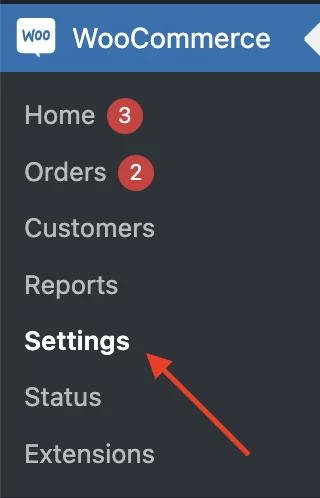
Now, on the top of the page, you will find different sections. Click on the ‘Emails’ section.
You should go down below, and you will see different orders. Click on the ‘Manage’ button.

What do you see? Yes, check on ‘Enable this email notification’. That should do it.
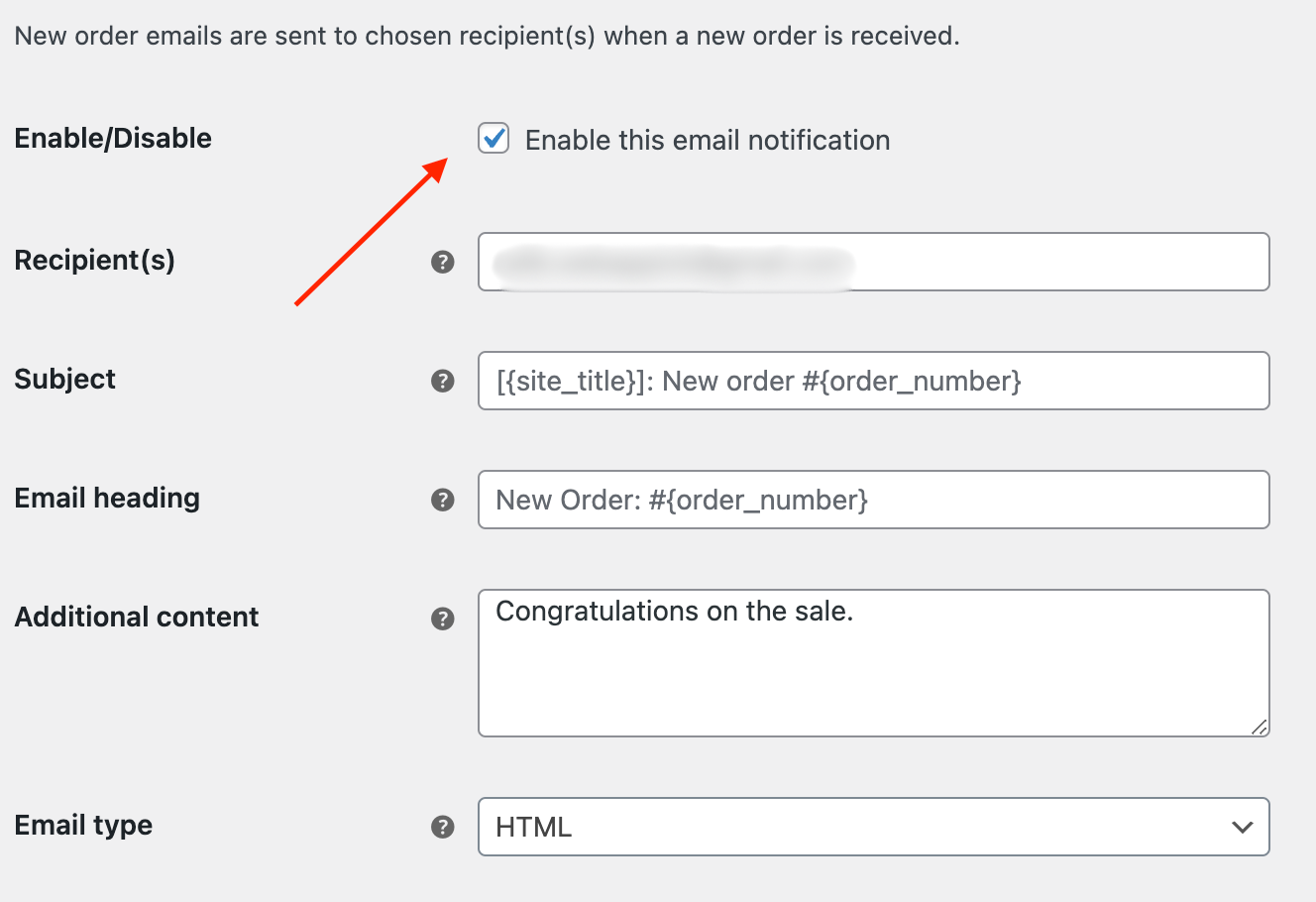
Bonus Tip:
You may choose to configure the email type as plain text to verify whether HTML emails are being restricted.
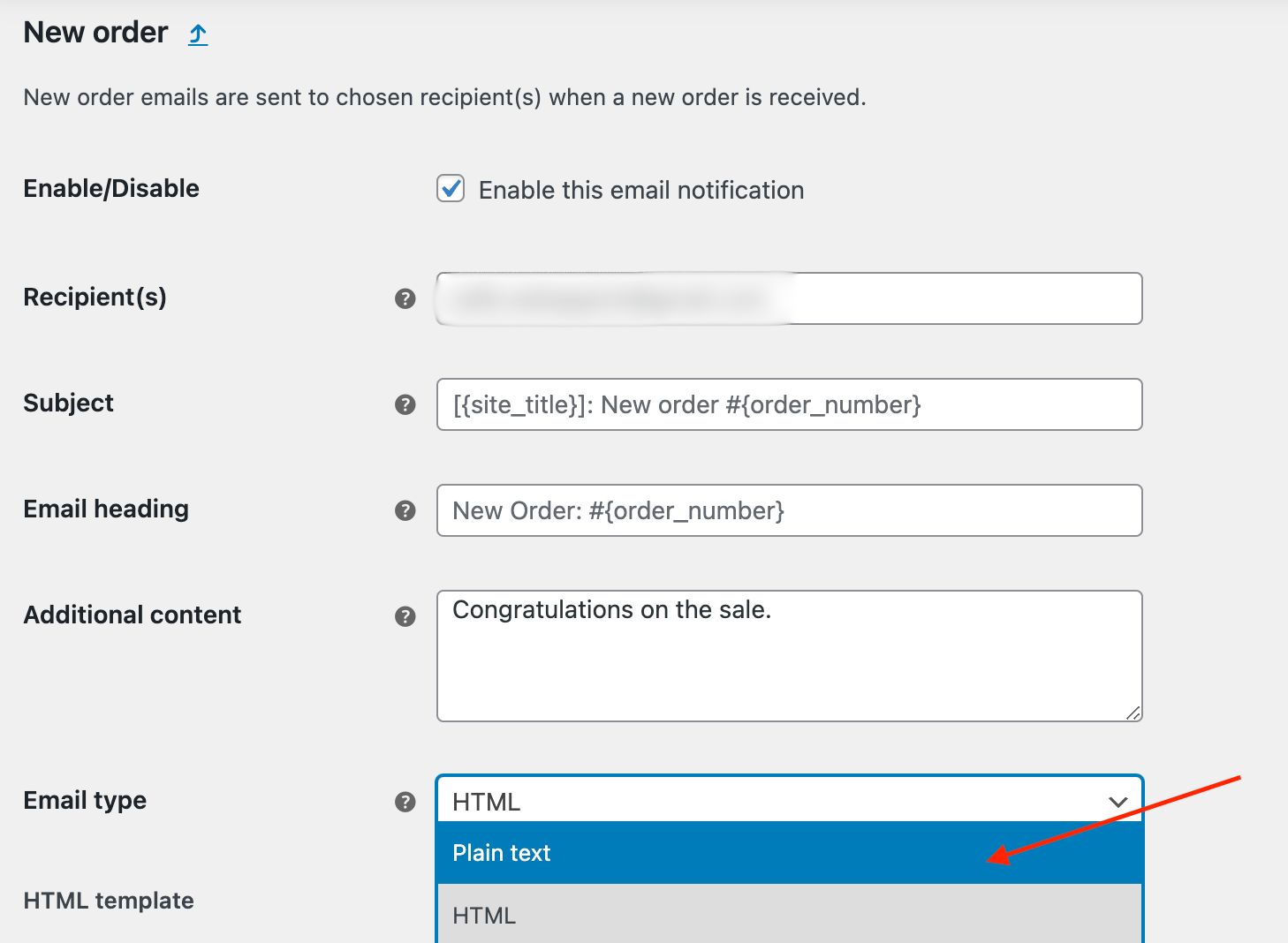
3. Email Deliverability Issue

You might get a lot of orders and think about making lots of money with WooCommerce. But, if there is an email deliverability issue, then I’m afraid your potential success could be hindered.
That is why it’s essential to address and resolve any email deliverability issues. And in my opinion, relying on the default WordPress sending method for emails can be unreliable.
Solution:
To determine if email deliverability is an issue, the initial step I’d suggest is to test the sending and reception of your emails. How do you do that?
Well, there are different WooCommerce plugins to do the job for you. But, I’d advise you to use the Check and Log Email Plugin to see if the WooCommerce emails are working.
Let’s start the process.
First things first. You need to start by installing the plugin. So, go to the WordPress Dashboard > Plugins> Add New. Then Search for ‘Check & Log Email.’ And install the plugin.
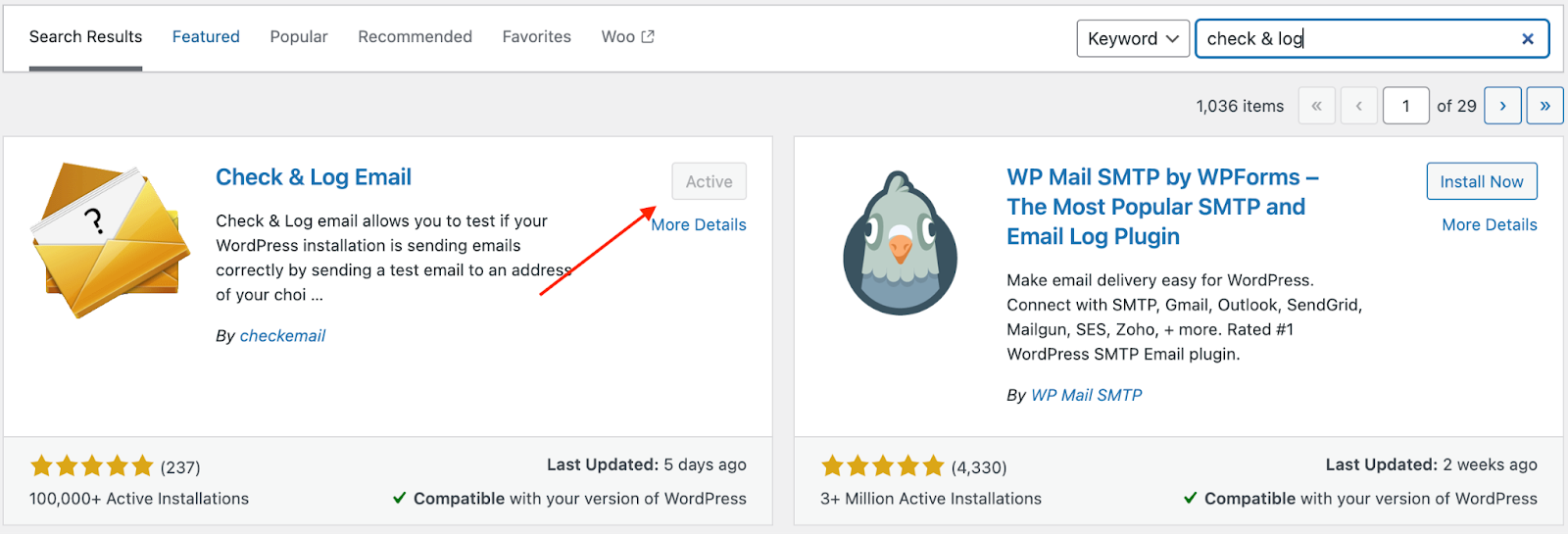
Now, the ‘view logs’ need to be enabled.
But how do I do it?
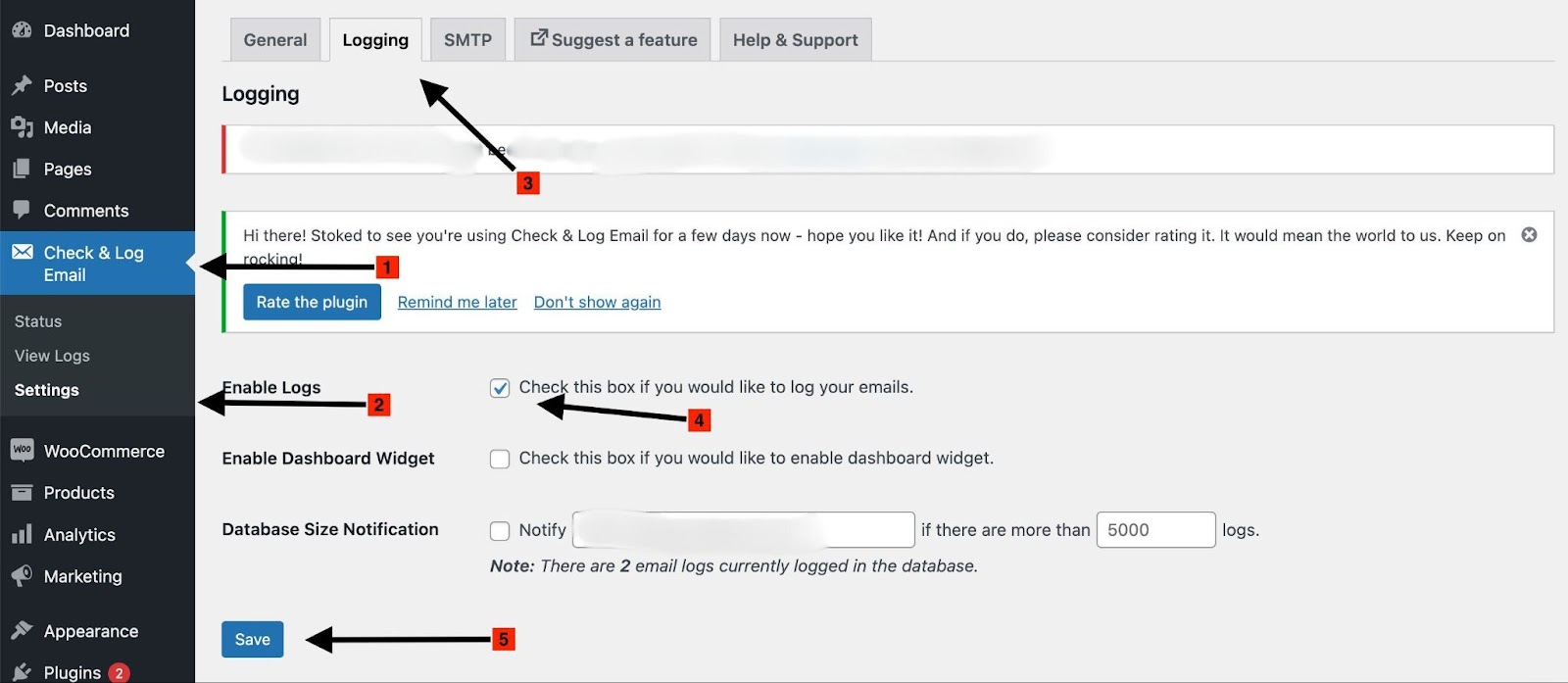
- Below the Dashboard menu, you will see ‘Check & Log Email’. Click on it.
- Below the ‘Check & Log Email’ tool, you will find status and settings options. Go to ‘Settings’
- Now, click on the ‘Logging’ tab at the top.
- Check the ‘Enable Logs’ options to log your emails.
- Now save it.
You are almost done. Now, you are required to create a log of an email.
But how, you ask?
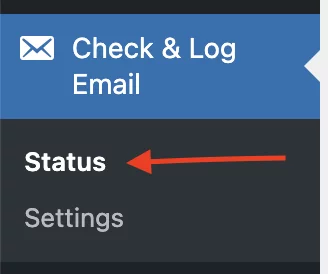
Firstly, from the ‘Check & Log Email’ menu, select ‘Status’.
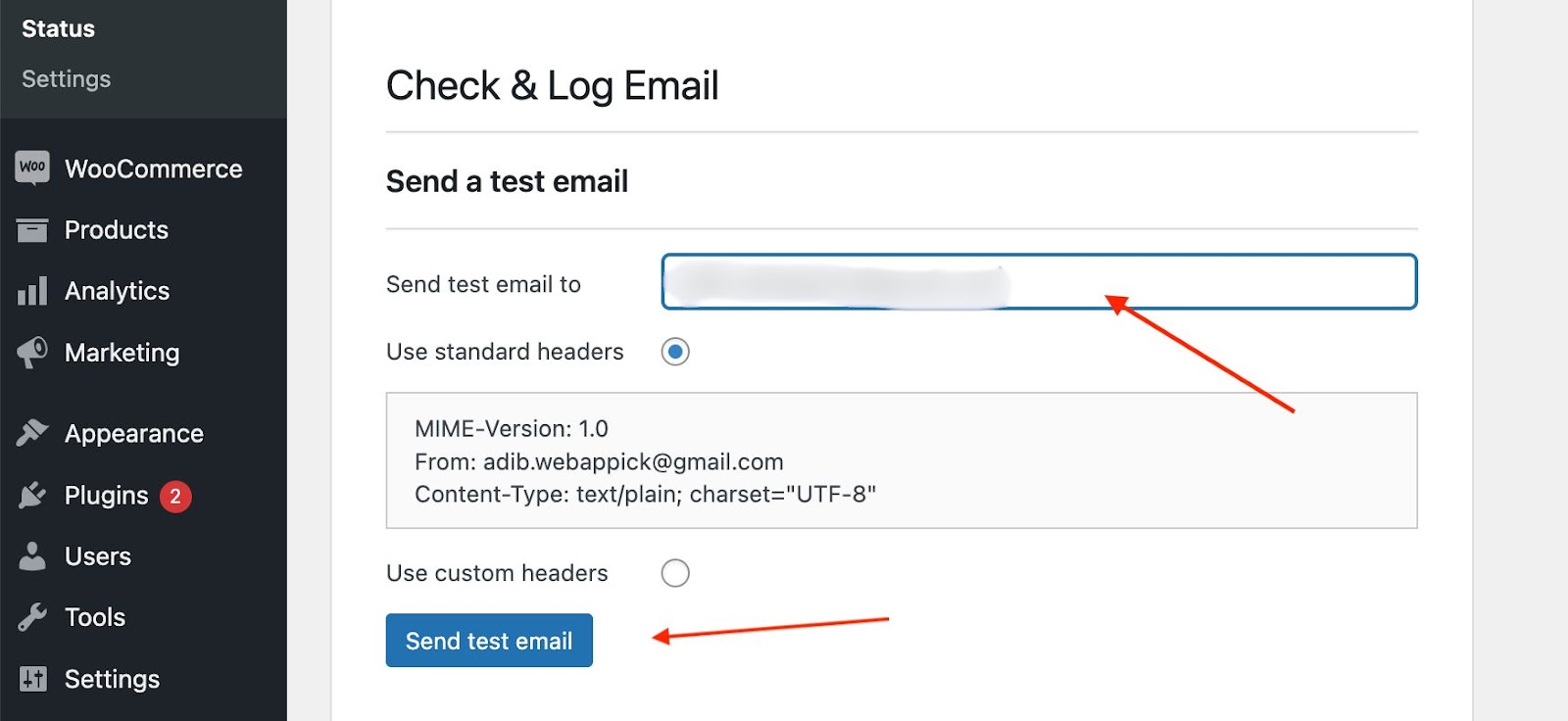
On the following page, it is essential to enter your email and click on ‘send test email’.
After that, you will get an email in your inbox. Also, as you can see, I’ve got a log of the email created by the plugin, and the send status is confirmed.

4. No Email Hosting Facility ( Use SMTP to send emails)
When your web hosting provider lacks an email hosting facility on the server, emails might not be transferred. So it is a big problem. Then there are deliverability issues as we mentioned earlier. What to do then?
Well, using an SMTP email service can solve these kinds of problems and help you in Email communication.
Solution:
Before I talk about the process of installing and configuring SMTP, let’s get a brief idea about it first.
SMTP, known as Simple Mail Transfer Protocol, is like a messenger for emails. It helps send, receive, and move emails between people. What else?
When you send an email, it travels through the internet using SMTP, moving from one server to another. So, an SMTP email is just an email that goes through an SMTP server.
You will be glad to know that email clients like Gmail, Outlook, Apple Mail, and Yahoo Mail commonly use SMTP to send and receive emails.
There are many good SMTPs out there. Such as-
- Easy WP SMTP
- Post SMTP
- WP SMTP Mail
- Fluent SMTP
- WP Offload SES Lite
You can use any of the above. But my suggestion would be to go for the Easy WP SMTP.
So, first of all, from the WordPress dashboard, go to plugins. Then select ‘Add new Plugin’.
Search for the ‘Easy WP SMTP’ plugin and install it.
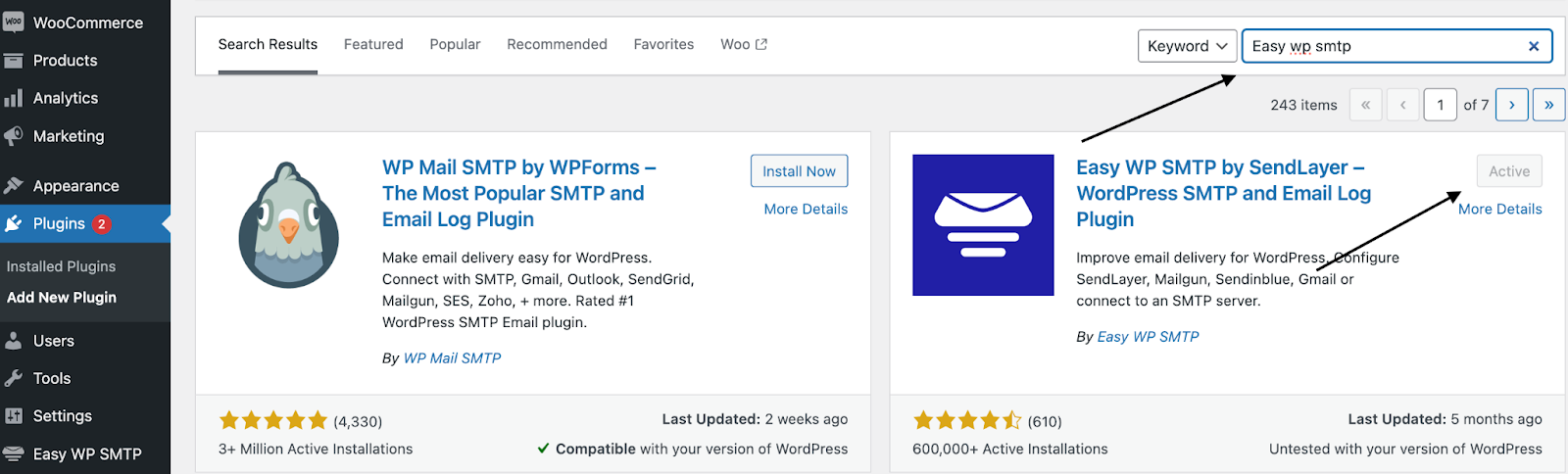
That’s just the beginning!
It needs to be properly installed and configured. So, go to the ‘Easy WP SMTP’ menu’ settings.
On the following page, provide information like the email address you want your customers to receive emails from and the name they see when they receive your email.
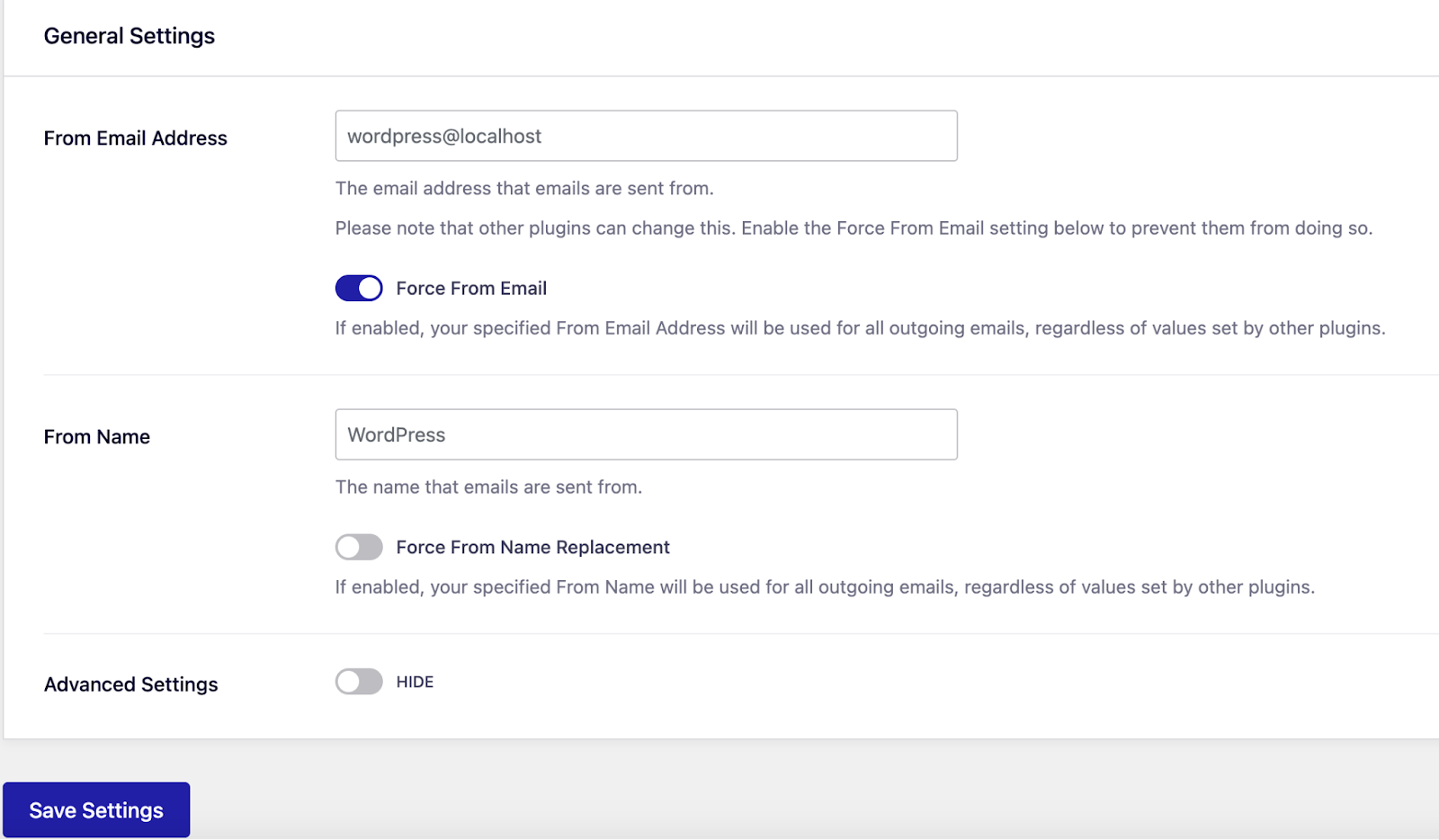
If you click on ‘Advanced Settings’, you will get many other options as well.
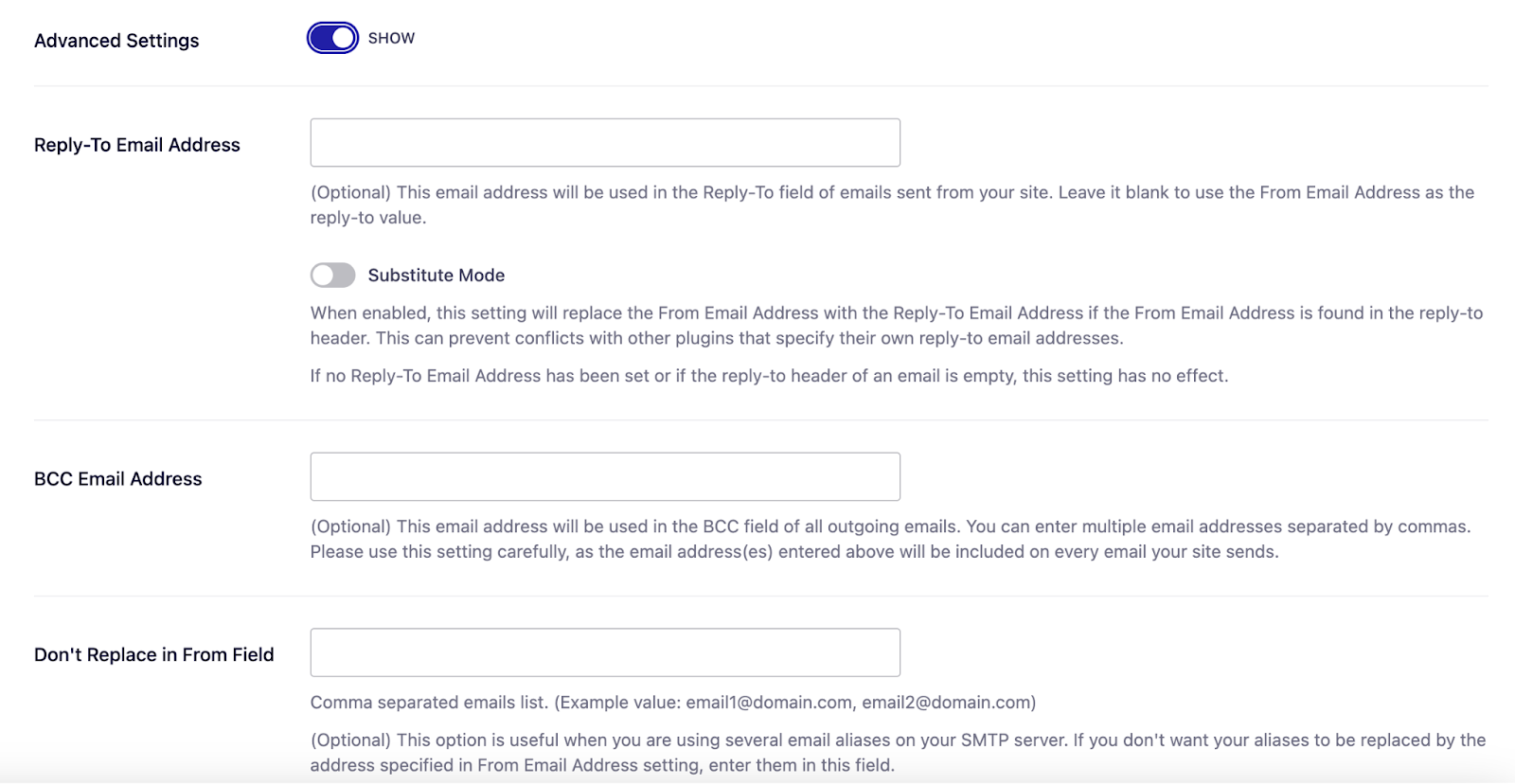
Then, in the box below, click on Save Settings. But you need to set up an SMTP host.
There are tons of SMTP providers. Such as-
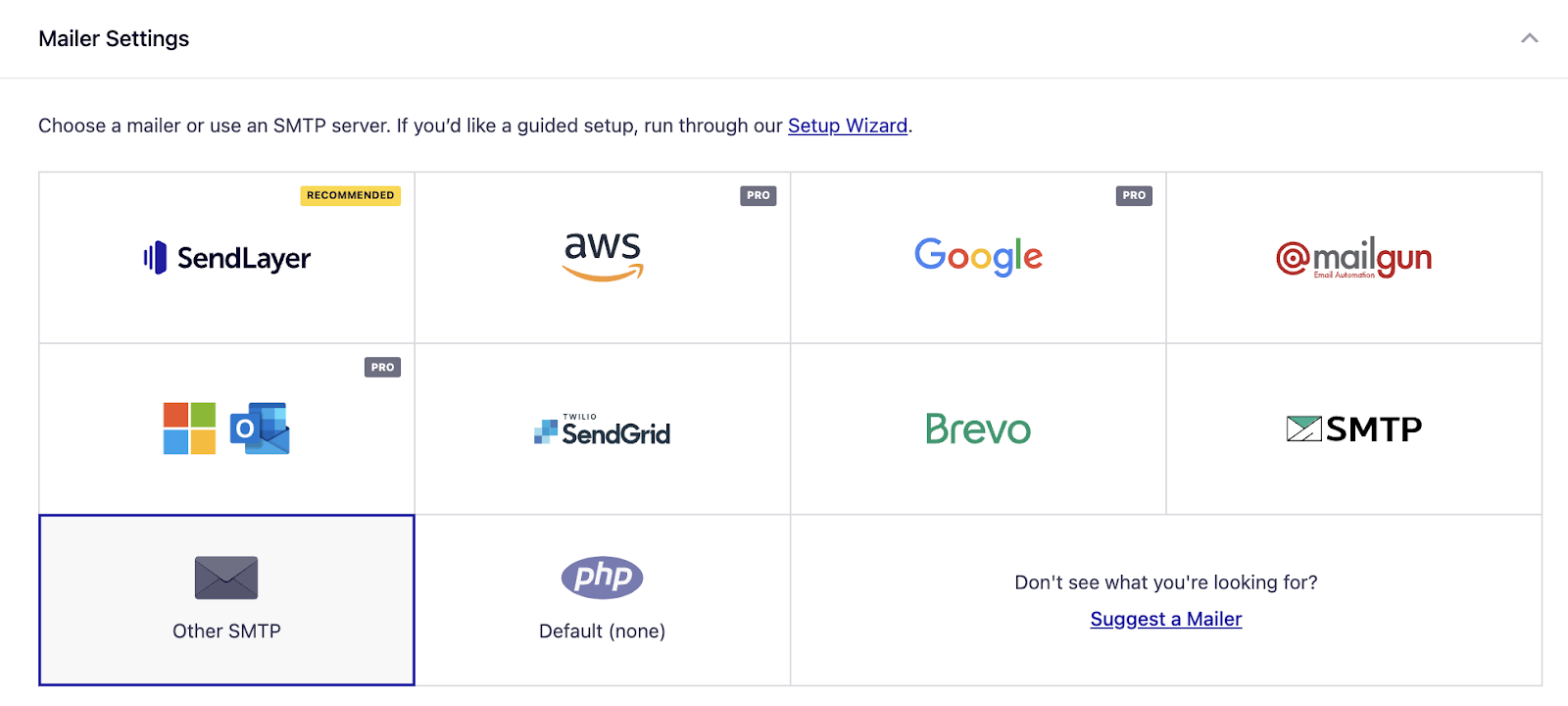
In our case, we will select the ‘Other SMTP’ option. After selecting it, provide all the required information.
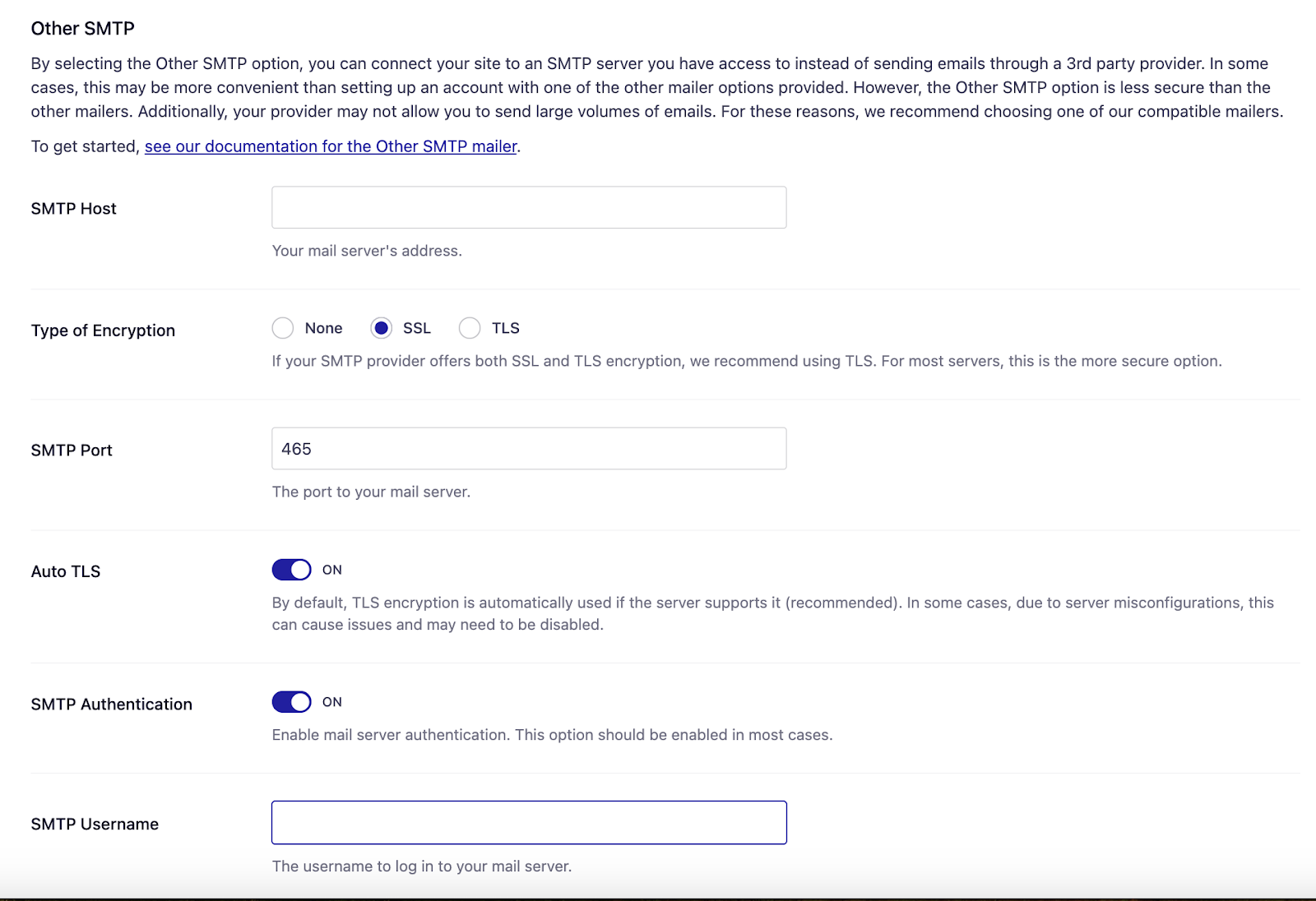
And now click on settings.
But how can you be sure that everything will run smoothly from now on?
Don’t worry; I got you covered in this regard as well. From the ‘Easy WP SMTP’ menu, click on ‘tools’.
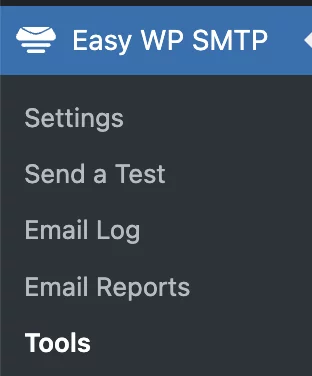
Now, it will take you to the ‘Email Test’ page, where you have the option to test a mail. You can provide all the necessary information and send the mail.
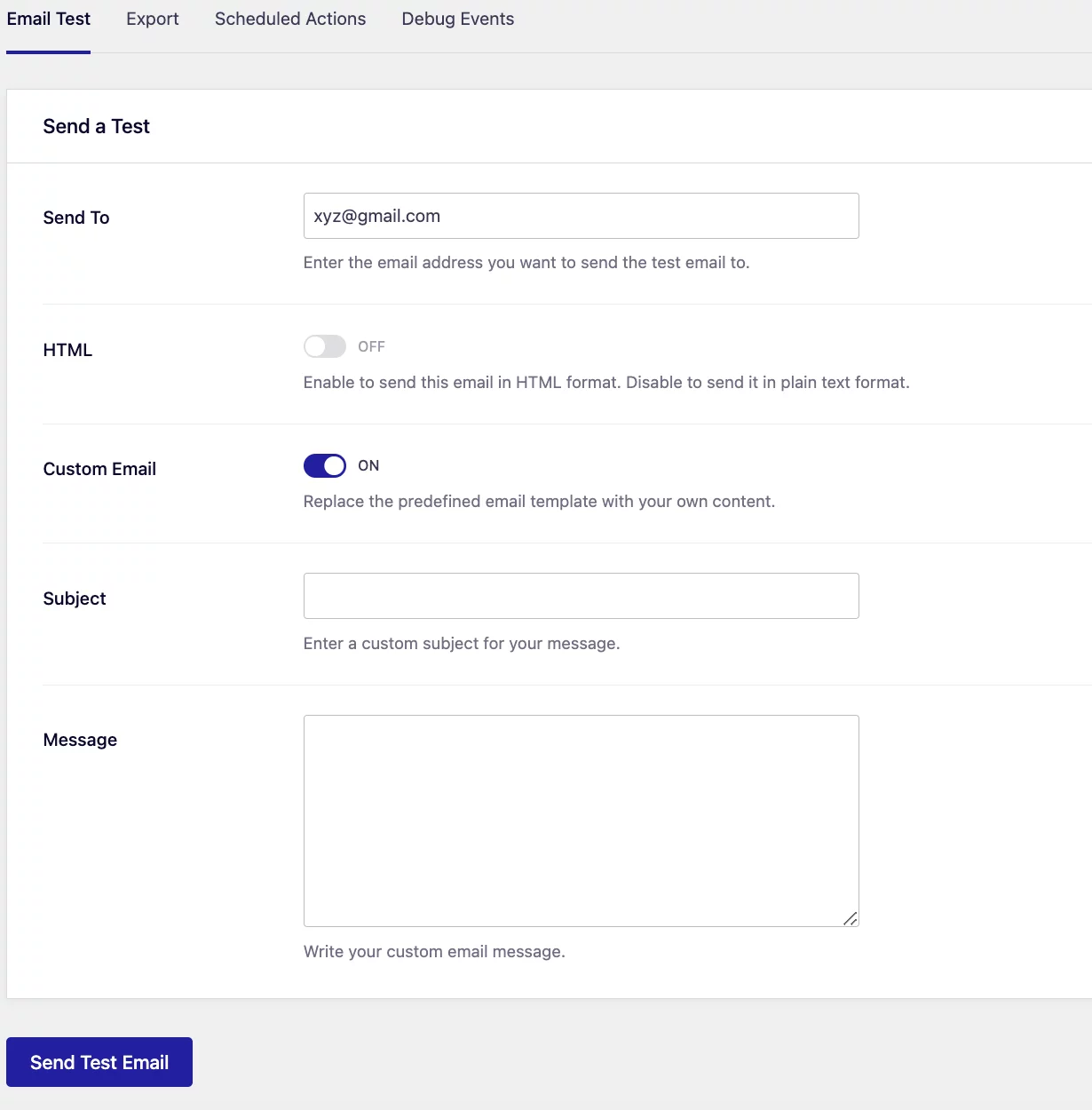
5. IP Reputation
Everyone wants to drive traffic to your eCommerce store, including you. Well, then you will always need to use emails for different purposes, like email marketing or promotion activities. But, hey! I hope you have been properly emailing your customers until now.
Because, if you didn’t, you might face some trouble. Don’t worry, I got the solution for this one as well.
Let’s get into more.
Every device connected to the internet has an IP address. And every time you send your customers an email it contains an IP address too. This IP address builds a reputation from time to time.
And depends on how many emails you send, what type of emails you send, and in what way you send them.
That is why, you should never do the following-
- Using an unprofessional email address
- Sending the same mail to multiple customers
- Emails containing different emojis, multiple fonts, etc
Because, if you do and send emails, major mailbox servers like Google and Yahoo will notice it and put your IP on a lower reputation.
That is why when you send multiple emails, run email campaigns, or even when you use Mailchimp for WooCommerce you should always be very careful.
So, I hope you don’t have a low IP reputation. What if you do? See for yourself.
Solution:
There are two things you need to do.
- Test your IP Reputation
- Fix the IP Reputation
Let’s get into the details.
Test your IP Reputation
You can test your IP Reputation with two tools. Glance at it.
| Name | Service |
| Email on Acid | It will provide testing services to check if your IP and domain names are listed on common blacklists. That’s not You will be informed of any potential issues. |
| Sender Score | By entering your IP address or domain, it assigns a score out of 100. A higher score indicates a better reputation, increasing the likelihood that your store’s notification emails will reach recipients’ inboxes. |
Fix the IP Reputation
You should take your time and fix the IP Reputation as it is really important. But what’s the way forward?
Well, you can start by finding out the blacklists from the above step. Then, You should reach out to the organization that included you in the list and ask them to remove your information.
But how, you ask?
The organization or the site will have a blacklist removal process. So, go through that and remove your site. I’d suggest you give your best effort in removing the bounced emails from your list.
Also, one more effective way is to avoid mistakes like using unprofessional email addresses, sending the same emails to multiple customers, etc.
Not just in WooCommerce, when you set up your store with Google Shopping or give Ads on Facebook, you should always, I mean always make sure to use a professional email.
You should start using the best email listing practices as well. There is no alternative to it.
One last thing!
From the sender score or any other tools, you will get to know about different factors that are affecting your IP reputation. So, you need to fix them out one by one.
Bonus Tip:
Change the way you send your emails if you already have a low IP reputation. The way you write will always have a big impact on your e-commerce marketing campaigns. Same goes for your emails.
Do some research and use the most effective ways to send your emails. This will undoubtedly solve half of your problems.
6. Spammyness Problem
If you have done all of the above, but still WooCommerce Email not received by the customers, then the problem might be spamminess. What’s that?
Naturally, if you have sent emails in the wrong way previously, then there is a high possibility that your mail domain server has been tagged as a spammer.
What will happen then?
Umm, nothing much!
Just all of your emails will go to the customer’s spam folder and if they don’t regularly check their spam folder (which is very likely), they will never get to see your emails either. So, you need to troubleshoot this issue too.
Solution:
It’s a good idea to have your emails do a spammy test. But how exactly?
Well, many tools can help you in this regard. But, you should consider going for Mail Tester.
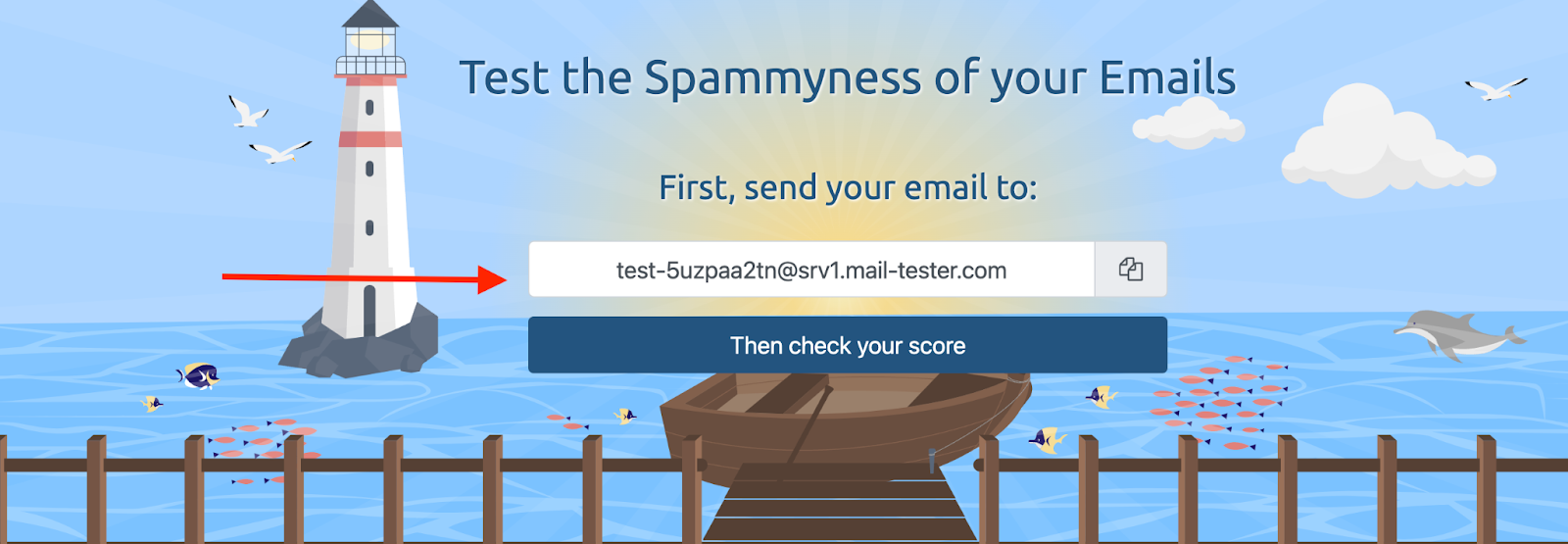
So, firstly, go to the “Mail Tester” website and send an email on the email address that is mentioned in the “Mail Tester” website.
You can use it manually or you can use the ‘Check & Log Email’ Plugin as well. Here’s how:
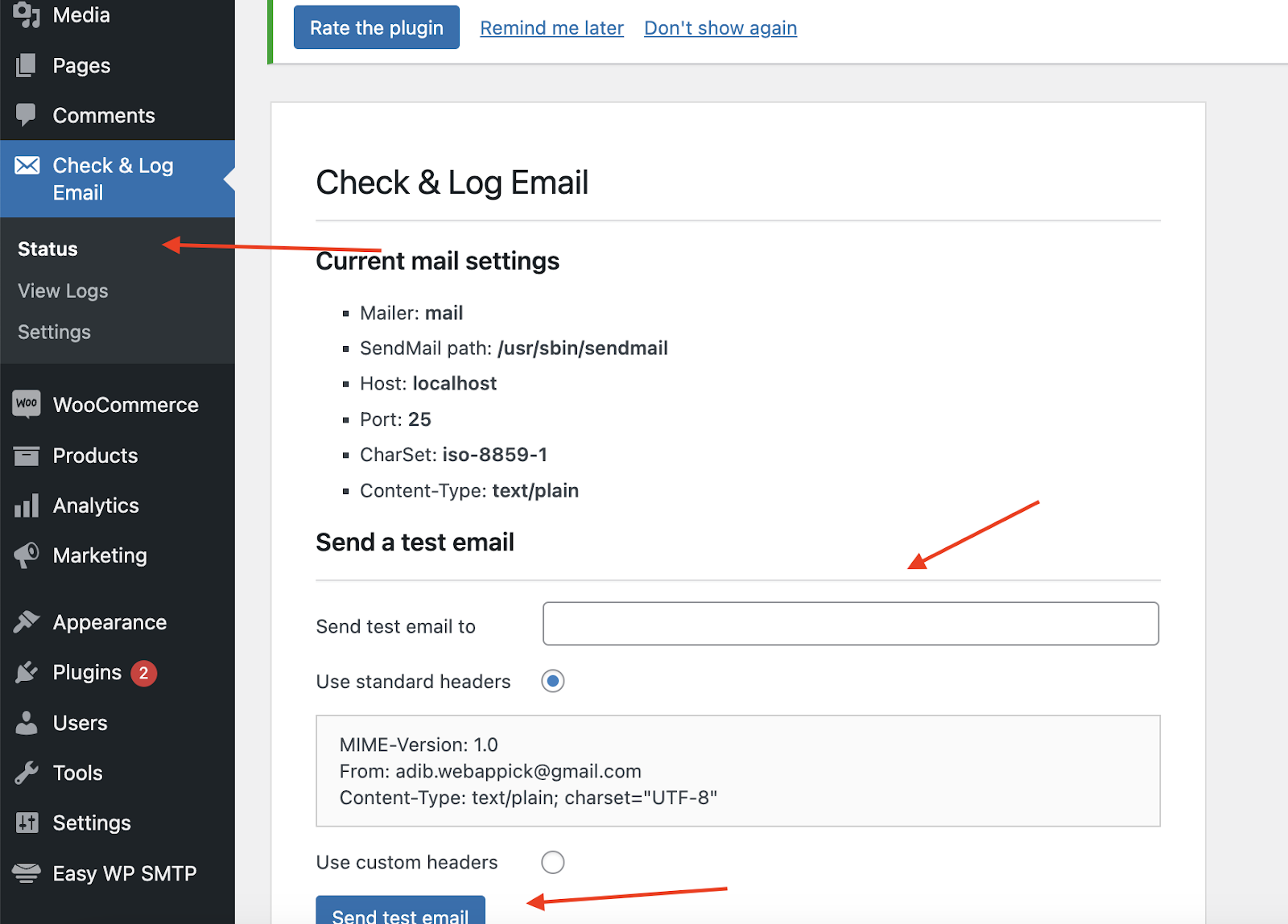
From the ‘Check & Log Email’ Profile, select status. Then put the email address on the ‘send test email to’ option. And click ‘send test email’.
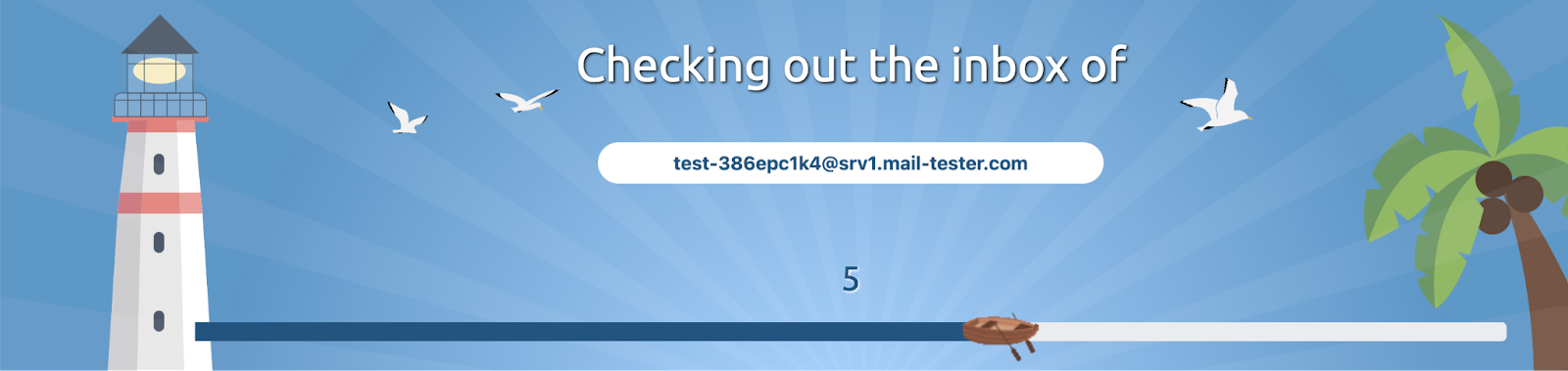
Now, the Mail Tester will take around 14 seconds to test your mail.
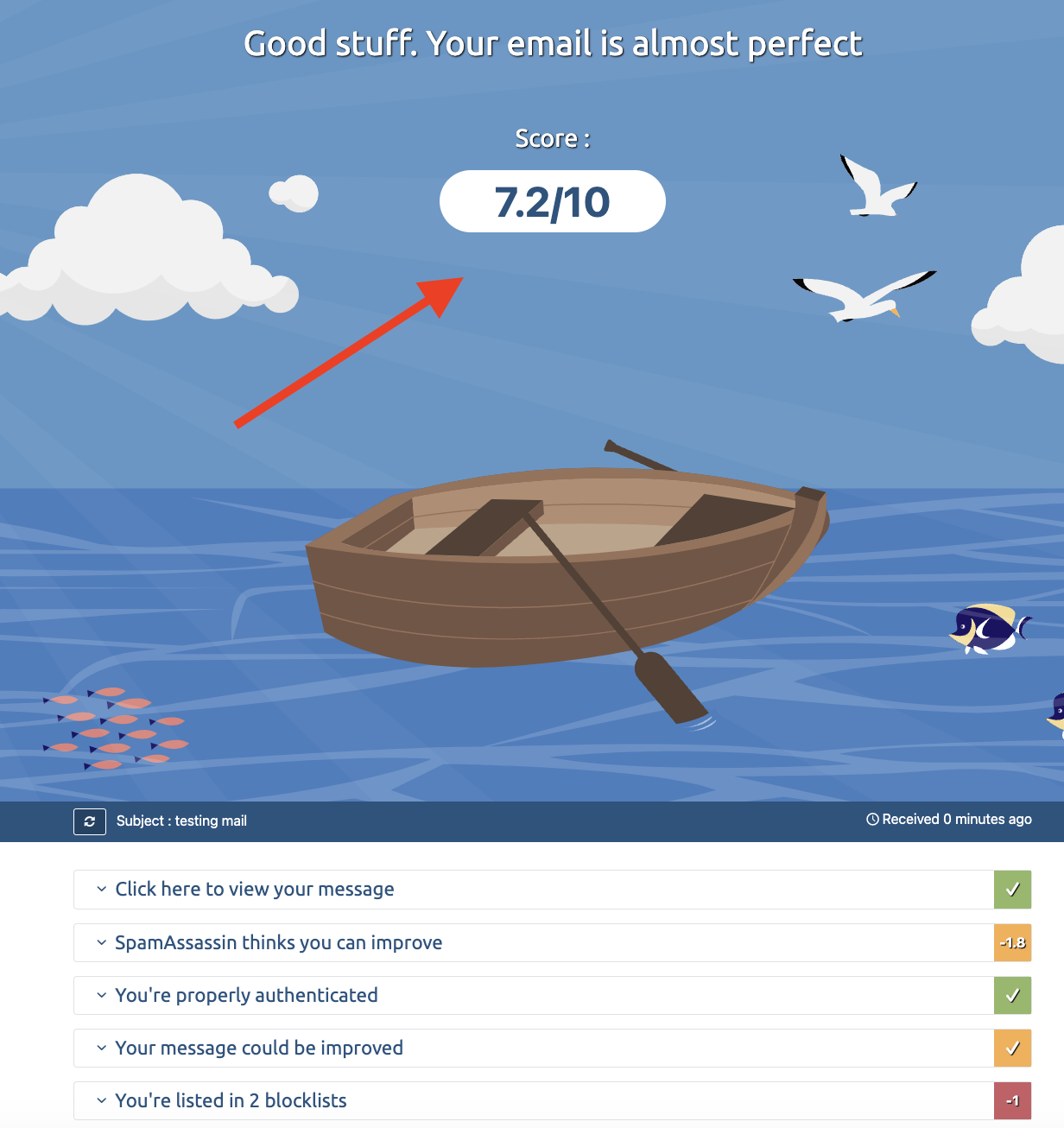
As you can see, it shows how much score you got and the areas you can improve yourself. So, fix out these things to get rid of your spammyness. Also consider reviewing your email authentication setup, including your DMARC policy mode, to ensure your emails pass authentication checks.
5 Tips to Avoid WooCommerce Not Sending Emails After Order
Here are some concise and actionable tips to prevent WooCommerce from failing to send emails after an order. Follow these tips to ensure proper communication between you and your customers.
1. Reliable Hosting Provider: Try to use a reliable hosting provider. It can have a high impact on email delivery and ensure that emails are sent and received.
2. Setting up SMTP: Set up your SMTP properly whenever you need to use it. The installation and configuration needs to be done accurately. It will make sure that emails are moved between you and your customers in the future.
3. Up-to-Date Plugins: Keep the WooCommerce and different WooCommerce plugins for your store up to date.
4. Use of WooCommerce email Provider: You can consider using a good WooCommerce email provider. It can be any email provider you choose, but you should consider that it always gets the job done.
5. Avoiding unnecessary Plugins: Sometimes Conflicting plugins can disrupt email functionality. So it’s always a good idea to deactivate the unnecessary plugins that you do not need.
What Type of Emails do WooCommerce Send?
Remember when we talked about transactional emails? Well yeah, WooCommerce can help you to send different types of transactional emails.
These emails can help your customers to get all the information they need regarding their purchase. So, What Kinds of Emails Does WooCommerce Send? Scope it out.
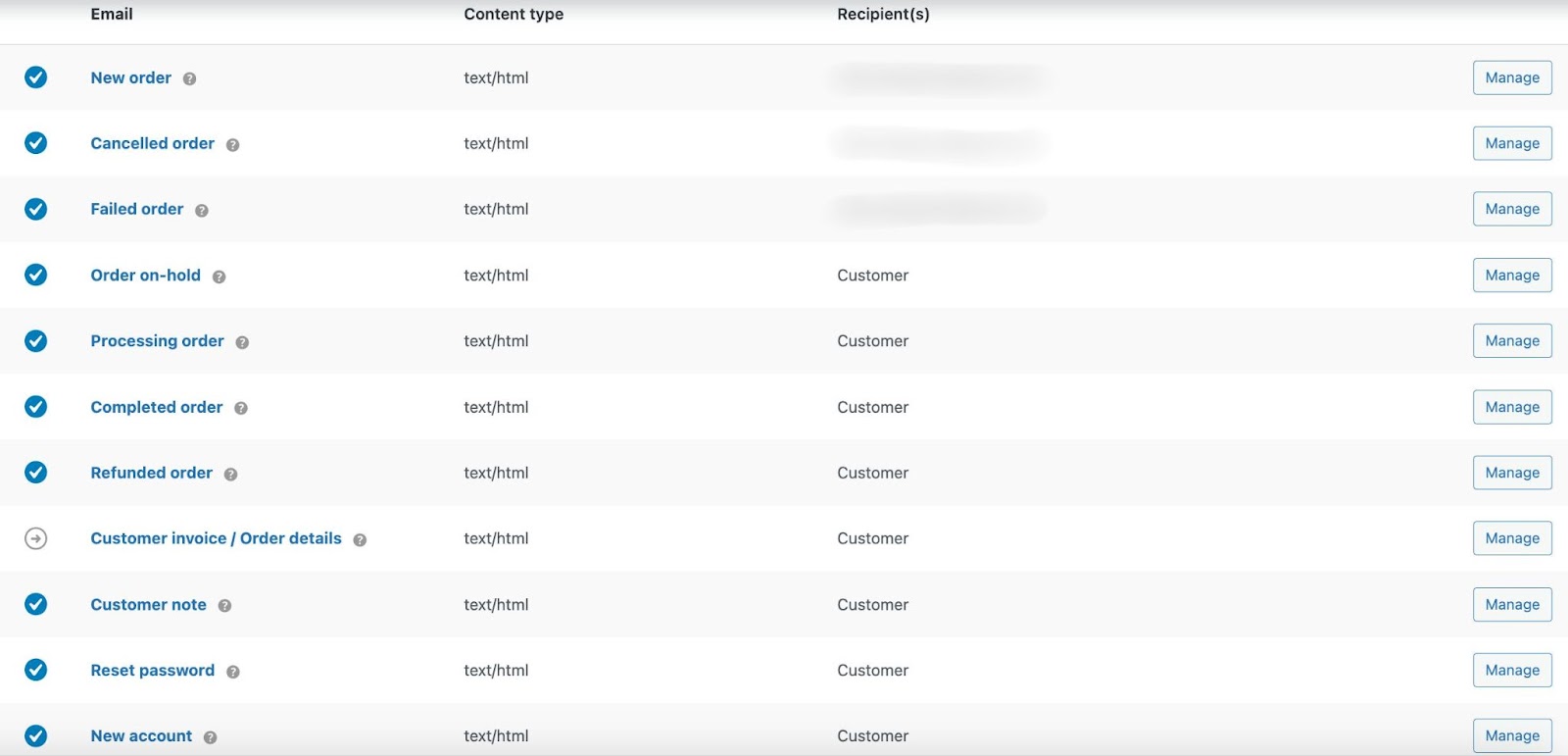
Let’s talk a bit about their functions to give you a better idea.
| Name | Function |
| New Order Email | Informing customers about their recent purchase or when a new order is received from them. It confirms the order details. |
| Cancelled Order | Notifying customers when their order has been cancelled, offering transparency, valid reasons and clarity on the cancellation process. |
| Failed Order | Sent to Customers when the order has failed. It gives them an option to review and address the issue. |
| Order On-Hold | Communicating that an order is temporarily on-hold, often awaiting additional information or verification. |
| Processing Order | It usually contains order details after payment. Keeps the customers informed about the progress of their order as it moves through the processing stage. |
| Completed Order | Customers receive order completion emails when their orders are marked as completed, typically signifying that their items have been shipped. |
| Refunded Order | “Order Refunded” emails go to customers when their orders are successfully refunded. |
| Customer Invoice/ Order Details | It is sent to customers containing their order information and payment links. |
| Customer Note | When a note is added to an order, customers receive “Customer Note” emails to keep them informed about important updates or additional information regarding their purchase. |
| Reset Passwords | When customers decide to reset their passwords, they get the “Reset Password” emails. |
| New Account | When a customer signs up through checkout or account pages, they receive “New Account” emails to welcome them and confirm the successful creation of their new account. |
Frequently Asked Questions (FAQs):
Yes, it does. When any of your customers complete a transaction, WooCommerce will automatically send a transactional email.
Yes, you can. By using a good plugin you can easily attach WooCommerce PDF invoices in Email.
Set up proper email authentication, maintain a good sender reputation, and avoid spammy content. Check if your IP is not blacklisted. Always maintain a professional email account and don’t send emails to many users at once.
Answer: While there are numerous SMTP servers available, in my opinion, these three deserve the top spots-
> SendGrid
> Mailgun
> Amazon SES
Final Thought
I hope you got a good idea of the reasons why WooCommerce is not sending emails and that you can fix the unwanted issues. Always try to enable the transaction emails and fix the new order issues first, then check for other problems.
Also, go through the tips and different types of emails to have a better understanding. Keep in mind that you should always maintain a good email list; it will always help you in the long run.
Till then, may your e-commerce journey with WooCommerce be a success!
