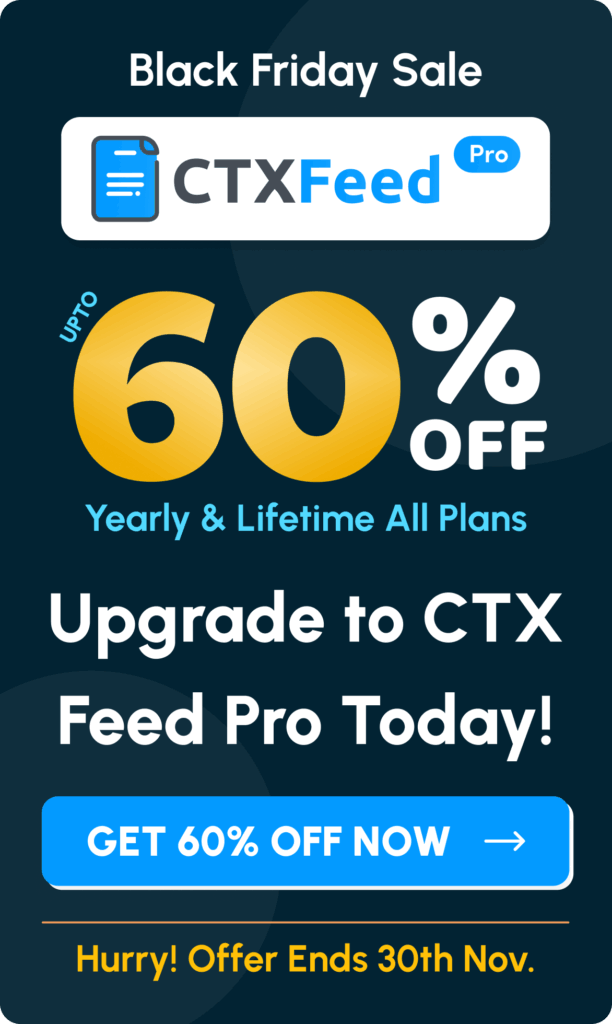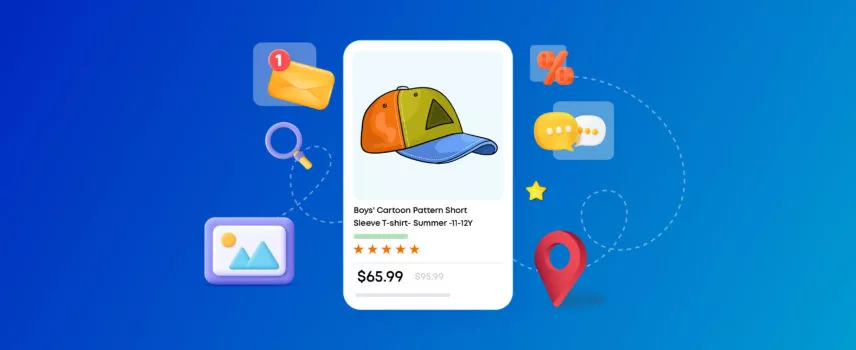
7 Google Shopping Feed Types and How to Use Them for WooCommerce Store
What is the biggest pain point after successfully launching your WooCommerce store?
Reaching your customers, bringing traffic, and earning brand recognition, right?
Building and maintaining a consistent flow of targeted traffic, establishing a strong online presence, and ensuring that your brand stands out in a competitive market are ongoing challenges that many eCommerce businesses face post-launch.
Imagine the search engine behemoth Google doing those jobs for you and, at times, even for free!
Picture this: Google displaying your products on the Google display network, different platforms, and on millions of partner sites, practically all over the internet.
Wouldn’t that be a dream for any new online store?
However, that sounds like a daunting or time-consuming task.
Actually, it’s not.
You can showcase your products along with all features throughout the online landscape almost effortlessly with the help of Google Shopping product /Google Shopping data feeds.
? Read on to find out the Google Shopping feed types that can help you list and promote your products everywhere online.
What is a Google product feed?
Before we discuss any Google Shopping feed types, you first need to understand what a product feed is and how Google works with a product feed.
A product feed is a data export file most commonly created in spreadsheet form. If you have a WooCommerce store, the product feed will contain all your Woo product details, including their titles, descriptions, categories, prices, etc.
You can then upload this product feed to marketplaces such as Amazon, Target, eBay, Walmart, etc. You can also upload into price comparison sites like Google Shopping, Bing Shopping, PriceGrabber, etc.
Social media sites like Facebook, Snapchat, Instagram, etc., and affiliate sites also support product feed files. As a result of product feed marketing, you can simultaneously display your products on multiple channels, reach a significant amount of traffic, and grow your conversions manifold.
What are attributes in a product feed?
Here’s an example of a product feed.
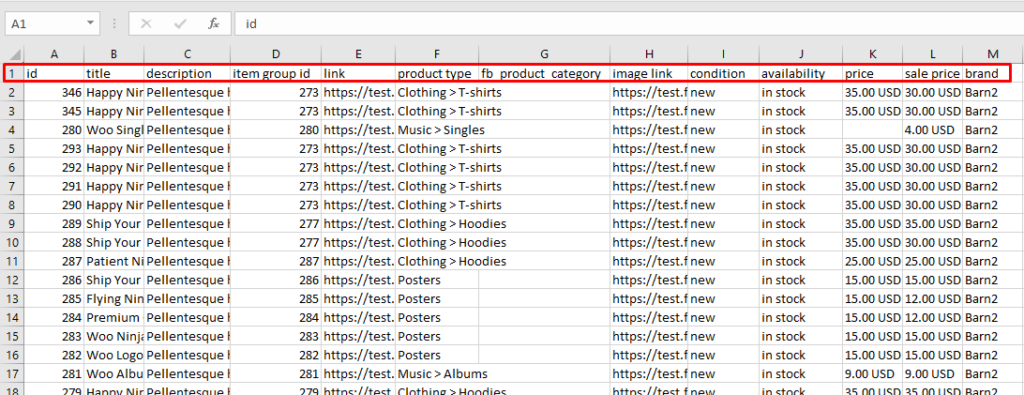
The column header, as you can see, contains different product characteristics such as prices, titles, descriptions, SKU/IDs, etc. In a product feed, these are called attributes.
All the product feed supporting platforms have their own guidelines, formatting, and list of required attributes. You must follow the guidelines when creating product feed files for those channels.
Here are the most common attributes.
| Attribute Name | Attribute Description |
| 1. Title: | A concise and descriptive name for the product. |
| 2. Description: | A detailed overview of the product, highlighting key features and benefits. |
| 3. Price: | The cost of the product, which is crucial for potential customers. |
| 4. Product ID: | unique identifier for each product, facilitating accurate tracking. |
| 5. Link (URL): | The web address where customers can find more information or make a purchase. |
| 6. Image URL: | The URL pointing to the product image, allowing for visual representation. |
| 7. Availability: | Indicates whether the product is in stock or out of stock. |
| 8. Brand: | The brand or manufacturer of the product. |
| 9. Condition: | Specifies whether the product is new, used, or refurbished. |
| 10. GTIN (Global Trade Item Number): | A unique identifier like UPC, EAN, or ISBN. |
| 11. MPN (Manufacturer Part Number): | A code assigned by the manufacturer for easy identification. |
| 12. Shipping Information: | Details about shipping costs, methods, and estimated delivery times. |
| 13. Category: | The product category or classification. |
| 14. Custom Labels: | Customizable labels for organizing and grouping products. |
| 15. Weight: | The weight of the product, important for shipping calculations. |
| 16. Tax Information: | Information about applicable taxes for the product. |
| 17. Size and Dimensions: | Product size and dimensions, especially relevant for items like clothing or furniture. |
Google Shopping product listing
Google Shopping is not just a price comparison engine; it also displays both organic listings and paid ads across various Google properties and partner sites. This includes prominent placements on Google Search Engine Result Pages (SERP), as well as on Google Images, Maps, Lens, YouTube, Gmail, and a network of partner sites that collaborate with Google.
Unlike any other platform, Google Shopping doesn’t have any control panel for directly uploading and managing product feeds. Google Merchant Center is the platform that handles all the product feed connection and product distribution tasks.
You also need to connect Google Merchant Center to your Google Ads account in order to generate Google Shopping ads.
Here’s how it works.
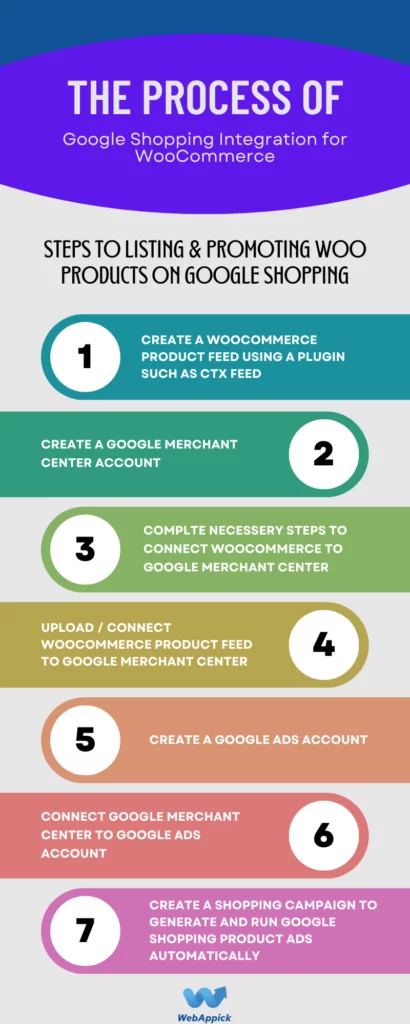
Google Shopping product feed attributes
Google Merchant Center supports a wide range of attributes for different Google Shopping feed types.
Let’s look at the categories under which it divided all its attributes.
Basic Product Information (9 attributes): This category encompasses fundamental details such as product titles, descriptions, prices, and images, providing the essential information for effective product representation.
In-depth Product Description (4 attributes): This section delves into additional specifics, offering details on dimensions, weight, materials, and other relevant information that enhances the product description.
Product Categorization (11 attributes): These attributes specify the placement of your product within Google’s category system, aiding in accurate classification for optimal visibility.
Price and Availability Details (8 attributes): Encompassing information on pricing, stock availability, and shipping options, this category ensures that customers receive comprehensive details for informed decision-making.
Product Identifiers (5 attributes): These unique codes, such as GTIN or MPN, serve to distinguish your product from others, contributing to accurate identification.
Destinations (2 attributes): Indicating the locations to which the product can be shipped, providing clarity on its accessibility to potential customers.
Shipping Information (4 attributes): Offering insights into the product’s shipping costs, this category helps users understand additional expenses associated with their purchase.
Tax Status (2 attributes): Providing clarity on the product’s tax status, ensuring transparency in the overall cost for the customers.
Marketplace Presence (3 attributes): This section highlights where the product is available for purchase, offering insights into its market reach.
Shopping Campaign Attributes (7 attributes): Explaining how the product is featured within Google Shopping campaigns, providing details on its promotional visibility.
Google Shopping feeds: Primary vs. Supplemental
Google Merchant Center supports adding supplemental feeds along with the primary product feed.
Let’s discuss these two Google Shopping feed types.
Primary Feed:
- The foundation: Your primary feed is the core data source for your Google Shopping campaigns. It contains all the essential product information, such as Product ID, Title, Description, Image URL, Price, Brand, Category, and Availability.
- One and only: You can only have one primary feed per Merchant Center account. It’s like the main character in your product story.
Supplemental Feed:
- Providing the extras: A supplemental feed adds additional details or updates existing information in your primary feed. Think of it as the supporting cast that enriches your product story.
- Examples of what it can include:
- Custom labels for grouping products
- Sale prices and promotions
- Shipping costs and delivery times
- Product variations (color, size)
- High-resolution images
- Inventory levels
- Multiple feeds allowed: You can have multiple supplemental feeds for different purposes. For example, one is for promotions, another is for inventory updates, and another is for high-resolution images.
Here’s an analogy to help you understand the difference:
- Imagine your primary feed as a basic product listing on a store shelf. It has the essential information, but it might not be very eye-catching.
- A supplemental feed is like adding a colorful sign to the listing, highlighting a special offer or showcasing additional features. It makes the product stand out and attracts more attention.
7 Google Shopping feed types: Required attributes and how to create them
Here are the 7 Google Shopping feed types –
- Google Shopping Feed
- Google Dynamic remarketing feeds
- Google Local Inventory feed
- Google Promotions Feed
- Product Ratings Feed/ Review Feed
- Google Shopping Action
- Google Ads Feed
You can create a Google Shopping feed in XML, CSV, and TXT formats. This means you can use a text editor or Excel sheet tool to create a product feed.
However, this manual method of creating a feed creates a number of challenges and is not recommended by any means. The best and quickest solution is using a product feed management tool such as the CTX Feed WooCommerce plugin.
This plugin saves you from learning all guidelines and attributes and does all the heavy lifting for you. CTX Feed comes packed with 130+ channel templates.
These templates are integrated with those channels’ guidelines, formatting, and attributes. When you select a template, file type and hit the generate button, the plugin will populate necessary attributes and generate the feed collecting your product data automatically.
Therefore, CTX Feed is your one-stop automated solution for creating all the Google Shopping feed types. We will show you how to create feed files when discussing Google feeds.
1. Google Merchant Center feed (Google Shopping primary feed)
The Google Merchant Center Feed, or the Google Shopping primary feed, is the backbone of your product data in Google Shopping campaigns. It’s like the master directory containing all the essential information Google needs to display your products in shopping organic listings.
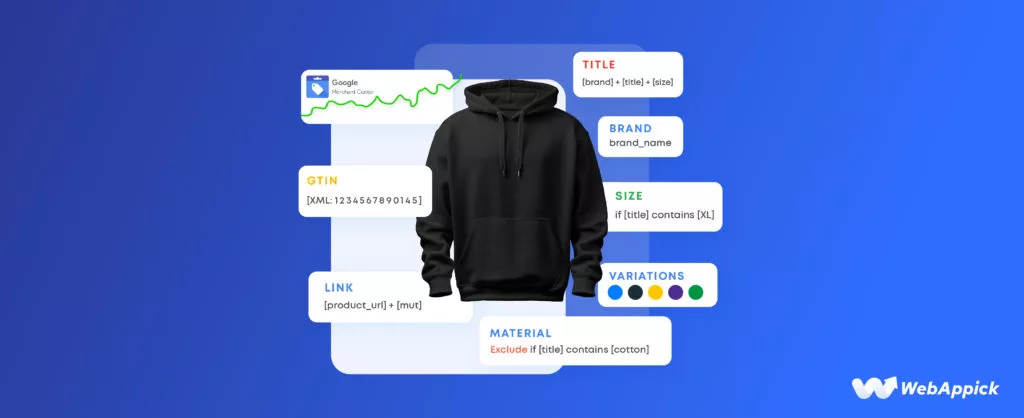
This is the primary feed you must submit for GMC (Google Merchant Center) to distribute your products on Google Shopping free listings and generate Shopping Campaign ads.
This feed contains all the necessary information about your products, including images, prices, conditions, titles, etc.
Required attributes
Here are the most important attributes of this Google Shopping feed types –
- Product ID
- Product Title
- Product Regular Price
- Product Description
- Product URL
- Product Category
- GTIN/MPN
- Product Condition
- Brand
- Image URL
- Stock Availability
You can also add as many additional attributes as you may need. Remember, the more information you provide, the higher the likelihood your products will appear in relevant searches.
How to create a Google Merchant Center feed
Creating a product feed using CTX Feed is a breeze. It requires almost no effort from your side.
Let’s start from the beginning. Install and activate the plugin.
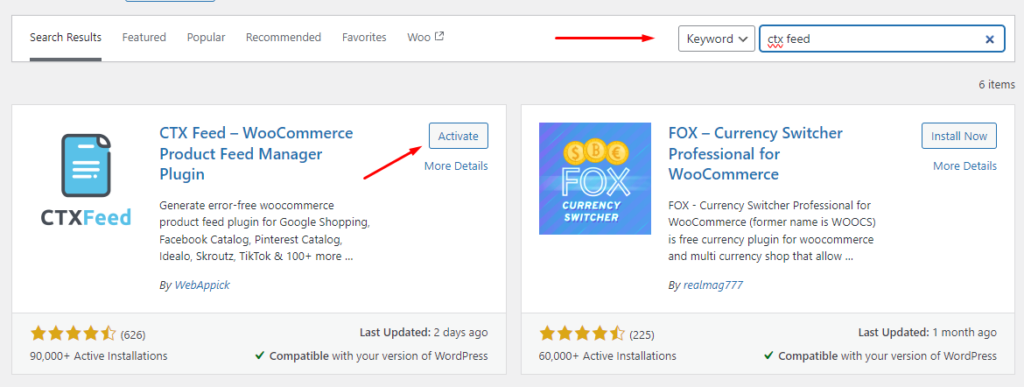
Click Make Feed from the new CTX Feed menu.
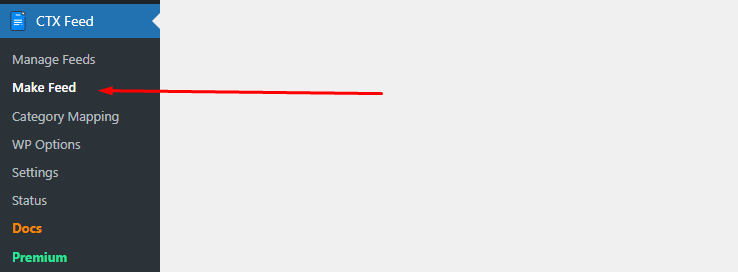
The template dropdown is the goldmine. You will find all the templates for over 130 channels. Select Google Shopping from the list.
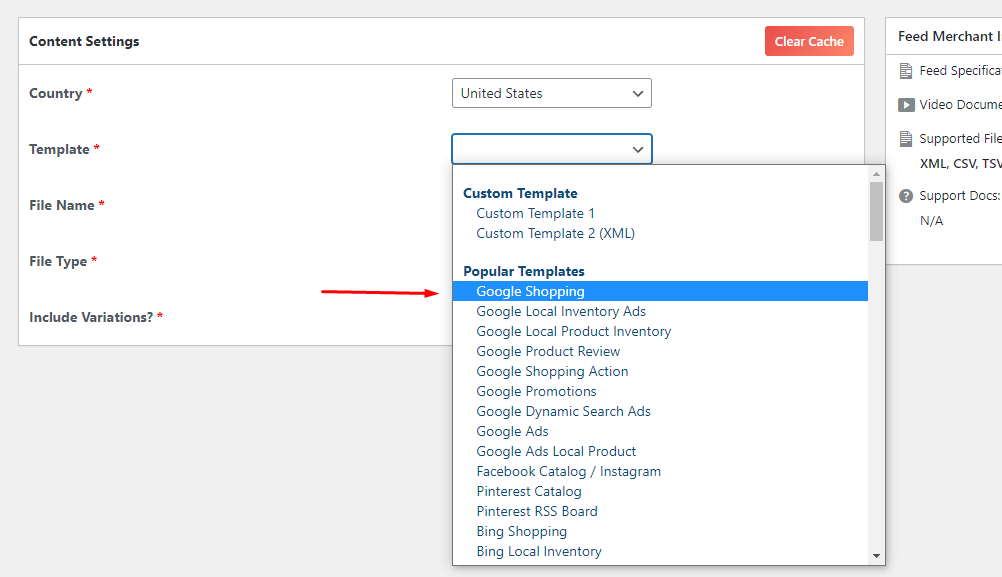
Select a file type.
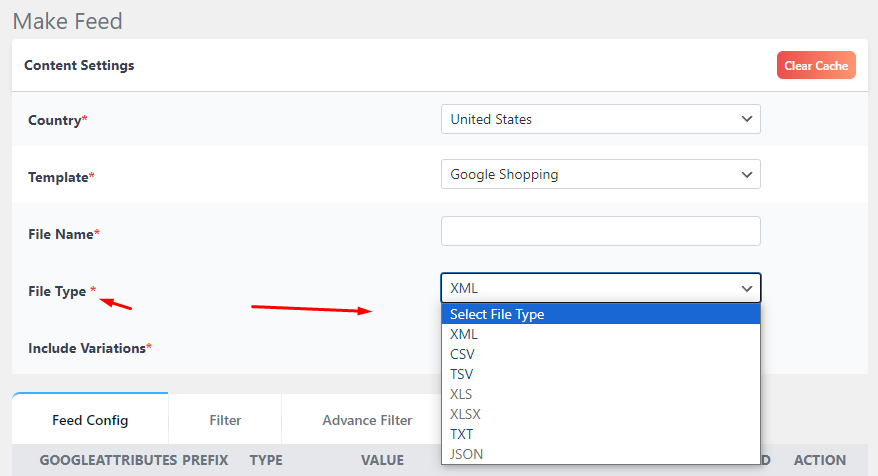
The plugin will generate the attributes automatically. Click the Update And Generate Feed button to create your feed.
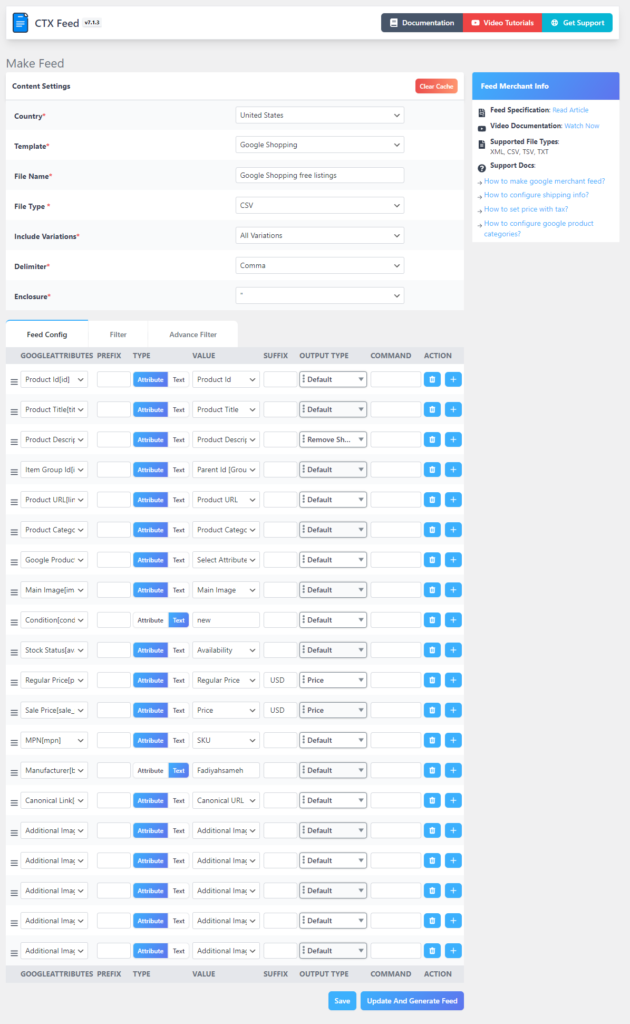
Now, let’s review some advanced features that can come in extremely handy for you when creating all the Google Shopping feed types.
There are certain fields that are not available on WooCommerce. You can’t find fields for MPN, ISBN, Brand, GTIN, etc. on WooCommerce product pages.
You need to add them as custom fields on the WooCommerce website. We all know how technical it is for non-tech-savvy people, and also adding them manually to a feed can be daunting as well.
This is where CTX Feed comes into play, serving as the optimal choice for creating feeds with ease. The plugin has built-in settings for adding these fields.
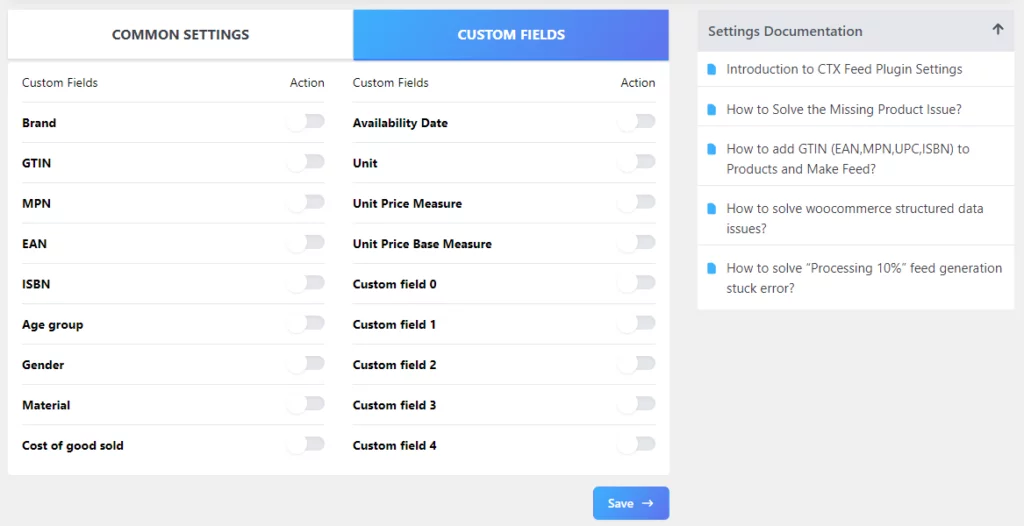
You can simply toggle to enable them.
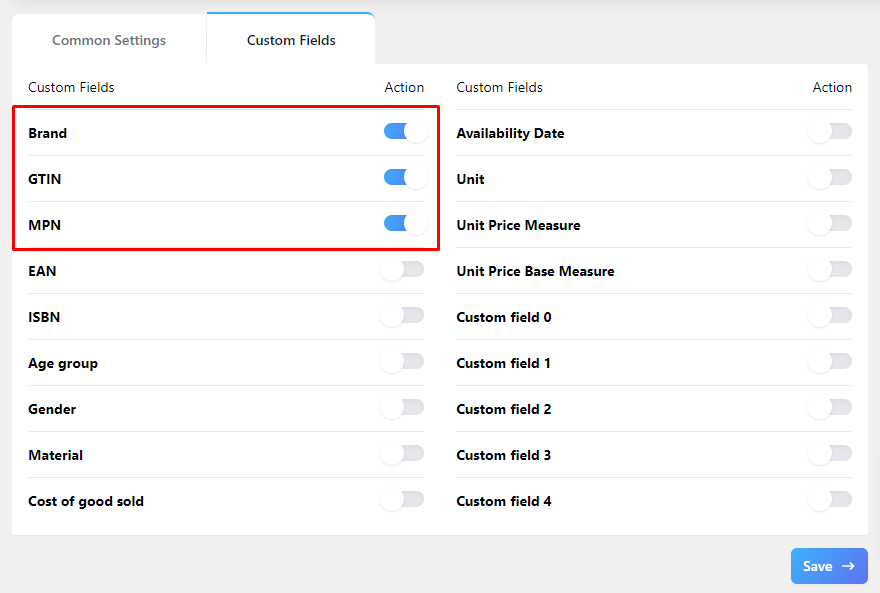
After that, add values to your product pages, and the plugin will fetch the data automatically when creating a feed.
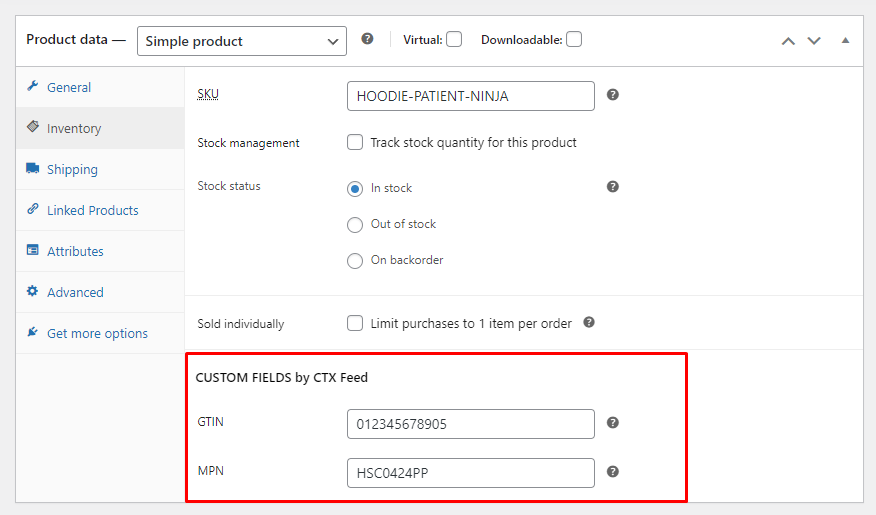
Another important attribute is the Google category. If you map your categories with Google’s categories, it will create a greater chance for your products to appear in relevant searches.
Go to CTX Feed >> Category Mapping and create a new mapping attribute.
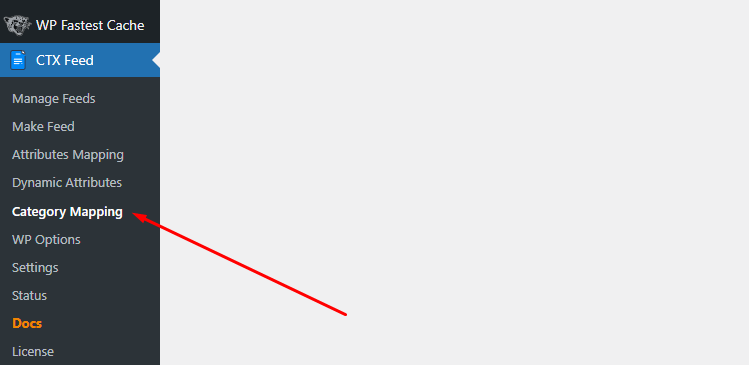
Here’s how you can map your Woo categories with Google categories.
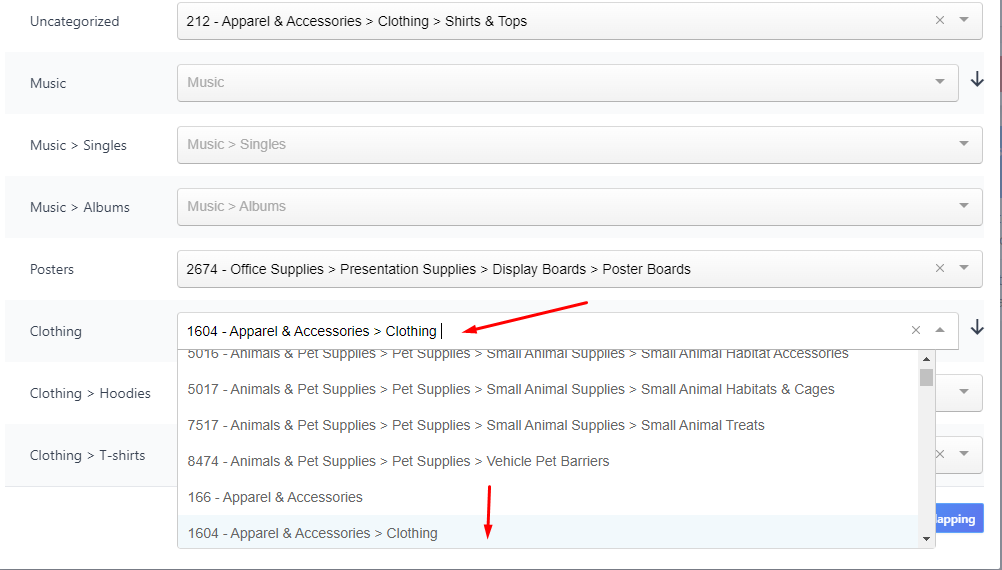
Finally, add the attribute to your feed.
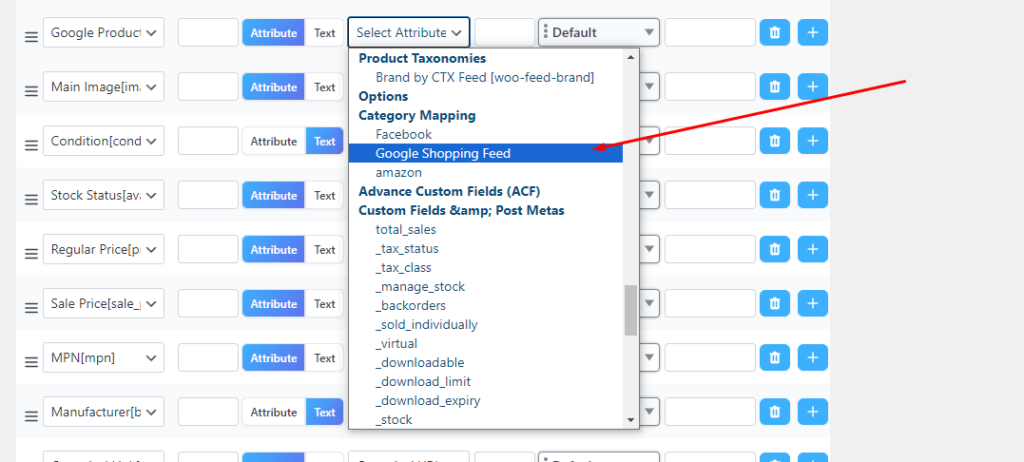
Additionally, you can apply different filters to enhance your Google Shopping feed types.
2. Google Dynamic remarketing feeds
Two Google Shopping feed types fall under this category –
Google dynamic search ads feed
Dynamic Search Ads (DSAs) are a type of Google Ads campaign that automatically generates ads based on your website content. Instead of manually creating ads for each keyword, DSAs analyze your site, extract relevant keywords, and create ad headlines, descriptions, and URLs tailored to user searches.
DSAs analyze your website content to find keywords, dynamically generating catchy headlines and clickable links. They adapt to changes on your site, ensuring your ads are always up to date. Negative Dynamic Ad Targets help filter irrelevant searches, ensuring your ads target the right audience.
You can find complete details and a walkthrough in Google Dynamic Search Ads: The Ultimate Guide.
How to create Google Dynamic search ads feed
Go to a new feed window from the Make Feed menu.
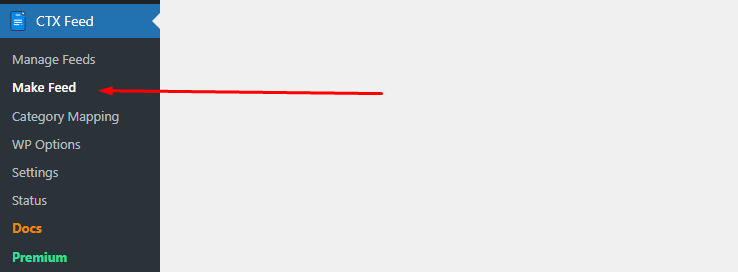
From the templates dropdown, select the Google Dynamic search ads option.
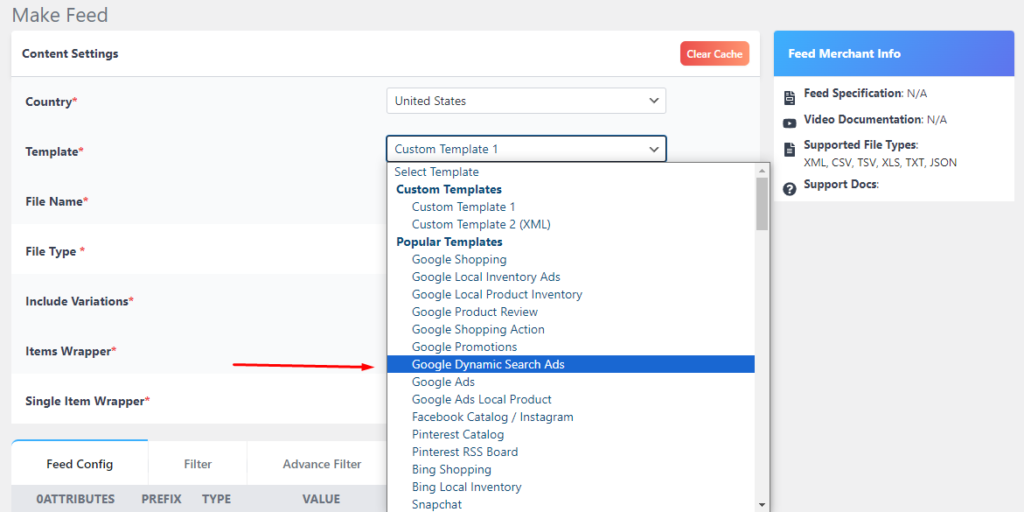
After configuring the template settings, navigate to the Feed Config tab for Google Dynamic Search Ads feed creation.
In this step, you’ll need two essential attributes: page URL and custom level, which are predefined in the automatic template.
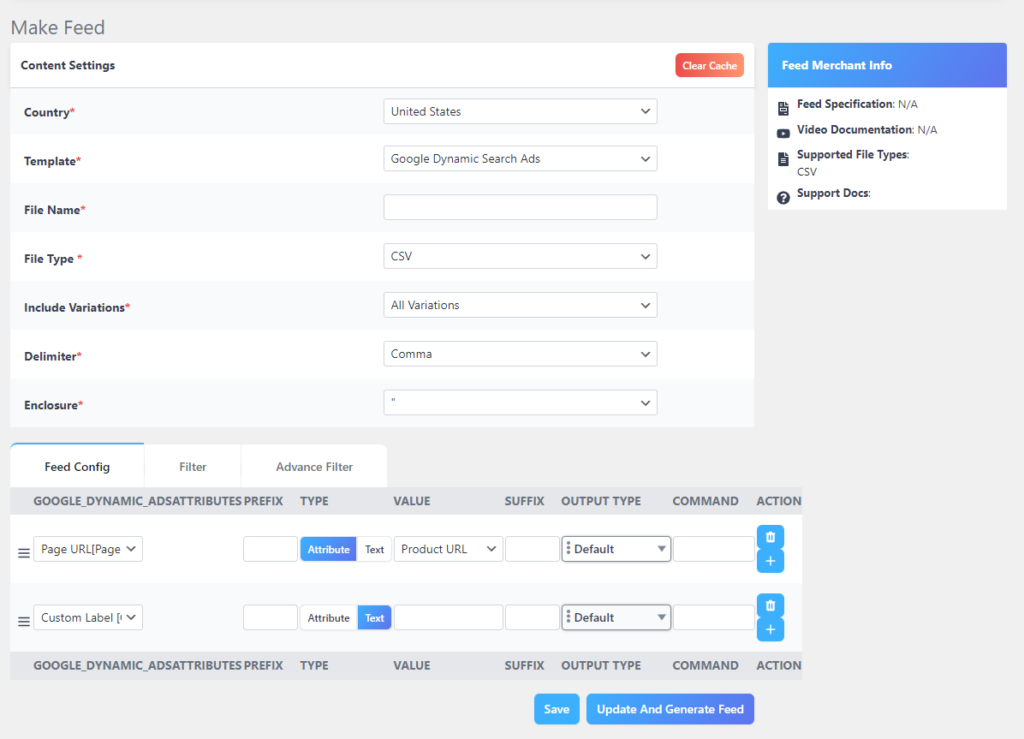
Within the Feed Config tab, you can customize attributes based on your needs. Add or delete attributes using the provided buttons. Additionally, modify types, include prefixes or suffixes, and make other adjustments according to your specific requirements.
Let’s take a look at the filter settings.
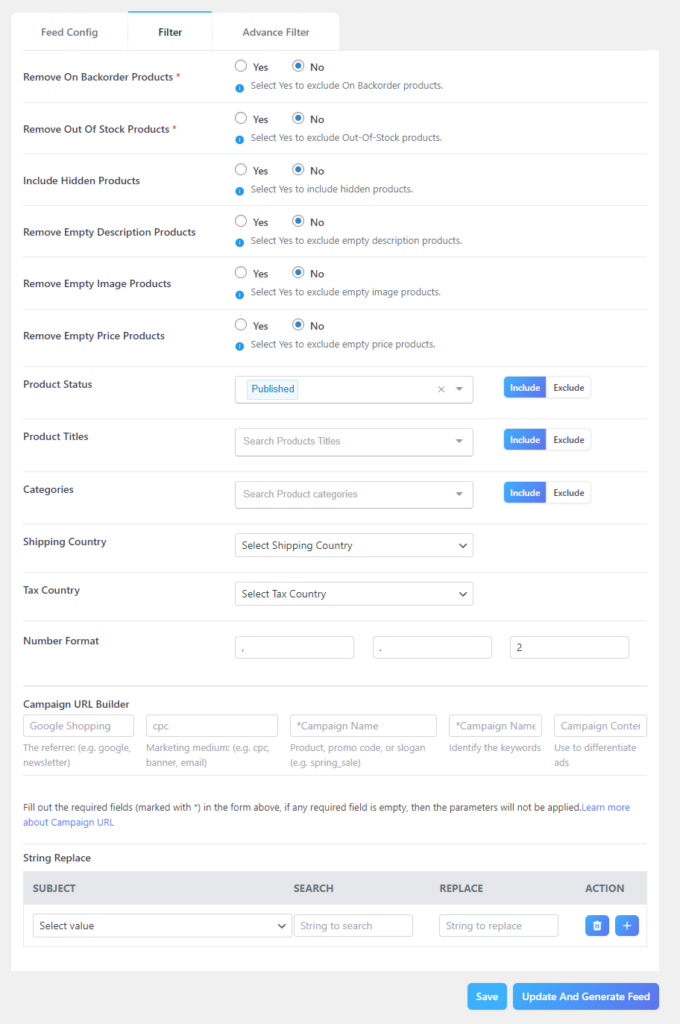
From filters, you can –
- Remove/keep backorder products.
- Remove/keep out-of-stock products.
- Include/exclude hidden products.
- Remove/keep empty description products.
- Remove/keep empty image products.
- Remove/keep empty price products.
- Filter products based on product status
- Filter products based on product IDs
- Include or exclude products based on categories
- Filter products based on the shipping country
- Build the campaign URL
- Replace the string and more.
Google Dynamic remarketing feed
Google Dynamic Remarketing is a powerful tool for eCommerce businesses like yours to reconnect with potential customers who have previously visited their website or mobile app. It involves displaying personalized ads across the Google Display Network to users interested in specific products or services.
To set up Google Dynamic Remarketing for your WooCommerce store, you’ll need to follow a series of steps.
How to create a dynamic remarketing feed
You can use your primary feed to create a dynamic remarketing campaign.
You can find all the details and a complete step-by-step guide on How to Create Google Dynamic Remarketing Feed on WooCommerce.
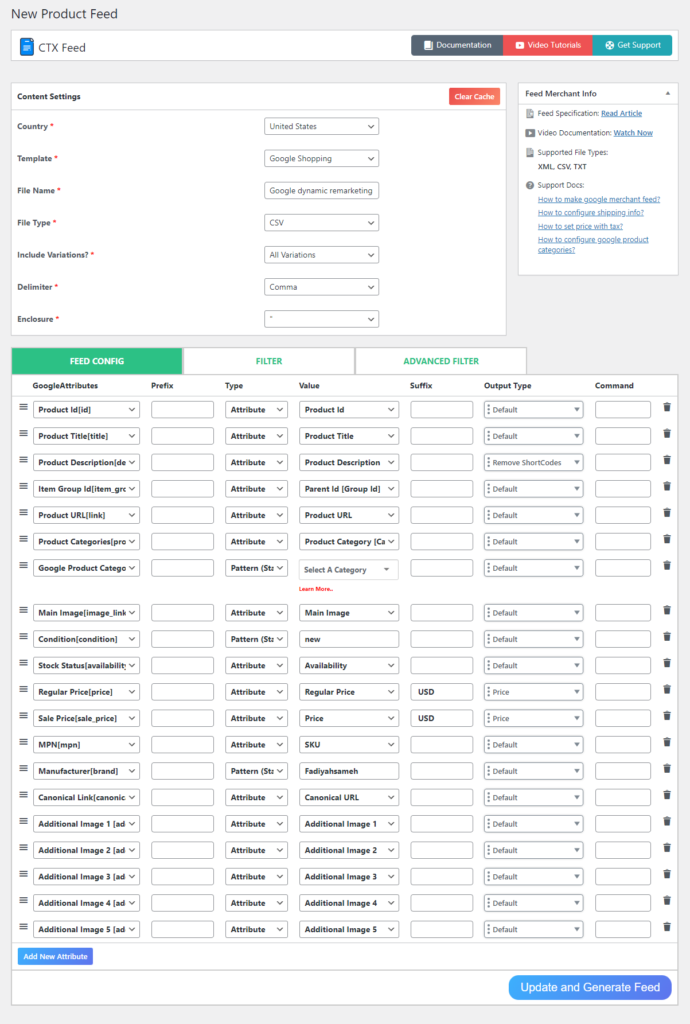
3. Google Local Inventory feed
There are two Google Shopping feed types in this category.
- Google Local Product Inventory feed
- Google Local Inventory Ads feed
Google Local Product Inventory feed
Don’t have an eCommerce store but still want to promote and compete with the online world?
No worries; Google Shopping has got you covered. If you have a brick-and-mortar store, you can still list your products on Google Shopping.
Google will redirect your customers to your map location when they click on your listings. One thing to remember is you must have a Google Business Profile before you upload your local product inventory feed on GMC (Google Merchant Center).
It indeed is a significant step for Google that they are allowing businesses to list their products for free in local searches. This helps them connect with customers looking for stuff nearby and brings more people to their stores.
Small businesses and local shops, who might not have a lot of money for ads, can really benefit from this. Remember that not every location/country might have this free listing option, and businesses might have to meet some conditions to use it.
Google local inventory feed requirements
Here is the list of attributes you will need to create these Google Shopping feed types.
Required inventory details
- Store code [store_code]
- ID [id]
- Quantity [quantity]
- Price [price]
Optional
- Sale price [sale_price]
- Sale price effective date [sale_price effective_date]
- Availability [availability]
- Pickup method [pickup_method]
- Pickup SLA [pickup_sla]
How to create local Google Shopping feed types
We already know how straightforward the process is with CTX Feed. Go to a fresh feed window by clicking Make Feed and then select the local inventory template.
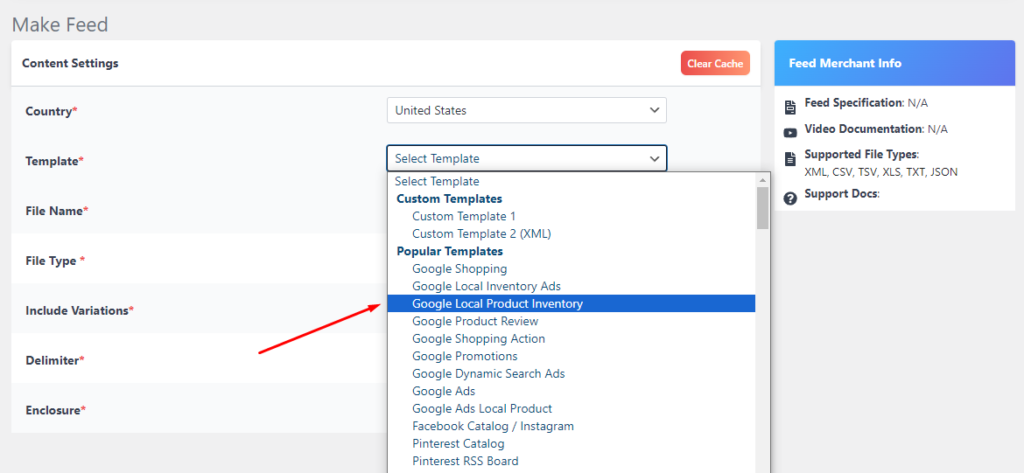
Click the generate button, and that’s about it!
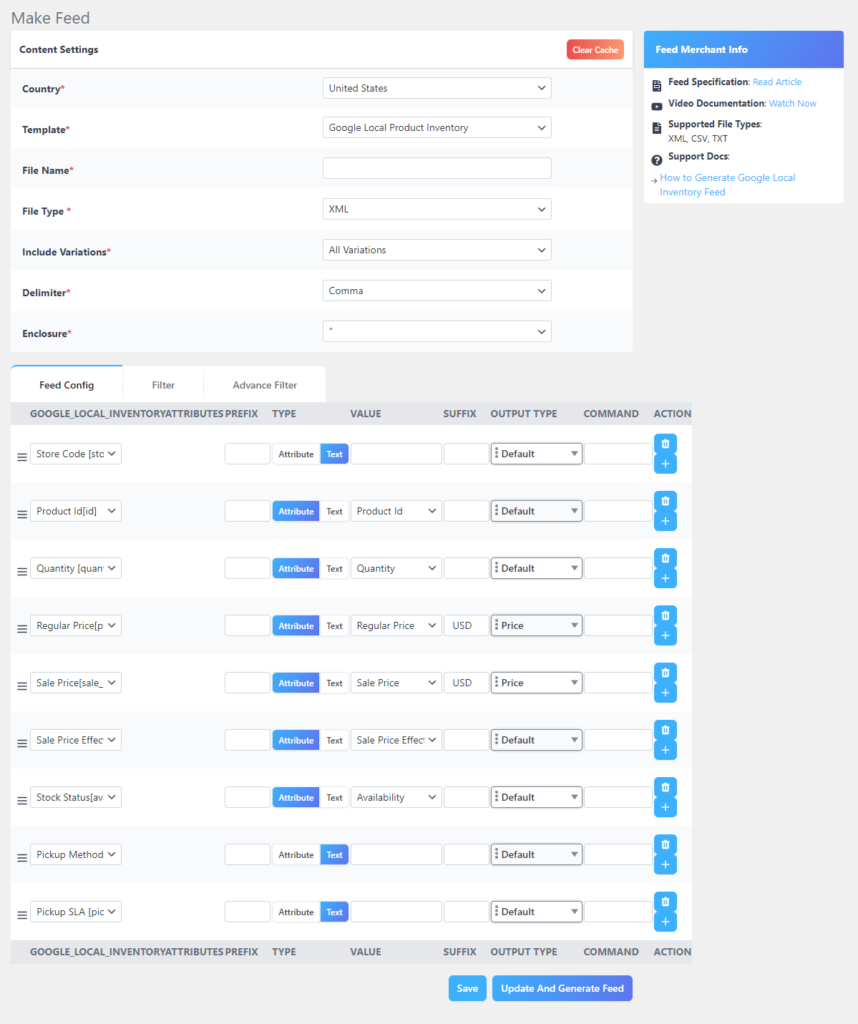
By the way, you can also create a complete custom product feed using this plugin, where you can pick the attributes you need and enter static values or map attributes as per your requirements.
Google Local Inventory Ads feed
Google Local Inventory Ads are the paid promotions on your local inventory free listings. This means you can choose to run ads on some or all of your local inventory free listings on Google and Google Shopping.
Google Local Inventory Ads, or LIAs, are a powerful advertising format designed to connect online shoppers with local inventory in physical stores. They offer retailers a unique opportunity to:
- Drive foot traffic to brick-and-mortar locations
- Boost Omni channel sales
- Enhance ad relevance and reach
- Improve customer experience
LIAs provide a compelling way for retailers to leverage their local inventory, bridge the gap between online and offline shopping, and ultimately drive sales and customer engagement across multiple channels.
Google Local Inventory Ads feed attributes
- Store code
- ID
- Title
- Description
- Main Image
- GTIN
- Brand
- Condition
- Regular Price
- Sale Price
- Sale Price Effective Date
- Energy Efficiency Class
- Min Energy Efficiency Class
- Max Energy Efficiency Class
How to create this Google Shopping feed types
Click on Make Feed as usual and select the local inventory ads template.
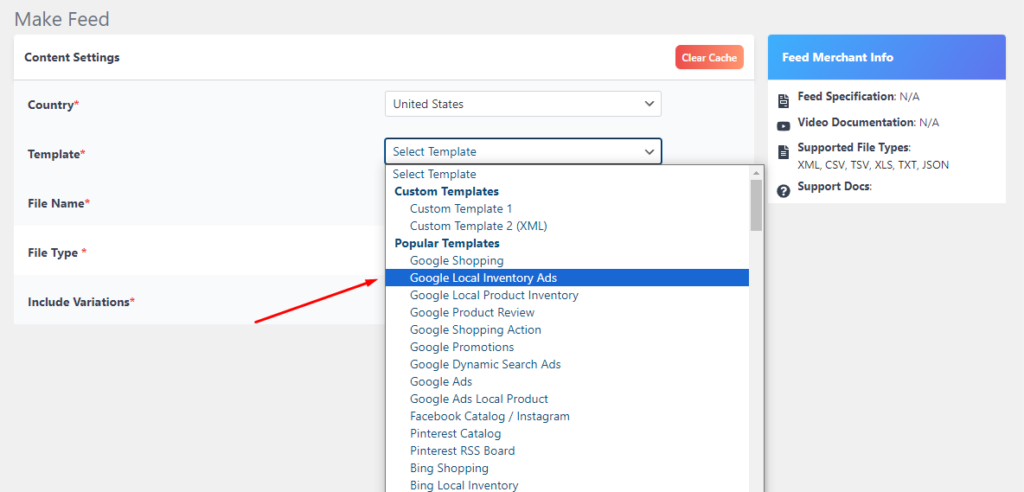
Hit the generate button to create the feed.
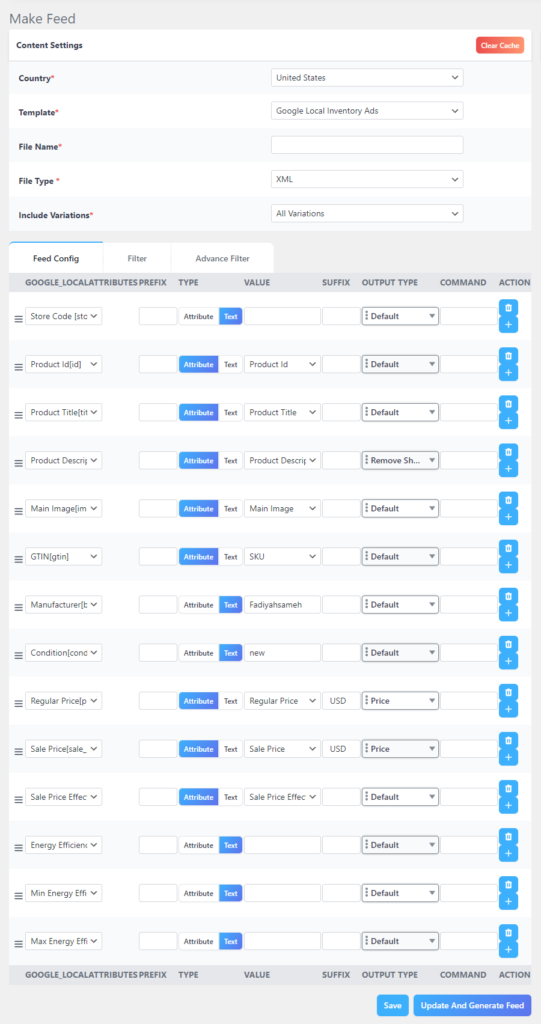
4. Google Promotions Feed
The Google Promotions Feed is a special tool for managing and showcasing promotional offers in your Google Shopping campaigns. These Google Shopping feed types are designed to help businesses highlight special deals and discounts alongside their product listings.
This, in turn, makes them more attractive to potential customers and boosts click-through and conversion rates. The main goal is to draw in more customers by emphasizing unique selling points and creating a sense of urgency through limited-time offers.
In your promotions feed, you can include various types of promotions, such as:
- Discounts: Showcasing price reductions, like percentage or fixed amount discounts, to attract customers and emphasize the value of your products.
- Free Shipping: Offering free shipping as an incentive for customers, eliminating an extra cost and simplifying the purchasing process.
- Buy One, Get One Free: Encouraging customers to buy more by offering a free item with the purchase of another, potentially driving higher sales volumes.
Promotions enhance your product listings by giving potential customers more reasons to choose your products over competitors. They create a sense of urgency and exclusivity, leading to higher click-through rates and increased sales.
Additionally, promotions help your product listings stand out in search results, drawing more attention to your brand.
Google promotion feed attribute requirements
- Promotion ID [promotion_id]
- Products eligible for promotion [product_applicability]
- Coupon code required [offer_type]
- Promotion title [long_title]
- Promotion start date [promotion_effective_dates]
- Eligible channel for promotion [redemption_channel]
- Promotion destination [promotion_destination]
- Monetary discount amount of a promotion [money_off_amount]
How to create a Google promotion feed
To create this Google Shopping feed type, go to the fresh window and select the template from the CTX Feed plugin.
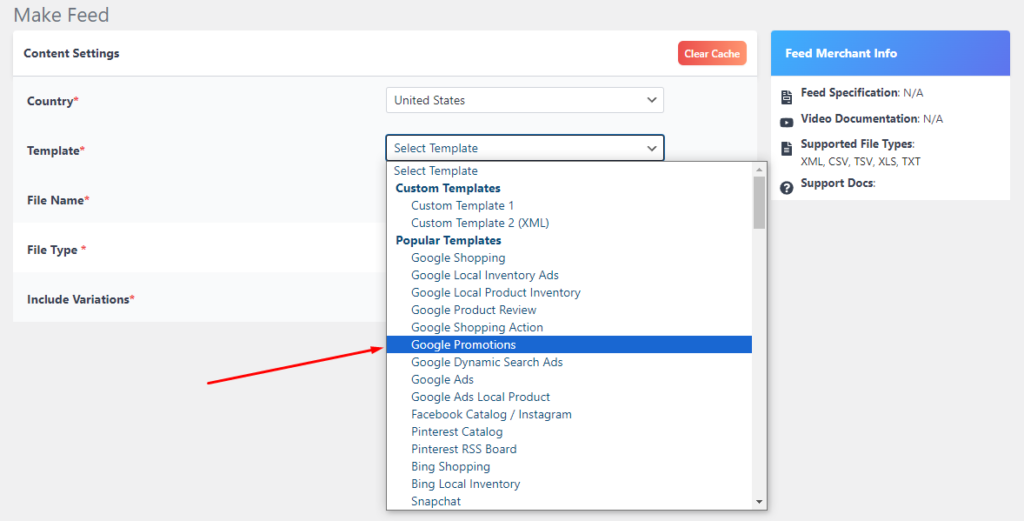
Click generate to finish.
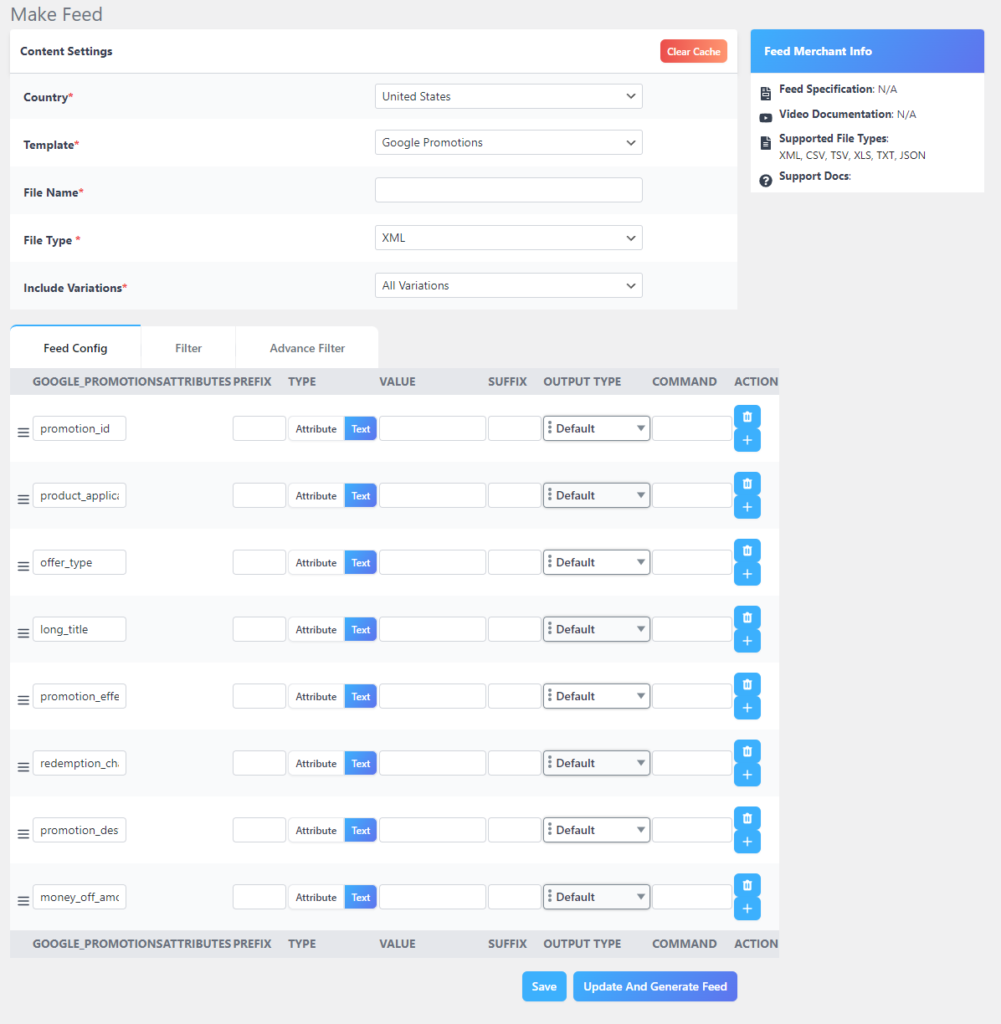
5. Product Ratings Feed/ Review Feed
Online product reviews and ratings influence 93% of shoppers, and 60% of customers check reviews before purchasing. Displaying product ratings on Shopping ads or displaying reviews and ratings on all your Google Shopping listings can significantly boost your traffic and conversions.
In the competitive world of online shopping, building trust and confidence in your products is key. Enter the Google Product Ratings Feed or the Review Feed, a powerful tool that allows you to showcase aggregated customer reviews and ratings directly within your Google Shopping ads and search results.
This can be a game-changer for your eCommerce success. It can help in:
- Boosting credibility and transparency
- Enhancing ad relevance and click-through rates
- Optimizing conversions and customer satisfaction
By harnessing the power of the Google Product Ratings Feed, you can unlock a wealth of benefits, from building trust and boosting conversions to optimizing your products and enhancing customer satisfaction.
Google review feed attributes
- Product Title
- Product URL
- Brand
- MPN
- GTIN
- SKU
How to create a Google product rating feed
You can find a complete walkthrough in this article with a detailed explanation. However, if you simply want to create a review feed, then select the template from a new window.
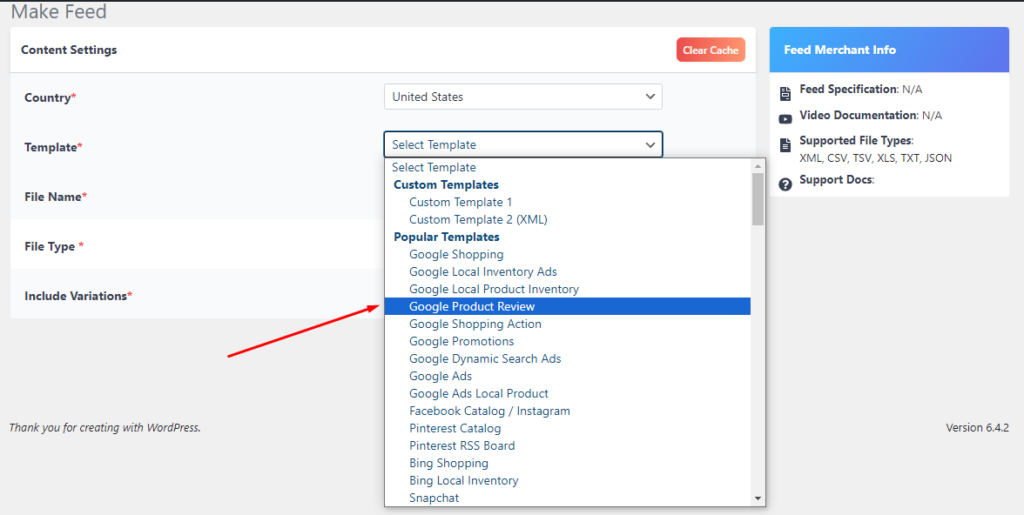
And then generate when ready.
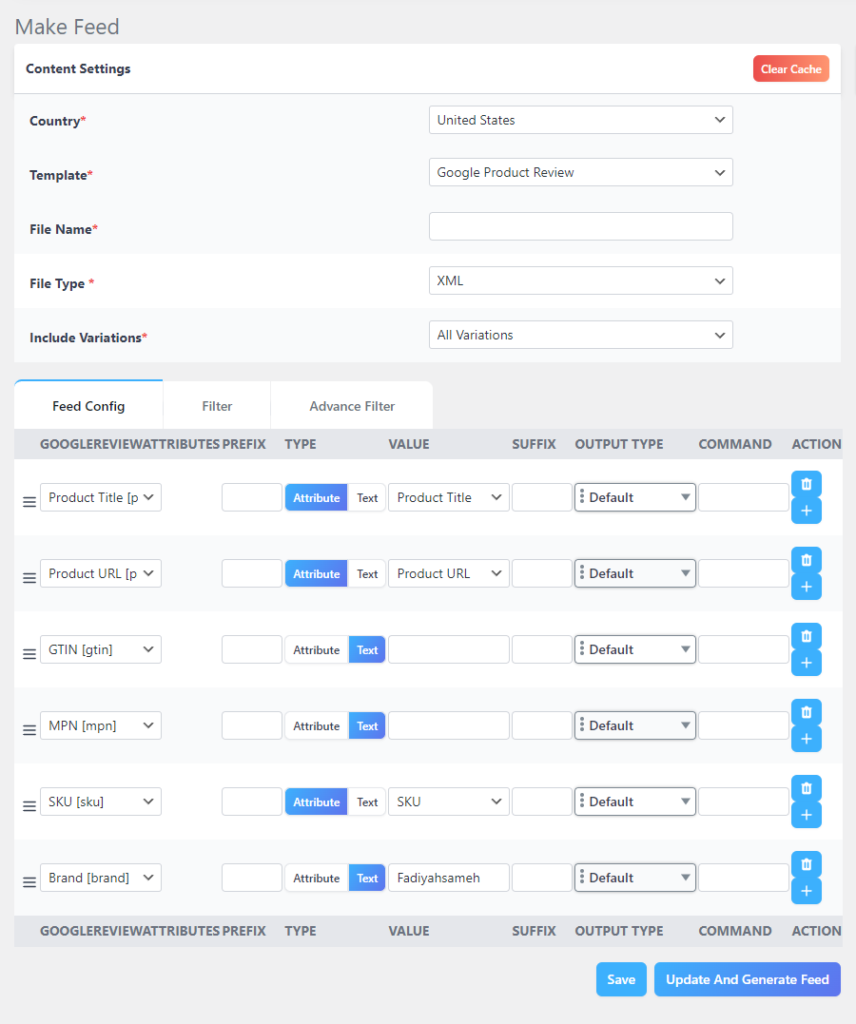
6. Google Shopping Action
Google Shopping Actions enables merchants to display their products seamlessly across Google’s online ad surfaces, like Google Search, Google Express, and Google Assistant in the US. In France, it operates on Shopping.google.fr and Google Assistant.
This program facilitates a smoother shopping experience, allowing customers to make decisions, add to their cart, and check out across multiple devices. The program operates on a cost-per-sale model, meaning merchants only pay when a customer completes a purchase.
This model stands out from traditional cost-per-click or cost-per-impression models. By appearing on various platforms like Google Express, Search, and Assistant, merchants gain exposure to a broader audience, enhancing brand visibility.
The program also promotes customer loyalty by predicting user preferences based on past purchases, offering 1-click reordering, and saved payment details. Overall, Google Shopping Actions presents a compelling opportunity for retailers, offering a unique approach to online sales.
Google Shopping Action attributes
Attribute list for this Google Shopping feed types –
- Product ID
- Title
- Description
- Item Group ID
- Product URL
- Product Categories
- Google Product Category
- Main Image
- Condition
- Stock Status
- Regular Price
- MPN
- Brand
- Min Handling Time
- Max Handing Time
- Return Address
- Refund Policy
- Google Funded Promotion Eligibility
How to create a Google Shopping Action feed
From a new window, select the Google Shopping action template.
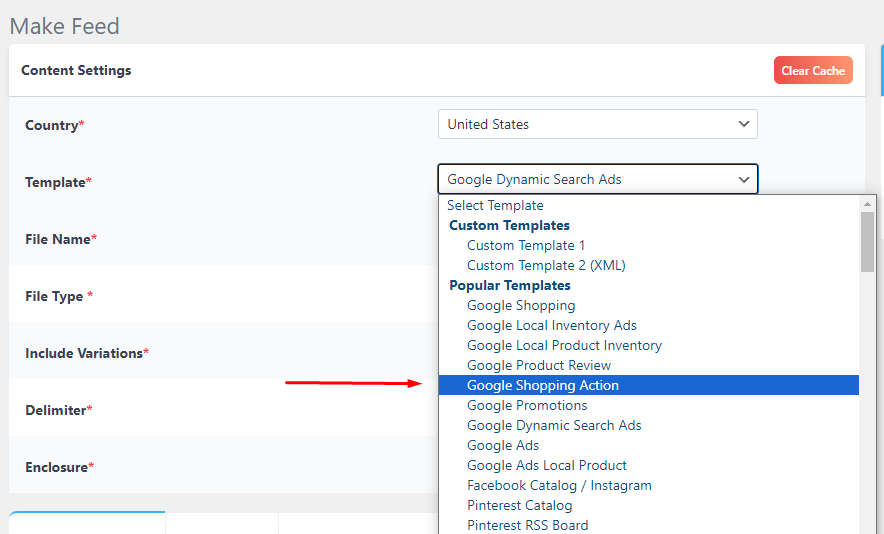
This is the attribute window.
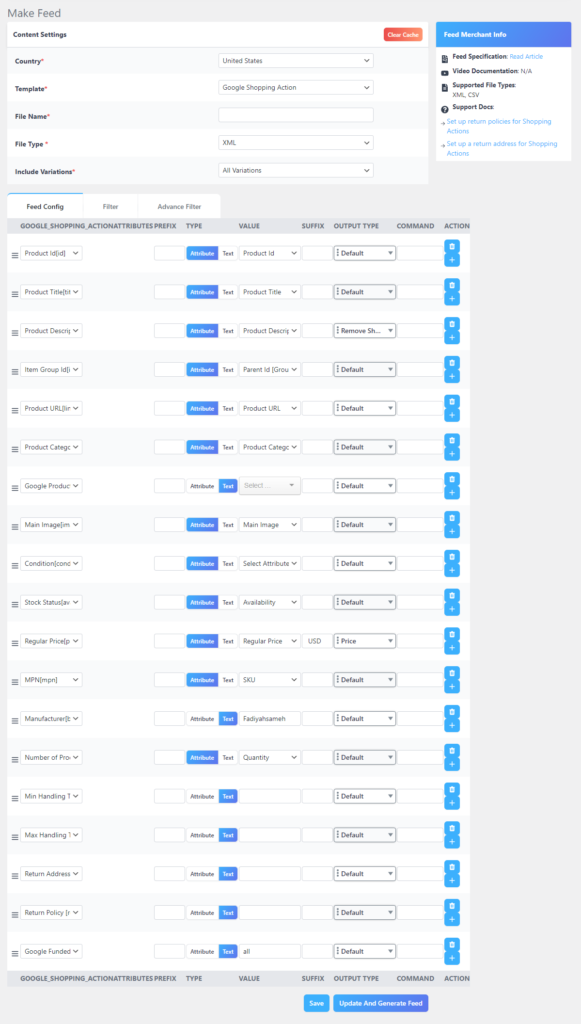
Let’s review how you can add a brand. Go to Products >> Brands by CTX Feed.

Create your brands. You can also create brands directly from any product page. Here’s how you can assign a brand to a product.
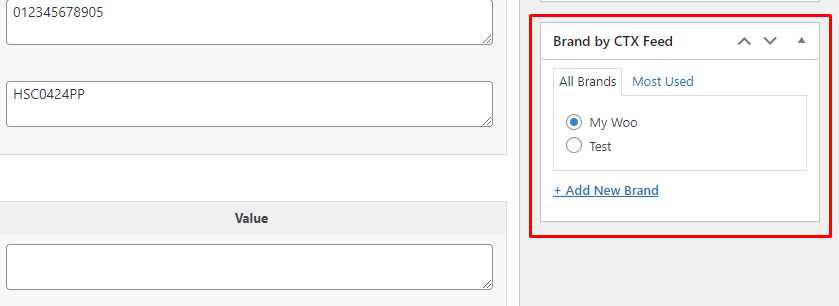
7. Google Ads Feed
While primarily focused on product-based advertising, Google Ads doesn’t shy away from offering text and display campaign options. This is where the Google Ads Feed comes into play, serving as a versatile tool to inject dynamism and personalization into your text and display ad campaigns.
What is it?
Unlike the data-rich feeds we’ve discussed for Google Shopping, the Google Ads Feed doesn’t focus on products. Instead, it’s a structured data source containing information relevant to your text and display ad campaigns. This can include:
- Locations: Showcase different ad variations based on user location, tailoring messaging to local audiences.
- Keywords: Dynamically swap individual keywords within your ad copy based on user search queries, achieving tighter relevance and boosting click-through rates.
- Promotions: Highlight ongoing offers and special discounts within your ad copy, driving immediate action and conversions.
- Inventory: Advertise specific inventory availability based on real-time data, ensuring accurate and enticing messaging.
Google Ads feed attributes
List of attributes for this Google Shopping feed types –
- ID
- ID2
- Item title
- Final URL
- Image URL
- Item subtitle
- Item description
- Item category
- Price
- Sale Price
- Contextual keywords
- Item address
How to create a Google Ads feed
Select the Google Ads feed template from the dropdown.
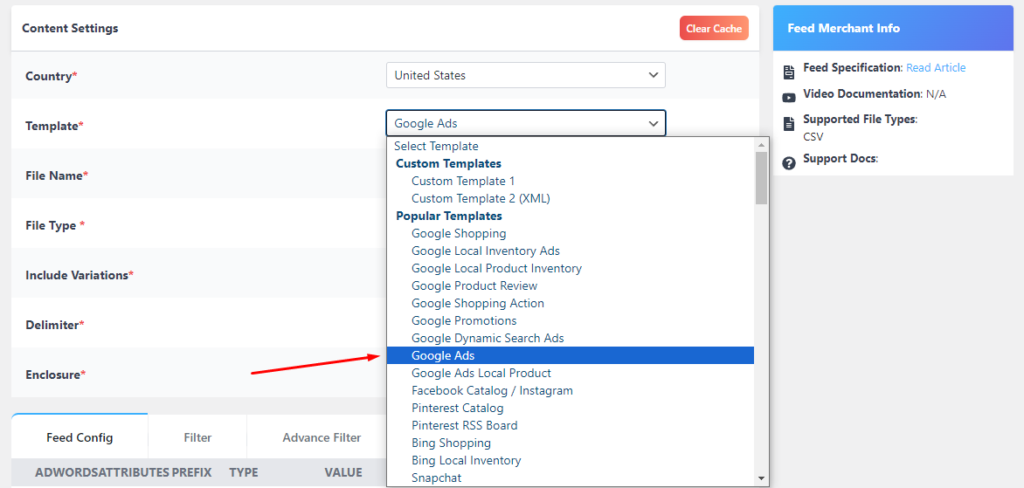
Generate when ready.
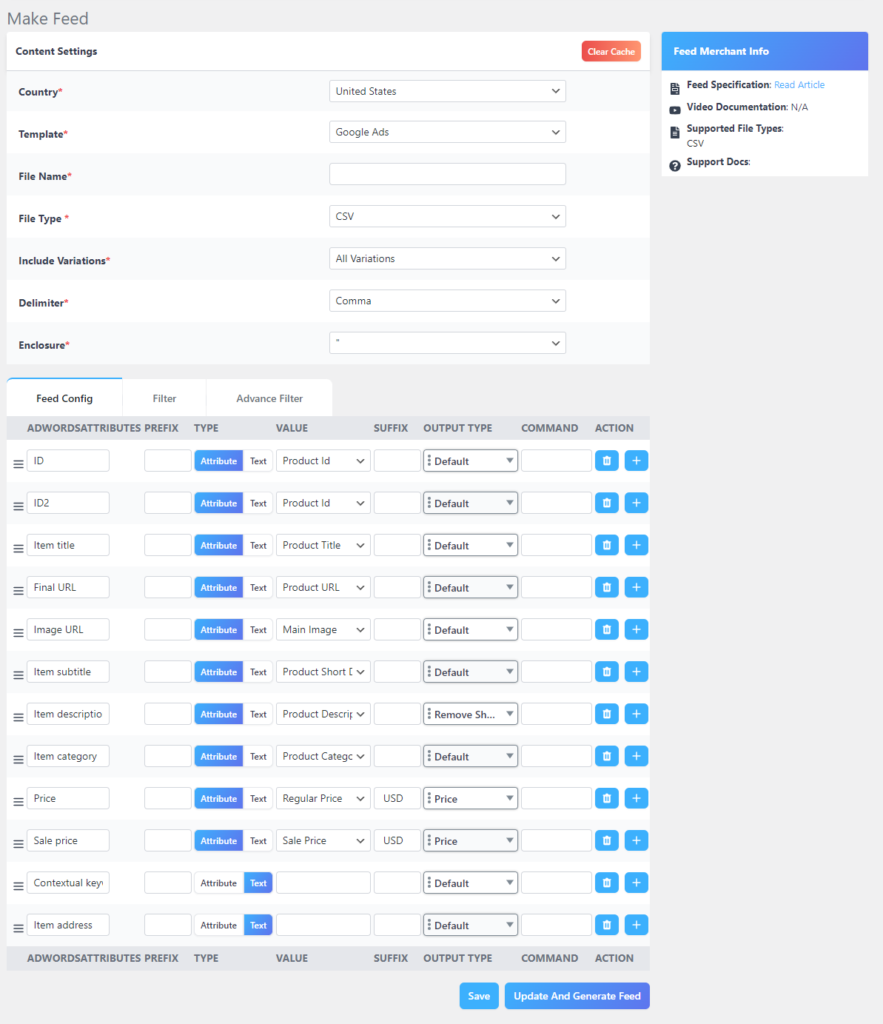
You can find all your feed files on the Manage Feeds page. From this page, you can also enable and set automatic update intervals.
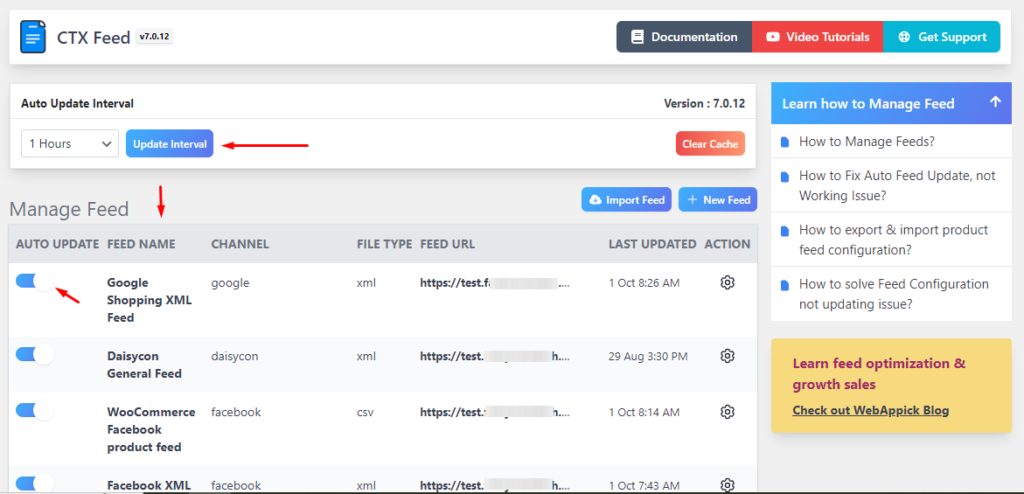
You can edit, delete, duplicate, regenerate, view, or, most importantly, copy the feed URL from the feed settings.
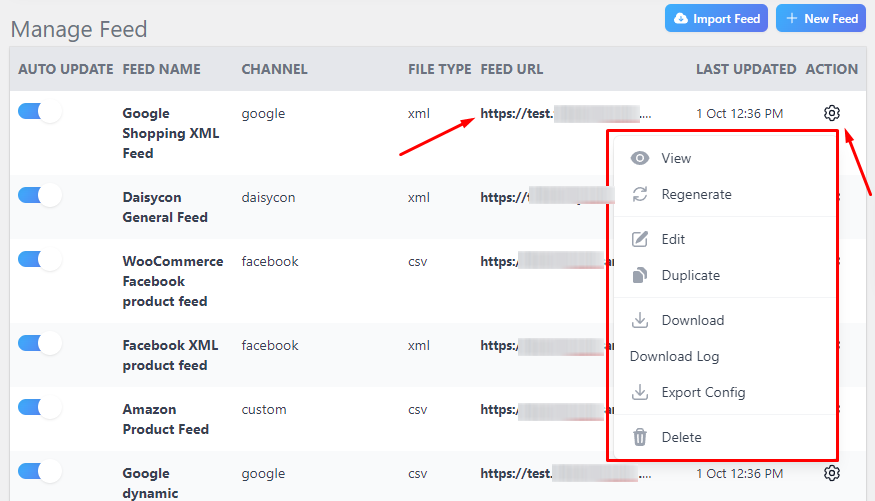
Wrap up
There is no better platform than Google for promoting eCommerce products and reaching an enormous audience. The search engine giant provides a number of platforms and tools to boost your product promotions and increase your online store growth.
We hope that the Google Shopping feed types we mentioned in this article will help you significantly increase your reach, traffic, conversions, brand reputation, and overall revenue.