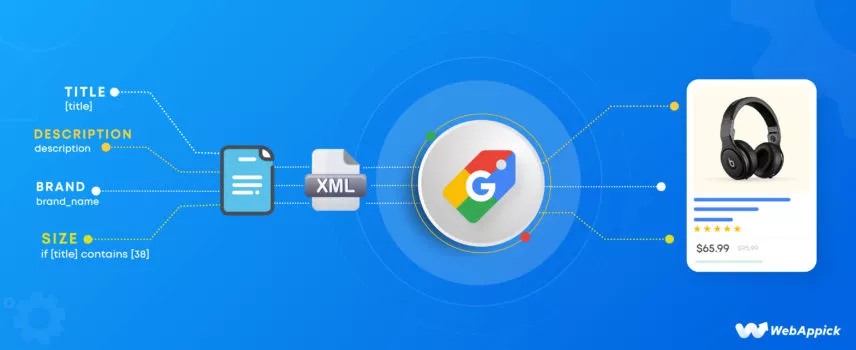
8 Best Practices for Google Shopping Feed Management to Boost Your eCommerce Sales
Effective Google Shopping feed management is key to boosting eCommerce sales. By optimizing product titles, descriptions, images, pricing, and attributes in your Google Merchant Center feed, you can improve ad relevance, increase click-through rates, and drive more conversions.
Google Shopping feed management refers to creating, submitting, optimizing, and updating your product data to Google Merchant Center. By product data, we mean product feed, which powers your product listings in Google Shopping search results and shopping ads.
A well-managed product feed can significantly impact your success on Google Shopping. By providing accurate, complete, and optimized shopping feed information, you can improve your product visibility, click-through rates (CTRs), conversion rates, and sales.
In this article, we will explore some best practices for proper Google Shopping feed management.
Upgrade your Google shopping feed management matrix with advanced feed attributes
Upgrading your Google Shopping feed matrix is the most essential key for the effective feed management process. In fact, the matrix such as product title, description, prices, images, and also about the placement of relevant keywords are directly impact on Google shopping ranking factors.
So, if you can generate the ads product feed with the key matrix in the right way, it will significantly make the most of your ad budget with increasing sales.
Refine Product Titles and Descriptions
Use targeted keywords in shopping product titles and descriptions. Add specifics like brand, model, color, or material in the title, and expand on unique features in the very first part of the description.
Google Shopping SERPs display only the first 145–180 characters of your product description, so it’s essential to place the most critical information at the beginning.
Set clear lighting for feed images:
Always remember that your customers are mostly influenced by your product images. So, use clear but light-colored HD images for your products. Again, it’s best to use a solid background for the pictures to give me maximum clarity.
In fact, make sure you’re following all the requirements of the Google Shopping ad image.
Include Negative Keywords
There’s a myth that negative keywords hamper your Google shopping ranking. Where it’s proven that adding negative keywords filters out irrelevant traffic. And you can easily ad negative keywords in the account settings.
For example, if you’re selling premium items, exclude terms like “cheap” or “budget” to avoid clicks from users seeking low-cost options and only visible to premium clients.
Highlight Key Product Features
Clearly showcase product attributes, such as size, color, or any unique selling points, directly in the feed with highlighting.
For example, if everyone is selling normal jackets, but your ones are two-sided, then do highlight this standout feature to grab the instant attention of more engaged shoppers.
In fact, you can also highlight your sales data for this month or some of your customers product ratings of this specific jacket.
Connect External Data Sources
Try to connect to external sources like inventory software to update your stock availability for shopping in real-time. If a shirt in “Size M, Red” goes out of stock, your feed updates immediately to avoid displaying unavailable items.
This enriches the feed with real-time information, reducing the risk of outdated listings and enhancing relevance. Again, you can use Google Shopping annotations to get more relevancy.
Try to use all Supported Attributes
Google Shopping offers many feed specifications to add more details to your products. So, you should complete the maximum Google Shopping feed attributes, from color, size, QR code, to Google feed url, Google Shopping MPN, and even GTIN.
This highly satisfy the Google Merchant Center feed rules and even creates a comprehensive listing that Google can better categorize.
Set up dynamic custom label to optimize bidding and Ads budget
Dynamic custom labels in Google Shopping allow you to add flexible tags to your products based on different criteria, like profitability, season, or audience. These labels help you categorize products in a way that makes it easier to adjust bids and allocate your ad budget efficiently.
So, you can make smarter bidding decisions and improve your ad performance with the right custom label for the particular customers.
Create Profit-Based Custom Labels
Set up labels based on profit margins, such as “High Profit” for items with higher margins and “Low Profit” for lower-margin items in your bidding.
For example, find out your best selling products and make a custom label for them like “Best selling products”. Then, set a higher bid for this product group to get the highest sales.
Use a Feed Management Template
Google Shopping feed management template is the best way to structure your labels and organize products. Include sections like “Season” (e.g., “Winter Collection”), “Promotions” (e.g., “20% Off”), and “Stock Status” (e.g., “Limited Stock”).
This template will make it easier to manage labels, adjust bids, and quickly update feeds for different products.
Make custom Product group and shopping Category
Make custom product groups and categories, such as “Electronics > Laptops” or “Home & Garden > Furniture > Outdoor Tables” and match each item to Google shopping category list.
This structure aligns with Google shopping taxonomy, which improves your feed’s accuracy and visibility in searches. This categorization also helps Google to properly list your feed for set-up single product ad groups (SPAGs).
Integrate with Google’s Shopping Graph
Your product features should align with Google’s Shopping Graph. You can label your products with attributes like “Organic,” “Eco-Friendly,” or “Top Rated” based on characteristics that resonate with buyers.
Again, highlight key attributes that align with Google’s shopping graph, like brand or best-sellers. This strategy helps integrate your products more effectively within Google’s shopping category listing.
Refine Shopping Feed targeting and segmentation
Refine your ads targeting and segmentation helps to make your shopping ads more effective and increase conversion rates. So, when you focus on specific demographics, locations, and customer preferences, you can use your budget more wisely and get a better return on your investment (ROI).
Think like your target audience
Think about your target audience’s needs and preferences. You can analyze past purchasing behavior and your customer demographics to perfectly design your feed and ads to match what they’re looking for.
For example, if data shows a high volume of athletic gear purchases among young adults, create ads with specific messaging for that age group.
Refine your feed with customer Gender and Age Group
You can update your shopping feed based on your customer’s gender or age, and refine your targeting using your customer’s detailed demographics. To refine your targeting using detailed demographics, go to “Demographics,” select specific age groups, genders, household incomes, or parental statuses to match your ideal customer profile.
For example, if you sell skincare products, create categories like “Women’s Anti-Aging Skincare” or “Teen Acne Solutions.”
Google shopping geography settings & multi country
Adjust your product feed to target specific geographic regions. If you ship internationally, use the Google Shopping’s multi-country settings to reach potential customers in different regions.This ensures your products are marketed where demand is highest.
To set up multi-country geography settings in Google Shopping, under your feed campaign settings in Google Ads, select “Locations,” and specify target regions, cities, or countries to ensure your ads reach relevant geographic areas effectively.
Evaluate Your Google Shopping Feed Approach
Google shopping feed management goes beyond just maintaining accurate and updated data. It’s about how you strategically present your products on Google Shopping.
So, here are some ways to evaluate your feed management approach for boosting feed performance.
Tap into Google Smart Shopping
Google Smart Shopping combines regular shopping ads with feed marketing ads and adjusts them based on performance. So, simply create a smart shopping campaign in Google Ads to automate targeting and bidding for your products.
This is especially effective for products with broad appeal, as it helps Google find the best placements for your ads.
Use Google Merchant Center for Marketplace Syncing
Marketplace syncing in Google Merchant Center ensures that your product data stays consistent across all platforms, like Google Shopping and other partnered marketplaces. Again, you can set up custom labels for different marketing platforms where your ads run, such as Google, Instagram, or Facebook.
In fact, it’s best to configure Marchent promotions to ensure that your products meet the unique requirements of each platform.
Implement Single Product Ad Groups (SPAGs)
SPAGs allow you to create individual ad groups for each product to give you more control over bids and ad performance tracking. For example, if a particular backpack is selling well, you can create an ad group just for that product.
This way, you can adjust its bid based on performance data and ensure maximum exposure on Google. This strategy is mostly ideal for high-performing products.
Enable Remarketing with Feed ID Validation
Google Shopping remarketing with Feed ID Validation lets you re-target customers who viewed specific products but didn’t make a purchase.
So, use feed IDs to track products for remarketing on Google Shopping campaigns. For example, if someone views a product on Google Shopping but doesn’t buy it, you can use the feed ID to show targeted ads to remind them of the product.
Google shopping feed automation & management
When managing your Google Shopping feed, you can choose between manual and automated management. However, manual feed management involves manually creating and updating your product feed, which can be time-consuming and prone to errors. On the other hand, automated feed management handles the entire feed process without any potential error and again saves you time.
So, let’s check out where you should automate your Google shopping feed:
Automatic Google shopping feed generator
An automated Google Shopping Feed Generator significantly reduces the time spent on creating and managing your product feeds. Instead of manually inputting data for each product, the feed management software pulls information directly from your e-commerce store.
Again, these tools offer Google Shopping Feed templates to automatically generate all the essential elements required for shopping ads to get instant approval.
Improve Feed SEO Automation
Automated feed management software often includes built-in Google Shopping SEO features that enhance your product listings for better performance. For example, these tools can analyze search trends and automatically adjust ads titles, descriptions attribute, and images to maximize visibility in Google Shopping.
Automotive stock feed management
Automotive stock feed management streamlines your inventory process without any hassle. It automatically removes out-of-stock products from your feed, so your customers always see the latest and most accurate listings. Again, these tools also add new arrivals and organize them within specific categories without any manual access.
Automatically update shopping feed
Automatically update your shopping feed regularly, ideally daily, to keep product details accurate. This helps avoid disapprovals and also ensures your customers see the latest product information, like prices or availability.
Bonus Tip: Google Shopping Feed automated management software
Now, you may ask,
Which tool is best for Google Shopping Feed automated management?
Well, most e-commerce experts consider CTX Feed as the all-in-one automated feed management solution for Google Shopping. This tool fully automates your feed generation, customization, feed update, creating feed custom fields, and, of course, 100% error-free product feed.
And the best part is, CTX Feed is completely free.
Multi-Client Shopping Feed Management Strategies
Managing multiple clients on Google Shopping can seem challenging, but with the right approach, you can make it efficient and highly effective. Multi-client feed management ensures each client’s products are updated, customized, and performing at their best. Here’s how to make it work:
Use Master Feed Setups
Start with a master feed template that you can easily adapt for each client to quickly make updates and manage shared product information. So, when adding a new product, you only need to update it in the master feed, and your every client gets the update without a hassle.
For example, a standard layout for “men’s clothing” accounts with shared attributes like “size, material, and color.” This consistency reduces manual input for each new account for every client.
Customize for Multi-Country Audiences
If you target shoppers across multiple countries, make their feeds even more effective with particular product descriptions and currencies for each region. In fact, localize not only text and pricing but also images to connect with audiences from multiple countries.
For example, if you sell beauty products in both the U.S. and Europe, align descriptions, pricing and image that appeal to American trends and lifestyles. Again, for Europe, choose local European audiences to promote your products.
Use Region-Specific Content
Adapt product content to align with cultural and seasonal preferences for different regions. If your customers are from Australia and Canada, feature summer items in Australia’s feed during their summer season.
When you highlight winter items for your Canadian buyers. This approach boosts relevance and engagement for your region’s audience.
Exclude unprofitable products from Shopping Feed
When you exclude products that don’t generate enough profit from your Google Shopping Feed, you save ad budget and focus on promoting items with better returns. This way, you can reduce the shopping ad cost, and you’re more likely to see higher profits from your ad spend.
This is how you can exclude unprofitable products from your Google Shopping product listing.
Fix Disapproved Products in Google Merchant Center
Look in your Google Merchant Center to solve any issues for disapproved products in the shopping feed. These products may not show in your ads due to issues like missing information or policy violations.
For example, if a pair of shoes is disapproved because it’s missing information, update the listing with the missing information.
That’s how you ensure that all eligible items can appear in your ads. So, you don’t have to waste on ad items that Google won’t display.
Analyze profit margins of shopping ads products
Check each product’s profit margin to see which items earn enough to cover ad costs. For instance, if you’re selling a product that only brings in $1 in profit, it may not be worth advertising. Exclude low-profit items so your budget can go toward products with better profit margins, like a popular item that generates $10 in profit per sale.
Set Performance Thresholds for feed items
You should set clear rules for your products because it helps you focus your budget on the ads where it performs best. In fact, always set a minimum CTR or increasing ROAS so you can easily identify which products are worth promoting.
For example, if a product’s ads aren’t reaching at least 2% CTR, you might stop advertising it. And free up your budget to invest in better-performing items.
Adjust feed Targeting Settings
Fine-tune your targeting so that only profitable items are shown to relevant audiences. For instance, if a certain product performs poorly with younger customers, consider excluding it from ads targeted at that age group. This approach ensures your ad spend is focused on the audiences most likely to buy profitable items.
Seasonal shopping feed Campaign Adjustments
Seasonal adjustments to your shopping feed campaigns help to align your products with current trends and consumer demand. So, if you apply strategies for holidays and other seasonal events on your shopping feed, you can improve ad visibility and drive higher conversion rates, ultimately maximizing your return on ad spend.
Use Supplemental Feeds
Supplemental Feeds helps you quickly update your Google Shopping ads without changing your main product feed for seasonal promotions. This is especially useful for managing time-sensitive promotions, like holiday discounts or summer sales. You can also use attributes like sale price, promotion text, or custom labels specific to the season to easily align your ads with current demand.
Update Product feed Listings for seasonal campaigns
Refresh your product listings to reflect seasonal themes. For example, during the holiday season, update images and descriptions to feature holiday colors and styles. You even should consider adding festive promotions or gift guides to attract customers looking for seasonal gifts.
Strategy Bid for seasonal product feed
Try to increase bids on high-demand seasonal products to ensure they receive more visibility during peak shopping times. For example, if you sell Christmas decorations, raise your bids in November and December to capture the increased traffic and competitor analysis as well.
Aline your shopping feed with Google Merchant Promotions
Merchant promotions are special marketing offers that merchants can add to their Google Shopping ads to attract more customers and drive sales. These promotions can include discounts, free shipping, buy-one-get-one offers, and other enticing deals that are displayed alongside product listings.
Frequently Asked Questions
The best way to manage your product list is to maintain and organize products by category. It helps you to track specific groups to manage price, inventory, and even ad performance. You can also apply custom labels to make better adjustments as needed to improve targeting.
To increase ROI on Google Shopping, the first strategy is optimizing your shopping feed with accurate product details with relevant keywords. Again, use negative keywords to filter out irrelevant clicks, segment products by proper category, and always keep your shopping feed updated.
To evaluate your Google Shopping feed’s performance, you need to focus on these top 6 metrics: maximum CPC to control your bidding strategy, impressions to track how often your ads are shown, and CTR to measure ad engagement. Additionally, monitor conversion rates, Benchmark CTR and Benchmark Max CPC to see how well clicks translate into sales.
Your shopping bid is the first thing that matters for the Google shopping performance, like how many impressions or clicks you’ll get. However, your feed quality is the main backbone of your shopping performance. Beyond that, competitive pricing and an optimized primary product image are crucial elements that directly impact click-through rates and conversion potential.
Common Google Shopping feed errors include missing or invalid GTINs, incorrect product categories, mismatched pricing, and poor-quality images. To fix these, ensure all your product identifiers are accurate, the categories follow Google’s taxonomy, prices match your website, and images meet Google’s standards. Again, try to audit your feed regularly to prevent disruptions and improve performance.
Conclusion
There’s no doubt Google Shopping is one of the most effective marketing channels for any eCommerce store. However, to effectively promote your products on the platform, you must ensure you have a well-optimized product feed and establish a streamlined Google Shopping feed management system. Hope these practical tips will help you further for the shopping ad management process.

Tu artículo reciente fue justo lo que necesitaba. Gracias por tu dedicación a proporcionar información valiosa.
Hi Saige,
We are Glad to know that you have found our article helpful. Please, keep an eye on our blog to get more exciting and informative articles.
Best regards,