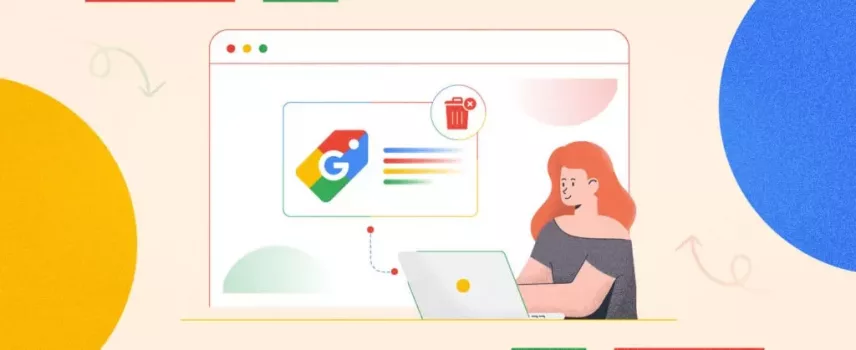
Google Merchant Center Disapproved Product Issues: The Easiest Fixes
Welcome to the definitive guide on the easiest ways to fix Google Merchant Center disapproved product issues.
Have you ever spent hours crafting the perfect product listings, only to be met with the dreaded “Disapproved” status in Google Merchant Center?
Frustration sets in, leaving you wondering where you went wrong. It’s like discovering your vibrant online store locked out for the eager customers waiting outside. It’s enough to make any entrepreneur want to pull their hair out!
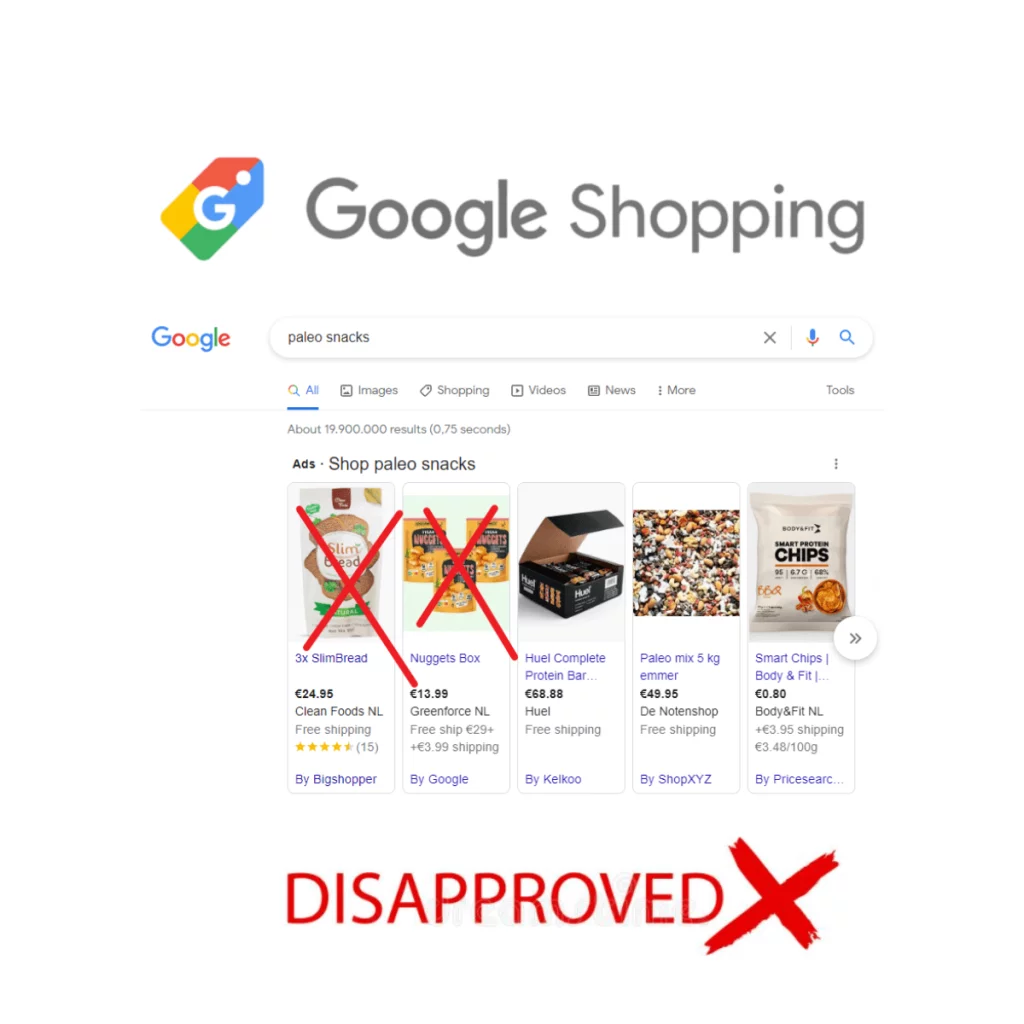
You’re not alone in this struggle. In fact, our own study revealed that around 30% of eCommerce businesses experience product disapprovals within their first year of using Google Merchant Center.
This blog post is your roadmap to fixing disapproved products quickly and getting your listings back on track to dominate the SERPs (Search Engine Results Pages).
Together, we’ll navigate the complex terrain of Google’s policies, helping you not only understand why products get disapproved but also how to swiftly resolve these issues as well as prevent them from happening in the future.
Consider this your secret weapon against product disapproval Kryptonite, packed with actionable tips and expert insights.
So, grab a cup of coffee, settle in, and let’s turn those frowns upside down (and those disapprovals into effective conversions).
Ready to dive in? Let’s get started!
The Reasons Behind Google Merchant Center Disapproved Product Issues: A Merchant’s Kryptonite
Navigating the world of Google Merchant Center can sometimes feel like deciphering a complex puzzle. At its core, Google Merchant Center is a powerful tool that allows eCommerce businesses to upload and maintain product data feed for use in various Google services, such as Google Shopping, YouTube, and Google Ads.
It serves as a bridge, connecting your online store to a vast audience of potential buyers who use Google to discover products. You submit details like titles, descriptions, images, and prices through data feeds. Google then reviews this data against its policies and specifications.
If something doesn’t meet their criteria, your product gets slapped with a disapproval label. This label typically includes the reason for disapproval and guidance on how to rectify the issue.
These disapprovals can stem from a variety of reasons, ranging from incomplete product information to violations of Google’s advertising policies. When a product is disapproved, it means it won’t be displayed on Google’s Delivery Network, hampering your visibility and potential sales.
The Most Common Reasons for Google Merchant Center Disapproved Product & How to Fix Them
Alright! We’ve established that disapproved products are a pain. But what are the evil villains lurking behind the shadows, causing this disapproval mayhem?
Buckle up, because we’re about to expose the most common reasons why your products might be getting rejected by Google Merchant Center, and the easiest ways to optimize your product feed.
This’ll help you become well-equipped to identify and fix those underlying issues, ensuring your products shine bright on the Google Shopping battlefield!
Let’s dive right in!
1. Missing Product Data
Missing product data is one of the primary reasons for Google Merchant Center Disapproved Product issues. Google requires comprehensive and accurate information to ensure users have the best shopping experience possible.
Google’s algorithms prioritize listings with complete data. Missing information means your products are less likely to appear in search results, reducing visibility and traffic to your site.
When essential details are missing, it can lead to higher bounce rates and lower conversions, ultimately affecting your bottom line. Even if your product displays on Google Shopping with missing data, it’s unlikely to convert. You’ll be spending advertising dollars on clicks that won’t lead to purchases.
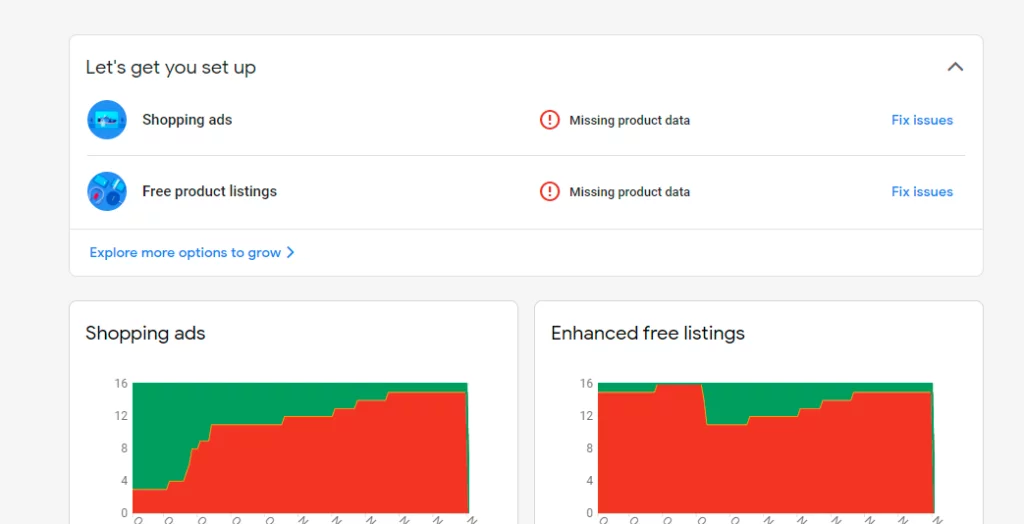
Also, Consumers rely on detailed product descriptions to make informed purchasing decisions. Missing data can make your listings look unprofessional or unreliable, causing potential customers to look elsewhere.
Solution
The solution to this problem is pretty straightforward. Before hitting submit, play data detective!
Double, if not triple-check your product information in your product feed that delivers data to your Google Shopping listings. Use Google Merchant Center’s diagnostics tool to identify products with missing data points.
Make sure everything is accurate and up to date. You can also use a product feed management tool to make this easier for you.
Also, optimize your product/Google Shopping Feed to include all necessary information, such as:
- Title: A clear and concise product title.
- Description: A detailed and informative product description.
- GTIN/MPN: Accurate Global Trade Item Numbers or Manufacturer Part Numbers.
- Price: The correct price, including any applicable taxes and shipping costs.
- Availability: Accurate stock status (in stock, out of stock, pre-order).
- Brand: The product’s brand name.
Bonus Tip: Consider using a product information management (PIM) system to streamline data collection and management, especially if you have a large product catalog.
Remember, consistency is key! Don’t forget to regularly review and update your Google Shopping feed with high-quality up to date information and keep your product feed sparkling for potential customers.
2. Image Discrepancy
Ah, product images! They’re the window to your products on Google Shopping. But just like a dirty window obscures a beautiful view, blurry, low-quality, or misleading images can lead to disapproval notices.
Images play a critical role in online shopping, providing customers with a visual understanding of what they are purchasing. GMC has strict image guidelines to ensure high-quality user experiences. Violations of these guidelines Will end up in Google Merchant Center Disapproved Product Issues.
Poor-quality images can also lead to lower click-through rates (CTR). When potential customers see unclear or unappealing images, they are less likely to click on your product listings, reducing traffic to your site.
For example, Images with superimposed text, watermarks, or distracting promotional offers violate Google’s policy and can get your product disapproved.
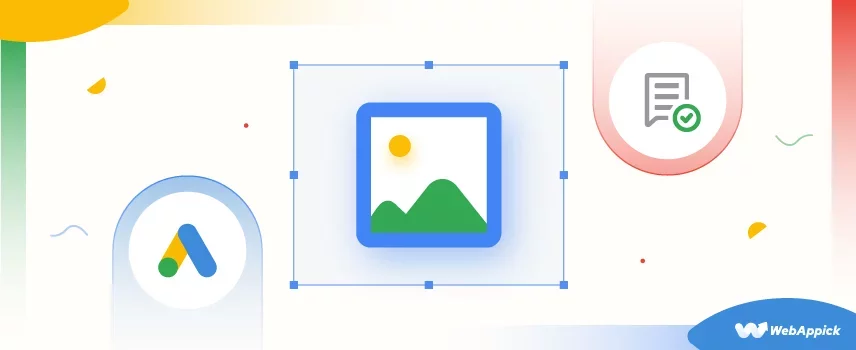
Additionally, Inconsistent or poor-quality images can lead to a frustrating user experience. Google prioritizes providing a seamless shopping experience, and products that don’t meet its image standards can contribute to a negative perception of the platform.
Solution
Don’t worry, transforming your product images from disapproval-worthy to Google-approved is achievable! Here’s your action plan:
Review Google’s image requirements. Here is a little sneak peek for you:
- Minimum image size is 100 x 100 pixels for non-apparel products and 250 x 250 pixels for apparel products.
- No promotional text, watermarks, or borders.
- Images should clearly show the product and have a solid background (preferably white).
- Use the highest resolution images available, up to a maximum file size of 64 megapixels and 16MB.
Ensure your images are high-resolution and clearly showcase the product. Use photo editing tools like Adobe Photoshop or free alternatives like GIMP to enhance image quality, remove backgrounds, and ensure the product is the focal point.
Remove any promotional text, watermarks, or logos from your images. Remember, Google’s guidelines are strict about maintaining a clean, distraction-free image.
Also, regularly audit and optimize your product images to ensure ongoing compliance with Google’s guidelines. This proactive approach can prevent Google Merchant Center Disapproved Product Issues from hampering your business growth in the future and ensure your product listings remain visible.
Bonus: Maintain consistency across all product images. This includes using similar angles, lighting, and backgrounds to create a cohesive and professional look for your product listings.
Consider using automated tools and plugins that help manage and optimize product images for GMC. These tools can streamline the process and ensure your images meet all required standards.
3. Pricing Mismatch
Ever walk into a store, and see a price tag that doesn’t match the one at the checkout?
Talk about confusing!
The same thing happens with pricing mismatches on Google Shopping. When the price listed in your product feed doesn’t align with the actual price on your landing page, Google throws up a red flag.
A mismatch in pricing can create a poor user experience. Imagine a customer clicks on your Google Shopping ad, excited about a great deal, only to find a higher price on your website. This inconsistency damages trust and discourages purchases.
Additionally, If your product displays with an incorrect price, you might be attracting clicks from customers who wouldn’t buy at the actual price. This translates to wasted advertising efforts.
Google Merchant Center Disapproved Product issues due to pricing mismatch mean lost visibility. This reduces the chances of potential customers discovering and purchasing your products.
Solution
Fixing pricing mismatches involves ensuring consistency between your product feed and your website. There are a few key reasons for a pricing mismatch. It could be a simple typo, a sale that hasn’t been reflected yet, or a price discrepancy between your website and your advertising platform, or some other issues.
Use GMC’s diagnostics tool to identify products with pricing mismatches. The tool will highlight any discrepancies between the price in your feed and the price on your landing page. Use automated tools to sync your data feed with your website. You can also use dynamic pricing to reduce the confusion.
Additionally, enable Automatic Item Updates in Google Merchant Center. This feature allows Google to fetch the latest price and availability data from your website, ensuring that your product listings remain accurate.
Once you’ve identified the cause, take action! Update your product feed with the correct price. If the issue lies with your website pricing, ensure all prices are consistent across your platforms.
Bonus Tip: Schedule regular feed updates to ensure your product data, including pricing, remains current. This helps prevent mismatches and keeps your listings accurate for potential customers.
Don’t forget to regularly review the diagnostics reports in Google Merchant Center. These reports provide insights into any pricing mismatches and other issues that may be affecting your product visibility.
Also, develop a consistent pricing strategy across all channels. Ensure that any discounts, promotions, or price changes are reflected uniformly in your product feed and on your website.
4. Policy Violations
Google Merchant Center has a set of guidelines in place to ensure a safe and trustworthy shopping experience for everyone. But just like sneaking candy into a movie theatre can get you kicked out, violating these policies can lead to Google Merchant Center disapproved product issues.
The best way to deal with this is to familiarize yourself with Google Merchant Center’s policies. They cover a wide range of topics, from prohibited products to advertising restrictions. A quick Google search for “Google Merchant Center Policies” will help you get started.
Key areas include:
- Prohibited Content: Items that are not allowed to be advertised, such as counterfeit goods, dangerous products, and adult content.
- Restricted Content: Products that can be advertised with limitations, like alcohol, healthcare products, and political content.
- Editorial and Technical Requirements: Standards for product data quality, accuracy, and presentation.
Solution
If any of your products fall under Google’s prohibited categories, remove them from your product feed ASAP. This is essential to maintain compliance and avoid further disapprovals or account suspension.
Accurately represent your products in your descriptions and avoid making misleading claims. Honesty is the best policy when it comes to Google Shopping! Ensure that your product listings adhere to Google’s editorial standards. This includes:
- Avoiding misleading promotions or exaggerated claims.
- Providing accurate and truthful product descriptions.
- Ensuring that all required fields are correctly filled out and comply with Google’s formatting requirements.
Bonus: If navigating Google’s policies feels overwhelming, consider seeking help from professionals or agencies specializing in GMC management. They can provide expert guidance and ensure your listings comply with all policies.
Additionally, Review your product catalogue and ensure you’re not selling anything that violates Google’s policies. If you’re unsure about a specific product, it’s better to leave it out.
5. Missing Tax & Shipping Information
Imagine you’re planning a road trip with friends. You’ve got the snacks packed, the playlist curated, but there’s one crucial detail missing: no one knows where you’re actually going or how much gas money to chip in.
Just like a road trip without a destination or budget, missing tax and shipping information on your product listings can lead to a bumpy ride on Google Shopping.
Missing tax and shipping information can lead to product disapprovals in Google Merchant Center, causing your products to be excluded from Google Shopping results. This drastically reduces the visibility of your products to potential customers, impacting overall traffic and sales.
Customers need to know how much they’ll be paying upfront, including taxes and shipping costs. Missing this information creates confusion and could lead to abandoned carts at checkout.
Also, Without proper tax and shipping details, customers may abandon their purchase due to unexpected costs or uncertainties. This directly impacts conversion rates and can lead to a significant loss in sales, especially during peak shopping seasons.
Solution
Familiarize yourself with Google’s requirements for tax and shipping information. This includes setting up tax rates based on your business location and specifying shipping costs accurately.
Automated tax plugins/Shipping tools can help you sync tax and shipping information between your WooCommerce store and GMC. Plugins like CTX Feed can help streamline this process, ensuring that all required information is consistently updated and accurate.
In your WooCommerce store, configure tax settings to reflect the appropriate rates for different regions. Ensure that these settings are mirrored in your Google Merchant Center account. Accurate tax information helps prevent surprises at checkout and maintains compliance with regional tax laws.
Define your shipping services clearly, including different methods and costs. GMC allows you to set up various shipping options, such as standard, expedited, and international shipping. Make sure to include all relevant details to provide customers with a clear understanding of their shipping options and costs.
Bonus: Clearly communicate tax and shipping information on your product pages and during checkout. Transparency in these details can enhance customer trust and improve the overall shopping experience, leading to higher conversion rates and customer satisfaction.
Conduct regular audits of your product listings to ensure that tax and shipping information is accurate and up-to-date. Changes in tax laws or shipping rates can affect your compliance, so staying proactive helps avoid disapprovals.
6. MPN or GTIN Issues
Ever tried to decipher a secret code without the key? That’s what encountering Manufacturer Part Numbers (MPN) and Global Trade Item Numbers (GTIN) issues feels like for Google. These identifiers are like product passports, helping Google understand and categorize your offerings
This leads to better search results and improved shopping experiences. Issues with MPNs or GTINs are common and can lead to product disapprovals.
Competitors with accurate and complete product identifiers are more likely to appear in search results and attract potential customers. Your products may be overshadowed by competitors, leading to lost sales opportunities.
These identifiers allow Google to share richer product information with users, like reviews or product specifications. This empowers customers to make informed purchasing decisions.

If the MPN or GTIN you provide doesn’t match the one associated with the product in Google’s database, it creates confusion. This can cause product disapproval and weakens the ability to share rich product information.
Solution
Familiarize yourself with Google’s requirements for MPNs and GTINs. These identifiers must be accurate and match the manufacturer’s specifications. Check Google’s product data specification guidelines for detailed information on how to format and submit these identifiers correctly.
Ensure that you have accurate GTINs and MPNs for all your products. This may involve contacting manufacturers or suppliers to obtain the correct identifiers. Use official documentation to verify the accuracy of the information.
If you receive a notification about invalid MPNs or GTINs, investigate the issue promptly. Verify the identifiers against official sources and correct any discrepancies. Use Google Merchant Center’s diagnostics tool to identify and resolve these issues efficiently.
For products that do not have MPNs or GTINs, ensure that you provide other unique identifiers, such as brand and product name. Clearly indicate to Google that these products do not have standard identifiers to avoid disapprovals.
Bonus: Dedicated tools and plugins can help you manage product identifiers in your WooCommerce store. These plugins can help ensure that MPNs and GTINs are correctly formatted and included in your product feed.
Google’s policies and requirements for product identifiers can change. Stay updated with the latest guidelines and ensure that your product listings are always in compliance. Subscribe to updates from Google Merchant Center or regularly check their policy pages.
7. Inappropriate URL
Imagine you’re giving someone directions to your house, but instead of the actual address, you lead them down a random rabbit hole. That’s the experience customers have when they click on a Google Shopping ad and land on a broken page or an irrelevant URL.
The URL associated with your product in Google Merchant Center acts as the bridge between your ad and your landing page. It’s where customers are directed after clicking on your listing. Inappropriate URLs can lead to product disapprovals and frustrated customers.
URLs that are broken, redirected incorrectly, or considered spammy can negatively impact your website’s SEO performance. This can lead to lower search engine rankings and reduced organic traffic, affecting your overall online visibility.
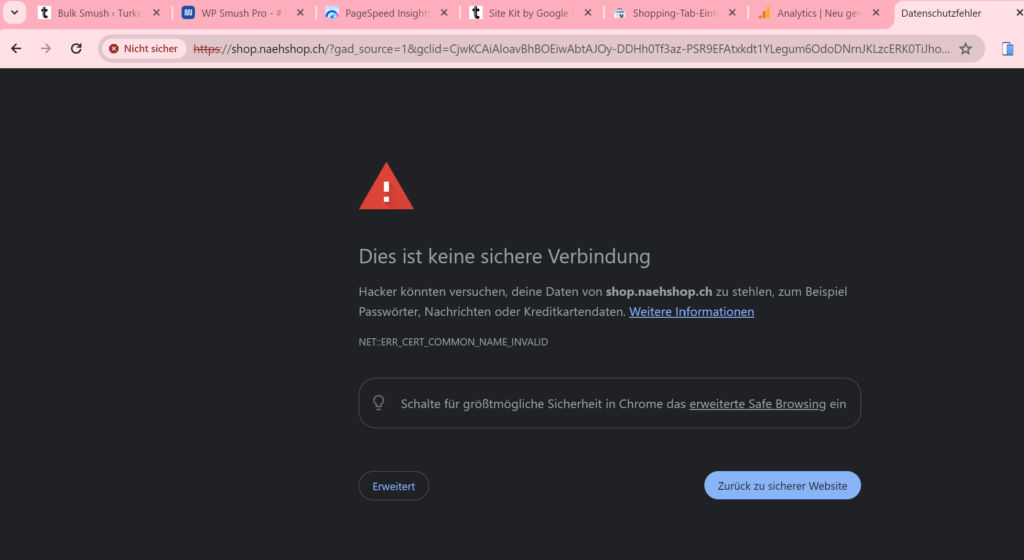
Not only that, A broken URL leads to a dead-end page, leaving customers frustrated and abandoning their purchase journey. This can damage your brand reputation and lead to lost sales opportunities. Customers might click expecting one thing and land on something entirely different.
Solution
Make sure that the URLs in your product feed lead directly to the relevant product pages. The URL should be complete, without unnecessary parameters, and should accurately reflect the path to the product on your website.
Ensure that URLs do not lead to error pages (e.g., 404 errors) or unnecessary redirects. Direct links to the product page are essential for a smooth user experience and compliance with Google’s guidelines.
Use HTTPS URLs to ensure secure connections. Google prefers HTTPS over HTTP for security reasons, and using secure URLs can help avoid disapprovals and improve user trust.
Bonus: Ensure that your URLs do not contain spammy or misleading content. This includes avoiding the use of excessive keywords, irrelevant content, or misleading parameters that do not contribute to the user’s understanding of the product.
Additionally, audit your product feed to ensure that all URLs are correct and functional. Use tools like Google Search Console and Google Merchant Center’s diagnostics tool to identify and fix any URL issues promptly.
Use URL management tools and plugins that can help you maintain accurate and clean URLs in your product feed.
8. Availability Status Issue
Imagine a customer excitedly clicks on your Google Shopping ad, ready to purchase. But upon reaching your website, they discover it’s out of stock! This creates a frustrating experience for customers and can lead to disapprovals from Google Merchant Center.
Customers rely on accurate availability information when making purchasing decisions. If your product is listed as available but is out of stock, it can lead to frustration and loss of trust. On the other hand, listing a product as unavailable when it is in stock can lead to missed sales opportunities.
Frequent changes and inaccuracies in availability status can also negatively impact your SEO efforts. Google’s algorithms favor reliable and accurate information, and consistent inaccuracies can affect your overall ranking and visibility on the platform.
Solution
Use automated tools and plugins to sync your inventory with Google Merchant Center. WooCommerce plugins like CTX Feed can help ensure that your product availability status is updated in real-time, reflecting the actual stock levels on your site.
Conduct regular audits of your product listings to ensure that the availability status is accurate. Use Google Merchant Center’s diagnostics tool to identify and fix any discrepancies promptly.
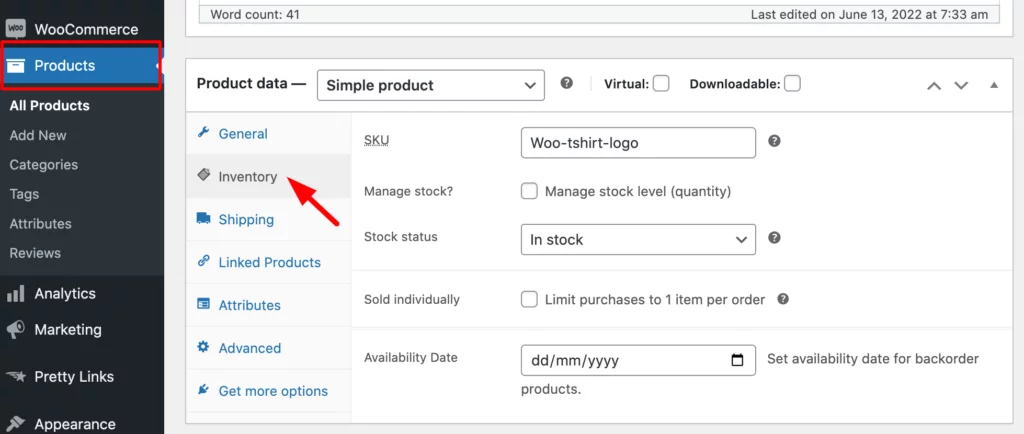
Ensure that you use the correct availability attributes in your product feed. Common attributes include:
- In Stock: The product is available for immediate purchase.
- Out of Stock: The product is currently unavailable.
- Preorder: The product is available for preorder and will be shipped once it becomes available.
- Backorder: The product is temporarily out of stock but can be ordered and shipped once it is back in stock.
Enable the Automatic Item Updates feature in Google Merchant Center. This feature allows Google to automatically update your product availability based on the information on your website, reducing the risk of mismatched statuses.
Maintain clear and consistent communication with your suppliers to ensure you have accurate stock information. This can help prevent unexpected stockouts and ensure that your availability status remains up-to-date.
Bonus: If a product is temporarily out of stock, consider using a pre-order option in your data feed. This allows customers to express interest and be notified when the product is back in stock.
Invest in a robust inventory management plugin that integrates with your WooCommerce store. These systems can help track stock levels, manage reorders, and automate updates to your product feed, ensuring that your availability status is always accurate.
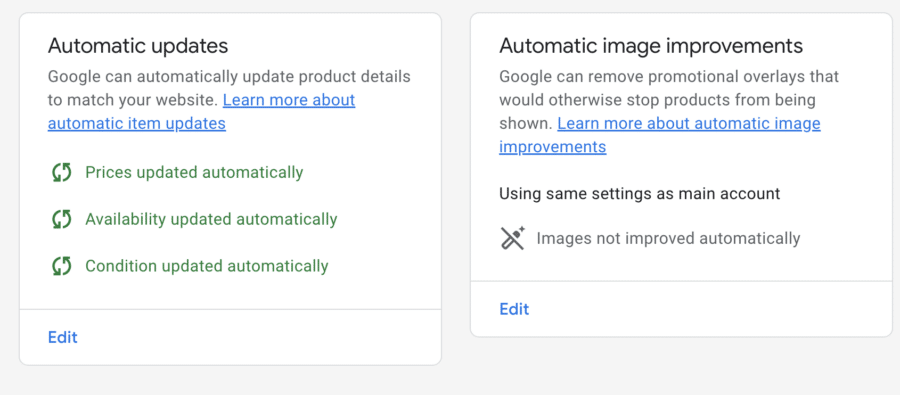
Keep an eye on sales trends and adjust your inventory levels accordingly. Understanding peak demand periods can help you maintain adequate stock levels and avoid availability issues.
9. Using Wrong Buzzwords
We’ve all seen those product descriptions overflowing with buzzwords like “revolutionary,” “cutting-edge,” or “game-changer.” While these terms might sound impressive, they can actually trigger disapprovals from Google Merchant Center.
Buzzwords can be powerful tools for attracting attention and boosting engagement. However, using the wrong buzzwords in your Google Merchant Center product listings can lead to significant issues, including disapprovals and reduced visibility.
Google has strict policies regarding the use of certain terms and phrases in product listings. Using prohibited or misleading buzzwords can result in product disapprovals, preventing your items from appearing in Google Shopping ads and free listings

Additionally, Using inappropriate buzzwords can negatively impact your SEO efforts, lowering your search engine rankings and reducing your overall visibility
Overusing or misusing buzzwords can erode customer trust. Customers may perceive your listings as spammy or insincere, which can damage your brand’s credibility and deter potential buyers.
Solution
Familiarize yourself with Google’s editorial and professional requirements. These guidelines outline which terms and phrases are acceptable and which should be avoided to maintain compliance.
Focus on providing clear, accurate, and detailed descriptions of your products. Instead of relying on buzzwords, highlight the actual features and benefits that make your product stand out. This approach helps build trust and provides a better user experience.
Use keyword research tools to identify appropriate and effective keywords for your product listings. These tools can help you find terms that are relevant to your products and likely to attract genuine customer interest without falling into the trap of using inappropriate buzzwords.
Conduct regular audits of your product listings to ensure that all terms and phrases used are compliant with Google’s policies. Update your listings as needed to remove any inappropriate buzzwords and replace them with accurate descriptions.
Bonus Tip: Refrain from using buzzwords that can be misleading or exaggerated. Terms like “guaranteed,” “best,” “free,” “cheap,” and “no. 1” should be used cautiously and only when they are verifiable and accurate.
Pay attention to customer reviews and feedback. This can provide insights into which terms and phrases resonate with your audience and help you refine your product descriptions accordingly.
Analyze how successful competitors describe their products without relying heavily on buzzwords. This can provide inspiration and help you find effective ways to describe your products while staying within Google’s guidelines.
10. Prohibited Products
Google Merchant Center has a list of prohibited products that are strictly off-limits on Google Shopping. Selling these items can lead to account suspension and serious legal ramifications.
Products that fall under Google’s prohibited categories are automatically disapproved. This means they will not appear in Google Shopping ads or free listings, reducing visibility and sales opportunities.
Repeated violations of Google’s prohibited products policy can lead to account suspension. This can have a long-term impact on your ability to use Google Merchant Center and other Google services for advertising.
This can also expose your business to legal risks and compliance issues. Products like weapons, illegal drugs, or hazardous materials can cause harm and are strictly prohibited on Google Shopping. Selling these not only violates Google’s policy but could also have costly legal consequences.
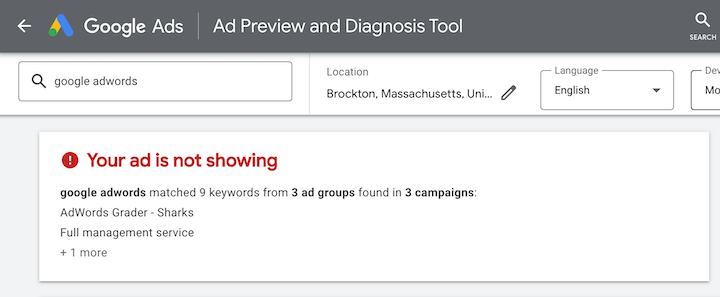
Customers expect a safe and reliable shopping environment. Offering prohibited products erodes trust in your brand and damages your reputation.
Solution
Familiarize yourself with Google’s prohibited products policy. This policy outlines the types of products that are not allowed, such as:
- Counterfeit goods
- Dangerous products (e.g., explosives, weapons)
- Products related to recreational drugs and drug paraphernalia
- Tobacco products and related paraphernalia
- Unapproved pharmaceuticals and supplements
- Adult content
Conduct regular reviews of your product listings to ensure compliance with Google’s prohibited products policy. Remove any items that fall under the prohibited categories to avoid disapprovals and account issues.
Utilize automated tools and plugins that help manage and monitor your product feed for compliance. For example, a dedicated Google product feed plugin can scan your product listings and highlight any items that may be prohibited, allowing you to address issues proactively.
If you are unsure whether a product is prohibited, consult with legal counsel or a compliance expert. They can provide guidance on the legality and compliance of your products with Google’s policies and relevant laws.
Bonus Tip: If you’re unsure about a specific product, contact Google Merchant Center support for clarification. It’s better to be safe than sorry when it comes to adhering to their policies.
Ensure that everyone involved in managing your product listings is aware of Google’s prohibited products policy. Provide training and resources to help your team identify and avoid listing prohibited items.
Also, maintain clear communication with your suppliers to ensure that the products you source and list comply with Google’s rules. Verify the legality and compliance of new products before adding them to your listings.
Tips to Prevent Google Merchant Center Disapproved Product Issues From Hurting Your Business
Disapproved products in Google Merchant Center can feel like a punch in the gut. You end up investing time in crafting beautiful listings, only to have them rejected and hidden from potential customers.
Preventing these disapprovals can save you time, frustration, and lost revenue. ln this section, let’s explore some actionable pro tips to help you avoid common pitfalls and keep your products live and thriving throughout Google’s delivery network.
Regularly Update Product Data
Ensure your product data is always up-to-date. Use automated tools to sync your inventory and product details with Google Merchant Center. Regular updates help prevent issues related to outdated information.
Remember, consistency is key! Regularly refresh your Google Shopping feed with this high-quality data to keep your product information accurate and consistent across platforms.
Optimize Product Titles and Descriptions
Craft clear and accurate product titles and descriptions. Avoid using prohibited buzzwords and ensure that your descriptions are detailed and truthful. This helps improve search relevance and compliance.
Subscribe to Google Merchant Center updates or follow their blog to stay informed about any policy changes. They cover a wide range of topics, from prohibited products to advertising restrictions. Also, before adding a new product, check if it aligns with Google’s policies.
Ensure Accurate Pricing and Availability
It’s imperative to keep your pricing and availability information accurate. Enable Automatic Item Updates to let Google fetch the latest data from your website, reducing the risk of mismatches.
There’s nothing worse than a bait-and-switch. Ensure the price listed in your product feed matches the exact price displayed on your landing page. Also, don’t forget to factor in sales and promotions.
Regularly update your product data feed to reflect any changes in pricing to avoid inconsistencies. Explore automated feed management tools to streamline price updates and reduce the risk of mismatches.
Use High-Quality Images
Adhere to Google’s image guidelines by using high-resolution images with plain white background. Avoid overlays, watermarks, and promotional text to ensure your images comply with Google’s standards.
Ditch the blurry photos. Invest in capturing high-quality images that showcase your products from multiple angles. High-quality images also help in enhancing search engine visibility.
Also, Keep it clean. Avoid using watermarks, logos, or excessive text overlays that violate Google’s image guidelines. Let your products speak for themselves. Opt for natural-looking images that accurately represent the product, avoiding misleading edits.
Provide Complete Product Identifiers
Include accurate Manufacturer Part Numbers (MPN) and Global Trade Item Numbers (GTIN) in your product listings. These act like product passports, helping Google understand your offerings. Verify these identifiers with your suppliers to ensure they are correct and up-to-date.
Use diagnostics tool to pinpoint products with missing or incorrect MPNs or GTINs. If a product lacks a GTIN, all is not lost. Google Merchant Center also allows alternative identifiers like your brand and a unique SKU.
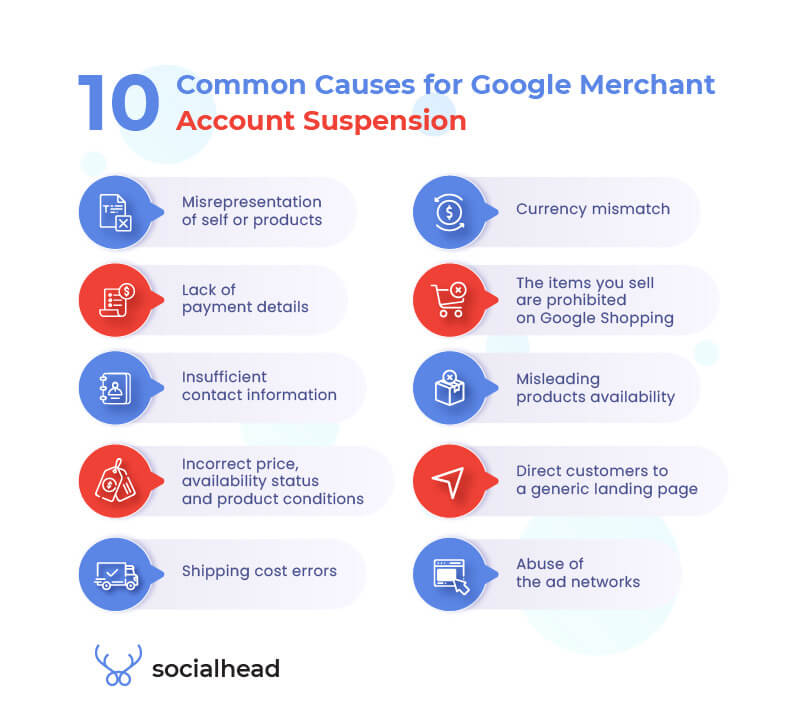
Avoid Prohibited Products
Explore Google’s prohibited products policy and ensure none of your listings violate these rules. Regularly audit your product feed to remove any prohibited items.
Highlight the specific features of your product and how they benefit the customer, ditching generic claims.
Additionally, write clear and concise descriptions that your target audience can understand. Avoid technical jargon and focus on the language they use. While avoiding overstuffing, strategically integrate relevant keywords throughout your descriptions for better search ranking.
Maintain Clean URLs
Ensure that the URLs in your product feed lead directly to the relevant product pages without redirects or errors. Use HTTPS URLs to provide a secure and reliable user experience.
Keep in mind that the URL associated with your product should accurately reflect the product title and category for a seamless customer experience. Avoid using generic URLs or irrelevant keywords. Your URL should be a clear roadmap, not a misleading detour.
Mobile optimization is also crucial. Ensure your landing page is optimized for mobile devices. A significant portion of online shopping happens on smartphones, so a mobile-friendly experience is imperative.
Set Accurate Tax and Shipping Information
Provide precise tax and shipping details in your product data feed. Use tools and plugins that automate the calculation and updating of this information to avoid discrepancies.
Determine the tax rates that apply to your products and location. Google Merchant Center allows you to set tax rates for clear upfront pricing. Define your shipping options clearly, including rates, estimated delivery times, and any restrictions that might apply.
Additionally, consider offering free shipping above a certain purchase threshold. This can incentivize customers to buy more and boost your conversion rate, and average cart size.
Regular Audits and Monitoring
It’s important to conduct regular audits of your product feed using Google Merchant Center’s diagnostics tool. Monitor for any disapprovals or issues and address them promptly to maintain compliance.
Consider using an inventory management system that automatically updates your product data feed based on real-time stock levels. Even without automation, establish a routine for manually updating your product data feed to reflect current availability.
If a product is temporarily out of stock, it’s best to use a pre-order option to keep customers engaged.
Stay Informed on Policy Updates
Google’s policies and requirements can and will change. So it’s wise to stay informed by regularly checking Google Merchant Center’s policy pages and subscribing to updates to ensure your listings remain compliant.
Schedule regular reviews of your product data feed using Google Merchant Center’s diagnostics tool. This proactive approach helps identify and fix potential issues before they lead to disapprovals.
Armed with this knowledge, revisit your product data feed and ruthlessly eliminate any potential disapproval triggers.
Over to You
There you have it! We’ve tried to provide a birds-eye view into the world of Google Merchant Center Google Merchant Center disapproved product issues, identifying the culprits behind and equipping you with the battle tactics to keep your listings shining bright.
A little data TLC, image makeover, and adherence to Google’s guidelines can work wonders.
Now it’s your turn to take action! You have access to actionable insights on how to transform your Google Shopping presence from a disapproval battlefield to a conversion-winning eCommerce sales powerhouse.
So, what are you waiting for? Unleash the power of Google Shopping and drive exponential growth!
Ready to take your WooCommerce game to the next level? Explore our blog for more in-depth guides on optimizing your online store and growing your eCommerce business. Remember, the key to success lies in consistent accuracy, transparency, and adherence to Google’s guidelines.
Let’s turn your product listings from disapproved duds to customer-magnet studs. Here’s to your future Google Merchant Center Success!!!
Thank you for taking the time to read this far. Please feel free to share your thoughts and opinions in the comment section below.
And if you have any questions or need personalized guidance, don’t hesitate to reach out to us. We’re here to help you every step of the way on your journey to eCommerce success.
Ready to supercharge your online store? Let’s make it happen together!
Happy Selling to you all!
